Page 19 of 29
DISCOVER EXCLUSIVE ONLINE RESOURCES AND INFORMATION AT MYGENESIS.COM19
The vehicle will confirm
that your phone has been successfully connected.
Select YES if you would like to
set your phone as the priority device for Auto Connection.
7
8
Your phone may require a
PASSKEY . If prompted, enter it
into your phone.
6
Turn on your phone’s
BLUETOOTH® and select
the device (G80) found by your phone.
5
NOTE: If your phone is supported, then your contact list may be transferred to your
vehicle automatically. Depending on the phone manufacturer and model:
• Some phones may request approval to download
contacts; this process will take a few minutes
• Contact list may start with First or Last Name,
depending on phone models
• Some phones may require additional confirmation
to allow contacts to sync
pHone pairing | 2020 GENESIS G80
Driver information S yStem
7214383530963-����
�����
���������� ���������
���������
\f ���
�
\b������ ���
�
\b������
��� ��������
���
�
Page 20 of 29
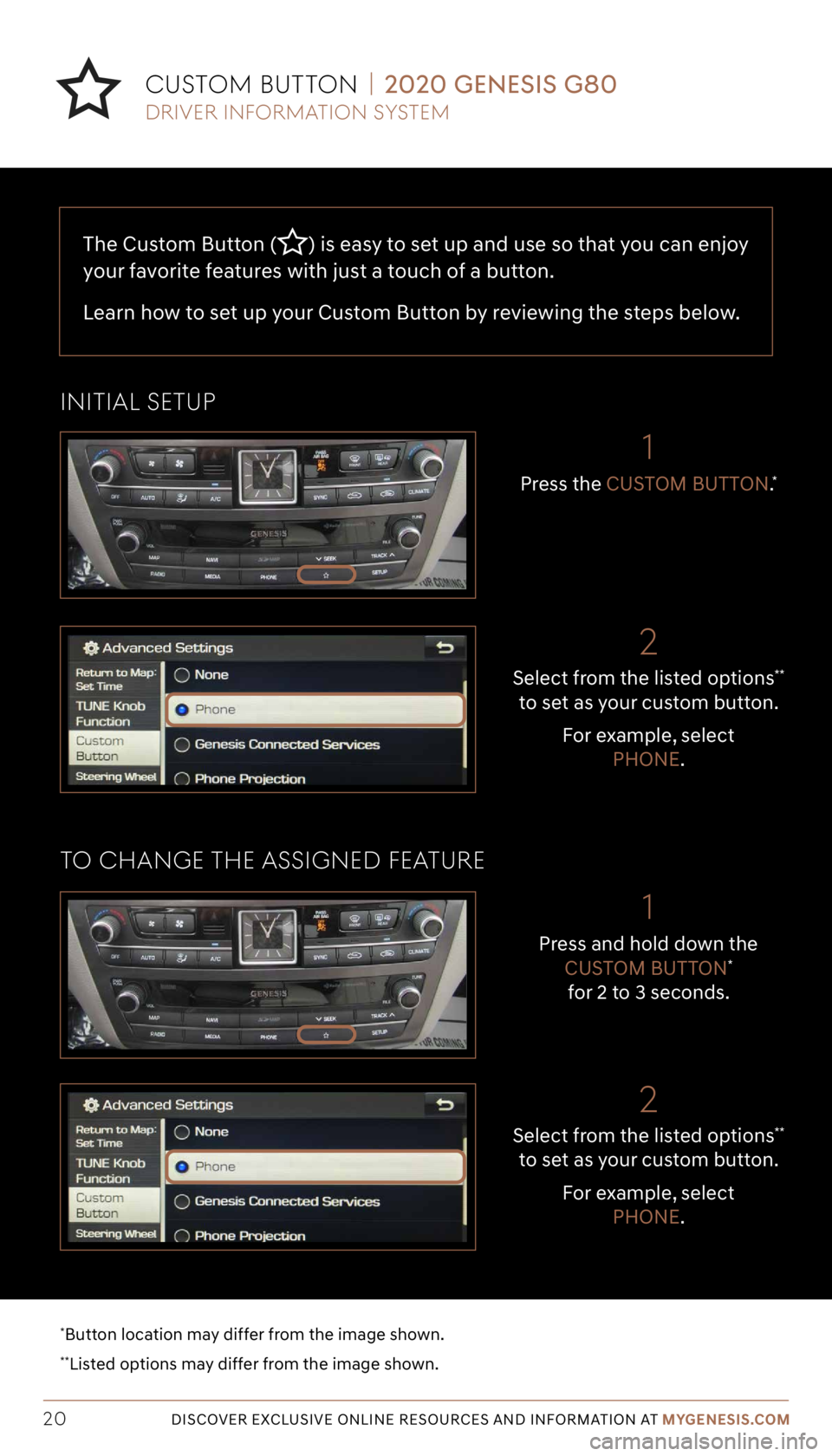
Tier 1 – VDS Icons
Voice
Activation Bluetooth
TPMSBatter\f Window
\befog 1 Window
\befog 2
App ClockSteering
Adjustments Light
Gear
Seat
Adjusting Air
Media 1 Fuel
Automatic
Transmission Manual
Transmission Seat
Height
Gauge Seat
Lumbar
Media 2 Sunroof
Rear
Camera Smart Car
Features Turn
Signals Wiper Seat
Recliner
Ke\ffob
Bluelink
Smartphone
Integ Tailgate
Custom
Favorites 36
Navigation
Phone
Pairing
Genesis
Conn. Serv.
The Custom Button () is easy to set up and use so that you can enjoy
your favorite features with just a touch of a button.
Learn how to set up your Custom Button by reviewing the steps below.
DISCOVER EXCLUSIVE ONLINE RESOURCES AND INFORMATION AT MYGENESIS.COM20
Select from the listed options**
to set as your custom button.
For example, select PHONE.
2
Press the CUSTOM BUTTON.*
1
initiaL SetUp
to CHange tHe aSSigneD featUre
CUS tom BUtton | 2020 GENESIS G80
*Button location may differ from the image shown.
**Listed options may differ from the image shown.
Driver information S yStem
Select from the listed options**
to set as your custom button.
For example, select PHONE.
2
Press and hold down the CUSTOM BUTTON*
for 2 to 3 seconds.
1
Page 21 of 29
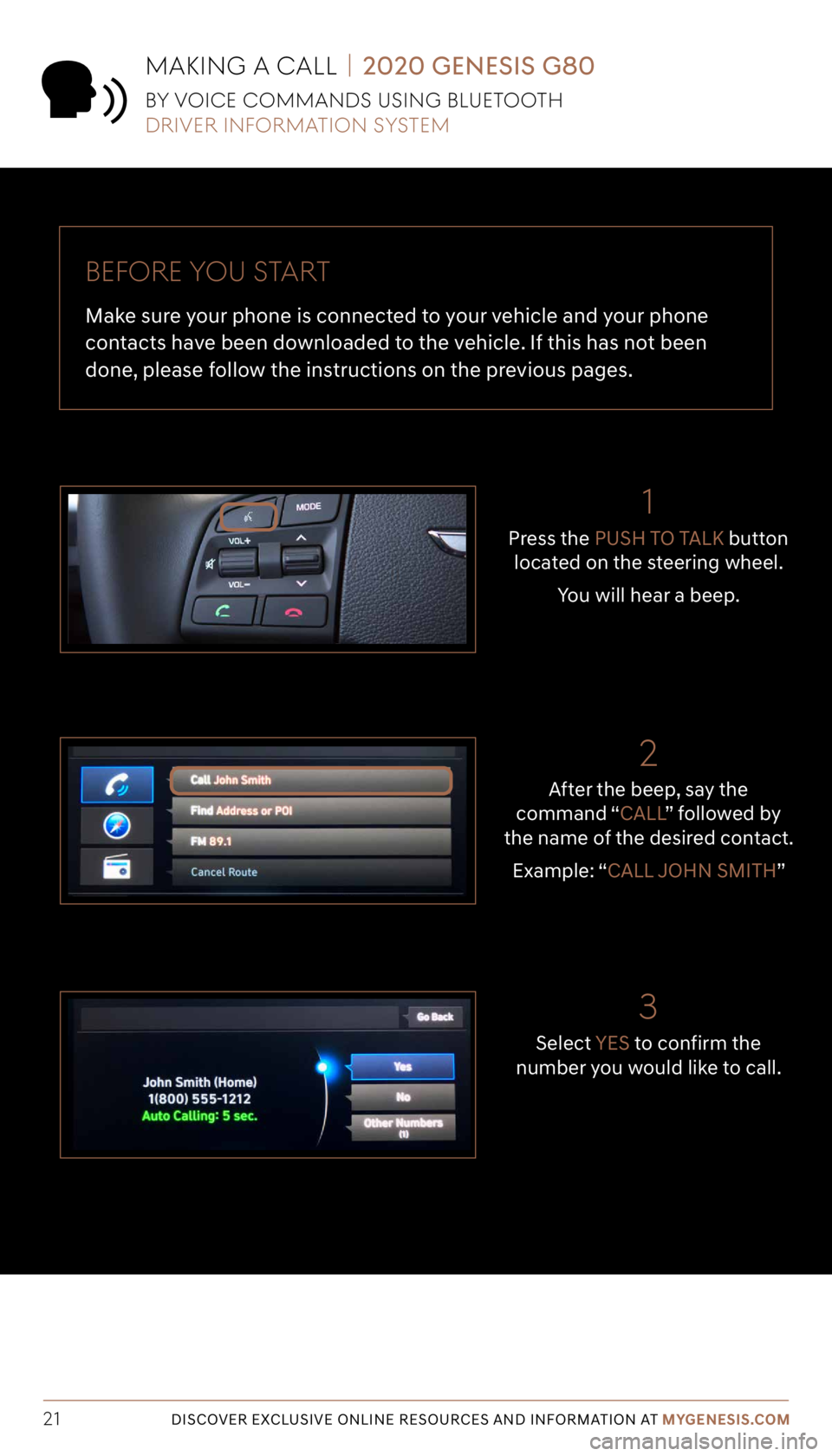
Tier 1 – VDS Icons
Voice
Activation Bluetooth
TPMSBatter\f Window
\befog 1 Window
\befog 2
App ClockSteering
Adjustments Light
Gear
Seat
Adjusting Air
Media 1 Fuel
Automatic
Transmission Manual
Transmission Seat
Height
Gauge Seat
Lumbar
Media 2 Sunroof
Rear
Camera Smart Car
Features Turn
Signals Wiper Seat
Recliner
Ke\ffob
Bluelink
Smartphone
Integ Tailgate
Custom
Favorites 36
Navigation
Phone
Pairing
Genesis
Conn. Serv.
DISCOVER EXCLUSIVE ONLINE RESOURCES AND INFORMATION AT MYGENESIS.COM21
Before yoU S tart
Make sure your phone is connected to your vehicle and your phone
contacts have been downloaded to the vehicle. If this has not been
done, please follow the instructions on the previous pages.
Select YES to confirm the
number you would like to call.
3
After the beep, say the
command “CALL ” followed by
the name of the desired contact.
Example: “CALL JOHN SMITH”
2
1
Press the PUSH TO TALK button
located on the steering wheel.
You will hear a beep.
maKing a CaLL | 2020 GENESIS G80
By voiCe CommanDS USing BLUetootH
Driver information S yStem
Page 22 of 29
Tier 1 – VDS Icons
Voice
Activation Bluetooth
TPMSBatter\f Window
\befog 1 Window
\befog 2
App ClockSteering
Adjustments Light
Gear
Seat
Adjusting Air
Media 1 Fuel
Automatic
Transmission Manual
Transmission Seat
Height
Gauge Seat
Lumbar
Media 2 Sunroof
Rear
Camera Smart Car
Features Turn
Signals Wiper Seat
Recliner
Ke\ffob
Bluelink
Smartphone
Integ Tailgate
Custom
Favorites 36
Navigation
Phone
Pairing
Genesis
Conn. Serv.
DISCOVER EXCLUSIVE ONLINE RESOURCES AND INFORMATION AT MYGENESIS.COM22
4
The selected number will be
dialed and your contact’s name and phone number will appear on the screen.
5
To end the call, press the
END CALL button located on
the steering wheel.
maKing a CaLL | 2020 GENESIS G80
By voiCe CommanDS USing BLUetootH
Driver information S yStem
Page 23 of 29
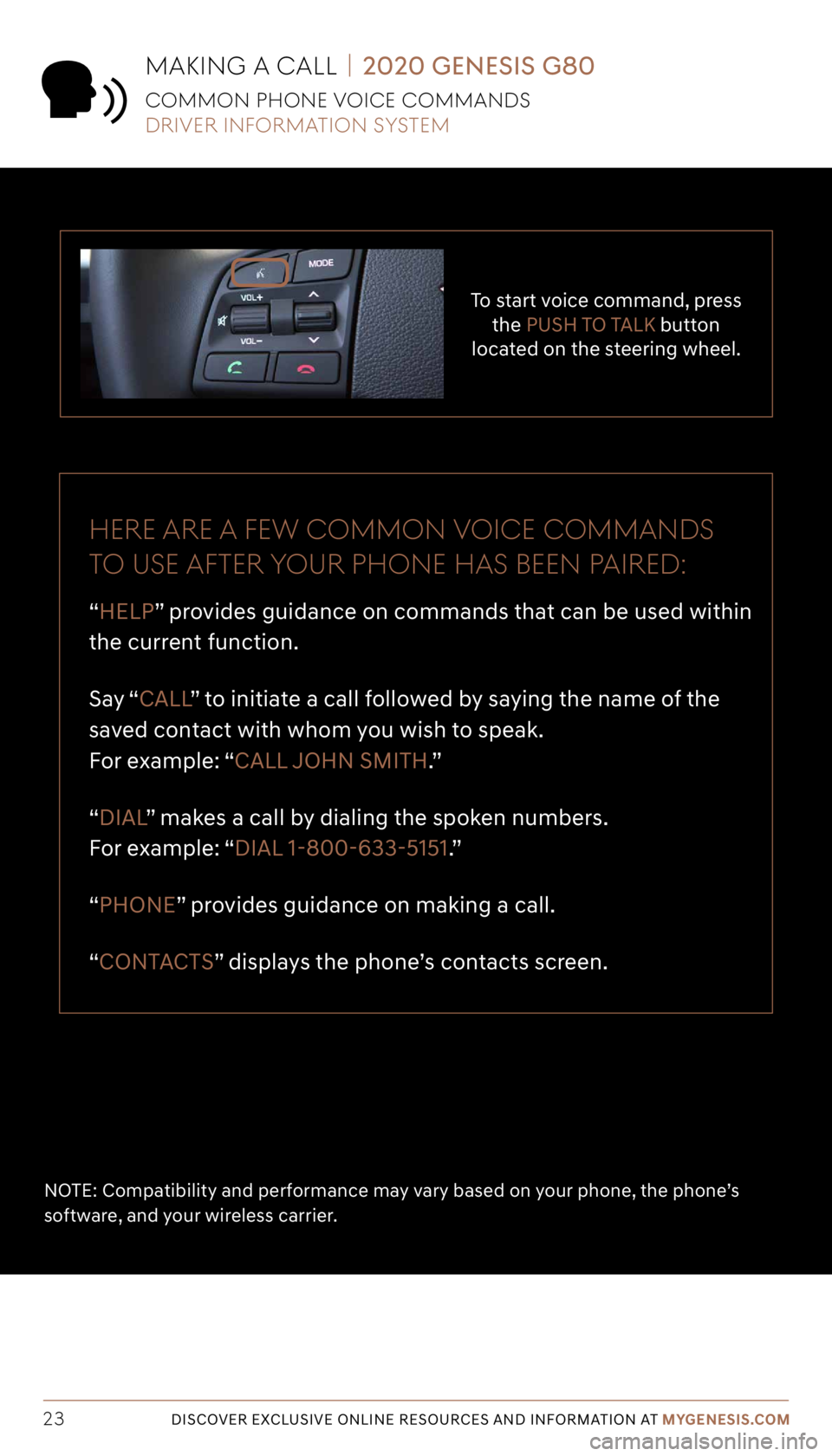
Tier 1 – VDS Icons
Voice
Activation Bluetooth
TPMSBatter\f Window
\befog 1 Window
\befog 2
App ClockSteering
Adjustments Light
Gear
Seat
Adjusting Air
Media 1 Fuel
Automatic
Transmission Manual
Transmission Seat
Height
Gauge Seat
Lumbar
Media 2 Sunroof
Rear
Camera Smart Car
Features Turn
Signals Wiper Seat
Recliner
Ke\ffob
Bluelink
Smartphone
Integ Tailgate
Custom
Favorites 36
Navigation
Phone
Pairing
Genesis
Conn. Serv.
DISCOVER EXCLUSIVE ONLINE RESOURCES AND INFORMATION AT MYGENESIS.COM23 NOTE: Compatibility and performance may vary based on your phone, the phone’s
software, and your wireless carrier.
To start voice command, press the PUSH TO TALK button
located on the steering wheel.
Here are a fe W Common voiCe CommanDS
to USe after yoUr pHone Ha S Been paireD:
“HELP” provides guidance on commands that can be used within
the current function.
Say “ CALL ” to initiate a call followed by saying the name of the
saved contact with whom you wish to speak.
For example: “CALL JOHN SMITH.”
“DIAL ” makes a call by dialing the spoken numbers.
For example: “DIAL 1-800-633-5151.”
“PHONE” provides guidance on making a call.
“CONTACTS” displays the phone’s contacts screen.
maKing a CaLL | 2020 GENESIS G80
Common pHone voiCe CommanDS
Driver information S yStem
Page 24 of 29
Tier 1 – VDS Icons
Voice
Activation Bluetooth
TPMSBatter\f Window
\befog 1 Window
\befog 2
App ClockSteering
Adjustments Light
Gear
Seat
Adjusting Air
Media 1 Fuel
Automatic
Transmission Manual
Transmission Seat
Height
Gauge Seat
Lumbar
Media 2 Sunroof
Rear
Camera Smart Car
Features Turn
Signals Wiper Seat
Recliner
Ke\ffob
Bluelink
Smartphone
Integ Tailgate
Custom
Favorites 36
Navigation
Phone
Pairing
Genesis
Conn. Serv.
DISCOVER EXCLUSIVE ONLINE RESOURCES AND INFORMATION AT MYGENESIS.COM24
Follow the prompt and
say “ YES” to set as your
destination.
The results will be
listed on the screen.
Say the line item number (for example: “ONE”) to
make your selection. After the beep,
say the command
“FIND STARBUCKS.”
Press the
PUSH TO TALK button
located on the steering wheel.
You will hear a beep.
navigation | 2020 GENESIS G80
finDing a DeS tination USing voiCe CommanDS
Driver information S yStem
21
3
4
Page 25 of 29
Tier 1 – VDS Icons
Voice
Activation Bluetooth
TPMSBatter\f Window
\befog 1 Window
\befog 2
App ClockSteering
Adjustments Light
Gear
Seat
Adjusting Air
Media 1 Fuel
Automatic
Transmission Manual
Transmission Seat
Height
Gauge Seat
Lumbar
Media 2 Sunroof
Rear
Camera Smart Car
Features Turn
Signals Wiper Seat
Recliner
Ke\ffob
Bluelink
Smartphone
Integ Tailgate
Custom
Favorites 36
Navigation
Phone
Pairing
Genesis
Conn. Serv.
DISCOVER EXCLUSIVE ONLINE RESOURCES AND INFORMATION AT MYGENESIS.COM25
5
The destination route will be
displayed and route guidance will begin.
6
Press the PUSH TO TALK button
located on the steering wheel and say “CANCEL ROUTE”
after the prompt to stop route guidance.
navigation | 2020 GENESIS G80
finDing a DeS tination USing voiCe CommanDS
Driver information S yStem
Page 26 of 29
Tier 1 – VDS Icons
Voice
Activation Bluetooth
TPMSBatter\f Window
\befog 1 Window
\befog 2
App ClockSteering
Adjustments Light
Gear
Seat
Adjusting Air
Media 1 Fuel
Automatic
Transmission Manual
Transmission Seat
Height
Gauge Seat
Lumbar
Media 2 Sunroof
Rear
Camera Smart Car
Features Turn
Signals Wiper Seat
Recliner
Ke\ffob
Bluelink
Smartphone
Integ Tailgate
Custom
Favorites 36
Navigation
Phone
Pairing
Genesis
Conn. Serv.
DISCOVER EXCLUSIVE ONLINE RESOURCES AND INFORMATION AT MYGENESIS.COM26
2
3
4
The vehicle must
be in PARK.*
Press the NAV button.
Input the address of
your destination and select
the SEARCH icon to continue. SEARCH will be highlighted.
Press down on the central control knob to select.DESTINATION will be
highlighted. Press down on the central control knob to select.
*Manual destination input is only available when the vehicle is in PARK.
navigation | 2020 GENESIS G80
inpUtting a DeStination
Driver information S yStem
1