Page 4 of 18
Tier 1 – VDS Icons
Voice
Activation Bluetooth
TPMSBatter\f Window
\befog 1 Window
\befog 2
App ClockSteering
Adjustments Light
Gear
Seat
Adjusting Air
Media 1 Fuel
Automatic
Transmission Manual
Transmission Seat
Height
Gauge Seat
Lumbar
Media 2 Sunroof
Rear
Camera Smart Car
Features Turn
Signals Wiper Seat
Recliner
Ke\ffob
Bluelink
Smartphone
Integ Tailgate
Custom
Favorites 36
Navigation
Phone
Pairing
Genesis
Conn. Serv.
The Custom Button () is easy to set up and use so that you can enjoy
your favorite features with just a touch of a button.
Learn how to set up your Custom Button by reviewing the steps below.
4DISCOVER EXCLUSIVE ONLINE RESOURCES AND INFORMATION AT MYGENESIS.COM
Select from the listed options**
to set as your custom button.
For example, select PHONE.
2
Press the CUSTOM BUTTON.*
1
INITIAL SETUp
CUSTOM BUTTON | 2020 GENESIS G70
*Button location may differ from the image shown.
**Listed options may differ from the image shown.
Page 5 of 18
Tier 1 – VDS Icons
Voice
Activation Bluetooth
TPMSBatter\f Window
\befog 1 Window
\befog 2
App ClockSteering
Adjustments Light
Gear
Seat
Adjusting Air
Media 1 Fuel
Automatic
Transmission Manual
Transmission Seat
Height
Gauge Seat
Lumbar
Media 2 Sunroof
Rear
Camera Smart Car
Features Turn
Signals Wiper Seat
Recliner
Ke\ffob
Bluelink
Smartphone
Integ Tailgate
Custom
Favorites 36
Navigation
Phone
Pairing
Genesis
Conn. Serv.
5DISCOVER EXCLUSIVE ONLINE RESOURCES AND INFORMATION AT MYGENESIS.COM
Select from the listed options**
to set as your custom button.
For example, select PHONE.
2
Press and hold down the CUSTOM BUTTON*
for 2 to 3 seconds.
1
TO CHANGE THE ASSIGNED FEATURE
CUSTOM BUTTON | 2020 GENESIS G70
*Button location may differ from the image shown.
**Listed options may differ from the image shown.
Page 17 of 18
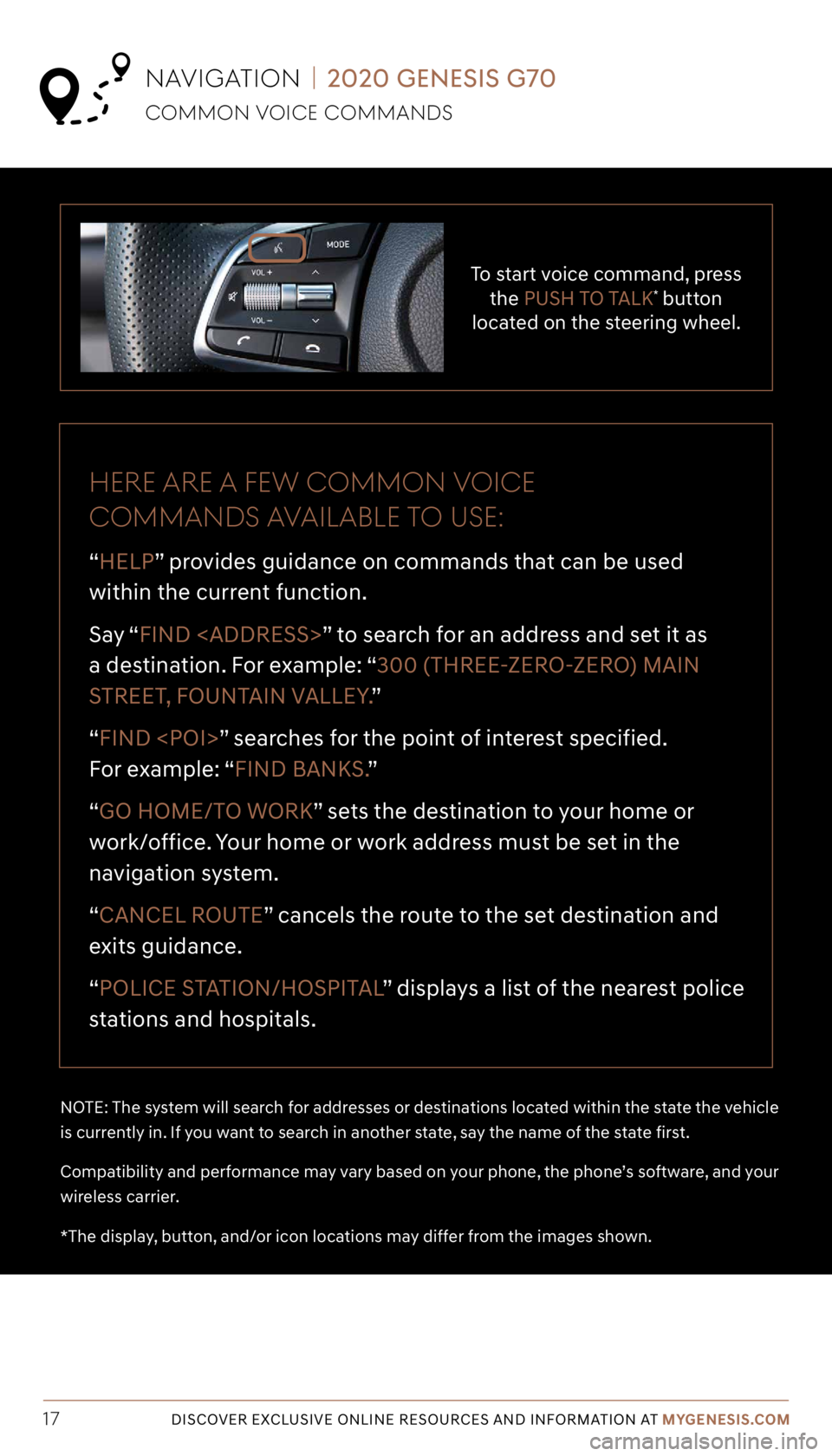
Tier 1 – VDS Icons
Voice
Activation Bluetooth
TPMSBatter\f Window
\befog 1 Window
\befog 2
App ClockSteering
Adjustments Light
Gear
Seat
Adjusting Air
Media 1 Fuel
Automatic
Transmission Manual
Transmission Seat
Height
Gauge Seat
Lumbar
Media 2 Sunroof
Rear
Camera Smart Car
Features Turn
Signals Wiper Seat
Recliner
Ke\ffob
Bluelink
Smartphone
Integ Tailgate
Custom
Favorites 36
Navigation
Phone
Pairing
Genesis
Conn. Serv.
17DISCOVER EXCLUSIVE ONLINE RESOURCES AND INFORMATION AT MYGENESIS.COM
To start voice command, press
the PUSH TO TALK* button
located on the steering wheel.
HERE ARE A FE w COMMON VOICE
COMMANDS AVAILABLE TO USE:
“HELP” provides guidance on commands that can be used
within the current function.
Say “ FIND
” to search for an address and set it as
a destination. For example: “300 (THREE-ZERO-ZERO) MAIN
STREET, FOUNTAIN VALLEY. ”
“FIND ” searches for the point of interest specified.
For example: “FIND BANKS. ”
“GO HOME/TO WORK” sets the destination to your home or
work/office. Your home or work address must be set in the
navigation system.
“CANCEL ROUTE” cancels the route to the set destination and
exits guidance.
“POLICE STATION/HOSPITAL ” displays a list of the nearest police
stations and hospitals.
NOTE: The system will search for addresses or destinations located within the state the vehicle
is currently in. If you want to search in another state, say the name of the state first.
Compatibility and performance may vary based on your phone, the phone’s software, and your
wireless carrier.
*The display, button, and/or icon locations may differ from the images shown.
COMMON VOICE COMMANDS
NAVIGATION | 2020 GENESIS G70