2020 DODGE GRAND CARAVAN CD player
[x] Cancel search: CD playerPage 351 of 380

MULTIMEDIA349
15. SETUP – When in a video mode, push the
SETUP button to access the display settings
(see the display settings section) to access
the DVD setup menu, select the menu
button on the radio. When a disc is loaded
in the DVD player (if equipped) and the VES
mode is selected and the disc is stopped,
push the SETUP button to access the DVD
Setup menu.
16. BACK – When navigating in menu mode, push to return to the previous screen. When
navigating a DVD’s disc menu, the
operation depends on the disc’s contents.
17. ◂◂ – In radio modes, push to seek to the
previous tunable station. In disc modes,
push and hold to fast rewind through the
current audio track or video chapter. In
menu modes, use to navigate in the menu.
18. ENTER/OK – Push to select the highlighted option in a menu.
19. ▴ / NEXT – In radio modes, push to select to
the next station. In disc modes, push to
advance to the next audio track or video
chapter. In menu modes, use to navigate in
the menu.Remote Control Storage
The video screen comes with a built-in storage
compartment for the remote control which is
accessible when the screen is opened. To
remove the remote, use your index finger to pull
and rotate the remote towards you. Do not try to
pull the remote straight down as it will be very
difficult to remove. To return the remote back
into its storage area, insert one long edge of the
remote into the two retaining clips first, and
then rotate the remote back up into the other
two retaining clips until it snaps back into
position.
VES Remote Control Storage
Locking The Remote Control
All remote control functionality can be disabled
as a parental control feature.
To disable the Remote Control from making
any changes, push the Video Lock button on
the DVD player (if equipped). If the vehicle is
not equipped with a DVD player, follow the
radio’s instructions to turn Video Lock on.
The radio and the video screen(s) indicate
when Video Lock is active.
Pushing the Video Lock again or turning the
ignition OFF turns Video Lock OFF and allows
remote control operation of the VES.
Replacing The Remote Control Batteries
The remote control requires two AAA batteries
for operation. To replace the batteries:
1. Locate the battery compartment on the back of the remote, then slide the battery
cover downward.
2. Replace the batteries, making sure to orient them according to the polarity diagram
shown.
3. Replace the battery compartment cover.
9
20_RT_OM_EN_USC_t.book Page 349
Page 354 of 380

352MULTIMEDIA
When in shared disc mode both the radio and
the VES have control of the video functions. The
VES has the ability to control the following video
modes:
1. CD: Ability to Fast Forward, Rewind, Scan,
and Track Up/Down.
2. CD Changer (in radio): Ability to Disk Up/Down and program all listed CD controls
(Fast Forward, Rewind, Scan, and Track
Up/Down).
The VES can even control radio modes or video
modes while the radio is turned off. The VES can
access the radio modes or disc modes by
navigating to those modes on the VES and
activating a radio mode or disc mode.
Station List Menu
When listening to Satellite audio, pushing the
remote control’s Pop-Up/Menu button displays
a list of all available channels. Navigate this list
using the remote control’s navigation buttons
(▴, ▾ ) to find the desired station, push the
remote control’s Enter/OK button to tune to
that station. To jump through the list more
quickly, navigate to the Page Up and Page Down
icons on the screen.
Disc Menu
When listening to a CD Audio or CD Data disc,
pushing the remote control’s Pop-Up/Menu
button displays a list of all commands which
control playback of the disc. Using the options
you can activate or cancel Scan play and
Random play.
Display Settings
When watching a video source (DVD Video with
the disc in Play mode, Aux Video, etc.), pushing
the remote control’s Setup button activates the
Display Settings menu. These settings control
the appearance of the video on the screen. The
factory default settings are already set for
optimum viewing, so there is no need to change
these settings under normal circumstances.
To change the settings, push the remote
control’s navigation buttons ( ▴, ▾) to select an
item, then push the remote control’s navigation
buttons ( ▸, ◂) to change the value for the
currently selected item. To reset all values back
to the original settings, select the Default
Settings menu option and press the remote
control’s Enter/OK button. Disc Features control the remote DVD settings
of DVD being watched in the remote player.
Listening To Audio With The Screen Closed
To listen to only audio portion of the channel
with the screen closed:
1. Set the audio to the desired source and
channel.
2. Close the video screen.
3. To change the current audio mode, push the remote control’s Mode button. This will
automatically select the next available
audio mode without using the Mode/Select
menu.
If the screen is closed and there is no audio
heard, verify that the headphones are turned on
(the On indicator is illuminated) and the
headphone selector switch is on the desired
channel. If the headphones are turned on, push
the remote control’s power button to turn audio
on. If audio is still not heard, check that fully
charged batteries are installed in the
headphones.
20_RT_OM_EN_USC_t.book Page 352
Page 355 of 380
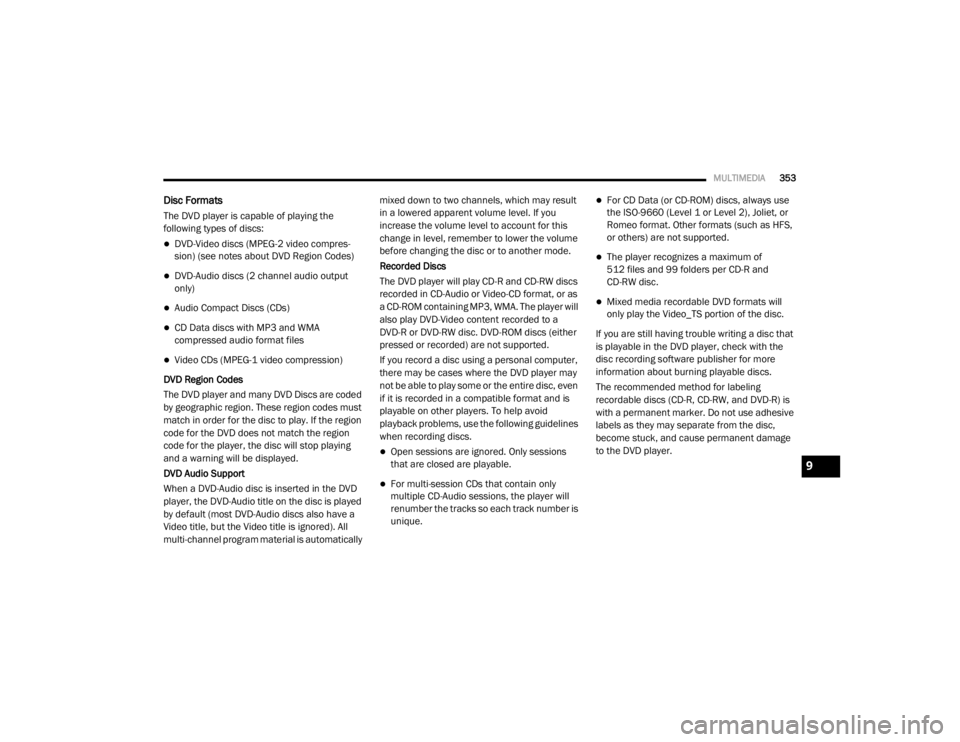
MULTIMEDIA353
Disc Formats
The DVD player is capable of playing the
following types of discs:
DVD-Video discs (MPEG-2 video compres -
sion) (see notes about DVD Region Codes)
DVD-Audio discs (2 channel audio output
only)
Audio Compact Discs (CDs)
CD Data discs with MP3 and WMA
compressed audio format files
Video CDs (MPEG-1 video compression)
DVD Region Codes
The DVD player and many DVD Discs are coded
by geographic region. These region codes must
match in order for the disc to play. If the region
code for the DVD does not match the region
code for the player, the disc will stop playing
and a warning will be displayed.
DVD Audio Support
When a DVD-Audio disc is inserted in the DVD
player, the DVD-Audio title on the disc is played
by default (most DVD-Audio discs also have a
Video title, but the Video title is ignored). All
multi-channel program material is automatically mixed down to two channels, which may result
in a lowered apparent volume level. If you
increase the volume level to account for this
change in level, remember to lower the volume
before changing the disc or to another mode.
Recorded Discs
The DVD player will play CD-R and CD-RW discs
recorded in CD-Audio or Video-CD format, or as
a CD-ROM containing MP3, WMA. The player will
also play DVD-Video content recorded to a
DVD-R or DVD-RW disc. DVD-ROM discs (either
pressed or recorded) are not supported.
If you record a disc using a personal computer,
there may be cases where the DVD player may
not be able to play some or the entire disc, even
if it is recorded in a compatible format and is
playable on other players. To help avoid
playback problems, use the following guidelines
when recording discs.
Open sessions are ignored. Only sessions
that are closed are playable.
For multi-session CDs that contain only
multiple CD-Audio sessions, the player will
renumber the tracks so each track number is
unique.
For CD Data (or CD-ROM) discs, always use
the ISO-9660 (Level 1 or Level 2), Joliet, or
Romeo format. Other formats (such as HFS,
or others) are not supported.
The player recognizes a maximum of
512 files and 99 folders per CD-R and
CD-RW disc.
Mixed media recordable DVD formats will
only play the Video_TS portion of the disc.
If you are still having trouble writing a disc that
is playable in the DVD player, check with the
disc recording software publisher for more
information about burning playable discs.
The recommended method for labeling
recordable discs (CD-R, CD-RW, and DVD-R) is
with a permanent marker. Do not use adhesive
labels as they may separate from the disc,
become stuck, and cause permanent damage
to the DVD player.
9
20_RT_OM_EN_USC_t.book Page 353
Page 356 of 380
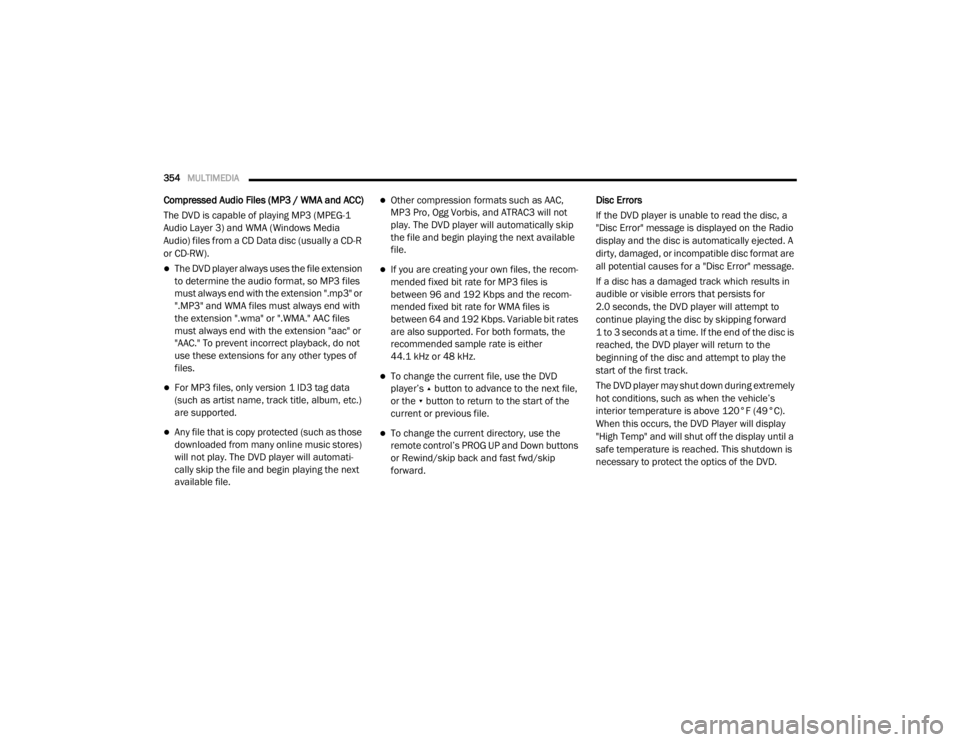
354MULTIMEDIA
Compressed Audio Files (MP3 / WMA and ACC)
The DVD is capable of playing MP3 (MPEG-1
Audio Layer 3) and WMA (Windows Media
Audio) files from a CD Data disc (usually a CD-R
or CD-RW).
The DVD player always uses the file extension
to determine the audio format, so MP3 files
must always end with the extension ".mp3" or
".MP3" and WMA files must always end with
the extension ".wma" or ".WMA." AAC files
must always end with the extension "aac" or
"AAC." To prevent incorrect playback, do not
use these extensions for any other types of
files.
For MP3 files, only version 1 ID3 tag data
(such as artist name, track title, album, etc.)
are supported.
Any file that is copy protected (such as those
downloaded from many online music stores)
will not play. The DVD player will automati -
cally skip the file and begin playing the next
available file.
Other compression formats such as AAC,
MP3 Pro, Ogg Vorbis, and ATRAC3 will not
play. The DVD player will automatically skip
the file and begin playing the next available
file.
If you are creating your own files, the recom -
mended fixed bit rate for MP3 files is
between 96 and 192 Kbps and the recom -
mended fixed bit rate for WMA files is
between 64 and 192 Kbps. Variable bit rates
are also supported. For both formats, the
recommended sample rate is either
44.1 kHz or 48 kHz.
To change the current file, use the DVD
player’s ▴ button to advance to the next file,
or the ▾ button to return to the start of the
current or previous file.
To change the current directory, use the
remote control’s PROG UP and Down buttons
or Rewind/skip back and fast fwd/skip
forward. Disc Errors
If the DVD player is unable to read the disc, a
"Disc Error" message is displayed on the Radio
display and the disc is automatically ejected. A
dirty, damaged, or incompatible disc format are
all potential causes for a "Disc Error" message.
If a disc has a damaged track which results in
audible or visible errors that persists for
2.0 seconds, the DVD player will attempt to
continue playing the disc by skipping forward
1 to 3 seconds at a time. If the end of the disc is
reached, the DVD player will return to the
beginning of the disc and attempt to play the
start of the first track.
The DVD player may shut down during extremely
hot conditions, such as when the vehicle’s
interior temperature is above 120°F (49°C).
When this occurs, the DVD Player will display
"High Temp" and will shut off the display until a
safe temperature is reached. This shutdown is
necessary to protect the optics of the DVD.
20_RT_OM_EN_USC_t.book Page 354
Page 357 of 380

MULTIMEDIA355
Display
Other Language Setup
DVD Player Language Menu
All of the Language settings have a special
Other setting to accommodate languages other
than Japanese or English. These languages are
selected using a special four-digit code.
To enter a new language code, activate the DVD
Setup Menu. To enter DVD Setup Menu stop the
DVD, enter radio disc mode, then DVD setup
and follow these additional instructions:
Using the remote control Up and Down cursor
buttons, highlight the Language item you
want to edit, and then push the remote
control Enter/OK button.
Using the remote control Down cursor button,
select the "Other" setting, then push the
remote control’s Right cursor button to begin
editing the setting.
Using the remote control Up and Down cursor
buttons, select a digit for the current position.
After selecting the digit, push the remote
control’s Right cursor button to select the
next digit. Repeat this digit selection
sequence for all four digits.
When the entire four-digit code is entered,
push the remote control’s Enter/OK button. If
the language code is not valid, the numbers
all change back to " ?". If the digits are visible
after this step, then the language code is
valid.
Here is an abbreviated list of language codes.
For more language codes, please contact the
dealer where the vehicle was purchased. Rating And Password Setup
The Rating and Password settings work
together to control the types of DVDs that your
family watches. Most DVD-Video discs have a
rating (from 1 to 8) assigned to them where
lower numbers are designated for all audiences
and higher numbers are designated for more
adult audiences.
When a DVD-Video disc is loaded, its rating is
compared to the setting in the DVD player. If the
rating of the disc is higher than the setting in the
player, a Password screen is displayed. In order
to watch the disc, the rear passenger must
enter the correct password using the password
entry method described below.
To play all discs without requiring a password,
set the DVD player’s rating to Level 8. Setting
the rating to Level 1 always requires the
password to play any DVD disc. Not all DVD
discs encode a Rating, so it is still possible that
discs designed for adult audiences can still play
without requiring a password.
Language Code Language Code
Dutch 2311 French 1517
German 1304 Italian 1819
Portuguese
2519 Spanish 1418
9
20_RT_OM_EN_USC_t.book Page 355
Page 358 of 380
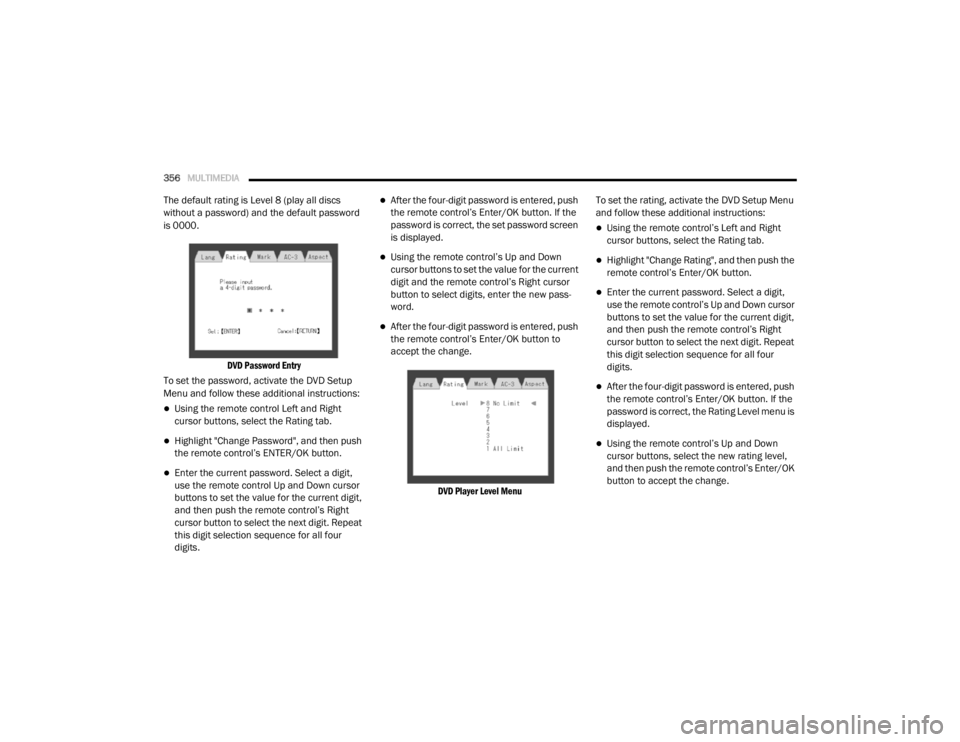
356MULTIMEDIA
The default rating is Level 8 (play all discs
without a password) and the default password
is 0000.
DVD Password Entry
To set the password, activate the DVD Setup
Menu and follow these additional instructions:
Using the remote control Left and Right
cursor buttons, select the Rating tab.
Highlight "Change Password", and then push
the remote control’s ENTER/OK button.
Enter the current password. Select a digit,
use the remote control Up and Down cursor
buttons to set the value for the current digit,
and then push the remote control’s Right
cursor button to select the next digit. Repeat
this digit selection sequence for all four
digits.
After the four-digit password is entered, push
the remote control’s Enter/OK button. If the
password is correct, the set password screen
is displayed.
Using the remote control’s Up and Down
cursor buttons to set the value for the current
digit and the remote control’s Right cursor
button to select digits, enter the new pass-
word.
After the four-digit password is entered, push
the remote control’s Enter/OK button to
accept the change.
DVD Player Level Menu
To set the rating, activate the DVD Setup Menu
and follow these additional instructions:
Using the remote control’s Left and Right
cursor buttons, select the Rating tab.
Highlight "Change Rating", and then push the
remote control’s Enter/OK button.
Enter the current password. Select a digit,
use the remote control’s Up and Down cursor
buttons to set the value for the current digit,
and then push the remote control’s Right
cursor button to select the next digit. Repeat
this digit selection sequence for all four
digits.
After the four-digit password is entered, push
the remote control’s Enter/OK button. If the
password is correct, the Rating Level menu is
displayed.
Using the remote control’s Up and Down
cursor buttons, select the new rating level,
and then push the remote control’s Enter/OK
button to accept the change.
20_RT_OM_EN_USC_t.book Page 356
Page 362 of 380
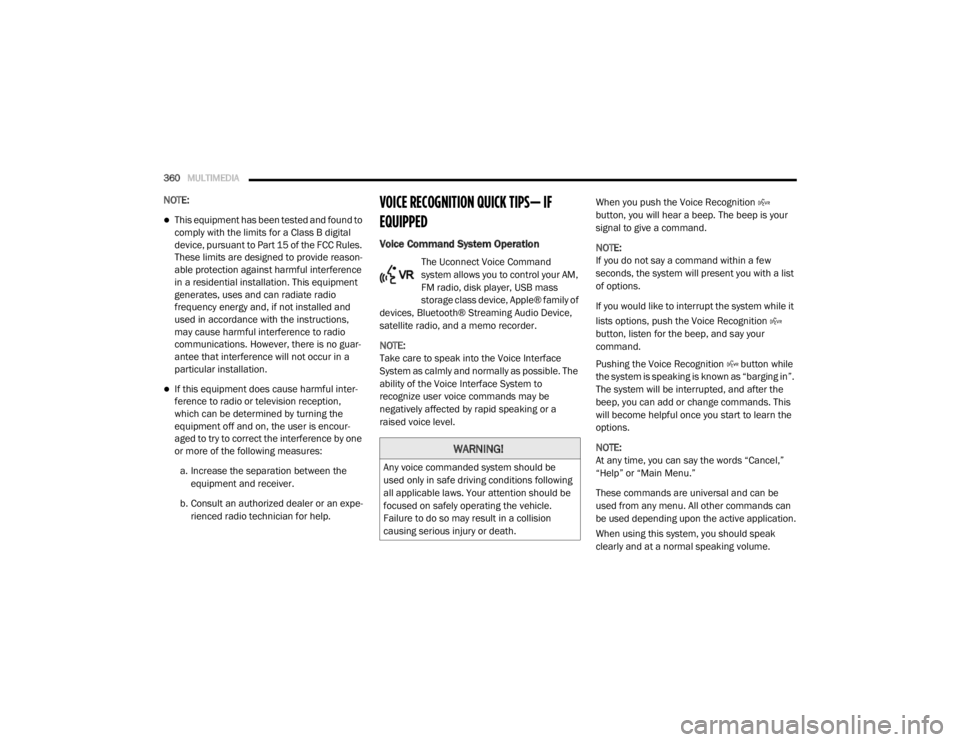
360MULTIMEDIA
NOTE:
This equipment has been tested and found to
comply with the limits for a Class B digital
device, pursuant to Part 15 of the FCC Rules.
These limits are designed to provide reason -
able protection against harmful interference
in a residential installation. This equipment
generates, uses and can radiate radio
frequency energy and, if not installed and
used in accordance with the instructions,
may cause harmful interference to radio
communications. However, there is no guar -
antee that interference will not occur in a
particular installation.
If this equipment does cause harmful inter -
ference to radio or television reception,
which can be determined by turning the
equipment off and on, the user is encour -
aged to try to correct the interference by one
or more of the following measures:
a. Increase the separation between the equipment and receiver.
b. Consult an authorized dealer or an expe -
rienced radio technician for help.
VOICE RECOGNITION QUICK TIPS— IF
EQUIPPED
Voice Command System Operation
The Uconnect Voice Command
system allows you to control your AM,
FM radio, disk player, USB mass
storage class device, Apple® family of
devices, Bluetooth® Streaming Audio Device,
satellite radio, and a memo recorder.
NOTE:
Take care to speak into the Voice Interface
System as calmly and normally as possible. The
ability of the Voice Interface System to
recognize user voice commands may be
negatively affected by rapid speaking or a
raised voice level. When you push the Voice Recognition
button, you will hear a beep. The beep is your
signal to give a command.
NOTE:
If you do not say a command within a few
seconds, the system will present you with a list
of options.
If you would like to interrupt the system while it
lists options, push the Voice Recognition
button, listen for the beep, and say your
command.
Pushing the Voice Recognition button while
the system is speaking is known as “barging in”.
The system will be interrupted, and after the
beep, you can add or change commands. This
will become helpful once you start to learn the
options.
NOTE:
At any time, you can say the words “Cancel,”
“Help” or “Main Menu.”
These commands are universal and can be
used from any menu. All other commands can
be used depending upon the active application.
When using this system, you should speak
clearly and at a normal speaking volume.
WARNING!
Any voice commanded system should be
used only in safe driving conditions following
all applicable laws. Your attention should be
focused on safely operating the vehicle.
Failure to do so may result in a collision
causing serious injury or death.
20_RT_OM_EN_USC_t.book Page 360
Page 372 of 380

370
Dimmer Switch Headlight
.............................................. 37, 38DipsticksAutomatic Transmission............................ 244Oil (Engine)................................................ 232Power Steering.......................................... 173Disabled Vehicle Towing................................ 224DisposalAntifreeze (Engine Coolant)....................... 242Door Ajar................................................... 95, 96Door Ajar Light.......................................... 95, 96Door LocksAutomatic.................................................... 17Doors............................................................... 16Driver’s Seat Back Tilt..................................... 20DrivingThrough Flowing, Rising, Or Shallow
Standing Water
......................................... 192DVD Player (Video Entertainment System).... 344
E
Economy (Fuel) Mode.................................... 167Electric Brake Control System....................... 104Anti-Lock Brake System............................. 103Traction Control System............................ 109Electric Remote Mirrors................................... 36Electrical Power Outlets................................... 75Electronic Speed Control (Cruise Control)...... 173
Electronic Stability Control (ESC).................. 105Electronic Throttle Control Warning Light......... 95Emergency, In Case OfFreeing Vehicle When Stuck..................... 223Hazard Warning Flasher........................... 194Jacking................................... 202, 206, 244Jump Starting........................................... 219Emission Control System Maintenance........ 102Engine........................................................... 231Air Cleaner................................................ 235Block Heater............................................. 163Break-In Recommendations..................... 163Checking Oil Level.................................... 232Compartment........................................... 231Compartment Identification...................... 231Coolant (Antifreeze).................................. 272Cooling..................................................... 239Exhaust Gas Caution....................... 159, 270Fails To Start............................................ 163Flooded, Starting...................................... 163Oil........................................... 233, 271, 272Oil Filler Cap............................................. 231Oil Filter.................................................... 234Oil Selection.................................... 233, 271Oil Synthetic............................................. 234Overheating.............................................. 221Starting..................................................... 162
Engine Oil Viscosity....................................... 234Engine Oil Viscosity Chart.............................. 234Enhanced Accident Response
Feature................................................ 138, 225Ethanol.......................................................... 268Exhaust Gas Cautions.......................... 159, 270Exhaust System................................... 159, 238Exterior Lighting...............................................37Exterior Lights............................... 37, 161, 194
F
FiltersAir Cleaner
................................................ 235Air Conditioning................................. 58, 235Engine Oil........................................ 234, 272Engine Oil Disposal................................... 234FlashersHazard Warning........................................ 194Turn Signals............37, 100, 161, 196, 197Flash-To-Pass............................................ 37, 38Flooded Engine Starting................................ 163Floor Console...................................................69Fluid Capacities............................................ 271Fluid Leaks.................................................... 161Fluid Level ChecksAutomatic Transmission........................... 244Brake........................................................ 243Power Steering......................................... 173
20_RT_OM_EN_USC_t.book Page 370