2020 CITROEN C5 AIRCROSS DAG radio controls
[x] Cancel search: radio controlsPage 6 of 292

4
Instruments and controls
1.Door mirror and electric window control
panel
2. Bonnet release
3. Dashboard fuses
4. Horn
Driver front airbag
5. Instrument panel
Steering mounted controls6.Courtesy lamp
Warning lamp display for seat belts and
front passenger airbag
Sunroof and blind controls
Interior rear view mirror
Emergency and assistance call buttons
CITROËN ConnectedCAM
®
7.Touch screen with CITROËN Connect
Radio or CITROËN Connect Nav
8. Ignition switch
or
START/STOP button
9. Gearbox controls
10. Electric parking brake control
11. Wireless charger
12
V socket /USB socket
12 . Driving mode (ECO, SPORT) selection
buttons
Hill Assist Descent Control
Advanced Grip Control
13. Glove box
Front passenger airbag deactivation
switch
14 . Centre switch panel (lower and upper)
15. Side switch panel 1.
External lighting/direction indicator
controls
2. Wiper/screenwash/trip computer controls
3. Steering mounted gear control paddles
(with automatic gearbox)
4. Speed limiter/cruise control controls
5. Audio system setting controls
Over view
Page 7 of 292

5
Side switch panel
1.Halogen headlamp beam height manual
adjustment
2. Deactivation of the Active Lane Departure
Warning System
3. Hands-free tailgate opening/closing
4. Activation of the Active Lane Keeping
Assist function
5. Programmable heating operation indicator
lamp
6. Activation of the heated windscreen
7. Deactivation of the interior volumetric and
anti-tilt monitoring alarm
Centre switch panel (lower and
upper)
1.Touch screen controls (CITROËN Connect
Radio or CITROËN Connect Nav)
2. Heated seats controls
3. Windscreen and front windows demisting
4. Manual recirculation of the interior air
5. Rear screen demisting/defrosting
6. Ventilation off
7. Locking/Unlocking from the inside
8. Deactivation of Stop & Start
9. Hazard warning lamps
8.
Activation/deactivation of the electric child
lock
.
Over view
Page 32 of 292

30
Distance recorders
The total and trip distances are displayed for
thirty seconds when the ignition is switched off,
when the driver's door is opened and when the
vehicle is locked or unlocked.When travelling abroad, you may need to
change the units of distance and speed:
The display of distance and speed must
be expressed in the official unit of the
country (km or miles). The change of units
is done via the screen configuration menu,
with the vehicle stationary.
Total distance recorder
It measures the total distance travelled by the
vehicle since its first registration.
Trip distance recorder
It measures the distance travelled since it was
reset by the driver.
Resetting the trip recorder
F
W
ith the ignition on, press the button until
zeros appear.
Lighting dimmer
This system allows the brightness of the
instruments and controls to be adjusted to suit
the ambient light level.
With buttons With CITROËN Connect
Radio
F Press this button to select the
Settings menu.
F
Sel
ect "Brightness ".
F
A
djust the brightness by pressing
the arrows or moving the slider.
The settings are applied immediately.
F
P
ress outside the settings window to exit.
With the lamps on, press button A to increase
the brightness of the instruments and controls You can also switch off the screen:
F
P
ress this button to select the
Settings menu.
F
Sel
ect "Dark ".
The screen goes off completely.
F
P
ress the screen again (anywhere on its
sur face) to activate it.
and the vehicle's ambient lighting or button B
to reduce it.
Release the button when the desired level is
reached.
Instruments
Page 74 of 292

72
Cigarette lighter/12 V
a ccessory socket(s)
F To use the cigarette lighter, press it in
and wait a few seconds until it pops out
automatically.
F
T
o use a 12 V accessory (max. power:
120
W), remove the cigarette lighter and
connect an appropriate adapter.
You can use this socket to connect a
telephone
charger, a bottle warmer, etc.
After use, put the cigarette lighter back into
place straight away.
The connection of an electrical device
not approved by CITROËN, such as
a
USB charger, may adversely affect the
operation of vehicle electrical systems,
causing faults such as poor radio
reception or inter ference with displays in
the screens.
USB sockets
The USB socket located at the front
also allows a smartphone to be
connected by MirrorLink
TM, Android
Auto® or CarPlay®, so that certain
smartphone applications can be used
on the touch screen. When the USB socket is used, the
portable device charges automatically.
While charging, a message is displayed
if the power consumption of the portable
device exceeds the amperage supplied by
the vehicle.
For more information on how to use this
equipment, refer to the Audio equipment
and telematics
section.
Wireless smartphone
charger
It allows the wireless charging of a portable
d evice, such as a smartphone, using the
principle of magnetic induction, based on the Qi
1.1
standard.
The portable device to be charged must be
compatible with the Qi standard, either by
design or by using a
compatible holder or shell.
The charging area is identified by the Qi
symbol.
They allow the connection of a
portable device,
such as an iPod
®-type digital audio player, to
charge the device.
To achieve the best results, it is necessary to
use a
cable made or approved by the device
manufacturer.
These applications can be managed using the
steering mounted controls or those of the audio
system.
Ease of use and comfort
Page 227 of 292
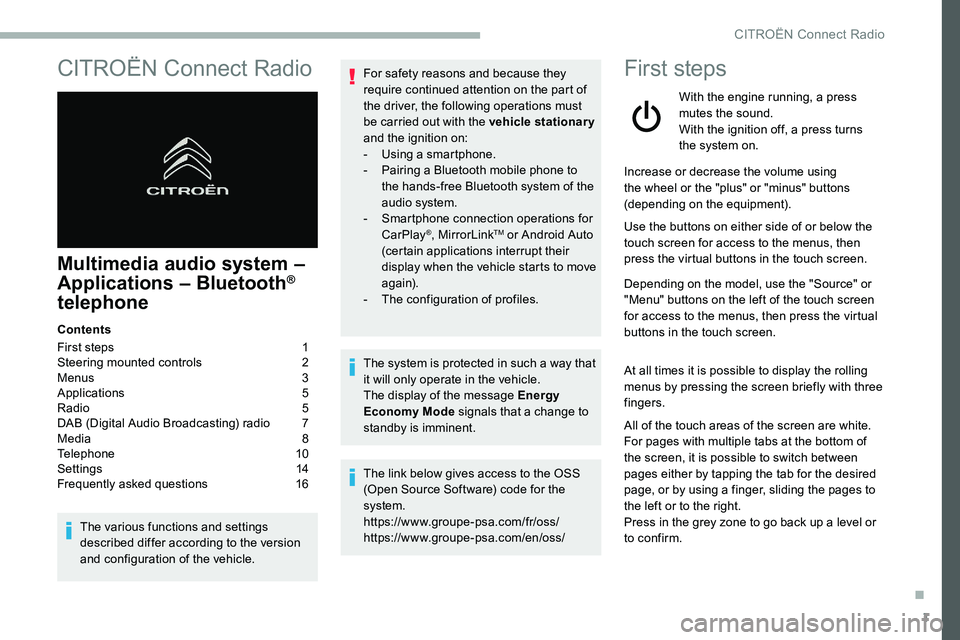
1
CITROËN Connect Radio
Multimedia audio system –
Applications – Bluetooth®
telephone
Contents
First steps
1
S
teering mounted controls
2
M
enus
3
A
pplications
5
R
adio
5
D
AB (Digital Audio Broadcasting) radio
7
M
edia
8
T
elephone
1
0
Settings
1
4
Frequently asked questions
1
6
The various functions and settings
described differ according to the version
and configuration of the vehicle. For safety reasons and because they
require continued attention on the part of
the driver, the following operations must
be carried out with the vehicle stationary
and the ignition on:
-
Us
ing a
smartphone.
-
P
airing a Bluetooth mobile phone to
the hands-free Bluetooth system of the
audio system.
-
Sm
artphone connection operations for
CarPlay
®, MirrorLinkTM or Android Auto
(certain applications interrupt their
display when the vehicle starts to move
again).
-
T
he configuration of profiles.
The system is protected in such a
way that
it will only operate in the vehicle.
The display of the message Energy
Economy Mode signals that a
change to
standby is imminent.
The link below gives access to the OSS
(Open Source Software) code for the
system.
https://www.groupe-psa.com/fr/oss/
https://www.groupe-psa.com/en/oss/
First steps
With the engine running, a press
mutes the sound.
With the ignition off, a press turns
the system on.
Increase or decrease the volume using
the wheel or the "plus" or "minus" buttons
(depending on the equipment).
Use the buttons on either side of or below the
touch screen for access to the menus, then
press the virtual buttons in the touch screen.
Depending on the model, use the "Source" or
"Menu" buttons on the left of the touch screen
for access to the menus, then press the virtual
buttons in the touch screen.
At all times it is possible to display the rolling
menus by pressing the screen briefly with three
fingers.
All of the touch areas of the screen are white.
For pages with multiple tabs at the bottom of
the screen, it is possible to switch between
pages either by tapping the tab for the desired
page, or by using a
finger, sliding the pages to
the left or to the right.
Press in the grey zone to go back up a
level or
to confirm.
.
CITROËN Connect Radio
Page 228 of 292
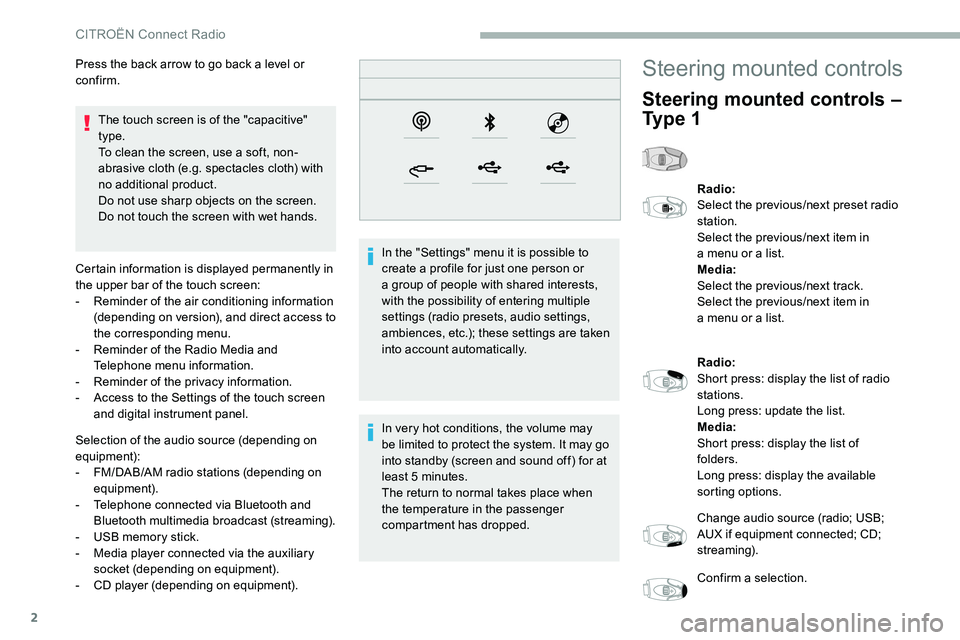
2
The touch screen is of the "capacitive"
type.
To clean the screen, use a soft, non-
abrasive cloth (e.g. spectacles cloth) with
no additional product.
Do not use sharp objects on the screen.
Do not touch the screen with wet hands.
Certain information is displayed permanently in
the upper bar of the touch screen:
-
R
eminder of the air conditioning information
(depending on version), and direct access to
the corresponding menu.
-
R
eminder of the Radio Media and
Telephone menu information.
-
R
eminder of the privacy information.
-
A
ccess to the Settings of the touch screen
and digital instrument panel.
Selection of the audio source (depending on
equipment):
-
F
M/DAB/AM radio stations (depending on
equipment).
-
T
elephone connected via Bluetooth and
Bluetooth multimedia broadcast (streaming).
-
U
SB memory stick.
-
M
edia player connected via the auxiliary
socket (depending on equipment).
-
C
D player (depending on equipment). In the "Settings" menu it is possible to
create a
profile for just one person or
a
group of people with shared interests,
with the possibility of entering multiple
settings (radio presets, audio settings,
ambiences, etc.); these settings are taken
into account automatically.
In very hot conditions, the volume may
be limited to protect the system. It may go
into standby (screen and sound off) for at
least 5
minutes.
The return to normal takes place when
the temperature in the passenger
compartment has dropped.
Press the back arrow to go back a
level or
confirm.
Steering mounted controls
Steering mounted controls –
Ty p e 1
Radio:
Select the previous/next preset radio
station.
Select the previous/next item in
a
menu or a list.
Media:
Select the previous/next track.
Select the previous/next item in
a
menu or a list.
Radio:
Short press: display the list of radio
stations.
Long press: update the list.
Media:
Short press: display the list of
folders.
Long press: display the available
sorting options.
Change audio source (radio; USB;
AUX if equipment connected; CD;
streaming).
Confirm a
selection.
CITROËN Connect Radio
Page 229 of 292
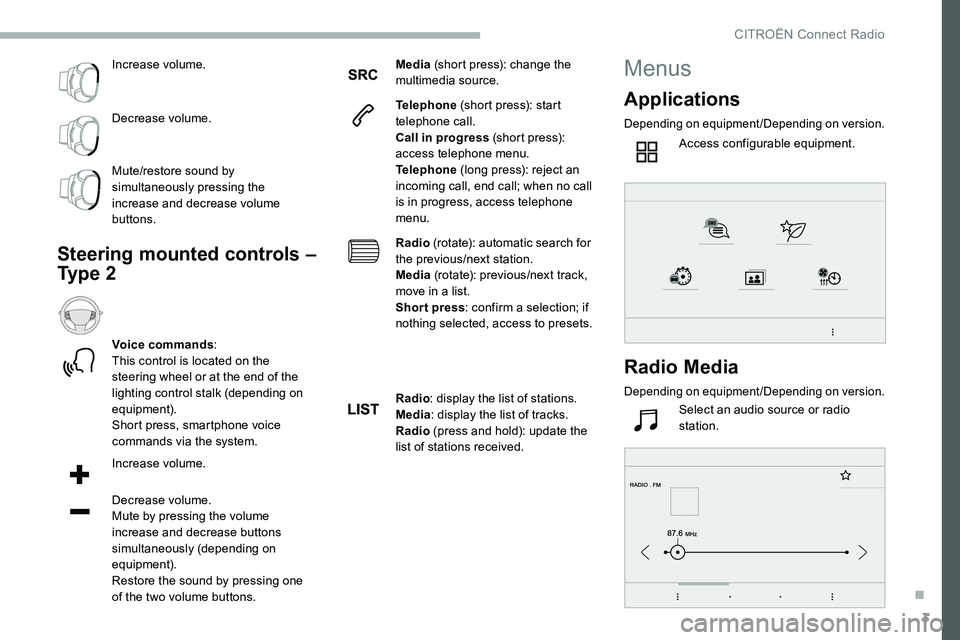
3
Increase volume.
Decrease volume.
Mute/restore sound by
simultaneously pressing the
increase and decrease volume
buttons.
Steering mounted controls –
Ty p e 2
Voice commands:
This control is located on the
steering wheel or at the end of the
lighting control stalk (depending on
equipment).
Short press, smartphone voice
commands via the system.
Increase volume.
Decrease volume.
Mute by pressing the volume
increase and decrease buttons
simultaneously (depending on
equipment).
Restore the sound by pressing one
of the two volume buttons. Media
(short press): change the
multimedia source.
Telephone (short press): start
telephone call.
Call in progress (short press):
access telephone menu.
Telephone (long press): reject an
incoming call, end call; when no call
is in progress, access telephone
menu.
Radio (rotate): automatic search for
the previous/next station.
Media (rotate): previous/next track,
move in a list.
Short press : confirm a selection; if
nothing selected, access to presets.
Radio : display the list of stations.
Media : display the list of tracks.
Radio (press and hold): update the
list of stations received.
Menus
Applications
Depending on equipment/Depending on version.
Access configurable equipment.
Radio Media
Depending on equipment/Depending on version.
Select an audio source or radio
station.
.
CITROËN Connect Radio
Page 234 of 292

8
Press Radio Media to display the
primary page.
Press the " OPTIONS" button to go to the
secondary page.
Activate/deactivate " FM- DAB
tracking ".
Press in the grey zone to confirm.
If "FM-DAB tracking" is activated, there
may be a
difference of a few seconds
when the system switches to FM analogue
radio with sometimes a
variation in
volume.
Once the digital signal quality is restored,
the system automatically changes back
to " DA B ".Media
USB socket
Insert the USB memory stick in the USB socket
or connect the USB device to the USB socket
using a
suitable cable (not supplied).
To protect the system, do not use a
USB
hub.
Auxiliary socket (AUX)
Depending on equipment
This source is only available if "Auxiliary input"
has been checked in the audio settings.
Connect a
portable device (MP3 player, etc.) to
the auxiliary Jack socket using an audio cable
(not supplied).
First adjust the volume on the portable device
(to a
high level). Then adjust the volume of the
audio system.
Management of the controls is via the portable
device.
Selecting the source
If the "DAB" station being listened to is
not available on FM, or if the "FM-DAB
tracking" is not activated, the sound will
cut out while the digital signal is too weak. The system builds playlists (in temporary
memory), an operation which can take from
a
few seconds to several minutes at the first
connection.
Reduce the number of non-music files and the
number of folders to reduce the waiting time.
The playlists are updated every time the
ignition is switched off or a
USB memory stick
is connected. The lists are memorised: if they
are not modified, the subsequent loading time
will be shorter. Press Radio Media
to display the
primary page.
Press the " SOURCES " button.
Choose the source.
CITROËN Connect Radio