Page 9 of 16
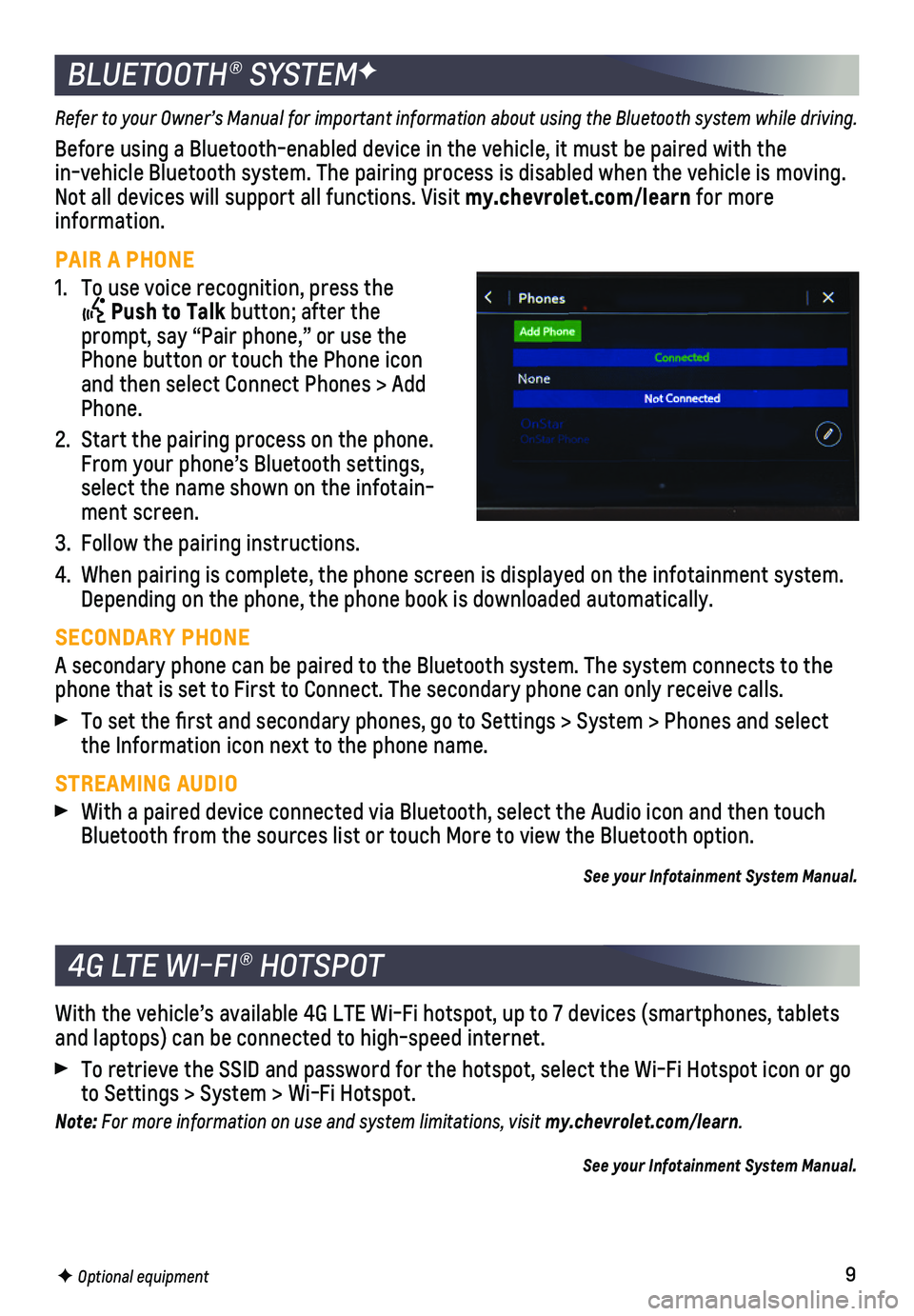
9
BLUETOOTH® SYSTEMF
Refer to your Owner’s Manual for important information about using the Bluetooth system while driving.
Before using a Bluetooth-enabled device in the vehicle, it must be paire\
d with the in-vehicle Bluetooth system. The pairing process is disabled when the ve\
hicle is moving. Not all devices will support all functions. Visit my.chevrolet.com/learn for more information.
PAIR A PHONE
1. To use voice recognition, press the
Push to Talk button; after the prompt, say “Pair phone,” or use the Phone button or touch the Phone icon and then select Connect Phones > Add Phone.
2. Start the pairing process on the phone. From your phone’s Bluetooth settings, select the name shown on the infotain-ment screen.
3. Follow the pairing instructions.
4. When pairing is complete, the phone screen is displayed on the infotainm\
ent system. Depending on the phone, the phone book is downloaded automatically.
SECONDARY PHONE
A secondary phone can be paired to the Bluetooth system. The system conn\
ects to the phone that is set to First to Connect. The secondary phone can only rece\
ive calls.
To set the first and secondary phones, go to Settings > System > Phone\
s and select the Information icon next to the phone name.
STREAMING AUDIO
With a paired device connected via Bluetooth, select the Audio icon and \
then touch Bluetooth from the sources list or touch More to view the Bluetooth opti\
on.
See your Infotainment System Manual.
F Optional equipment
4G LTE WI-FI® HOTSPOT
With the vehicle’s available 4G LTE Wi-Fi hotspot, up to 7 devices (\
smartphones, tablets and laptops) can be connected to high-speed internet.
To retrieve the SSID and password for the hotspot, select the Wi-Fi Hots\
pot icon or go to Settings > System > Wi-Fi Hotspot.
Note: For more information on use and system limitations, visit my.chevrolet.com/learn.
See your Infotainment System Manual.
Page 10 of 16
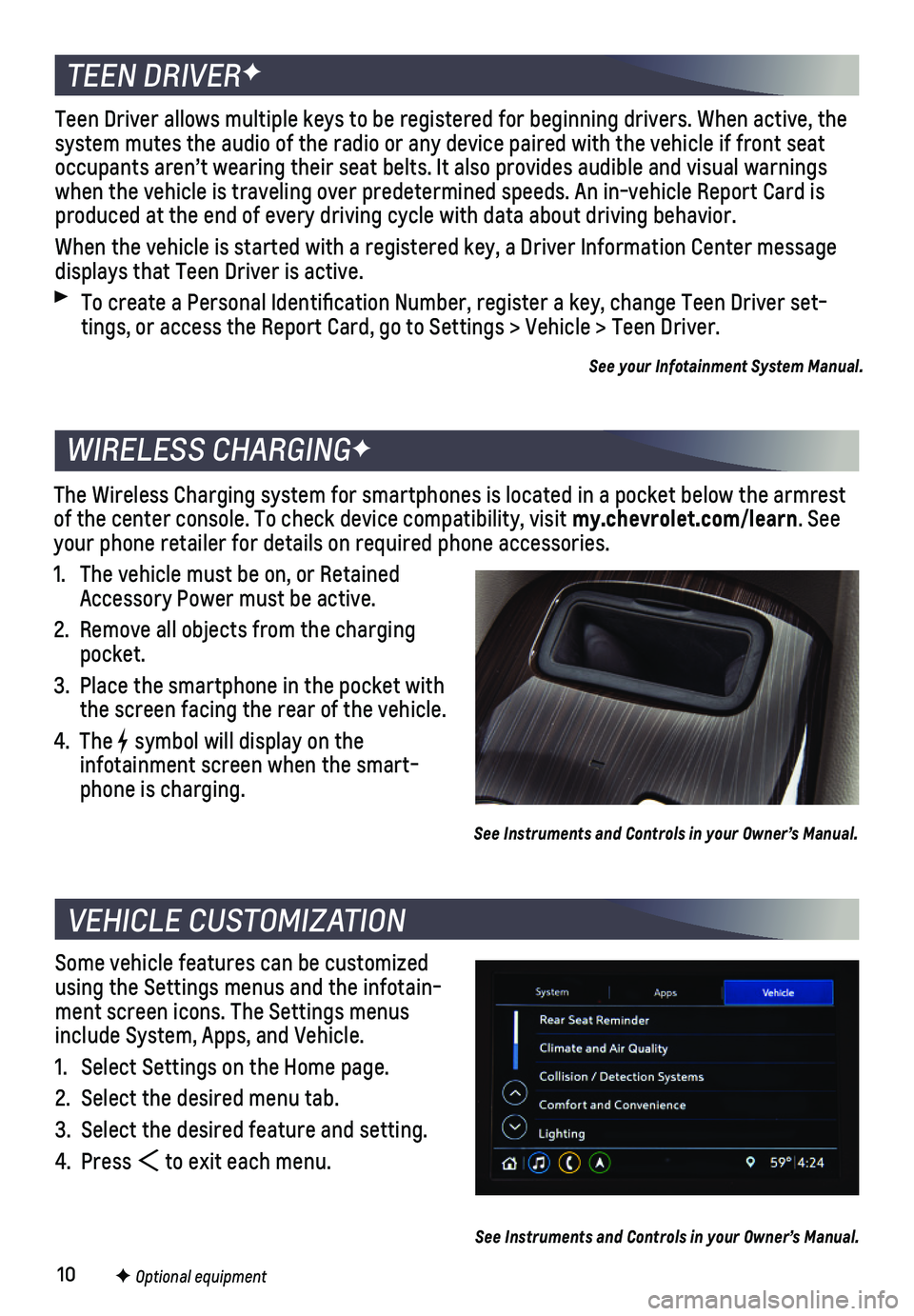
10F Optional equipment
Some vehicle features can be customized using the Settings menus and the infotain-ment screen icons. The Settings menus include System, Apps, and Vehicle.
1. Select Settings on the Home page.
2. Select the desired menu tab.
3. Select the desired feature and setting.
4. Press to exit each menu.
See Instruments and Controls in your Owner’s Manual.
VEHICLE CUSTOMIZATION
The Wireless Charging system for smartphones is located in a pocket belo\
w the armrest of the center console. To check device compatibility, visit my.chevrolet.com/learn. See your phone retailer for details on required phone accessories.
1. The vehicle must be on, or Retained Accessory Power must be active.
2. Remove all objects from the charging pocket.
3. Place the smartphone in the pocket with the screen facing the rear of the vehicle.
4. The symbol will display on the
infotainment screen when the smart-phone is charging.
See Instruments and Controls in your Owner’s Manual.
WIRELESS CHARGINGF
TEEN DRIVERF
Teen Driver allows multiple keys to be registered for beginning drivers.\
When active, the system mutes the audio of the radio or any device paired with the vehicl\
e if front seat occupants aren’t wearing their seat belts. It also provides audible a\
nd visual warnings when the vehicle is traveling over predetermined speeds. An in-vehicle R\
eport Card is produced at the end of every driving cycle with data about driving behav\
ior.
When the vehicle is started with a registered key, a Driver Information \
Center message displays that Teen Driver is active.
To create a Personal Identification Number, register a key, change Tee\
n Driver set-tings, or access the Report Card, go to Settings > Vehicle > Teen Driver\
.
See your Infotainment System Manual.
Page 11 of 16
11F Optional equipment
AUTOMATIC CLIMATE CONTROLSF
Driver’s Temperature ControlF
AUTO Automatic OperationF
A/C Air Conditioning Control
Passenger’s Temperature ControlF
REAR Rear Window Defogger
Driver’s Heated/ Ventilated Seat ButtonsF
Passenger’s Heated/Ventilated Seat ButtonsF
Air Delivery Modes: Defog Vent Floor
Recirculation Mode
SYNC Link passenger’s temperature setting to driver’s temperature settingF
Power
Fan ControlMAX Defrost
AUTOMATIC OPERATIONF
Press AUTO.
Set the temperature.
The system automatically controls the fan speed, air delivery, air condi\
tioning and
recirculation to reach the set temperature. Allow time for the system to\
reach the desired temperature. If a function is manually adjusted, the Auto indica\
tor turns off and automatic operation for that function is disabled.
See Climate Controls in your Owner’s Manual.
Page 12 of 16
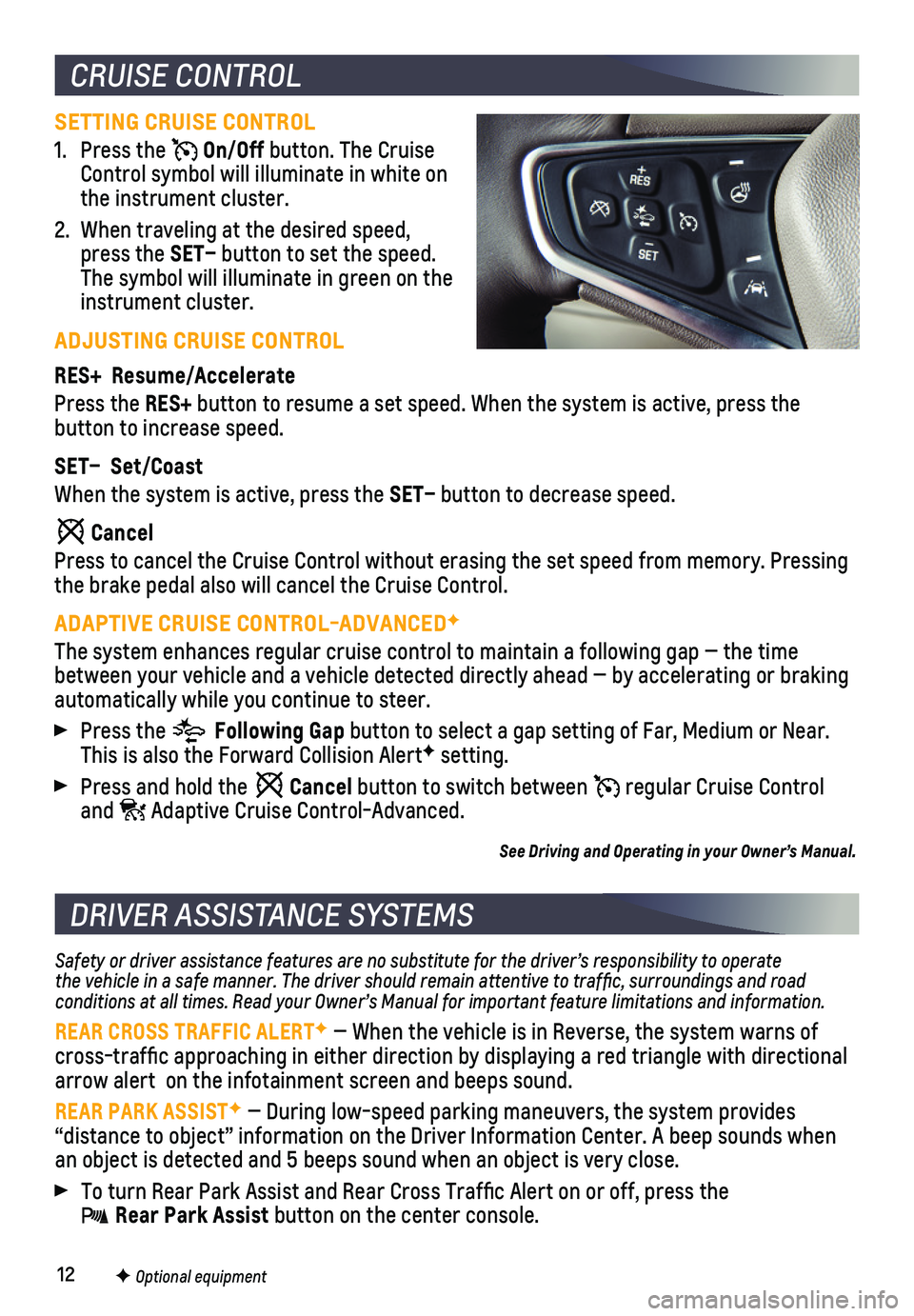
12
SETTING CRUISE CONTROL
1. Press the On/Off button. The Cruise Control symbol will illuminate in white on the instrument cluster.
2. When traveling at the desired speed, press the SET– button to set the speed. The symbol will illuminate in green on the instrument cluster.
ADJUSTING CRUISE CONTROL
RES+ Resume/Accelerate
Press the RES+ button to resume a set speed. When the system is active, press the
button to increase speed.
SET– Set/Coast
When the system is active, press the SET– button to decrease speed.
Cancel
Press to cancel the Cruise Control without erasing the set speed from me\
mory. Pressing the brake pedal also will cancel the Cruise Control.
ADAPTIVE CRUISE CONTROL-ADVANCEDF
The system enhances regular cruise control to maintain a following gap —\
the time between your vehicle and a vehicle detected directly ahead — by accel\
erating or braking automatically while you continue to steer.
Press the Following Gap button to select a gap setting of Far, Medium or Near. This is also the Forward Collision AlertF setting.
Press and hold the Cancel button to switch between regular Cruise Control and Adaptive Cruise Control-Advanced.
See Driving and Operating in your Owner’s Manual.
CRUISE CONTROL
DRIVER ASSISTANCE SYSTEMS
Safety or driver assistance features are no substitute for the driver’\
s responsibility to operate the vehicle in a safe manner. The driver should remain attentive to traffic, surroundings and road conditions at all times. Read your Owner’s Manual for important feature limitations and information.
REAR CROSS TRAFFIC ALERTF — When the vehicle is in Reverse, the system warns of cross-traffic approaching in either direction by displaying a red tria\
ngle with directional arrow alert on the infotainment screen and beeps sound.
REAR PARK ASSISTF — During low-speed parking maneuvers, the system provides
“distance to object” information on the Driver Information Center.\
A beep sounds when an object is detected and 5 beeps sound when an object is very close.
To turn Rear Park Assist and Rear Cross Traffic Alert on or off, press\
the Rear Park Assist button on the center console.
F Optional equipment
Page 13 of 16
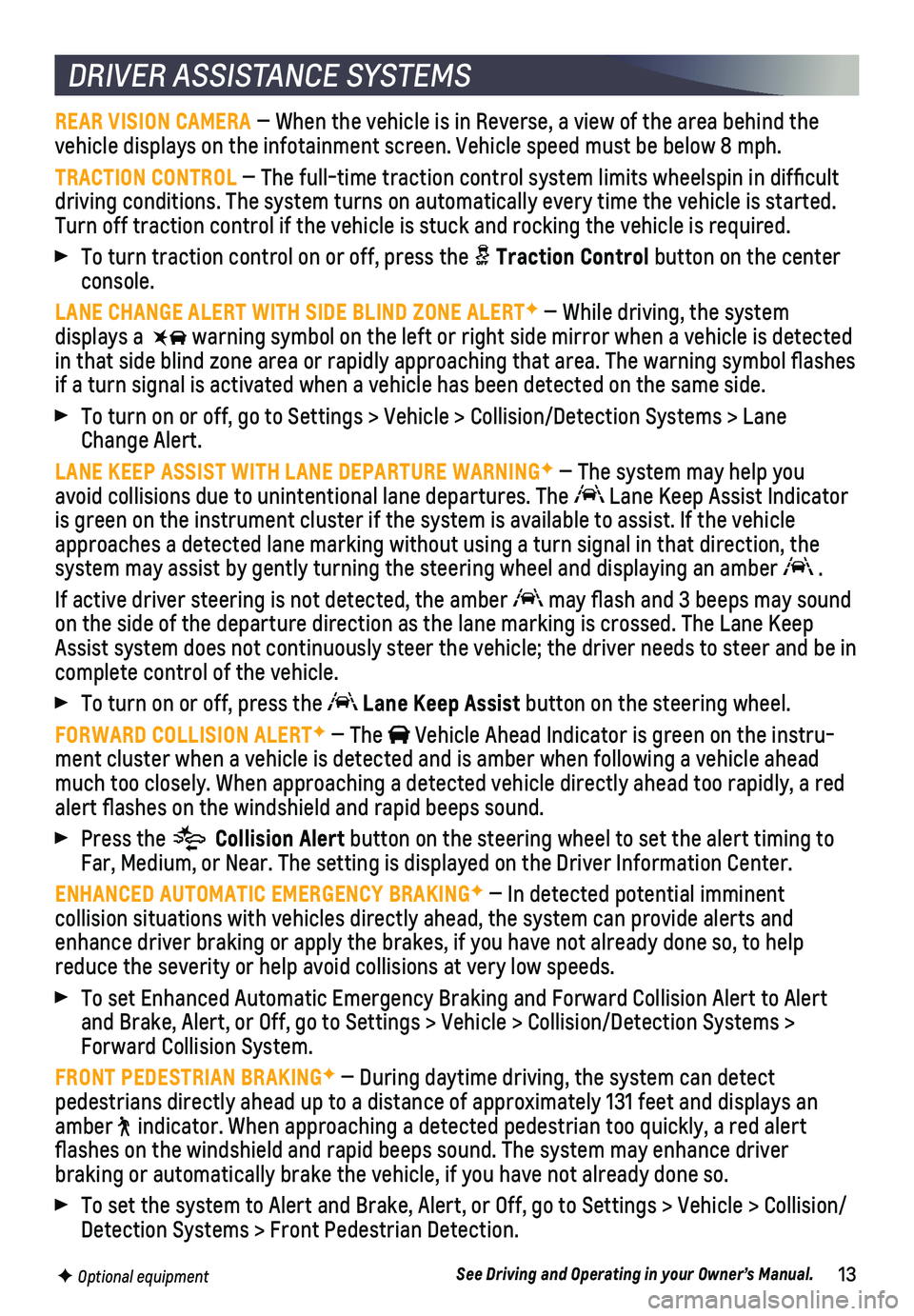
13F Optional equipment
DRIVER ASSISTANCE SYSTEMS
REAR VISION CAMERA — When the vehicle is in Reverse, a view of the area behind the vehicle displays on the infotainment screen. Vehicle speed must be below\
8 mph.
TRACTION CONTROL — The full-time traction control system limits wheelspin in diffic\
ult driving conditions. The system turns on automatically every time the veh\
icle is started. Turn off traction control if the vehicle is stuck and rocking the vehicl\
e is required.
To turn traction control on or off, press the Traction Control button on the center console.
LANE CHANGE ALERT WITH SIDE BLIND ZONE ALERTF — While driving, the system
displays a warning symbol on the left or right side mirror when a vehicle is detect\
ed in that side blind zone area or rapidly approaching that area. The warni\
ng symbol flashes if a turn signal is activated when a vehicle has been detected on the sa\
me side.
To turn on or off, go to Settings > Vehicle > Collision/Detection System\
s > Lane Change Alert.
LANE KEEP ASSIST WITH LANE DEPARTURE WARNINGF — The system may help you avoid collisions due to unintentional lane departures. The Lane Keep Assist Indicator is green on the instrument cluster if the system is available to assist.\
If the vehicle approaches a detected lane marking without using a turn signal in that d\
irection, the system may assist by gently turning the steering wheel and displaying an\
amber .
If active driver steering is not detected, the amber may flash and 3 beeps may sound on the side of the departure direction as the lane marking is crossed. T\
he Lane Keep Assist system does not continuously steer the vehicle; the driver needs \
to steer and be in complete control of the vehicle.
To turn on or off, press the Lane Keep Assist button on the steering wheel.
FORWARD COLLISION ALERTF — The Vehicle Ahead Indicator is green on the instru-ment cluster when a vehicle is detected and is amber when following a ve\
hicle ahead much too closely. When approaching a detected vehicle directly ahead too\
rapidly, a red alert flashes on the windshield and rapid beeps sound.
Press the Collision Alert button on the steering wheel to set the alert timing to Far, Medium, or Near. The setting is displayed on the Driver Information\
Center.
ENHANCED AUTOMATIC EMERGENCY BRAKINGF — In detected potential imminent
collision situations with vehicles directly ahead, the system can provid\
e alerts and enhance driver braking or apply the brakes, if you have not already done\
so, to help reduce the severity or help avoid collisions at very low speeds.
To set Enhanced Automatic Emergency Braking and Forward Collision Alert \
to Alert and Brake, Alert, or Off, go to Settings > Vehicle > Collision/Detection\
Systems > Forward Collision System.
FRONT PEDESTRIAN BRAKINGF — During daytime driving, the system can detect
pedestrians directly ahead up to a distance of approximately 131 feet an\
d displays an amber indicator. When approaching a detected pedestrian too quickly, a red ale\
rt flashes on the windshield and rapid beeps sound. The system may enhanc\
e driver
braking or automatically brake the vehicle, if you have not already done\
so.
To set the system to Alert and Brake, Alert, or Off, go to Settings > Ve\
hicle > Collision/ Detection Systems > Front Pedestrian Detection.
See Driving and Operating in your Owner’s Manual.
Page 14 of 16
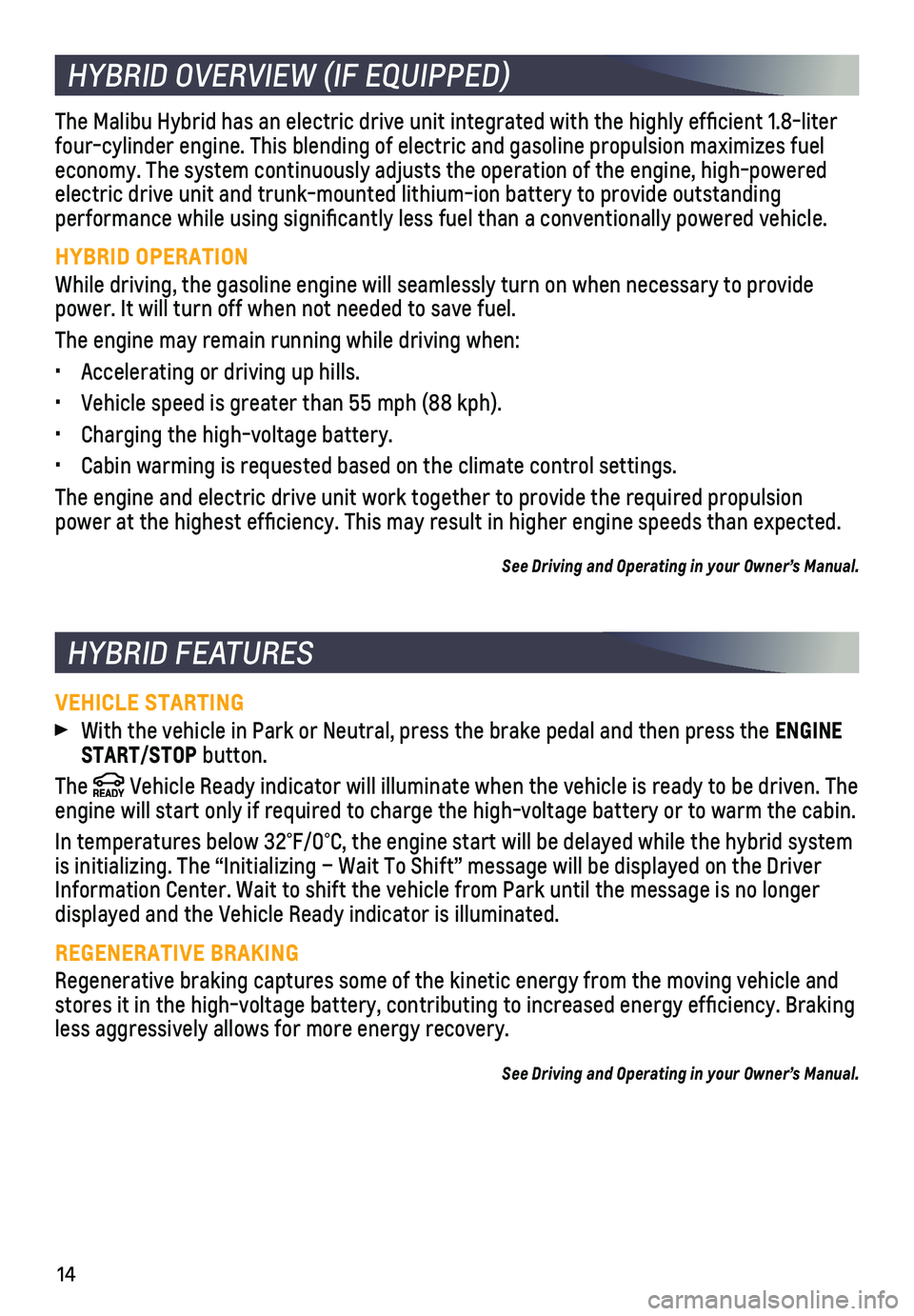
14
HYBRID OVERVIEW (IF EQUIPPED)
HYBRID FEATURES
The Malibu Hybrid has an electric drive unit integrated with the highly \
efficient 1.8-liter four-cylinder engine. This blending of electric and gasoline propulsion \
maximizes fuel economy. The system continuously adjusts the operation of the engine, hi\
gh-powered electric drive unit and trunk-mounted lithium-ion battery to provide out\
standing
performance while using significantly less fuel than a conventionally \
powered vehicle.
HYBRID OPERATION
While driving, the gasoline engine will seamlessly turn on when necessar\
y to provide power. It will turn off when not needed to save fuel.
The engine may remain running while driving when:
• Accelerating or driving up hills.
• Vehicle speed is greater than 55 mph (88 kph).
• Charging the high-voltage battery.
• Cabin warming is requested based on the climate control settings.
The engine and electric drive unit work together to provide the required\
propulsion power at the highest efficiency. This may result in higher engine spee\
ds than expected.
See Driving and Operating in your Owner’s Manual.
VEHICLE STARTING With the vehicle in Park or Neutral, press the brake pedal and then pres\
s the ENGINE START/STOP button.
The Vehicle Ready indicator will illuminate when the vehicle is ready to be \
driven. The engine will start only if required to charge the high-voltage battery or\
to warm the cabin.
In temperatures below 32°F/0°C, the engine start will be delayed w\
hile the hybrid system is initializing. The “Initializing – Wait To Shift” message wil\
l be displayed on the Driver Information Center. Wait to shift the vehicle from Park until the messag\
e is no longer displayed and the Vehicle Ready indicator is illuminated.
REGENERATIVE BRAKING
Regenerative braking captures some of the kinetic energy from the moving\
vehicle and stores it in the high-voltage battery, contributing to increased energy \
efficiency. Braking less aggressively allows for more energy recovery.
See Driving and Operating in your Owner’s Manual.
Page 15 of 16
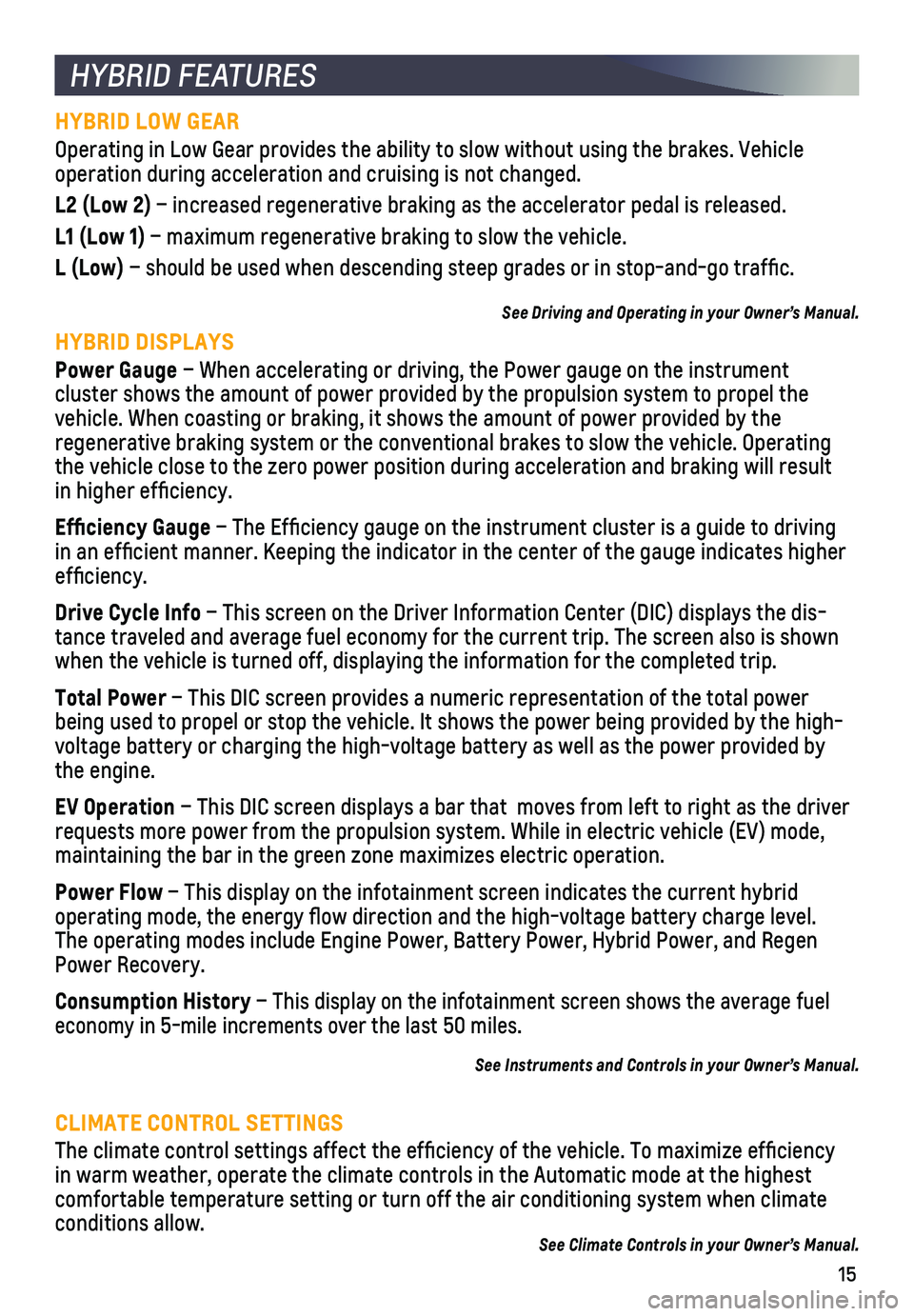
15
HYBRID LOW GEAR
Operating in Low Gear provides the ability to slow without using the bra\
kes. Vehicle operation during acceleration and cruising is not changed.
L2 (Low 2) – increased regenerative braking as the accelerator pedal is released\
.
L1 (Low 1) – maximum regenerative braking to slow the vehicle.
L (Low) – should be used when descending steep grades or in stop-and-go traffi\
c.
See Driving and Operating in your Owner’s Manual.
HYBRID DISPLAYS
Power Gauge – When accelerating or driving, the Power gauge on the instrument
cluster shows the amount of power provided by the propulsion system to propel the vehicle. When coasting or braking, it shows the amount of power provided\
by the
regenerative braking system or the conventional brakes to slow the vehic\
le. Operating the vehicle close to the zero power position during acceleration and braking will result in higher efficiency.
Efficiency Gauge – The Efficiency gauge on the instrument cluster is a guide to driving in an efficient manner. Keeping the indicator in the center of the gau\
ge indicates higher efficiency.
Drive Cycle Info – This screen on the Driver Information Center (DIC) displays the d\
is-tance traveled and average fuel economy for the current trip. The screen\
also is shown when the vehicle is turned off, displaying the information for the compl\
eted trip.
Total Power – This DIC screen provides a numeric representation of the total power being used to propel or stop the vehicle. It shows the power being provi\
ded by the high-voltage battery or charging the high-voltage battery as well as the power provided by the engine.
EV Operation – This DIC screen displays a bar that moves from left to right as th\
e driver requests more power from the propulsion system. While in electric vehicle (EV) mode, maintaining the bar in the green zone maximizes electric operation.
Power Flow – This display on the infotainment screen indicates the current hybri\
d
operating mode, the energy flow direction and the high-voltage battery\
charge level. The operating modes include Engine Power, Battery Power, Hybrid Power, and R\
egen Power Recovery.
Consumption History – This display on the infotainment screen shows the average fuel economy in 5-mile increments over the last 50 miles.
See Instruments and Controls in your Owner’s Manual.
CLIMATE CONTROL SETTINGS
The climate control settings affect the efficiency of the vehicle. To \
maximize efficiency in warm weather, operate the climate controls in the Automatic mode at t\
he highest
comfortable temperature setting or turn off the air conditioning system \
when climate conditions allow.See Climate Controls in your Owner’s Manual.
HYBRID FEATURES
Page 16 of 16
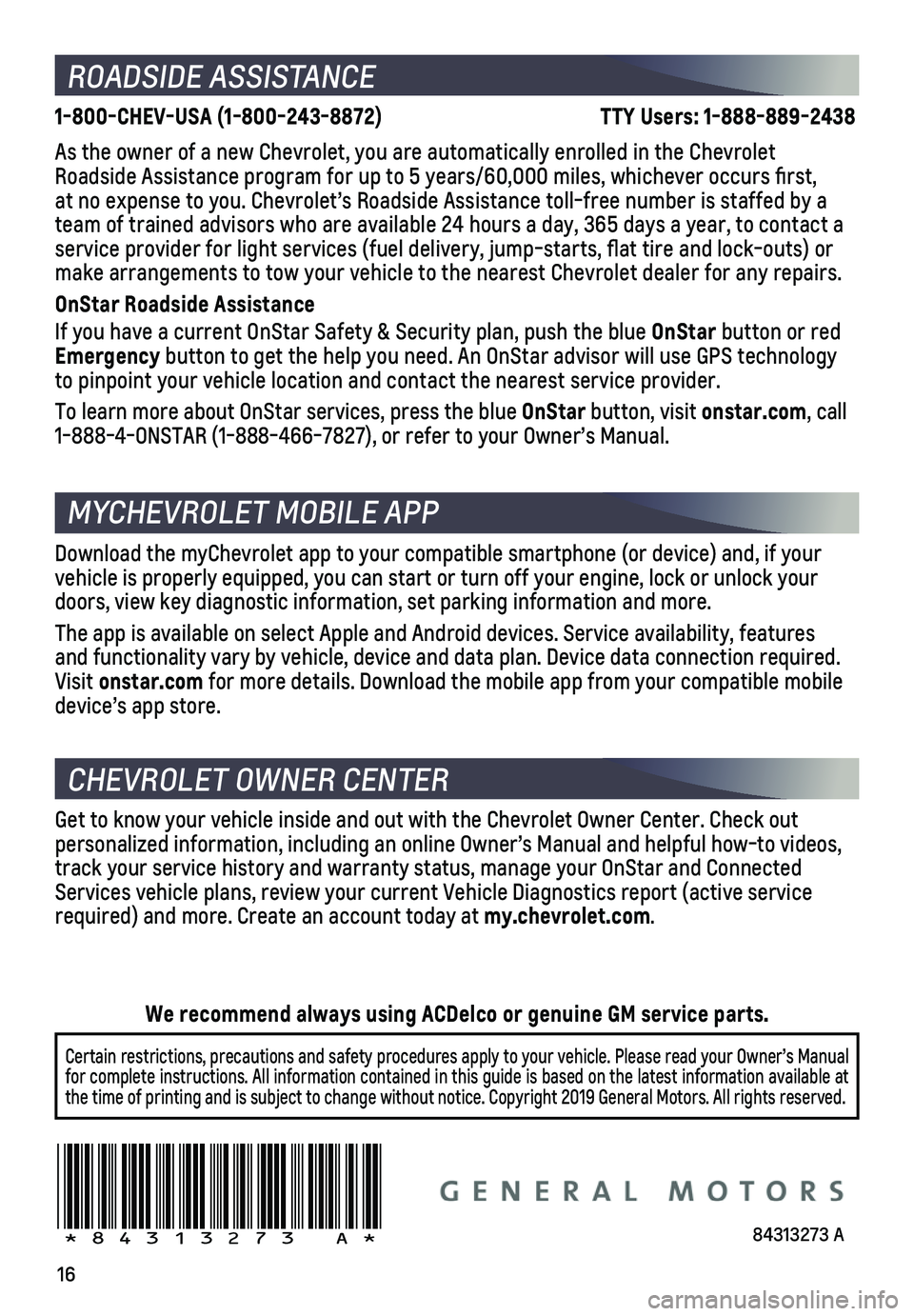
16
ROADSIDE ASSISTANCE
1-800-CHEV-USA (1-800-243-8872) TTY Users: 1-888-889-2438
As the owner of a new Chevrolet, you are automatically enrolled in the C\
hevrolet Roadside Assistance program for up to 5 years/60,000 miles, whichever oc\
curs first, at no expense to you. Chevrolet’s Roadside Assistance toll-free numbe\
r is staffed by a team of trained advisors who are available 24 hours a day, 365 days a ye\
ar, to contact a
service provider for light services (fuel delivery, jump-starts, flat\
tire and lock-outs) or make arrangements to tow your vehicle to the nearest Chevrolet dealer fo\
r any repairs.
OnStar Roadside Assistance
If you have a current OnStar Safety & Security plan, push the blue OnStar button or red Emergency button to get the help you need. An OnStar advisor will use GPS technol\
ogy to pinpoint your vehicle location and contact the nearest service provid\
er.
To learn more about OnStar services, press the blue OnStar button, visit onstar.com, call 1-888-4-ONSTAR (1-888-466-7827), or refer to your Owner’s Manual.
CHEVROLET OWNER CENTER
MYCHEVROLET MOBILE APP
Get to know your vehicle inside and out with the Chevrolet Owner Center.\
Check out personalized information, including an online Owner’s Manual and help\
ful how-to videos, track your service history and warranty status, manage your OnStar and C\
onnected Services vehicle plans, review your current Vehicle Diagnostics report (\
active service required) and more. Create an account today at my.chevrolet.com.
!84313273=A!
Certain restrictions, precautions and safety procedures apply to your ve\
hicle. Please read your Owner’s Manual for complete instructions. All information contained in this guide is ba\
sed on the latest information available at the time of printing and is subject to change without notice. Copyright \
2019 General Motors. All rights reserved.
We recommend always using ACDelco or genuine GM service parts.
Download the myChevrolet app to your compatible smartphone (or device)\
and, if your vehicle is properly equipped, you can start or turn off your engine, loc\
k or unlock your doors, view key diagnostic information, set parking information and more\
.
The app is available on select Apple and Android devices. Service availa\
bility, features and functionality vary by vehicle, device and data plan. Device data con\
nection required. Visit onstar.com for more details. Download the mobile app from your compatible mobile device’s app store.
84313273 A