Page 87 of 374
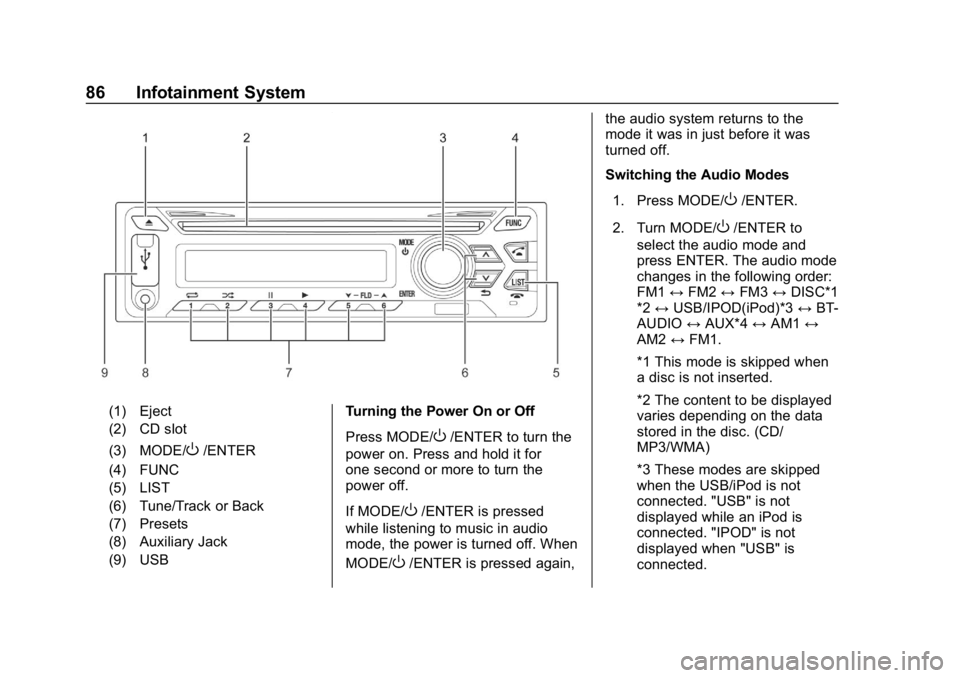
Chevrolet Low Cab Forward 5.2L Diesel Engine 4500 HD/XD/5500 HD/XD
Owner Manual (GMNA-Localizing-U.S.-13337621) - 2020 - crc - 12/5/18
86 Infotainment System
(1) Eject
(2) CD slot
(3) MODE/
O/ENTER
(4) FUNC
(5) LIST
(6) Tune/Track or Back
(7) Presets
(8) Auxiliary Jack
(9) USB Turning the Power On or Off
Press MODE/O/ENTER to turn the
power on. Press and hold it for
one second or more to turn the
power off.
If MODE/
O/ENTER is pressed
while listening to music in audio
mode, the power is turned off. When
MODE/
O/ENTER is pressed again, the audio system returns to the
mode it was in just before it was
turned off.
Switching the Audio Modes
1. Press MODE/
O/ENTER.
2. Turn MODE/
O/ENTER to
select the audio mode and
press ENTER. The audio mode
changes in the following order:
FM1 ↔FM2 ↔FM3 ↔DISC*1
*2 ↔ USB/IPOD(iPod)*3 ↔BT-
AUDIO ↔AUX*4 ↔AM1 ↔
AM2 ↔FM1.
*1 This mode is skipped when
a disc is not inserted.
*2 The content to be displayed
varies depending on the data
stored in the disc. (CD/
MP3/WMA)
*3 These modes are skipped
when the USB/iPod is not
connected. "USB" is not
displayed while an iPod is
connected. "IPOD" is not
displayed when "USB" is
connected.
Page 89 of 374
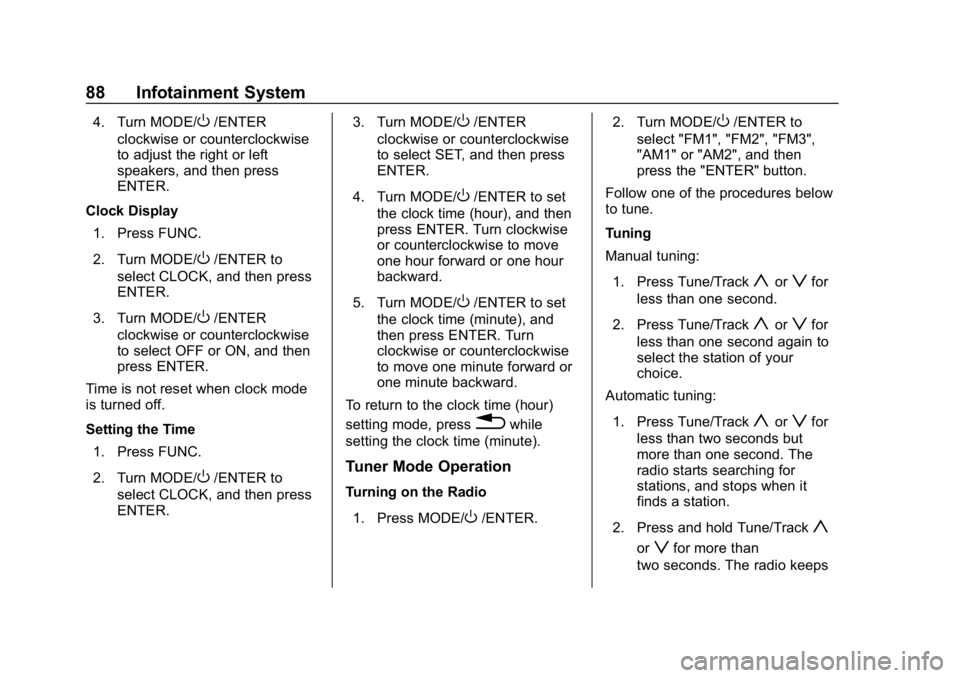
Chevrolet Low Cab Forward 5.2L Diesel Engine 4500 HD/XD/5500 HD/XD
Owner Manual (GMNA-Localizing-U.S.-13337621) - 2020 - crc - 12/5/18
88 Infotainment System
4. Turn MODE/O/ENTER
clockwise or counterclockwise
to adjust the right or left
speakers, and then press
ENTER.
Clock Display 1. Press FUNC.
2. Turn MODE/
O/ENTER to
select CLOCK, and then press
ENTER.
3. Turn MODE/
O/ENTER
clockwise or counterclockwise
to select OFF or ON, and then
press ENTER.
Time is not reset when clock mode
is turned off.
Setting the Time
1. Press FUNC.
2. Turn MODE/
O/ENTER to
select CLOCK, and then press
ENTER. 3. Turn MODE/
O/ENTER
clockwise or counterclockwise
to select SET, and then press
ENTER.
4. Turn MODE/
O/ENTER to set
the clock time (hour), and then
press ENTER. Turn clockwise
or counterclockwise to move
one hour forward or one hour
backward.
5. Turn MODE/
O/ENTER to set
the clock time (minute), and
then press ENTER. Turn
clockwise or counterclockwise
to move one minute forward or
one minute backward.
To return to the clock time (hour)
setting mode, press
0while
setting the clock time (minute).
Tuner Mode Operation
Turning on the Radio
1. Press MODE/
O/ENTER. 2. Turn MODE/
O/ENTER to
select "FM1", "FM2", "FM3",
"AM1" or "AM2", and then
press the "ENTER" button.
Follow one of the procedures below
to tune.
Tuning
Manual tuning:
1. Press Tune/Track
yorzfor
less than one second.
2. Press Tune/Track
yorzfor
less than one second again to
select the station of your
choice.
Automatic tuning:
1. Press Tune/Track
yorzfor
less than two seconds but
more than one second. The
radio starts searching for
stations, and stops when it
finds a station.
2. Press and hold Tune/Track
y
orzfor more than
two seconds. The radio keeps
Page 90 of 374
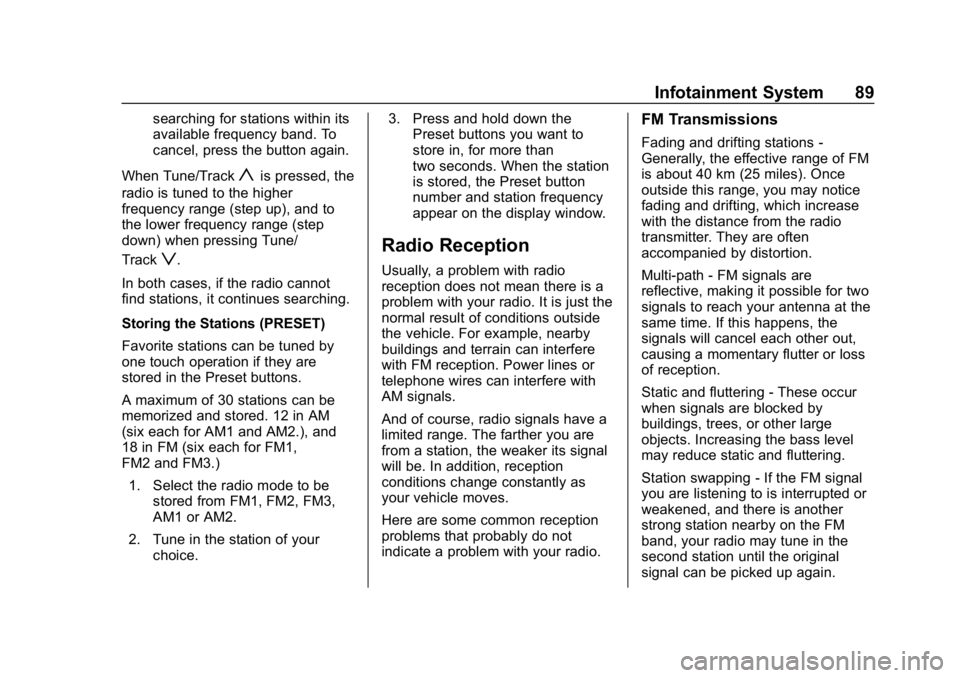
Chevrolet Low Cab Forward 5.2L Diesel Engine 4500 HD/XD/5500 HD/XD
Owner Manual (GMNA-Localizing-U.S.-13337621) - 2020 - crc - 12/5/18
Infotainment System 89
searching for stations within its
available frequency band. To
cancel, press the button again.
When Tune/Track
yis pressed, the
radio is tuned to the higher
frequency range (step up), and to
the lower frequency range (step
down) when pressing Tune/
Track
z.
In both cases, if the radio cannot
find stations, it continues searching.
Storing the Stations (PRESET)
Favorite stations can be tuned by
one touch operation if they are
stored in the Preset buttons.
A maximum of 30 stations can be
memorized and stored. 12 in AM
(six each for AM1 and AM2.), and
18 in FM (six each for FM1,
FM2 and FM3.) 1. Select the radio mode to be stored from FM1, FM2, FM3,
AM1 or AM2.
2. Tune in the station of your choice. 3. Press and hold down the
Preset buttons you want to
store in, for more than
two seconds. When the station
is stored, the Preset button
number and station frequency
appear on the display window.Radio Reception
Usually, a problem with radio
reception does not mean there is a
problem with your radio. It is just the
normal result of conditions outside
the vehicle. For example, nearby
buildings and terrain can interfere
with FM reception. Power lines or
telephone wires can interfere with
AM signals.
And of course, radio signals have a
limited range. The farther you are
from a station, the weaker its signal
will be. In addition, reception
conditions change constantly as
your vehicle moves.
Here are some common reception
problems that probably do not
indicate a problem with your radio.
FM Transmissions
Fading and drifting stations -
Generally, the effective range of FM
is about 40 km (25 miles). Once
outside this range, you may notice
fading and drifting, which increase
with the distance from the radio
transmitter. They are often
accompanied by distortion.
Multi-path - FM signals are
reflective, making it possible for two
signals to reach your antenna at the
same time. If this happens, the
signals will cancel each other out,
causing a momentary flutter or loss
of reception.
Static and fluttering - These occur
when signals are blocked by
buildings, trees, or other large
objects. Increasing the bass level
may reduce static and fluttering.
Station swapping - If the FM signal
you are listening to is interrupted or
weakened, and there is another
strong station nearby on the FM
band, your radio may tune in the
second station until the original
signal can be picked up again.
Page 113 of 374
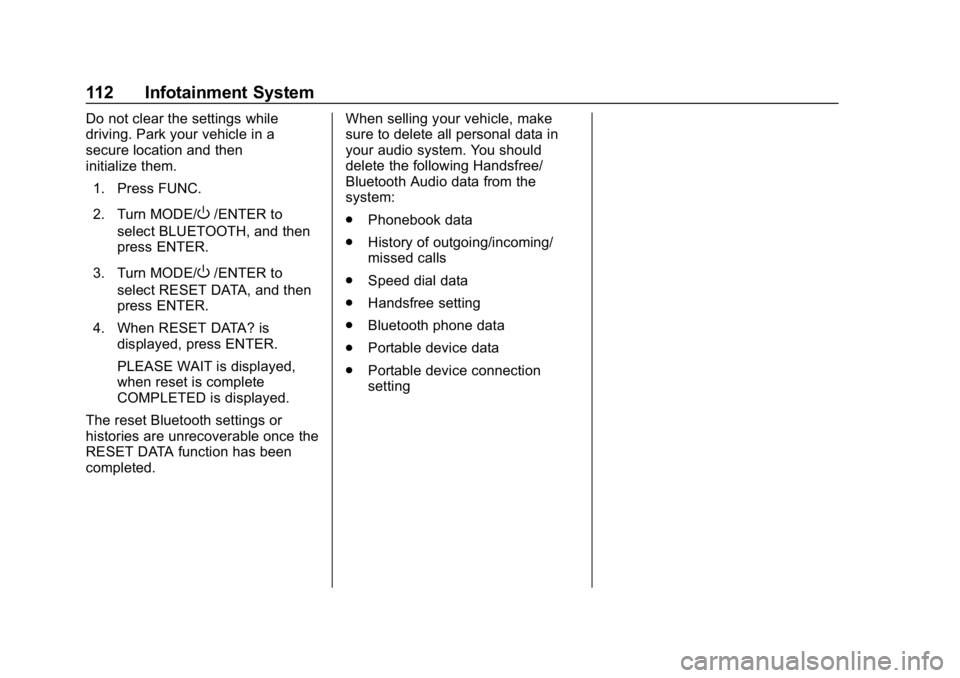
Chevrolet Low Cab Forward 5.2L Diesel Engine 4500 HD/XD/5500 HD/XD
Owner Manual (GMNA-Localizing-U.S.-13337621) - 2020 - crc - 12/5/18
112 Infotainment System
Do not clear the settings while
driving. Park your vehicle in a
secure location and then
initialize them.1. Press FUNC.
2. Turn MODE/
O/ENTER to
select BLUETOOTH, and then
press ENTER.
3. Turn MODE/
O/ENTER to
select RESET DATA, and then
press ENTER.
4. When RESET DATA? is displayed, press ENTER.
PLEASE WAIT is displayed,
when reset is complete
COMPLETED is displayed.
The reset Bluetooth settings or
histories are unrecoverable once the
RESET DATA function has been
completed. When selling your vehicle, make
sure to delete all personal data in
your audio system. You should
delete the following Handsfree/
Bluetooth Audio data from the
system:
.
Phonebook data
. History of outgoing/incoming/
missed calls
. Speed dial data
. Handsfree setting
. Bluetooth phone data
. Portable device data
. Portable device connection
setting