2020 CHEVROLET LOW CAB FORWARD phone
[x] Cancel search: phonePage 86 of 374

Chevrolet Low Cab Forward 5.2L Diesel Engine 4500 HD/XD/5500 HD/XD
Owner Manual (GMNA-Localizing-U.S.-13337621) - 2020 - crc - 12/5/18
Infotainment System 85
Infotainment
System
Radio
AM-FM Radio . . . . . . . . . . . . . . . . . . 85
Radio Reception . . . . . . . . . . . . . . . 89
Fixed Mast Antenna . . . . . . . . . . . 90
Audio Players
CD Player . . . . . . . . . . . . . . . . . . . . . 90
USB Port . . . . . . . . . . . . . . . . . . . . . . 98
Auxiliary Devices . . . . . . . . . . . . . 107
Bluetooth Audio . . . . . . . . . . . . . . 108
Phone
Bluetooth . . . . . . . . . . . . . . . . . . . . . 111
Trademarks and License
Agreements
Trademarks and LicenseAgreements . . . . . . . . . . . . . . . . . 119
Radio
AM-FM Radio
Control Panel
{Warning
Adjust the radio or CD player only
while the vehicle is stationary.
Adjusting them while the vehicle
is moving could cause a crash.
You and others could be seriously
injured.
Adjust the volume so that sound
outside of the vehicle can be heard.
If outside sound cannot be heard,
crashes may be harder to avoid.
Do not install a radio equipment
antenna near the vehicle's radio
antenna. This could cause
unwanted noise on the radio or
while playing a CD. The radio or CD/USB player can be
used when the ignition is on or in
ACC/ACCESSORY. Continued use
while engine is stopped may cause
the battery to discharge.
Take care not to spill liquids, etc. on
the radio or CD player. It may cause
damage to the player.
Do not disassemble or apply oil to
radio or CD player.
Page 90 of 374
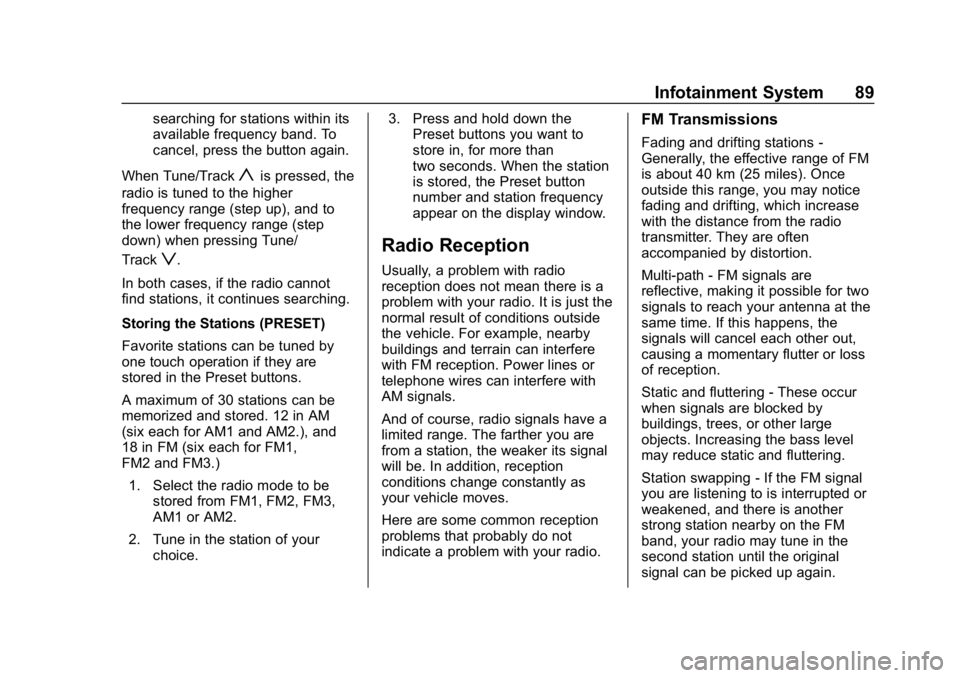
Chevrolet Low Cab Forward 5.2L Diesel Engine 4500 HD/XD/5500 HD/XD
Owner Manual (GMNA-Localizing-U.S.-13337621) - 2020 - crc - 12/5/18
Infotainment System 89
searching for stations within its
available frequency band. To
cancel, press the button again.
When Tune/Track
yis pressed, the
radio is tuned to the higher
frequency range (step up), and to
the lower frequency range (step
down) when pressing Tune/
Track
z.
In both cases, if the radio cannot
find stations, it continues searching.
Storing the Stations (PRESET)
Favorite stations can be tuned by
one touch operation if they are
stored in the Preset buttons.
A maximum of 30 stations can be
memorized and stored. 12 in AM
(six each for AM1 and AM2.), and
18 in FM (six each for FM1,
FM2 and FM3.) 1. Select the radio mode to be stored from FM1, FM2, FM3,
AM1 or AM2.
2. Tune in the station of your choice. 3. Press and hold down the
Preset buttons you want to
store in, for more than
two seconds. When the station
is stored, the Preset button
number and station frequency
appear on the display window.Radio Reception
Usually, a problem with radio
reception does not mean there is a
problem with your radio. It is just the
normal result of conditions outside
the vehicle. For example, nearby
buildings and terrain can interfere
with FM reception. Power lines or
telephone wires can interfere with
AM signals.
And of course, radio signals have a
limited range. The farther you are
from a station, the weaker its signal
will be. In addition, reception
conditions change constantly as
your vehicle moves.
Here are some common reception
problems that probably do not
indicate a problem with your radio.
FM Transmissions
Fading and drifting stations -
Generally, the effective range of FM
is about 40 km (25 miles). Once
outside this range, you may notice
fading and drifting, which increase
with the distance from the radio
transmitter. They are often
accompanied by distortion.
Multi-path - FM signals are
reflective, making it possible for two
signals to reach your antenna at the
same time. If this happens, the
signals will cancel each other out,
causing a momentary flutter or loss
of reception.
Static and fluttering - These occur
when signals are blocked by
buildings, trees, or other large
objects. Increasing the bass level
may reduce static and fluttering.
Station swapping - If the FM signal
you are listening to is interrupted or
weakened, and there is another
strong station nearby on the FM
band, your radio may tune in the
second station until the original
signal can be picked up again.
Page 108 of 374

Chevrolet Low Cab Forward 5.2L Diesel Engine 4500 HD/XD/5500 HD/XD
Owner Manual (GMNA-Localizing-U.S.-13337621) - 2020 - crc - 12/5/18
Infotainment System 107
The following operations are based
on the sample MP3/WMA file
structure given above.
Normally, tracks in ROOT FOLDER
will be played in order from the
first file.Auxiliary Devices
AUX Operation
By connecting the 3.5 mm
headphone jack of your own
portable audio device to the Mini
jack, you can listen to your own
music through this unit.1. Use a mini plug cable, and connect the portable audio
device to the Mini jack. 2. Press MODE/
O/ENTER.
3. Turn MODE/
O/ENTER to
select AUX, and then press
ENTER.
Connecting a mini plug cable to the
Mini jack also establishes the AUX
mode and enables you to use the
portable audio device.
When the mini plug cable is
disconnected from the main unit, the
AUX mode is cancelled.
Adjusting the Volume
Turn the Volume adjust knob
clockwise or counterclockwise to
adjust the volume.
. Turn clockwise: Increase the
volume.
. Turn counterclockwise:
Decrease the volume.
{Warning
.Either place the portable
audio device and mini plug
cable somewhere where
(Continued)
Page 109 of 374

Chevrolet Low Cab Forward 5.2L Diesel Engine 4500 HD/XD/5500 HD/XD
Owner Manual (GMNA-Localizing-U.S.-13337621) - 2020 - crc - 12/5/18
108 Infotainment System
Warning (Continued)
they do not interfere with
driving or temporarily secure
them at a location where
they are not in the way.
They could impede driving
and cause a crash.
. Make sure not to touch the
terminals of the mini plug
cable.
. Do not connect, adjust or
remove the portable audio
device while driving.
The volume set by adjustment in the
AUX mode is effective in the AUX
mode only.
To power the portable audio device,
use the battery or other power
source supplied with the device.
The AUX device cannot be
controlled from the main unit.
Reduce the AUX volume to prevent
speaker damage.
Bluetooth Audio
Bluetooth Audio Operation
Connecting a Bluetooth compatible
audio player or mobile phone to this
unit allows you to operate it from the
system and listen to music.
In addition, as the connection
between the unit and the portable
device is wireless, users will not
face problems associated with cable
connections.
This unit supports Bluetooth.
Bluetooth is a wireless data system
which allows users to listen to music
without the need to connect the
portable device with wires.
If the portable device is not
Bluetooth-compatible, this function
is not available.
Do not connect the portable device
while driving.
Do not leave the portable device
inside the vehicle. (The interior of
the vehicle may become too hot
under extreme hot weather.) Do not set the portable device too
close to this unit. When the device
and the unit are too close to each
other, sound quality may deteriorate
and connection problems may arise.
Playing Music
1. Press MODE/
O/ENTER.
2. Turn MODE/
O/ENTER to
select BT-AUDIO, and then
press ENTER.
The music on the Bluetooth
compatible device that is
connected will start.
When the registered device is
not connected, NO CONNECT
is displayed.
First connect the portable device to
the unit before performing the
following operation. See
“Registering a Bluetooth Device” in
Bluetooth 0111.
Bluetooth audio operation is subject
to portable device compatibility.
Operation of the portable device via
this unit differs depending on the
specifications of the portable device.
Page 112 of 374

Chevrolet Low Cab Forward 5.2L Diesel Engine 4500 HD/XD/5500 HD/XD
Owner Manual (GMNA-Localizing-U.S.-13337621) - 2020 - crc - 12/5/18
Infotainment System 111
Phone
Bluetooth
This unit supports Bluetooth.
Bluetooth is a wireless data system
by which you can call without your
mobile phone being connected with
a cable or placed on a cable. If your
mobile phone does not support
Bluetooth, this unit cannot function.
Registering a Bluetooth Device
Connecting a Bluetooth device
(mobile phone or Bluetooth
compatible audio player) to this unit
allows you to operate it from the unit
and talk in handsfree mode or listen
to music. When a Bluetooth
connection is established,
4is
displayed.
Do not register the Bluetooth device
while driving. Park the vehicle in a
secure location before carrying out
the registration.
1. Press FUNC. 2. Turn MODE/
O/ENTER to
select BLUETOOTH, and then
press ENTER.
3. When PAIRING is displayed, press ENTER.
If the Bluetooth device has
already been registered in this
unit, turn MODE/
O/ENTER to
select PAIRING.
4. After CAR AUDIO, a 4-digit passkey is displayed, operate
the Bluetooth device to enter
the passkey.
See the instruction manual
enclosed with your portable
device on how to operate it.
5. When the registration of the Bluetooth device in this unit is
completed, CONNECTED is
displayed.
If FAILED is displayed, after
the passkey is entered, try
registering again.
Up to five Bluetooth devices can be
registered on the unit. If it exceeds
the limit of registrations and DEL DEVICE? is displayed, you must
delete the registered Bluetooth
device.
Connect to the Bluetooth Device
Automatically
1. Press FUNC.
2. Turn MODE/O/ENTER to
select BLUETOOTH, and then
press ENTER.
3. Turn MODE/
O/ENTER to
select A.CONNECT, and then
press ENTER.
4. Turn MODE/
O/ENTER to
select ON/OFF, and then press
ENTER.
CONNECT ON: Turn on the
automatic connection.
CONNECT OFF: Turn off the
automatic connection.
Clearing the Bluetooth Settings
You can clear the Bluetooth settings
or histories stored in this unit.
Page 113 of 374
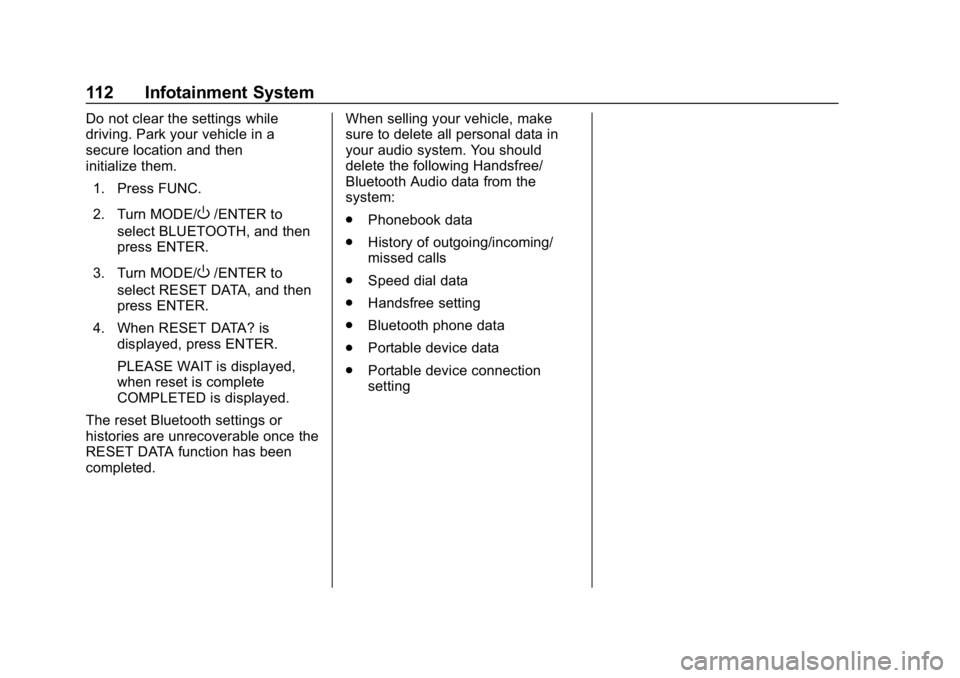
Chevrolet Low Cab Forward 5.2L Diesel Engine 4500 HD/XD/5500 HD/XD
Owner Manual (GMNA-Localizing-U.S.-13337621) - 2020 - crc - 12/5/18
112 Infotainment System
Do not clear the settings while
driving. Park your vehicle in a
secure location and then
initialize them.1. Press FUNC.
2. Turn MODE/
O/ENTER to
select BLUETOOTH, and then
press ENTER.
3. Turn MODE/
O/ENTER to
select RESET DATA, and then
press ENTER.
4. When RESET DATA? is displayed, press ENTER.
PLEASE WAIT is displayed,
when reset is complete
COMPLETED is displayed.
The reset Bluetooth settings or
histories are unrecoverable once the
RESET DATA function has been
completed. When selling your vehicle, make
sure to delete all personal data in
your audio system. You should
delete the following Handsfree/
Bluetooth Audio data from the
system:
.
Phonebook data
. History of outgoing/incoming/
missed calls
. Speed dial data
. Handsfree setting
. Bluetooth phone data
. Portable device data
. Portable device connection
setting
Page 114 of 374

Chevrolet Low Cab Forward 5.2L Diesel Engine 4500 HD/XD/5500 HD/XD
Owner Manual (GMNA-Localizing-U.S.-13337621) - 2020 - crc - 12/5/18
Infotainment System 113
Operating the Handsfree System
(1) MODE/O/ENTER
(2) FUNC
(3) Off Hook
(4) On Hook
(5) Level Adjust
(6) Speed Dial First connect the mobile phone to
the unit before performing the
following operation. See
“Registering a Bluetooth Device".
Do not leave your mobile phone in
the vehicle. The temperature inside
the vehicle may be high and
damage the phone. In the following conditions, the
system may not function:
.
The mobile phone is turned off.
. The current position is outside
the communication area.
. The mobile phone is not
connected.
. The mobile phone has a low
battery.
You can register mobile phones and
store phone numbers to the unit as
follows:
. Up to 1,000 phone numbers can
be stored.
. Up to six phone numbers can be
stored in the speed dial list.
Making a Phone Call by Entering a
Phone Number
Do not enter a phone number while
driving. Park your vehicle in a
secure location and then enter the
phone number. 1. Press Off Hook on the infotainment controls.
Page 115 of 374

Chevrolet Low Cab Forward 5.2L Diesel Engine 4500 HD/XD/5500 HD/XD
Owner Manual (GMNA-Localizing-U.S.-13337621) - 2020 - crc - 12/5/18
114 Infotainment System
2. Turn MODE/O/ENTER to
select ENTER NUMBER, and
then press ENTER.
INPUT NUMBER is displayed.
3. Turn MODE/
O/ENTER to
select a phone number.
You can enter phone numbers
by one digit at a time.
Numeric character (0-9) and
symbols (*, #, +) are available.
You can use the symbols (+)
only for the first digit.
y: Advance to the next digit.
z: Delete the entered digit and
return to the previous digit.
4. After entering the phone number, press Off Hook or
ENTER.
CALLING is displayed and a
call is made to the selected
phone number.
When the person receives the
call, you can talk in
handsfree mode. Making a Phone Call Using
Phonebook
1. Press Off Hook on the infotainment controls.
2. Turn MODE/
O/ENTER to
select PHONEBOOK, and then
press ENTER.
The phonebook data is
displayed.
3. Turn MODE/
O/ENTER to
select the phone number of
your choice, and then press
ENTER.
Select in the following order:
Initial
PNamePPhone
number
CALLING is displayed and a
call is made to the selected
phone number.
You can also make a call by
pressing the Off Hook.
When the person receives the call,
you can talk in handsfree mode. Making a Phone Call Using Missed
Call History
1. Press Off Hook on the infotainment controls.
2. Turn MODE/
O/ENTER to
select MISSED, and then press
ENTER.
The phone number of the
previous missed call appears
on the display window.
3. Turn MODE/
O/ENTER to
select the phone number of
your choice, and then press
ENTER.
CALLING is displayed and a
call is made to the selected
phone number.
You can also make a call by
pressing Off Hook.
When the person receives the call,
you can talk in handsfree mode.
Making a Phone Call Using
Incoming Call History 1. Press Off Hook on the infotainment controls.