2020 CHEVROLET IMPALA radio controls
[x] Cancel search: radio controlsPage 5 of 97

Chevrolet Impala Infotainment Manual (2.6) (GMNA-Localizing-U.S./Canada-
14402255) - 2020 - CRC - 6/5/19
4 Introduction
Infotainment System
The infotainment system is controlled by using the infotainment display,
controls on the center stack, steering wheel controls, and voice recognition.
1.O(Power)
. Press to turn the
power on.
. Press and hold to turn
the power off. .
Press to mute/unmute
the system when on.
When the power is on
and the system is not
muted, a quick status pane will display when
Ois pressed. PressingOwill mute the system
and trigger this pane to
show a long press is
required to power down
the system.
. Turn to decrease or
increase the volume.
2. MEDIA
.Press to change the
media source to USB,
Bluetooth, or AUX.
3. RADIO
.Press to change the
audio source to AM, FM
or SXM (if equipped).
4.gord(Previous/Next)
. Radio: Press
gand
release to go to the
previous station or
channel. Press and hold
to fast seek the next
strongest previous
station or channel. See
AM-FM Radio 010.
Page 8 of 97

Chevrolet Impala Infotainment Manual (2.6) (GMNA-Localizing-U.S./Canada-
14402255) - 2020 - CRC - 6/5/19
Introduction 7
1. Favorites: Press to select thenext or previous favorite radio
station. While playing media,
press to select the next or
previous track or song.
2. Volume: Press to increase or decrease the volume.
Using the System
Home Page Features
Touch the icons on the Home Page
to launch an application.
Audio
Touch the Audio icon to display the
active audio source page. Available
sources are AM, FM, SXM (if
equipped), CD (if equipped),
MyMedia, USB, Bluetooth, and AUX
Input.
Phone
Touch the Phone icon to display the
Phone main page. See Bluetooth
(Overview) 065 or
Bluetooth (Infotainment Controls)
0 66 or
Bluetooth (Voice Recognition) 070.
Projection
Touch the Projection icon to activate
Android Auto or Apple CarPlay (if
equipped) after a supported device
is connected. See Apple CarPlay
and Android Auto 072.
Apps
If equipped, in-vehicle apps are
available for download. Touch the
Apps icon on the Home Page to
begin.
Downloading and using in-vehicle
apps requires Internet connectivity
which can be accessed with a data
plan through the vehicle’s built-in
4G LTE Wi-Fi hotspot, if equipped,
or a compatible mobile device
hotspot. On most mobile devices,
activation of the Wi-Fi hotspot is in
the vehicle’ s Settings menu under
Mobile Network Sharing, Personal
Hotspot, Mobile Hotspot, or similar.
To purchase data for the in-vehicle
Wi-Fi hotspot, if equipped, touch the
myChevrolet icon on the Home
Page or contact an OnStar Advisor. The vehicle must have active
OnStar or connected service and a
payment method on file.
Availability of apps and connectivity
varies by vehicle, conditions, and
location. Data plan rates apply.
Features are subject to change. For
more information, see
my.chevrolet.com/learn.
NAV
Touch the Nav icon to display the
navigation map. See
Using the
Navigation System 026.
Settings
Touch the Settings icon to display
the Settings menu. See Settings
0 74.
Weather
If equipped, touch the Weather icon
to display the Weather main page.
See “SiriusXM Travel Link Weather”
under Destination 035.
Page 24 of 97

Chevrolet Impala Infotainment Manual (2.6) (GMNA-Localizing-U.S./Canada-
14402255) - 2020 - CRC - 6/5/19
Audio Players 23
Playing from the AUX Port
An auxiliary device is played
through the audio system and
controlled through the device itself.
AUX Menu
Press MENU on the center stack to
display the AUX Input menu and the
following may display:
Tone Settings :Touch to adjust
Bass, Midrange, Treble, Balance,
Fade, and EQ (Equalizer). See
AM-FM Radio 010.
Auto Volume (If Equipped) : This
feature adjusts the volume based on
the vehicle speed. See AM-FM
Radio 010.
Bose AudioPilot Noise
Compensation Technology (If
Equipped) : This feature adjusts
the volume based on the noise in
the vehicle and speed. See “Bose
AudioPilot” inAM-FM Radio 010.Bluetooth Audio
If equipped, music may be played
from a paired Bluetooth device. See
Bluetooth (Overview) 065 or
Bluetooth (Infotainment Controls)
0 66 or
Bluetooth (Voice Recognition) 070
for help pairing a device.
The music can be controlled by
either the infotainment controls or
the controls on the device.
Music can be launched by pressing
MEDIA on the center stack or go
into the audio application from the
Home Page or through the
applications tray. Touch the Media
icon until Bluetooth displays.
To play music via Bluetooth:
1. Power on the device, and pair to connect the device.
2. Once paired, go into the audio application from the Home
Page or through the
applications tray. Touch the
Media icon until Bluetooth
displays. Bluetooth Audio Menu
Touch the Menu icon on the
infotainment display or MENU on
the center stack to display the
Bluetooth Audio menu. The
following may be available:
Tone Settings :
Touch + or–to
adjust the tone settings. See AM-FM
Radio 010.
Auto Volume (If Equipped) : This
feature adjusts the volume based on
the vehicle speed. See AM-FM
Radio 010.
Bose AudioPilot Noise
Compensation Technology (If
Equipped) : This feature adjusts
the volume based on the noise in
the vehicle and speed. See AM-FM
Radio 010.
Touch the Back icon on the
infotainment display to go back to
the previous menu.
Page 61 of 97
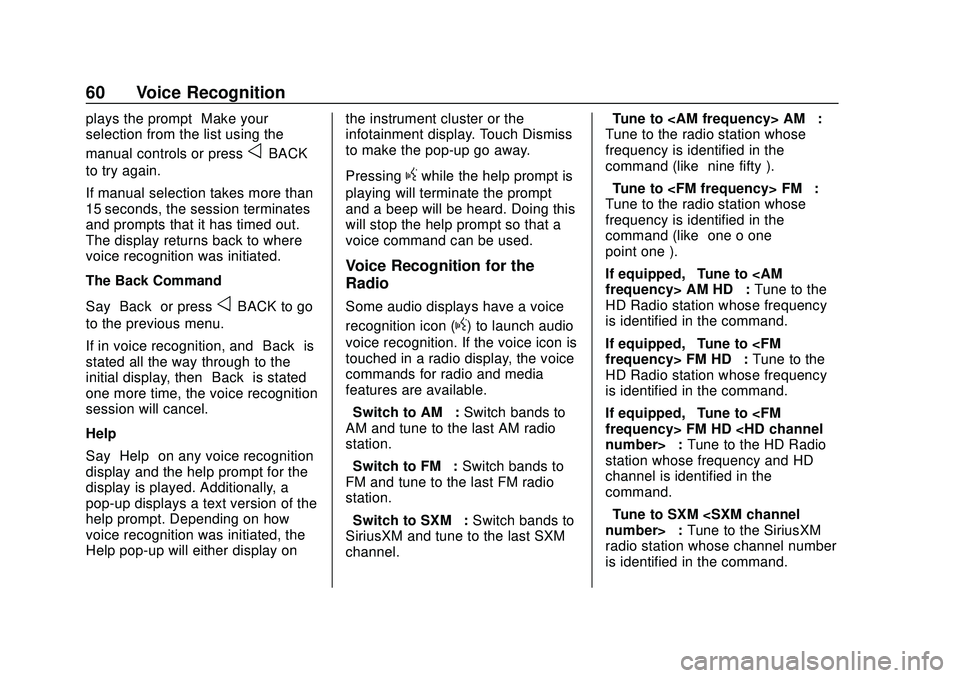
Chevrolet Impala Infotainment Manual (2.6) (GMNA-Localizing-U.S./Canada-
14402255) - 2020 - CRC - 6/5/19
60 Voice Recognition
plays the prompt“Make your
selection from the list using the
manual controls or press
oBACK
to try again.”
If manual selection takes more than
15 seconds, the session terminates
and prompts that it has timed out.
The display returns back to where
voice recognition was initiated.
The Back Command
Say “Back” or press
oBACK to go
to the previous menu.
If in voice recognition, and “Back”is
stated all the way through to the
initial display, then “Back”is stated
one more time, the voice recognition
session will cancel.
Help
Say “Help” on any voice recognition
display and the help prompt for the
display is played. Additionally, a
pop-up displays a text version of the
help prompt. Depending on how
voice recognition was initiated, the
Help pop-up will either display on the instrument cluster or the
infotainment display. Touch Dismiss
to make the pop-up go away.
Pressing
gwhile the help prompt is
playing will terminate the prompt
and a beep will be heard. Doing this
will stop the help prompt so that a
voice command can be used.
Voice Recognition for the
Radio
Some audio displays have a voice
recognition icon (
g) to launch audio
voice recognition. If the voice icon is
touched in a radio display, the voice
commands for radio and media
features are available.
“Switch to AM” :Switch bands to
AM and tune to the last AM radio
station.
“Switch to FM” :Switch bands to
FM and tune to the last FM radio
station.
“Switch to SXM” :Switch bands to
SiriusXM and tune to the last SXM
channel. “Tune to
:
Tune to the radio station whose
frequency is identified in the
command (like “nine fifty”).
“Tune to
Tune to the radio station whose
frequency is identified in the
command (like “one o one
point one”).
If equipped, “Tune to
HD Radio station whose frequency
is identified in the command.
If equipped, “Tune to
HD Radio station whose frequency
is identified in the command.
If equipped, “Tune to
station whose frequency and HD
channel is identified in the
command.
“Tune to SXM
radio station whose channel number
is identified in the command.
Page 75 of 97

Chevrolet Impala Infotainment Manual (2.6) (GMNA-Localizing-U.S./Canada-
14402255) - 2020 - CRC - 6/5/19
74 Settings
Settings
The Settings menu allows
adjustment of different vehicle and
radio features. The menu may
contain the following:
Time and Date
Touchlorgto increase or
decrease hours, minutes, and AM or
PM. Press 12Hr or 24Hr for 12 or
24 hour clock. Touch
lorgto
increase or decrease month, day,
or year. See “Clock”in the owner ’s
manual.
Language
This will set the display language in
the radio, instrument panel, and
voice recognition. Press Language
and select the appropriate
language. Touch the Back icon on
the infotainment display to go back
to the previous menu.
Valet Mode
If equipped, this will lock the
infotainment system and steering
wheel controls. It may also limit top
speed, power, and access to vehicle
storage locations (if equipped).
To enable valet mode:
1. Enter a four-digit code on the keypad.
2. Touch Enter to go to the confirmation screen.
3. Re-enter the four-digit code.
Touch Lock or Unlock to lock or
unlock the system. Touch the Back
icon on the infotainment display to
go back to the previous menu.
Radio
Touch to display the Radio menu
and the following may display:
. Manage Favorites: Touch to
highlight a favorite to edit. Touch
Rename to rename the favorite
or Delete to delete it. Touch and
hold the station to drag it to a
new location. Touch Done to go
back to the previous menu. .
Number of Favorites Shown:
Touch to set the number of
favorites to display. Select Auto,
5, 10, 15, 20, 25, 30, 35, 40, 45,
50, 55, or 60. Auto will adjust the
number of favorite locations that
can be seen. Touch the Back
icon on the infotainment display
to go back to the previous menu.
. Tone Settings: Touch + or –to
adjust Bass, Midrange, Treble,
or Surround. See AM-FM Radio
0 10.
. Auto Volume (If Equipped): This
feature adjusts the volume
based on the vehicle speed. See
AM-FM Radio 010.
. Bose AudioPilot Noise
Compensation Technology (If
Equipped): This feature adjusts
the volume based on the noise
in the vehicle and speed. See
AM-FM Radio 010.
. Maximum Startup Volume: This
feature sets the maximum
startup volume. If the vehicle is
started and the volume is
greater than this level, the
Page 93 of 97

Chevrolet Impala Infotainment Manual (2.6) (GMNA-Localizing-U.S./Canada-
14402255) - 2020 - CRC - 6/5/19
92 Index
Index4
4G LTE . . . . . . . . . . . . . . . . . . . . . . . . . . 25
A
Accepting or Declining a Call . . . . 68
AgreementsTrademarks and License . . . . . . . . 81
AM . . . . . . . . . . . . . . . . . . . . . . . . . . . . . . 15
AM-FM Categories . . . . . . . . . . . . . . 12
AM-FM Radio . . . . . . . . . . . . . . . . . . . . 10
Antenna Multi-band. . . . . . . . . . . . . . . . . . . . . . . 15
Apple CarPlay and Android Auto . . . . . . . . . . . . . . . . . . . 72
Applications Tray . . . . . . . . . . . . . . . . . 8
Apps . . . . . . . . . . . . . . . . . . . . . . . . . . . . . . 7
Audio . . . . . . . . . . . . . . . . . . . . . . . . . . . . . 7
Bluetooth. . . . . . . . . . . . . . . . . . . . . . . . 23
Audio Players CD . . . . . . . . . . . . . . . . . . . . . . . . . . . . . . 16
Audio System . . . . . . . . . . . . . . . . . . . . 65
Auxiliary Jack . . . . . . . . . . . . . . . . . . . . 22
Avoiding Untrusted Media Devices . . . . . . . . . . . . . . . . . . . . . . . . 16
B
Bluetooth . . . . . . . . . . . . . . . . . . . . . . . . 75
Overview . . . . . . . . 65, 66, 70
Bluetooth Audio . . . . . . . . . . . . . . . . . 23
Bluetooth Controls . . . . . . . . . . . . . . . 65
C
Call Waiting . . . . . . . . . . . . . . . . . . . . . . 68
Canceling Voice Recognition . . . . 58
CD Player . . . . . . . . . . . . . . . . . . . . . . . 16
Character Handwriting Recognition . . . . . . . . . . . . . . . . . . . . 37
Cleaning High Gloss Surfaces and Vehicle Information and
Radio Displays . . . . . . . . . . . . . . . . . . 9
Clearing the System . . . . . . . . . . . . . 71
Controls Steering Wheel. . . . . . . . . . . . . . . . . . . 6
Coverage Explanations . . . . . . . . . . 56
D
Database Coverage Explanations . . . . . . . . . . . . . . . . . . . 56
Destination . . . . . . . . . . . . . . . . . . . . . . 35
Detailed Areas . . . . . . . . . . . . . . . . . . . 34
Display . . . . . . . . . . . . . . . . . . . . . . . . . . 76
Driver Teen . . . . . . . . . . . . . . . . . . . . . . . . . . . . 77
Page 95 of 97

Chevrolet Impala Infotainment Manual (2.6) (GMNA-Localizing-U.S./Canada-
14402255) - 2020 - CRC - 6/5/19
94 Index
Problems with RouteGuidance . . . . . . . . . . . . . . . . . . . . . . 55
Projection . . . . . . . . . . . . . . . . . . . . . . . . . 7
R
Radio . . . . . . . . . . . . . . . . . . . . . . . . . . . . 74 HD Radio Technology . . . . . . . . . . . 13
Radio Data System (RDS) . . . . . . . 14
Radio Reception . . . . . . . . . . . . . . . . . 15
Radios AM-FM Radio . . . . . . . . . . . . . . . . . . . 10
Satellite . . . . . . . . . . . . . . . . . . . . . . . . . 14
Rear Camera . . . . . . . . . . . . . . . . . . . . 76
Recognition Voice. . . . . . . . . . . . . . . . . . . . . . . . . . . . 57
Return to Factory Settings . . . . . . . 76
S
Satellite Radio . . . . . . . . . . . . . . . . . . . 14
Schedule I: Gracenote EULA . . . . 83
Scroll Features . . . . . . . . . . . . . . . . . . 33
Servicing System . . . . . . . . . . . . . . . . 55
Settings . . . . . . . . . . . . . . . . . . . . . . 74, 7
SiriusXM Menu . . . . . . . . . . . . . . . . . . 14
SiriusXM NavTraffic . . . . . . . . . . . . . 52
SiriusXM Satellite Radio Service . . . . . . . . . . . . . . . . . . . . . 14, 15
SiriusXM Travel Link Fuel Pricing . . . . . . . . . . . . . . . . . . . . . . . . . 53 SiriusXM Travel Link Movie
Listings . . . . . . . . . . . . . . . . . . . . . . . . 53
SiriusXM Travel Link Weather . . . 49
Software Updates . . . . . . . . . . . . . . . . 9
Steering Wheel Controls . . . . . . . . . . 6
Storing Media Favorites . . . . . . . . . 17
Storing Presets . . . . . . . . . . . . . . . . . . 12
Switching to Handset or Handsfree Mode . . . . . . . . . . . . . . . 67
Symbols Navigation. . . . . . . . . . . . . . . . . . . . . . . 34
System Global Positioning. . . . . . . . . . . . . . . 54
OnStar . . . . . . . . . . . . . . . . . . . . . . . . . . 53
T
Teen Driver . . . . . . . . . . . . . . . . . . . . . . 77
Text Menu . . . . . . . . . . . . . . . . . . . . . . . 71
Text Messaging . . . . . . . . . . . . . . . . . . 71
Text Settings . . . . . . . . . . . . . . . . . . . . . 72
The OnStar App . . . . . . . . . . . . . . . . . 25
Three-Way Calling . . . . . . . . . . . . . . . 69
Time and Date . . . . . . . . . . . . . . . . . . . 74
Trademarks and LicenseAgreements . . . . . . . . . . . . . . . . . . . . 81
Turn List . . . . . . . . . . . . . . . . . . . . . . . . . 47
U
Updates
Map Data . . . . . . . . . . . . . . . . . . . . . . . 56
Software . . . . . . . . . . . . . . . . . . . . . . . . . 9
USB Port . . . . . . . . . . . . . . . . . . . . . . . . 19
Using Bluetooth Voice
Recognition . . . . . . . . . . . . . . . . . . . . 70
Using the Navigation System . . . . 26
Using the System . . . . . . . . . . . . . . . . . 7
Using Voice Recognition . . . . . . . . . 57
Using Voice Recognition for List Options . . . . . . . . . . . . . . . . . . . . 59
V
Valet Mode . . . . . . . . . . . . . . . . . . . . . . 74
Vehicle Positioning . . . . . . . . . . . . . . 54
Vehicle Settings . . . . . . . . . . . . . . . . . 75
Viewing a Text Message . . . . . . . . . 71
Viewing Sender Information . . . . . 71
Voice . . . . . . . . . . . . . . . . . . . . . . . . . . . . 75
Voice Mail . . . . . . . . . . . . . . . . . . . . . . . 69
Voice Pass-Thru . . . . . . . . . . . . . . . . . 63
Voice Recognition . . . . . . . . . . . . . . . 57
Voice Recognition for AudioMyMedia . . . . . . . . . . . . . . . . . . . . . . . 61
Voice Recognition for Navigation . . . . . . . . . . . . . . . . . . . . . 62