2020 CHEVROLET IMPALA phone
[x] Cancel search: phonePage 8 of 16
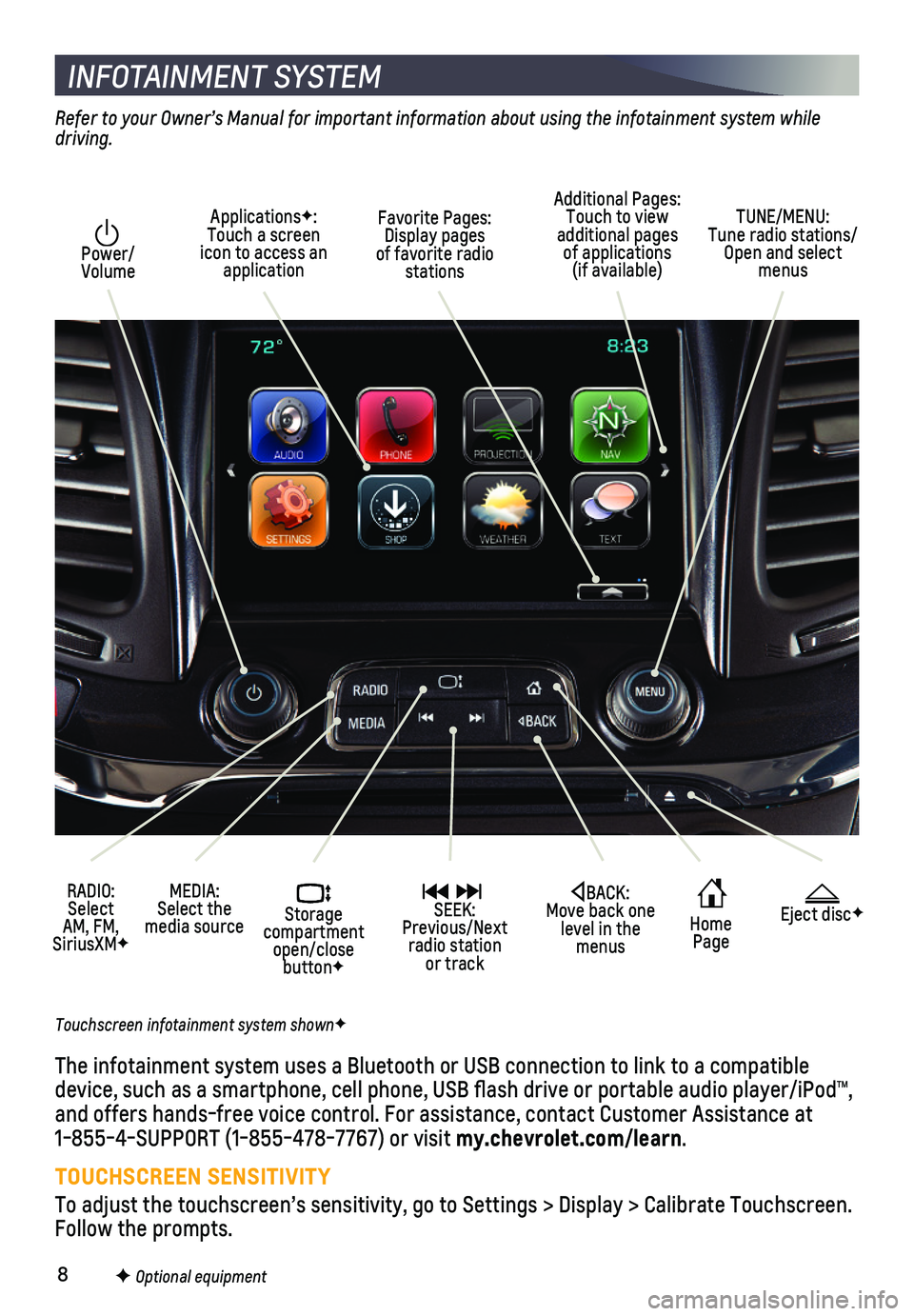
8
INFOTAINMENT SYSTEM
Power/ Volume
RADIO: Select AM, FM, SiriusXMF
ApplicationsF: Touch a screen icon to access an application
Additional Pages: Touch to view additional pages of applications (if available)
Home Page
Storage compartment open/close buttonF
MEDIA: Select the media source
SEEK: Previous/Next radio station or track
TUNE/MENU: Tune radio stations/Open and select menus
Eject discFBACK: Move back one level in the menus
Touchscreen infotainment system shownF
Refer to your Owner’s Manual for important information about using the infotainment system while driving.
The infotainment system uses a Bluetooth or USB connection to link to a \
compatible device, such as a smartphone, cell phone, USB flash drive or portable \
audio player/iPod™, and offers hands-free voice control. For assistance, contact Customer As\
sistance at 1-855-4-SUPPORT (1-855-478-7767) or visit my.chevrolet.com/learn.
TOUCHSCREEN SENSITIVITY
To adjust the touchscreen’s sensitivity, go to Settings > Display > C\
alibrate Touchscreen. Follow the prompts.
Favorite Pages: Display pages of favorite radio stations
F Optional equipment
Page 9 of 16
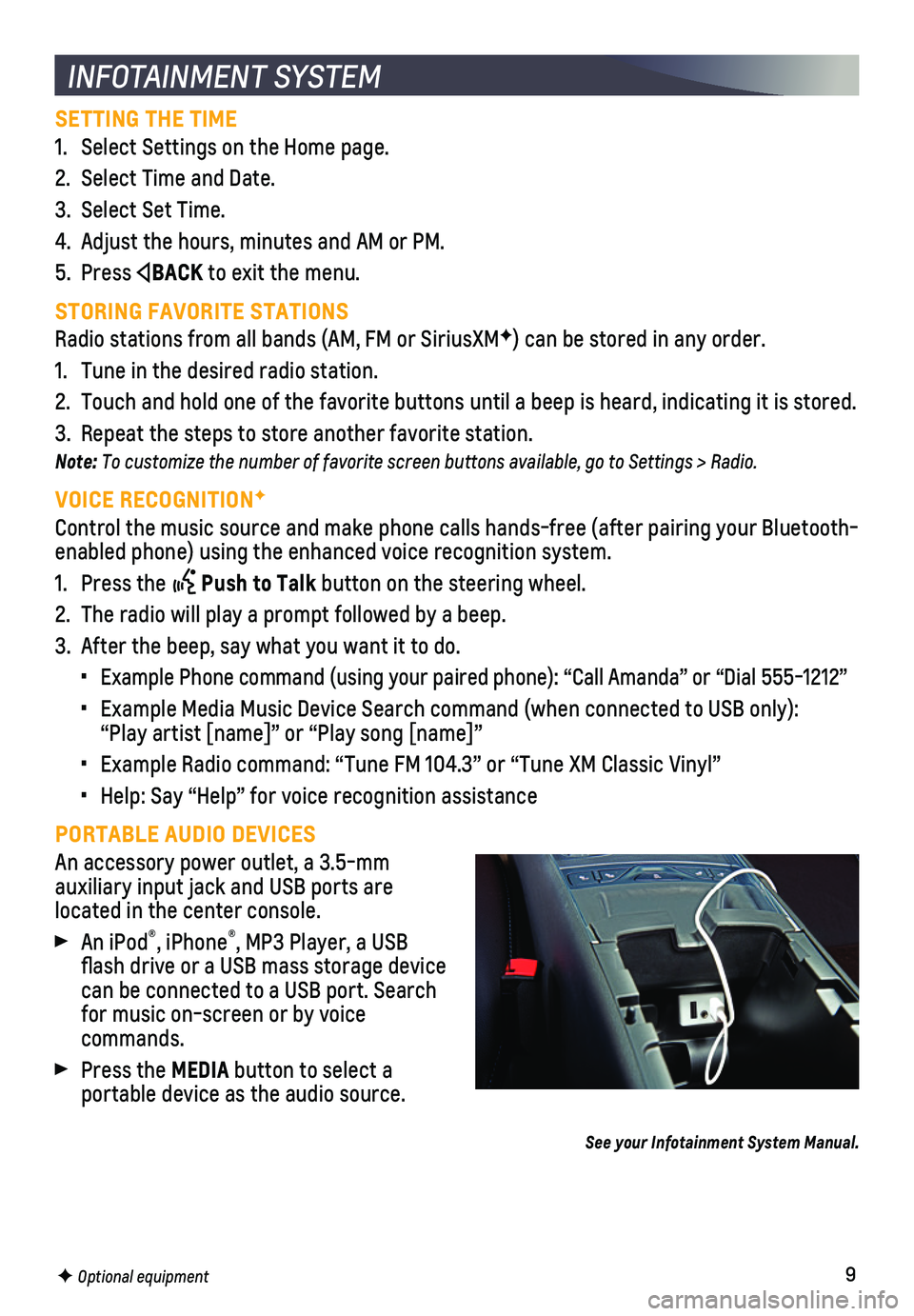
9
SETTING THE TIME
1. Select Settings on the Home page.
2. Select Time and Date.
3. Select Set Time.
4. Adjust the hours, minutes and AM or PM.
5. Press BACK to exit the menu.
STORING FAVORITE STATIONS
Radio stations from all bands (AM, FM or SiriusXMF) can be stored in any order.
1. Tune in the desired radio station.
2. Touch and hold one of the favorite buttons until a beep is heard, indica\
ting it is stored.
3. Repeat the steps to store another favorite station.
Note: To customize the number of favorite screen buttons available, go to Settings > Radio.
VOICE RECOGNITIONF
Control the music source and make phone calls hands-free (after pairing\
your Bluetooth-enabled phone) using the enhanced voice recognition system.
1. Press the Push to Talk button on the steering wheel.
2. The radio will play a prompt followed by a beep.
3. After the beep, say what you want it to do.
• Example Phone command (using your paired phone): “Call Amanda” o\
r “Dial 555-1212”
• Example Media Music Device Search command (when connected to USB only)\
: “Play artist [name]” or “Play song [name]”
• Example Radio command: “Tune FM 104.3” or “Tune XM Classic Viny\
l”
• Help: Say “Help” for voice recognition assistance
PORTABLE AUDIO DEVICES
An accessory power outlet, a 3.5-mm
auxiliary input jack and USB ports are
located in the center console.
An iPod®, iPhone®, MP3 Player, a USB flash drive or a USB mass storage device can be connected to a USB port. Search for music on-screen or by voice commands.
Press the MEDIA button to select a
portable device as the audio source.
See your Infotainment System Manual.
INFOTAINMENT SYSTEM
F Optional equipment
Page 10 of 16

10
BLUETOOTH® SYSTEM
INFOTAINMENT SYSTEM
APPSF
In-vehicle apps — connecting to music, news, weather, travel informat\
ion, sports, enter-tainment and more — are available for download to the radio through t\
he Apps icon on the Home page. Downloading and using the apps requires internet connecti\
vity, and may require a data plan, accessed through the vehicle’s 4G LTE Wi-Fi hots\
pot, if active, or a mobile device hotspot.
APPLE CARPLAY
Apple CarPlay capability is available through a compatible smartphone us\
ing the Projection icon on the Home page of the infotainment system. No app is r\
equired.
1. Connect your compatible phone by plugging the Lightning cable into a USB\
data port. Use your device’s factory-provided Lightning cable. Aftermarket cable\
s may not work.
2. The Projection icon will change to Apple CarPlay. Touch the Apple CarPla\
y icon to have your apps displayed.
ANDROID AUTO
Android Auto capability is available through a compatible smartphone usi\
ng the Projection icon on the Home page of the infotainment system.
1. Download the Android Auto app to your phone from the Google Play Store.
2. Connect your compatible phone by plugging the phone USB cable into a USB\
data port. Use your device’s factory-provided USB cable. Aftermarket cables may \
not work.
3. The Projection icon will change to Android Auto. Touch the Android Auto \
icon to have your apps displayed.
See your Infotainment System Manual.
Before using a Bluetooth-enabled device in the vehicle, it must be paire\
d with the in-vehicle Bluetooth system. Not all devices will support all functions.\
The pairing
process is disabled when the vehicle is moving. For more information, vi\
sit my.chevrolet.com/learn.
PAIR A PHONE
1. To use voice recognition, press the Push to Talk button; after the beep, say “Pair phone.” To use the screen buttons, select Phone or Bluetooth > Pair Device.
2. Start the pairing process on the phone. From your phone’s Bluetooth s\
ettings, select the name shown on the infotainment screen.
3. Follow the pairing instructions.
4. When pairing is complete, the phone screen is displayed on the infotainm\
ent system.
See your Infotainment System Manual.
F Optional equipment
Page 11 of 16

11
Some vehicle features can be customized using the audio controls and touchscreen menus. The Settings menus may include Time and Date, Language, Valet Mode, Radio, Vehicle, Bluetooth, Display, Rear Camera, Return to Factory Settings, and more.
CHANGING SETTINGS
1. Select Settings on the Home page.
2. Select the desired menu item.
3. Select the desired feature and setting. Settings are saved automatically\
.
4. Press BACK to exit each menu.
See Instruments and Controls in your Owner’s Manual.
VEHICLE CUSTOMIZATION
F Optional equipment
The Wireless Charging system for smartphones is located in the storage b\
in at the front of the center console. To check device compatibility, visit my.chevrolet.com/learn. See your phone retailer for details on required phone accessories.
1. The vehicle must be on or Retained Accessory Power must be active.
2. Remove all objects from the charging pad.
3. Place the smartphone, face up, on the symbol on the charging pad.
4. Move the device slowly until the battery charging symbol displays on the infotainment screen. If not charging, remove the device for 3 seconds and rotate it 1\
80 degrees.
See Instruments and Controls in your Owner’s Manual.
WIRELESS CHARGINGF
4G LTE WI-FI® HOTSPOT
With the vehicle’s available 4G LTE Wi-Fi hotspot, up to 7 devices (\
smartphones, tablets and laptops) can be connected to high-speed internet.
To retrieve the SSID and password for the hotspot, go to Settings > Wi-F\
i > Manage Wi-Fi Networks.
Note: For more information on use and system limitations, visit my.chevrolet.com/learn.
See your Infotainment System Manual.
Page 13 of 16
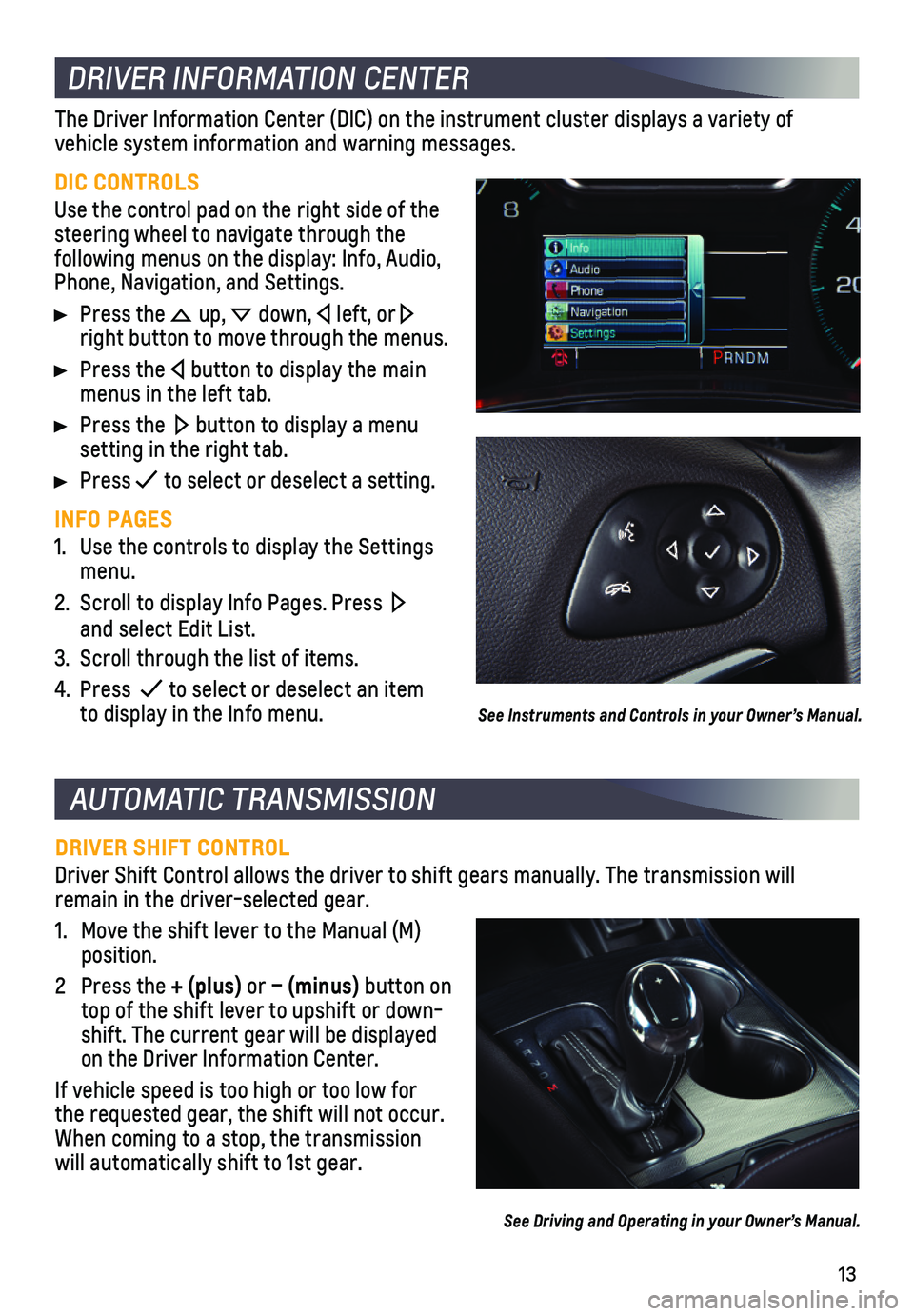
13
AUTOMATIC TRANSMISSION
DRIVER SHIFT CONTROL
Driver Shift Control allows the driver to shift gears manually. The tran\
smission will remain in the driver-selected gear.
1. Move the shift lever to the Manual (M) position.
2 Press the + (plus) or – (minus) button on top of the shift lever to upshift or down-shift. The current gear will be displayed on the Driver Information Center.
If vehicle speed is too high or too low for the requested gear, the shift will not occur. When coming to a stop, the transmission will automatically shift to 1st gear.
See Driving and Operating in your Owner’s Manual.
DRIVER INFORMATION CENTER
DIC CONTROLS
Use the control pad on the right side of the steering wheel to navigate through the
following menus on the display: Info, Audio, Phone, Navigation, and Settings.
Press the up, down, left, or right button to move through the menus.
Press the button to display the main menus in the left tab.
Press the button to display a menu setting in the right tab.
Press to select or deselect a setting.
INFO PAGES
1. Use the controls to display the Settings menu.
2. Scroll to display Info Pages. Press and select Edit List.
3. Scroll through the list of items.
4. Press to select or deselect an item to display in the Info menu.
The Driver Information Center (DIC) on the instrument cluster displays\
a variety of
vehicle system information and warning messages.
See Instruments and Controls in your Owner’s Manual.
Page 16 of 16

16
ROADSIDE ASSISTANCE
1-800-CHEV-USA (1-800-243-8872) TTY Users: 1-888-889-243
As the owner of a new Chevrolet, you are automatically enrolled in the C\
hevrolet Roadside Assistance program for 5 years/60,000 miles, whichever occurs fi\
rst, at no expense to you. Chevrolet’s Roadside Assistance toll-free number is s\
taffed by a team of trained advisors who are available 24 hours a day, 365 days a year, to c\
ontact a service provider for light services (fuel delivery, jump-starts, flat tire an\
d lock-outs) or make arrangements to tow your vehicle to the nearest Chevrolet dealer for any\
repairs.
Roadside Assistance and OnStar®
If you have a current OnStar Safety & Security plan, push the blue OnStar button or red Emergency button to get the help you need. An OnStar advisor will use GPS technolo\
gy to pinpoint your vehicle location and contact the nearest service provid\
er.
To learn more about OnStar services, press the blue OnStar button, visit onstar.com, call 1-888-4-ONSTAR (1-888-466-7827), or refer to your Owner’s Manual.
CHEVROLET OWNER CENTER
Get to know your vehicle inside and out with the Chevrolet Owner Center.\
Check out personalized information, including an online Owner’s Manual and help\
ful how-to videos, track your service history and warranty status, review your current OnSt\
ar Vehicle Diagnostics report (active OnStar account required) and more. Create a\
n account today at my.chevrolet.com.
!84660602=A!
Certain restrictions, precautions and safety procedures apply to your ve\
hicle. Please read your Owner’s Manual for complete instructions. All information contained in this guide is ba\
sed on the latest information available at the time of printing and is subject to change without notice. Copyright \
2019 General Motors. All rights reserved.
We recommend always using ACDelco or genuine GM service parts.
Download the myChevrolet app to your compatible smartphone (or device)\
and, if your vehicle is properly equipped, you can start or turn off your engine, loc\
k or unlock your doors, view key diagnostic information, set parking information and more\
.
The app is available on select Apple and Android devices. Service availa\
bility, features and functionality vary by vehicle, device and data plan. Device data con\
nection required. Visit onstar.com for more details. Download the mobile app from your compatible mobile device’s app store.
MYCHEVROLET MOBILE APP
84660602 A