2020 CHEVROLET EXPRESS radio
[x] Cancel search: radioPage 72 of 90
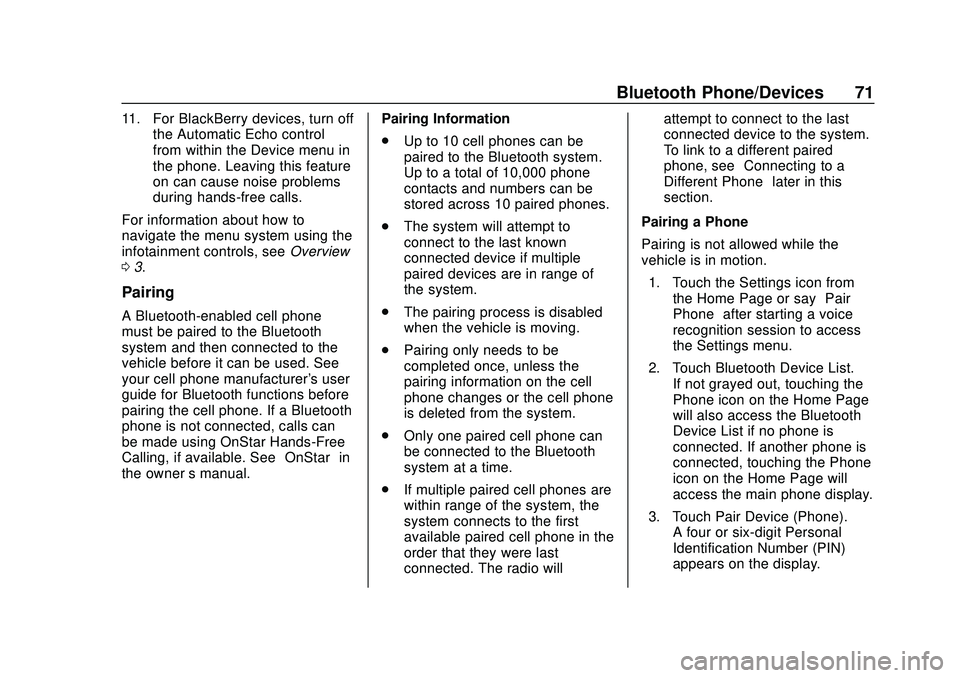
Express/Savana Infotainment System (GMNA Authoring U.S./Canada)
(GMNA-Localizing-U.S./Canada-13583185) - 2020 - CRC - 6/10/19
Bluetooth Phone/Devices 71
11. For BlackBerry devices, turn offthe Automatic Echo control
from within the Device menu in
the phone. Leaving this feature
on can cause noise problems
during hands-free calls.
For information about how to
navigate the menu system using the
infotainment controls, see Overview
0 3.
Pairing
A Bluetooth-enabled cell phone
must be paired to the Bluetooth
system and then connected to the
vehicle before it can be used. See
your cell phone manufacturer's user
guide for Bluetooth functions before
pairing the cell phone. If a Bluetooth
phone is not connected, calls can
be made using OnStar Hands-Free
Calling, if available. See “OnStar”in
the owner ’s manual. Pairing Information
.
Up to 10 cell phones can be
paired to the Bluetooth system.
Up to a total of 10,000 phone
contacts and numbers can be
stored across 10 paired phones.
. The system will attempt to
connect to the last known
connected device if multiple
paired devices are in range of
the system.
. The pairing process is disabled
when the vehicle is moving.
. Pairing only needs to be
completed once, unless the
pairing information on the cell
phone changes or the cell phone
is deleted from the system.
. Only one paired cell phone can
be connected to the Bluetooth
system at a time.
. If multiple paired cell phones are
within range of the system, the
system connects to the first
available paired cell phone in the
order that they were last
connected. The radio will attempt to connect to the last
connected device to the system.
To link to a different paired
phone, see
“Connecting to a
Different Phone” later in this
section.
Pairing a Phone
Pairing is not allowed while the
vehicle is in motion. 1. Touch the Settings icon from the Home Page or say “Pair
Phone” after starting a voice
recognition session to access
the Settings menu.
2. Touch Bluetooth Device List. If not grayed out, touching the
Phone icon on the Home Page
will also access the Bluetooth
Device List if no phone is
connected. If another phone is
connected, touching the Phone
icon on the Home Page will
access the main phone display.
3. Touch Pair Device (Phone). A four or six-digit Personal
Identification Number (PIN)
appears on the display.
Page 73 of 90
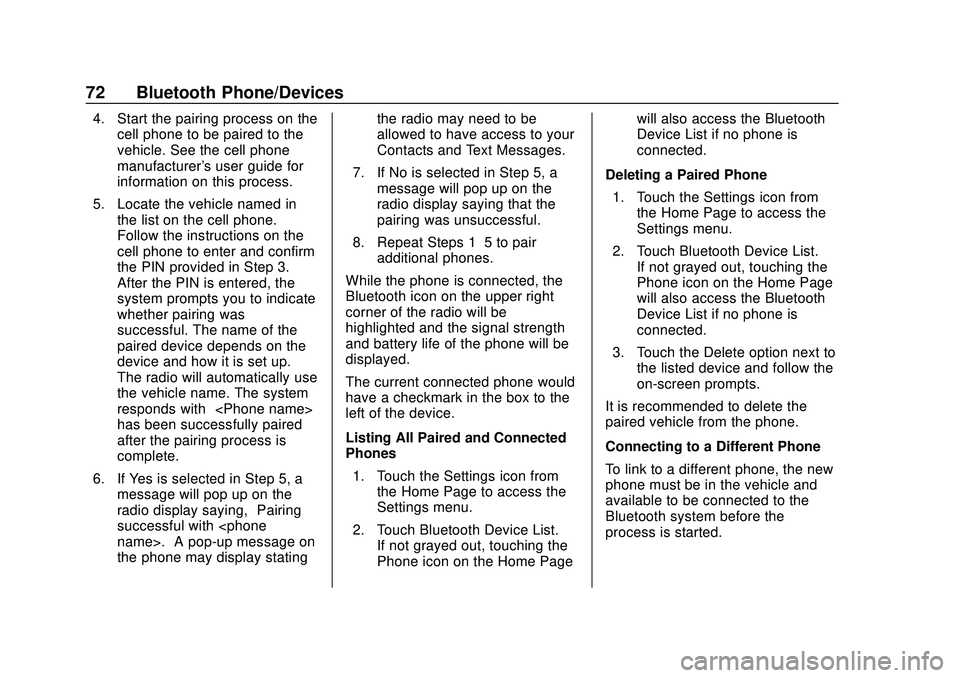
Express/Savana Infotainment System (GMNA Authoring U.S./Canada)
(GMNA-Localizing-U.S./Canada-13583185) - 2020 - CRC - 6/10/19
72 Bluetooth Phone/Devices
4. Start the pairing process on thecell phone to be paired to the
vehicle. See the cell phone
manufacturer's user guide for
information on this process.
5. Locate the vehicle named in the list on the cell phone.
Follow the instructions on the
cell phone to enter and confirm
the PIN provided in Step 3.
After the PIN is entered, the
system prompts you to indicate
whether pairing was
successful. The name of the
paired device depends on the
device and how it is set up.
The radio will automatically use
the vehicle name. The system
responds with “
has been successfully paired”
after the pairing process is
complete.
6. If Yes is selected in Step 5, a message will pop up on the
radio display saying, “Pairing
successful with
the phone may display stating the radio may need to be
allowed to have access to your
Contacts and Text Messages.
7. If No is selected in Step 5, a message will pop up on the
radio display saying that the
pairing was unsuccessful.
8. Repeat Steps 1–5 to pair additional phones.
While the phone is connected, the
Bluetooth icon on the upper right
corner of the radio will be
highlighted and the signal strength
and battery life of the phone will be
displayed.
The current connected phone would
have a checkmark in the box to the
left of the device.
Listing All Paired and Connected
Phones 1. Touch the Settings icon from the Home Page to access the
Settings menu.
2. Touch Bluetooth Device List. If not grayed out, touching the
Phone icon on the Home Page will also access the Bluetooth
Device List if no phone is
connected.
Deleting a Paired Phone 1. Touch the Settings icon from the Home Page to access the
Settings menu.
2. Touch Bluetooth Device List. If not grayed out, touching the
Phone icon on the Home Page
will also access the Bluetooth
Device List if no phone is
connected.
3. Touch the Delete option next to the listed device and follow the
on-screen prompts.
It is recommended to delete the
paired vehicle from the phone.
Connecting to a Different Phone
To link to a different phone, the new
phone must be in the vehicle and
available to be connected to the
Bluetooth system before the
process is started.
Page 74 of 90
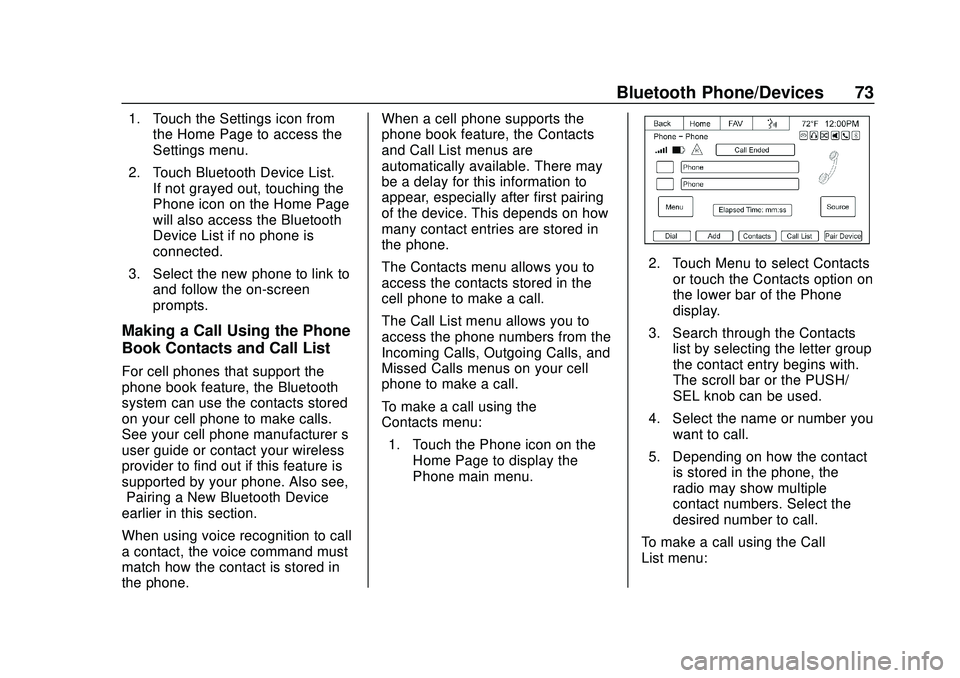
Express/Savana Infotainment System (GMNA Authoring U.S./Canada)
(GMNA-Localizing-U.S./Canada-13583185) - 2020 - CRC - 6/10/19
Bluetooth Phone/Devices 73
1. Touch the Settings icon fromthe Home Page to access the
Settings menu.
2. Touch Bluetooth Device List. If not grayed out, touching the
Phone icon on the Home Page
will also access the Bluetooth
Device List if no phone is
connected.
3. Select the new phone to link to and follow the on-screen
prompts.
Making a Call Using the Phone
Book Contacts and Call List
For cell phones that support the
phone book feature, the Bluetooth
system can use the contacts stored
on your cell phone to make calls.
See your cell phone manufacturer ’s
user guide or contact your wireless
provider to find out if this feature is
supported by your phone. Also see,
“Pairing a New Bluetooth Device”
earlier in this section.
When using voice recognition to call
a contact, the voice command must
match how the contact is stored in
the phone. When a cell phone supports the
phone book feature, the Contacts
and Call List menus are
automatically available. There may
be a delay for this information to
appear, especially after first pairing
of the device. This depends on how
many contact entries are stored in
the phone.
The Contacts menu allows you to
access the contacts stored in the
cell phone to make a call.
The Call List menu allows you to
access the phone numbers from the
Incoming Calls, Outgoing Calls, and
Missed Calls menus on your cell
phone to make a call.
To make a call using the
Contacts menu:
1. Touch the Phone icon on the Home Page to display the
Phone main menu.
2. Touch Menu to select Contactsor touch the Contacts option on
the lower bar of the Phone
display.
3. Search through the Contacts list by selecting the letter group
the contact entry begins with.
The scroll bar or the PUSH/
SEL knob can be used.
4. Select the name or number you want to call.
5. Depending on how the contact is stored in the phone, the
radio may show multiple
contact numbers. Select the
desired number to call.
To make a call using the Call
List menu:
Page 79 of 90

Express/Savana Infotainment System (GMNA Authoring U.S./Canada)
(GMNA-Localizing-U.S./Canada-13583185) - 2020 - CRC - 6/10/19
78 Bluetooth Phone/Devices
Dual Tone Multi-Frequency
(DTMF) Tones
The in-vehicle Bluetooth system can
send numbers during a call. This is
used when calling a menu-driven
phone system.1. While in a call and on the phone screen, touch the Dial
Pad option.
2. Touch digits corresponding tothe DTMF tones to be sent.
The DTMF tones will be generated
on the network as you enter each
number.
Ringtones
The phone must support in-band
ringtones for this feature to work.
In-band ringtone is the phone’s
internal ringtone. Three radio
ringtones are available for phones
that do not support in-band
ringtones.
1. Touch the Phone icon on the Home Page to display the
Phone screen.
2. Touch Menu to display the
Phone Menu.
3. Touch Ringtones to display theRingtones menu. This line item
is only available for phones
that support in-band ringtones.
Page 81 of 90

Express/Savana Infotainment System (GMNA Authoring U.S./Canada)
(GMNA-Localizing-U.S./Canada-13583185) - 2020 - CRC - 6/10/19
80 Bluetooth Phone/Devices
4. To delete all devices, touch theDelete All option at the bottom
of the display.
Text Messaging
For vehicles equipped with
Bluetooth capability (Message
Access Protocol), the system can
display text messages, play back a
message over the audio system,
and send a predefined message.
Not all phones support all functions
and work with Bluetooth. The radio
only supports the receipt of SMS
text messages. A request may need
to accepted on the phone or some
phone settings may need to be
changed to allow for text messaging
to function. See the cell phone
manufacturer ’s user guide. Text
messaging features can also be
initiated via voice recognition. Users
can play, reply, and forward a
message through voice recognition.
Using Text Messaging
1. Touch the Text Messaging icon on the Home Page or touch
Menu on the Phone main display to go to the Phone
Menu and select Text
Messaging. The Text
Messaging icon on the Home
Page and Phone Menu item
are grayed out if not supported
by the Bluetooth connected
device.
2. A pop-up message displays
stating, “Retrieving Messages.”
3. Once all messages are
retrieved, the Text
Messaging-Inbox displays.
Select a message for viewing
or touch the speaker icon to
the left of the Name or Number
to play back the message
through the audio system.
Viewing messages is only
available while the vehicle is
not in motion. Touch Sent to
view a list of sent messages.
Not all phones allow access to
previous messages.
4. View the message or touch the
Play option to hear the
message through the vehicle’s
speakers. The message view
display is locked while the
vehicle is in motion.
Page 83 of 90

Express/Savana Infotainment System (GMNA Authoring U.S./Canada)
(GMNA-Localizing-U.S./Canada-13583185) - 2020 - CRC - 6/10/19
82 Bluetooth Phone/Devices
.Touch the Send option from the
forwarding confirmation send
display or touch Append to add
a predefined message to the
forwarded message.
. Touch the New Msg option to
create and send a new
message. A screen displays a
choice of selecting Contacts,
Call List, or Num Pad to help
you choose the desired number.
. Select the number to send a
predefined message. From the
predefined message list, select
the message you want.
. Touch Send.
Incoming Text MessagesA pop-up display is shown when
there is an incoming text. The
pop-up will remain on the display for
three minutes without interaction.
. Touch Play to hear the message
through voice recognition.
. Touch View to view the
message. Viewing is not
available while the vehicle is in
motion.
. Touch Reply to reply to the
message.
. Touch X to close the Incoming
Text pop-up display.
Text Messaging Settings
Text Messaging settings are
available from the Settings Home
Page icon.
. Select Text Message Options
from the Settings menu list.
. Select Incoming Text Alert from
the Text Message Options menu
list to enable/disable the new
incoming message display
pop-up and alert sound. .
Select Append Text Signature
from the Text Message Options
menu list to enable/disable the
vehicle signature appended to
messages sent from the radio
("Sent from my
Page 84 of 90
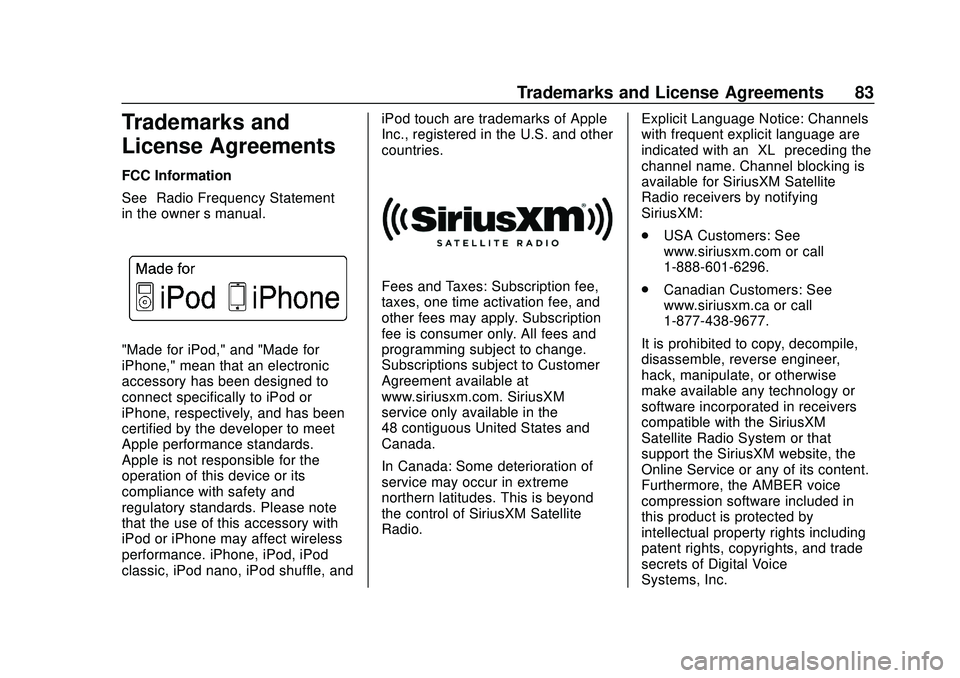
Express/Savana Infotainment System (GMNA Authoring U.S./Canada)
(GMNA-Localizing-U.S./Canada-13583185) - 2020 - CRC - 6/10/19
Trademarks and License Agreements 83
Trademarks and
License Agreements
FCC Information
See“Radio Frequency Statement”
in the owner ’s manual.
"Made for iPod," and "Made for
iPhone," mean that an electronic
accessory has been designed to
connect specifically to iPod or
iPhone, respectively, and has been
certified by the developer to meet
Apple performance standards.
Apple is not responsible for the
operation of this device or its
compliance with safety and
regulatory standards. Please note
that the use of this accessory with
iPod or iPhone may affect wireless
performance. iPhone, iPod, iPod
classic, iPod nano, iPod shuffle, and iPod touch are trademarks of Apple
Inc., registered in the U.S. and other
countries.
Fees and Taxes: Subscription fee,
taxes, one time activation fee, and
other fees may apply. Subscription
fee is consumer only. All fees and
programming subject to change.
Subscriptions subject to Customer
Agreement available at
www.siriusxm.com. SiriusXM
service only available in the
48 contiguous United States and
Canada.
In Canada: Some deterioration of
service may occur in extreme
northern latitudes. This is beyond
the control of SiriusXM Satellite
Radio.
Explicit Language Notice: Channels
with frequent explicit language are
indicated with an
“XL”preceding the
channel name. Channel blocking is
available for SiriusXM Satellite
Radio receivers by notifying
SiriusXM:
. USA Customers: See
www.siriusxm.com or call
1-888-601-6296.
. Canadian Customers: See
www.siriusxm.ca or call
1-877-438-9677.
It is prohibited to copy, decompile,
disassemble, reverse engineer,
hack, manipulate, or otherwise
make available any technology or
software incorporated in receivers
compatible with the SiriusXM
Satellite Radio System or that
support the SiriusXM website, the
Online Service or any of its content.
Furthermore, the AMBER voice
compression software included in
this product is protected by
intellectual property rights including
patent rights, copyrights, and trade
secrets of Digital Voice
Systems, Inc.
Page 85 of 90

Express/Savana Infotainment System (GMNA Authoring U.S./Canada)
(GMNA-Localizing-U.S./Canada-13583185) - 2020 - CRC - 6/10/19
84 Trademarks and License Agreements
General Requirements:1. A License Agreement from SiriusXM is required for any
product that incorporates
SiriusXM Technology and/or for
use of any of the SiriusXM
marks to be manufactured,
distributed, or marketed in the
SiriusXM Service Area.
2. For products to be distributed, marketed, and/or sold in
Canada, a separate agreement
is required with Canadian
Satellite Radio Inc. (operating
as XM Canada).
Manufactured under license from
Dolby Laboratories. Dolby and the
double-D symbol are trademarks of
Dolby Laboratories.
Bluetooth
The Bluetooth word mark and logos
are owned by the Bluetooth SIG,
Inc. and any use of such marks by
General Motors is under license.
Other trademarks and trade names
are those of their respective owners.
Pandora (If Equipped)
Pandora is a registered trademark
of Pandora Media, Inc., used under
license.
Map End User License
Agreement
TERMS AND CONDITIONS
Please read the terms and
conditions at www.telenav.com
carefully before you use the
TeleNav Software. Your use of the
TeleNav Software indicates that you
accept these terms and conditions.
In brief, you use this service at your
own choice and risk. TeleNav and
its suppliers assume no
responsibility for any damage or
loss to you or a third party resulting
from such use. Please drive
responsibly, obey all traffic laws, and enter destinations, POIs or
other data only while your vehicle is
parked.
Disclaimer of Warranty
TELENAV EXPRESSLY
DISCLAIMS AND EXCLUDES ALL
WARRANTIES IN CONNECTION
WITH THE TELENAV SOFTWARE,
WHETHER STATUTORY,
EXPRESS OR IMPLIED,
INCLUDING ALL WARRANTIES
WHICH MAY ARISE FROM
COURSE OF DEALING, CUSTOM
OR TRADE AND INCLUDING, BUT
NOT LIMITED TO, THE IMPLIED
WARRANTIES OF
MERCHANTABILITY, FITNESS
FOR A PARTICULAR PURPOSE
AND NON-INFRINGEMENT OF
THIRD PARTY RIGHTS WITH
RESPECT TO THE TELENAV
SOFTWARE.