Page 17 of 78
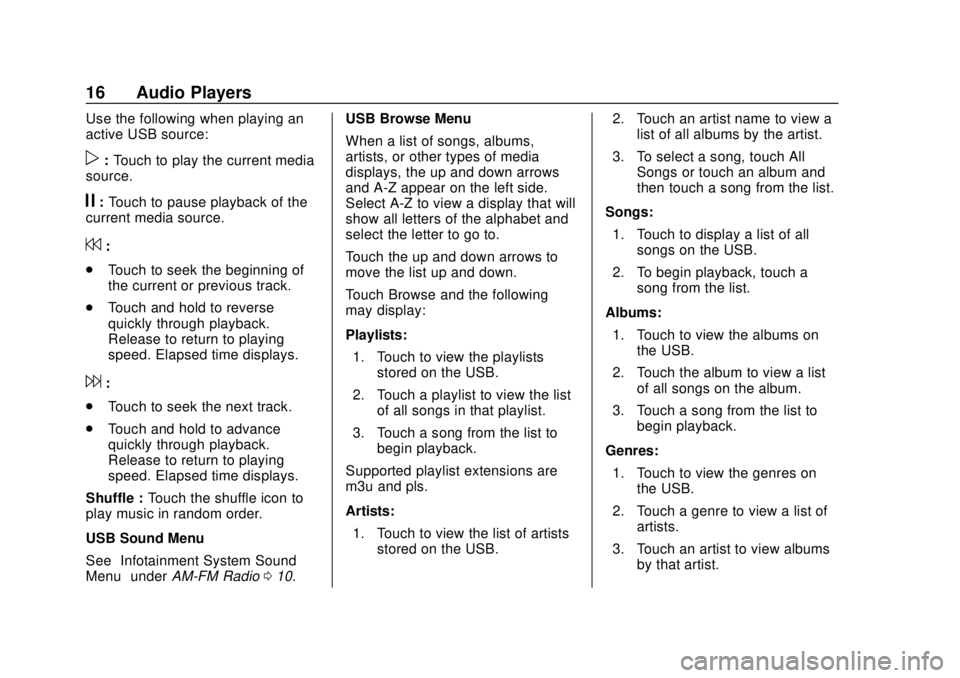
Corvette Infotainment System (3.x) (GMNA-Localizing-U.S./Canada-
14097683) - 2020 - CRC - 4/22/20
16 Audio Players
Use the following when playing an
active USB source:
p:Touch to play the current media
source.
j: Touch to pause playback of the
current media source.
7:
. Touch to seek the beginning of
the current or previous track.
. Touch and hold to reverse
quickly through playback.
Release to return to playing
speed. Elapsed time displays.
6:
. Touch to seek the next track.
. Touch and hold to advance
quickly through playback.
Release to return to playing
speed. Elapsed time displays.
Shuffle : Touch the shuffle icon to
play music in random order.
USB Sound Menu
See “Infotainment System Sound
Menu” underAM-FM Radio 010. USB Browse Menu
When a list of songs, albums,
artists, or other types of media
displays, the up and down arrows
and A-Z appear on the left side.
Select A-Z to view a display that will
show all letters of the alphabet and
select the letter to go to.
Touch the up and down arrows to
move the list up and down.
Touch Browse and the following
may display:
Playlists:
1. Touch to view the playlists stored on the USB.
2. Touch a playlist to view the list of all songs in that playlist.
3. Touch a song from the list to begin playback.
Supported playlist extensions are
m3u and pls.
Artists: 1. Touch to view the list of artists stored on the USB. 2. Touch an artist name to view a
list of all albums by the artist.
3. To select a song, touch All Songs or touch an album and
then touch a song from the list.
Songs: 1. Touch to display a list of all songs on the USB.
2. To begin playback, touch a song from the list.
Albums: 1. Touch to view the albums on the USB.
2. Touch the album to view a list of all songs on the album.
3. Touch a song from the list to begin playback.
Genres: 1. Touch to view the genres on the USB.
2. Touch a genre to view a list of artists.
3. Touch an artist to view albums by that artist.
Page 18 of 78

Corvette Infotainment System (3.x) (GMNA-Localizing-U.S./Canada-
14097683) - 2020 - CRC - 4/22/20
Audio Players 17
4. Touch an album to view songson the album.
5. Touch a song to start playback.
Composers: 1. Touch to view the composers on the USB.
2. Touch a Composer to view a list of albums by that
composer.
3. Touch an album or All Songs to view a list of songs.
4. Touch a song from the list to begin playback.
Folders: 1. Touch to view the directories on the USB.
2. Touch a folder to view a list of all files.
3. Touch a file from the list to begin playback.
Podcasts : Touch to view the
podcasts on the connected Apple
device and get a list of podcast
episodes. Audiobooks:
1. Touch to view the audiobooks stored on the Apple device.
2. Touch an audiobook to get a list of chapters.
3. Touch the chapter from the list to begin playback.
File System and Naming
File systems supported by the USB
may include:
. FAT32
. NTFS
. HFS+
The songs, artists, albums, and
genres are taken from the file’s
song information and are only
displayed if present. The radio
displays the file name as the track
name if the song information is not
available.
Supported Apple Devices
To view supported devices, see
my.chevrolet.com/learn.Storing and Recalling Media
Favorites
To store media favorites, touch
Browse to display a list of media
types.
Touch one of the following Browse
options to save a favorite:
Playlists : Touch
Hnext to any
playlist to store the playlist as a
favorite. Touch a saved favorite to
recall a favorite playlist. The first
song in the playlist begins to play.
Artists : Touch
Hnext to any artist
to store the artist as a favorite.
Touch a saved favorite to recall a
favorite artist. The first song in the
artist list begins to play.
Songs : Touch
Hnext to any song
to store the song as a favorite.
Touch a saved favorite to recall a
favorite song.
Albums : Touch
Hnext to any
album to store the album as a
favorite. Touch a saved favorite to
recall a favorite album. The first
song in the album list begins to play.
Page 19 of 78

Corvette Infotainment System (3.x) (GMNA-Localizing-U.S./Canada-
14097683) - 2020 - CRC - 4/22/20
18 Audio Players
Genres :TouchHnext to any
genre to store the genre as a
favorite. Touch a saved favorite to
recall a favorite genre. The first
song of the genre begins to play.
Podcasts : Touch
Hnext to any
podcast to store the podcast as a
favorite. Touch a saved favorite to
recall a favorite podcast. The
podcast begins to play.
Audiobooks : Touch
Hnext to
any audiobook to store the
audiobook as a favorite. Touch a
saved favorite to recall a favorite
audiobook. The first chapter in the
audiobook begins to play.
Media Playback and Mute
USB playback will be paused if the
system is muted. If the steering
wheel mute control is pressed
again, playback will resume.
If the source is changed while in
mute, playback resumes and audio
will unmute.
Auxiliary Jack
If equipped, this vehicle has an
auxiliary input jack in the center
console. Possible auxiliary audio
sources include:
. Laptop computer
. Audio music player
This jack is not an audio output. Do
not plug headphones into the
auxiliary input jack. Set up an
auxiliary device while the vehicle is
in P (Park).
Connect a 3.5 mm (1/8 in) cable
from the auxiliary device to the
auxiliary input jack. When a device
is connected, the system can play
audio from the device over the
vehicle speakers.
If an auxiliary device has already
been connected, but a different
source is currently active, touch
More and then touch AUX to make
the source active.
Shuffle and Browse are not
available in the AUX source menu.
Bluetooth Audio
Music may be played from a paired
Bluetooth device. See Bluetooth
(Overview) 044 or
Bluetooth (Pairing and Using a
Phone) 045 for help pairing a
device.
Volume and song selection may be
controlled by using the infotainment
controls or the mobile device.
If Bluetooth is selected and no
volume is present, check the
volume setting on both your mobile
device and the infotainment system.
Music can be launched by touching
Bluetooth from the recent sources
list on the left of the display or by
touching the More option and then
touching the Bluetooth device.
To play music via Bluetooth:
1. Power on the device, and pair to connect the device.
2. Once paired, touch Audio from the Home Page, then touch
Bluetooth from the recent
sources list on the left of the
display.
Page 20 of 78

Corvette Infotainment System (3.x) (GMNA-Localizing-U.S./Canada-
14097683) - 2020 - CRC - 4/22/20
Audio Players 19
Bluetooth Sound Menu
See“Infotainment System Sound
Menu” underAM-FM Radio 010.
Manage Bluetooth Devices
From the Home Page: 1. Touch Audio.
2. Touch More.
3. Touch Bluetooth.
4. Touch Devices to add or delete devices.
When touching Bluetooth, the radio
may not be able to launch the audio
player on the connected device to
start playing. When the vehicle is
not moving, use the mobile device
to begin playback.
All devices launch audio differently.
When selecting Bluetooth as a
source, the radio may show as
paused on the display. Press play
on the device or touch
pon the
display to begin playback. Browse functionality will be provided
where supported by the Bluetooth
device. This media content will not
be part of the MyMedia
source mode.
Some smartphones support sending
Bluetooth music information to
display on the radio. When the radio
receives this information, it will
check to see if any is available and
display it. For more information
about supported Bluetooth features,
see my.chevrolet.com/learn.
Page 21 of 78

Corvette Infotainment System (3.x) (GMNA-Localizing-U.S./Canada-
14097683) - 2020 - CRC - 4/22/20
20 OnStar System
OnStar System
4G LTE
If equipped with 4G LTE, up to
seven devices, such as
smartphones, tablets, and laptops,
can be connected to high-speed
Internet through the vehicle’s built-in
Wi-Fi hotspot.
Call 1-888-4ONSTAR
(1-888-466-7827) to connect to an
OnStar Advisor for assistance. See
www.onstar.com for vehicle
availability, details, and system
limitations. Service and connectivity
may vary by make, model, year,
carrier, availability, and conditions.
4G LTE service is available in select
markets. 4G LTE performance is
based on industry averages and
vehicle systems design. Some
services require a data plan.
The OnStar App
If equipped, the infotainment system
has OnStar controls in the
embedded OnStar app on the Home
Page. Most OnStar functions that
can be performed with the buttonscan be done using the app. To open
the app, touch the OnStar icon on
the Home Page. App updates
require a corresponding service
plan. Features vary by region and
model. Features are subject to
change. For more information, see
my.chevrolet.com/learn or press
Q.
Services
The Services tab displays the
default view for the app. Use this
page to launch the available OnStar
services. Touch a service to open its
display. Touch Wi-Fi to launch the
connections manager. Turn-by-Turn
and Advisor Call are the other tiled
options.
Account
The Account tab displays a
snapshot of the account linked with
the vehicle. If there is no such
account, this tab will show all values
as ——. The advisor call icon will be
active even if there is no active
account. Advisor Call
Selecting Advisor Call is the same
as pressing
Qor calling
1-888-4ONSTAR (1-888-466-7827).
The X option in the upper right
corner of the screen does not end
the call, but returns to the previous
screen.
Turn-by-Turn Directions
With a connected plan, an OnStar
Advisor can download a destination
to the vehicle or its embedded
navigation system, if equipped.
Select Turn-by-Turn Directions from
the Services tab of the OnStar app
to call an Advisor or select a recent
or favorite destination. Touch the
navigation icons to select home,
address or place. A destination
transfer from OnStar will show the
detail view of the destination when it
is transferred from OnStar to the
Navigation application. See
www.onstar.com for a coverage
map. Services vary by model. Map
coverage is available in the United
States, Puerto Rico, and Canada.
Page 22 of 78
Corvette Infotainment System (3.x) (GMNA-Localizing-U.S./Canada-
14097683) - 2020 - CRC - 4/22/20
OnStar System 21
Wi-Fi Hotspot
Touch to display the Settings page,
which shows the configurations for
the vehicle hotspot and allows them
to be changed.
For more information, see
www.onstar.com.
Page 23 of 78

Corvette Infotainment System (3.x) (GMNA-Localizing-U.S./Canada-
14097683) - 2020 - CRC - 4/22/20
22 Navigation
Navigation
Using the Navigation
System
Launch the Nav application by
touching the Nav icon on the Home
Page or on the shortcut tray near
the bottom of the infotainment
display.
When the Nav application is
launched for the first time, a product
walkthrough is available. Use of the
feature requires the Terms and
Conditions and the Privacy
statement to be confirmed.
If available and signed into a profile,
it is also suggested to enable and
confirm Predictive Navigation.
Predictive Navigation (If Equipped)
If Predictive Navigation is available
and confirmed, this feature learns
preferences by remembering where
the vehicle has been. It uses the
locations and navigation history to
personalize routes and results.Predictive Navigation may learn
elements such as:
.
Personalized routes based on
preferred streets.
. Search results that provide best
matches at the top of the list.
. Predictive traffic.
. Local map content updating.
Predictive Navigation can also be
enabled or disabled at a later time
by touching
A(Options). While in
Options, touch Settings, then Map
and Navigation Settings, and then
Predictive Navigation. See Settings
0 52.
Navigation Map View
After opening the Nav application
for the first time, the application will
always open in full map view
displaying the vehicle’s current
location. When the vehicle is
stopped, the search bar will appear
along the top of the navigation map
view. Manually close the search bar
by touching
z. When the vehicle is
moving, the
}(Search) icon will
replace the search bar to maximize
the full map view.
Set Up My Places
From the Nav application, set up
Home and Work addresses to
enable one-touch navigation. To set
up Home and Work addresses,
touch
Aand select Settings, then
Map and Navigation Settings, and
then Set Up My Places. Show My
Places on Map should be on by
default. Select and enter Home and/
or Work address and save.
Touch
B(current vehicle position).
This symbol can also be used to set
up Home and Work addresses by
touching the bubbles above it.
Touch the pop-up message that
Page 24 of 78

Corvette Infotainment System (3.x) (GMNA-Localizing-U.S./Canada-
14097683) - 2020 - CRC - 4/22/20
Navigation 23
appears. The message will
automatically close after 15 seconds
of inactivity.
To turn off the My Places bubbles,
switch Show My Places on Map
to Off.
If the vehicle’s system is not signed
into a customized profile, the current
location icon uses a generic symbol.
Once signed into a customized
profile, the current location symbol
will show a customized icon. See
Navigation Symbols026.
Touch the drive To Home or drive To
Work pop-up to start either route.
Only one will show if the vehicle is
already at Home or Work. Map and Navigation Settings
Touch
Awhile in the map view to
display options. The following may
display:
. 3D Heading Up, 2D Heading Up,
2D North
. Show on Map
. Traffic Events (available with
OnStar Connected Navigation)
. Range Projection (available for
Electric Vehicles)
. Settings
. Edit Destination (if a route has
been set)
. Avoid on Route (if a route has
been set)
Touch Settings to view Map and
Navigation Settings. The following
may display:
. Set Up My Places. See “Set Up
My Places” previously in this
section.
. Map Preferences
. Route Preferences .
Navigation Voice Control
. Traffic Preferences
. Alert Preferences
. Manage History
. Predictive Navigation: See
“Predictive Navigation (If
Equipped)” previously in this
section.
. Map Updates
. About
To exit a list, touch
zin the top right
corner to return to the main
map view.
Make sure to set up preferences
before setting a destination and
starting active guidance.
Map Preferences
Touch to choose between basic
map feature configurations:
Map Colors
. Auto –Touch to automatically
change modes based on lighting
conditions.