Page 2 of 16
2
Manual Shift Paddles
INSTRUMENT PANEL
Stability Control Off
Low Tire Pressure
Brake System
Antilock Brake System
Stability Control Active
Door Ajar
Cruise Control
P ARK Electric Parking Brake
Charging System
Oil Pressure
Engine Coolant Temperature
Service Electric Parking Brake
Traction Control Off
Low Fuel
Head-Up Display ControlsF
Cruise Control/ Z-Mode Buttons
Turn Signal Lever/Exterior Lamps ControlWindshield Wipers Lever
Hood Release/ Trunk Release Buttons
Audio Favorite Station Buttons
Audio Volume Buttons
Driver Information Center/Heated Steering WheelF/Voice Recognition Control Buttons
Steering Wheel Adjustment Control
Electric Parking Brake Switch
Customizable Instrument Cluster
Power Folding MirrorF/Window Controls
SYMBOLS
Page 7 of 16
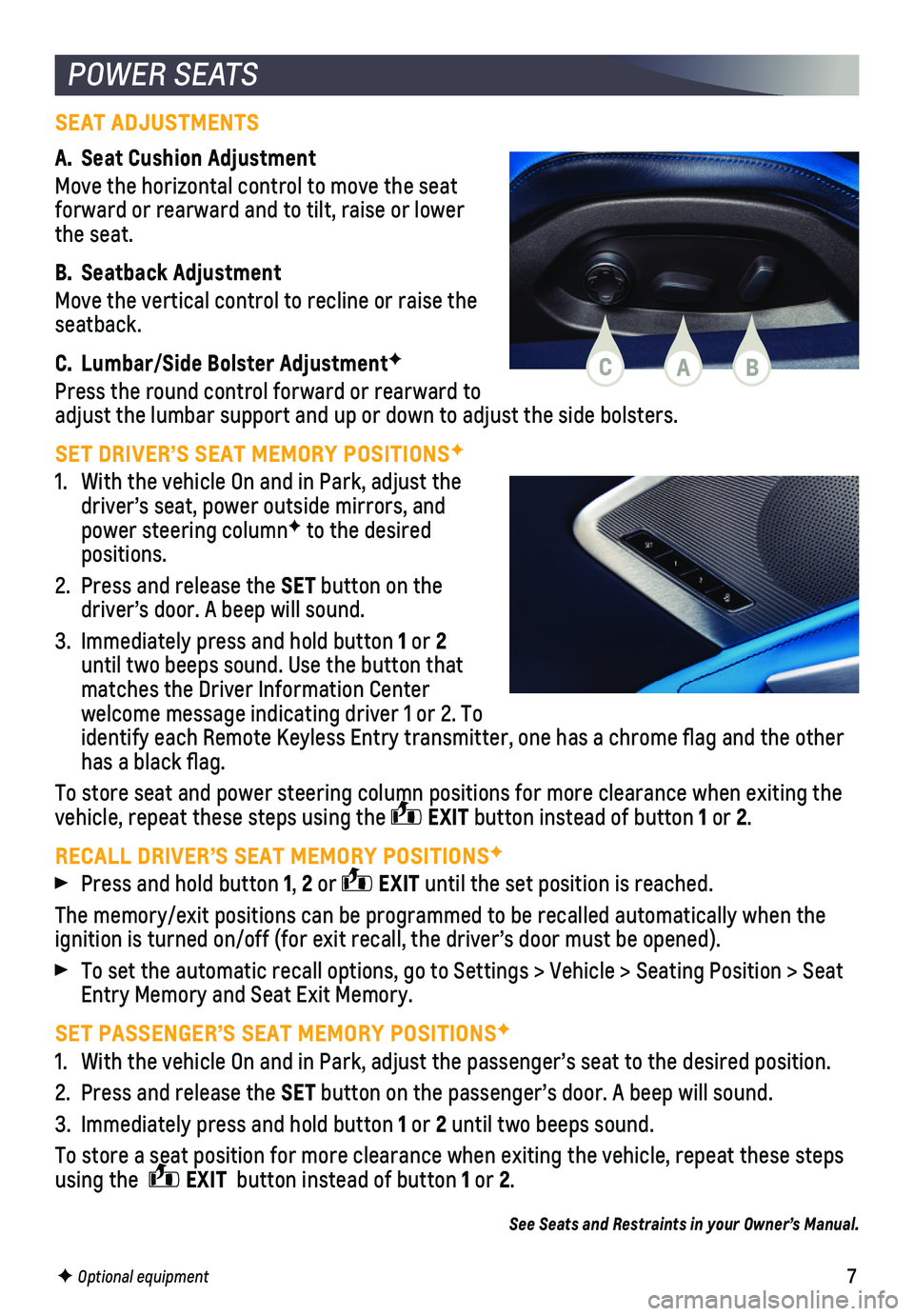
7F Optional equipment
SEAT ADJUSTMENTS
A. Seat Cushion Adjustment
Move the horizontal control to move the seat forward or rearward and to tilt, raise or lower the seat.
B. Seatback Adjustment
Move the vertical control to recline or raise the seatback.
C. Lumbar/Side Bolster AdjustmentF
Press the round control forward or rearward to adjust the lumbar support and up or down to adjust the side bolsters.
SET DRIVER’S SEAT MEMORY POSITIONSF
1. With the vehicle On and in Park, adjust the driver’s seat, power outside mirrors, and power steering columnF to the desired positions.
2. Press and release the SET button on the driver’s door. A beep will sound.
3. Immediately press and hold button 1 or 2 until two beeps sound. Use the button that matches the Driver Information Center
welcome message indicating driver 1 or 2. To identify each Remote Keyless Entry transmitter, one has a chrome flag \
and the other has a black flag.
To store seat and power steering column positions for more clearance whe\
n exiting the vehicle, repeat these steps using the EXIT button instead of button 1 or 2.
RECALL DRIVER’S SEAT MEMORY POSITIONSF
Press and hold button 1, 2 or EXIT until the set position is reached.
The memory/exit positions can be programmed to be recalled automatically\
when the ignition is turned on/off (for exit recall, the driver’s door must b\
e opened).
To set the automatic recall options, go to Settings > Vehicle > Seating \
Position > Seat Entry Memory and Seat Exit Memory.
SET PASSENGER’S SEAT MEMORY POSITIONSF
1. With the vehicle On and in Park, adjust the passenger’s seat to the d\
esired position.
2. Press and release the SET button on the passenger’s door. A beep will sound.
3. Immediately press and hold button 1 or 2 until two beeps sound.
To store a seat position for more clearance when exiting the vehicle, re\
peat these steps using the EXIT button instead of button 1 or 2.
See Seats and Restraints in your Owner’s Manual.
POWER SEATS
CAB
Page 10 of 16

10F Optional equipment
INFOTAINMENT SYSTEM
STORING FAVORITES
Radio stations from all bands (AM, FM or SiriusXMF) can be stored in any order. The audio source options are on the left side of the audio screen.
1. Display the desired radio station.
2. Select the desired page of favorite screen buttons.
3. Touch and hold one of the favorite screen buttons until a beep is heard.\
VOICE RECOGNITION
Control the music source, enter a navigation destinationF, make phone calls hands-free (after pairing your Bluetooth-enabled phone), and perform other tasks \
using the natural voice recognition system.
1. Press the Press to Talk button on the steering wheel.
2. The system will play a prompt followed by a beep.
3. After the beep, say what you want it to do using natural speech.
Examples: “Call Dave” or “Tune to 99.5 FM.” Say “Help”\
for assistance.
BLUETOOTH VOICE RECOGNITION
Bluetooth voice recognition allows access to the voice recognition comma\
nds on a
compatible, paired cell phone; e.g. Siri or Google Assistant.
To activate Bluetooth Voice Recognition, press and hold the Press to Talk button for a few seconds.
APPLE CARPLAY
Apple CarPlay capability is available through a compatible smartphone us\
ing the Apple CarPlay icon on the Home page of the infotainment system. No app is requ\
ired.
1. Connect your unlocked, compatible phone by plugging the Lightning cable \
into a USB data port. Use your device’s factory-provided Lightning cable. Afterm\
arket cables may not work.
2. The Apple CarPlay icon will illuminate. Touch the icon to have your apps\
displayed.
Press the Home button to exit Apple CarPlay. To return to the last page viewed in Apple CarPlay, press and hold the Home button.
ANDROID AUTO
Android Auto capability is available through a compatible smartphone usi\
ng the Android Auto icon on the Home page of the infotainment system.
1. Download the Android Auto app to your phone from the Google Play Store.
2. Connect your unlocked, compatible phone by plugging the phone USB cable \
into a USB data port. Use your device’s factory-provided USB cable. Aftermarket \
cables may not work.
3. The Android Auto icon will illuminate. Touch the icon to have your apps \
displayed.
Press the Home button to exit Android Auto. To return to the last page viewed in Android Auto, press and hold the Home button.
See your Infotainment System Manual.
Page 12 of 16
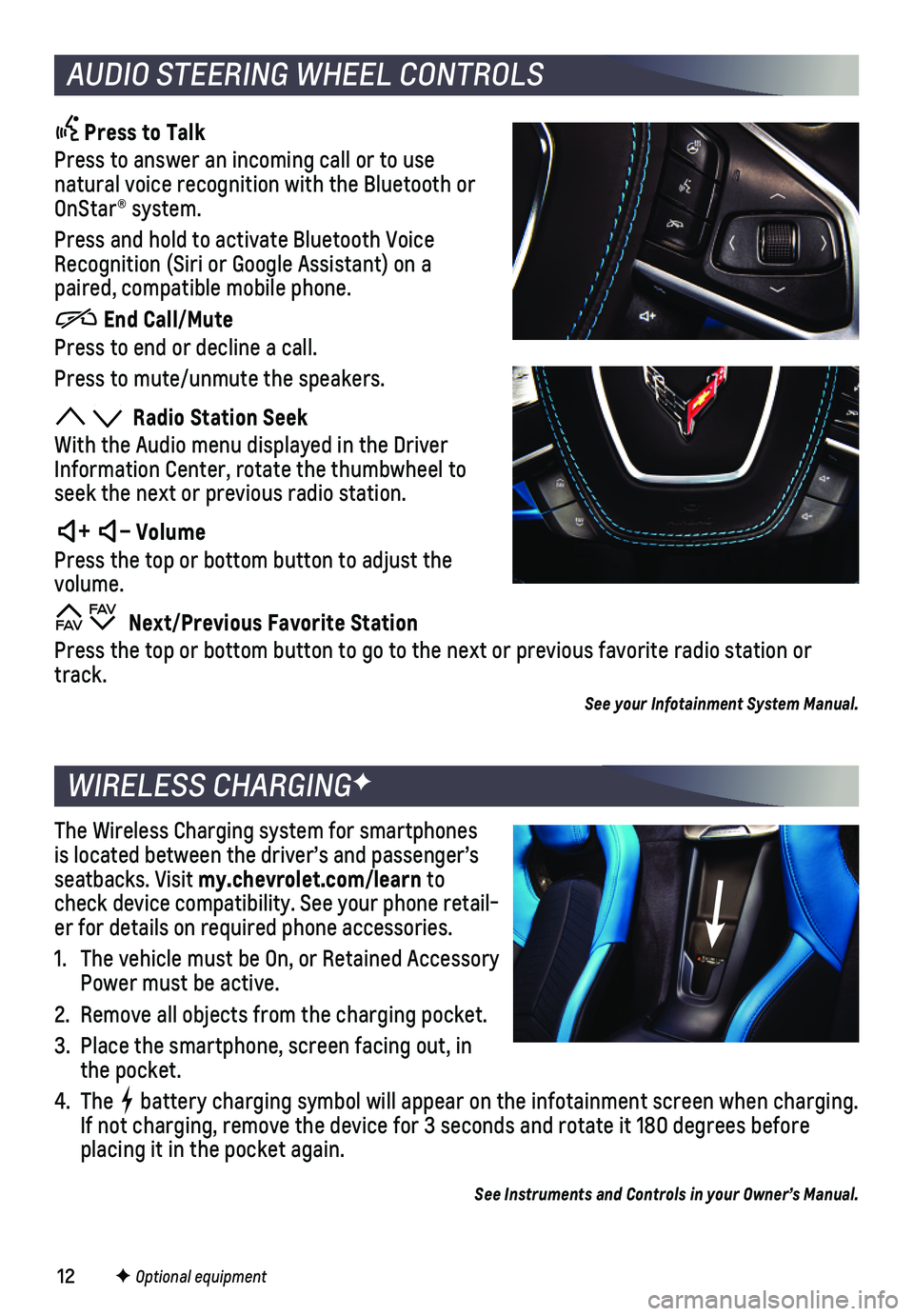
12
Press to Talk
Press to answer an incoming call or to use natural voice recognition with the Bluetooth or OnStar® system.
Press and hold to activate Bluetooth Voice Recognition (Siri or Google Assistant) on a paired, compatible mobile phone.
End Call/Mute
Press to end or decline a call.
Press to mute/unmute the speakers.
Radio Station Seek
With the Audio menu displayed in the Driver Information Center, rotate the thumbwheel to seek the next or previous radio station.
+ – Volume
Press the top or bottom button to adjust the volume.
Next/Previous Favorite Station
Press the top or bottom button to go to the next or previous favorite ra\
dio station or track.
See your Infotainment System Manual.
The Wireless Charging system for smartphones is located between the driver’s and passenger’s seatbacks. Visit my.chevrolet.com/learn to check device compatibility. See your phone retail-er for details on required phone accessories.
1. The vehicle must be On, or Retained Accessory Power must be active.
2. Remove all objects from the charging pocket.
3. Place the smartphone, screen facing out, in the pocket.
4. The battery charging symbol will appear on the infotainment screen when charging. If not charging, remove the device for 3 seconds and rotate it 180 degre\
es before placing it in the pocket again.
See Instruments and Controls in your Owner’s Manual.
F Optional equipment
WIRELESS CHARGINGF
AUDIO STEERING WHEEL CONTROLS