2020 CHEVROLET CORVETTE phone
[x] Cancel search: phonePage 9 of 16

9
INFOTAINMENT SYSTEM
F Optional equipment
NFC Bluetooth Pairing Hotspot (requires compatible smartphone)
Power/Volume/Mute/Unmute speakers
Additional Page Views: Swipe to view additional pages (if available)
Applications Tray: Shortcuts to applications
ApplicationsF: Touch a screen icon to access an applicationHome Page Views
The infotainment system uses a Bluetooth or USB connection to link to a \
compatible device, such as a smartphone or portable audio player, and offers hands-\
free voice
control. You can use simple gestures on the touchscreen, such as tap, dr\
ag and swipe, to interact with the system. For assistance, call 1-855-478-7767 or visit my.chevrolet.com/learn.
MANAGING HOME PAGE ICONS
1. Press the Home button.
2. To enter edit mode, touch and hold the Home page icon to move.
3. Continue holding the icon and drag it to the desired position, and then \
release.
See your Infotainment System Manual.
Read your Owner’s Manual for important information about using the infotainment system while driving.
Page 10 of 16

10F Optional equipment
INFOTAINMENT SYSTEM
STORING FAVORITES
Radio stations from all bands (AM, FM or SiriusXMF) can be stored in any order. The audio source options are on the left side of the audio screen.
1. Display the desired radio station.
2. Select the desired page of favorite screen buttons.
3. Touch and hold one of the favorite screen buttons until a beep is heard.\
VOICE RECOGNITION
Control the music source, enter a navigation destinationF, make phone calls hands-free (after pairing your Bluetooth-enabled phone), and perform other tasks \
using the natural voice recognition system.
1. Press the Press to Talk button on the steering wheel.
2. The system will play a prompt followed by a beep.
3. After the beep, say what you want it to do using natural speech.
Examples: “Call Dave” or “Tune to 99.5 FM.” Say “Help”\
for assistance.
BLUETOOTH VOICE RECOGNITION
Bluetooth voice recognition allows access to the voice recognition comma\
nds on a
compatible, paired cell phone; e.g. Siri or Google Assistant.
To activate Bluetooth Voice Recognition, press and hold the Press to Talk button for a few seconds.
APPLE CARPLAY
Apple CarPlay capability is available through a compatible smartphone us\
ing the Apple CarPlay icon on the Home page of the infotainment system. No app is requ\
ired.
1. Connect your unlocked, compatible phone by plugging the Lightning cable \
into a USB data port. Use your device’s factory-provided Lightning cable. Afterm\
arket cables may not work.
2. The Apple CarPlay icon will illuminate. Touch the icon to have your apps\
displayed.
Press the Home button to exit Apple CarPlay. To return to the last page viewed in Apple CarPlay, press and hold the Home button.
ANDROID AUTO
Android Auto capability is available through a compatible smartphone usi\
ng the Android Auto icon on the Home page of the infotainment system.
1. Download the Android Auto app to your phone from the Google Play Store.
2. Connect your unlocked, compatible phone by plugging the phone USB cable \
into a USB data port. Use your device’s factory-provided USB cable. Aftermarket \
cables may not work.
3. The Android Auto icon will illuminate. Touch the icon to have your apps \
displayed.
Press the Home button to exit Android Auto. To return to the last page viewed in Android Auto, press and hold the Home button.
See your Infotainment System Manual.
Page 11 of 16

11
INFOTAINMENT SYSTEM
APPSF
Connected apps are available for download to the infotain ment system through the Apps icon on the Home page. Downloading and using the apps requires internet \
connec tivity, and may require a data plan. For more information, visit my.chevrolet.com/learn.
PORTABLE AUDIO DEVICES
An iPod®, iPhone®, MP3 Player, or a USB flash drive can be connected to the USB data ports in the center console storage compartment.
To play a device, touch Audio on the
infotainment screen and then touch USB from the sources list or touch More to view the USB option.
See your Infotainment System Manual.
BLUETOOTH® SYSTEM
Read your Owner’s Manual for important information about using the Bluetooth system while driving.
Before using a Bluetooth-enabled device in the vehicle, it must be paire\
d with the in-vehicle Bluetooth system. The pairing process is disabled when the vehic\
le is moving. Not all devices will support all functions. Visit my.chevrolet.com/learn for more information.
PAIR A PHONE
1. To use voice recognition, press the Press to Talk button; after the prompt, say “Pair phone”; or to use the infotainment screen, select the Phone \
icon > Connect Phone > Add Phone.
2. From your phone’s Bluetooth settings, select the name on the infotain\
ment screen.
3. Follow the pairing instructions.
4. When pairing is complete, the phone screen is displayed.
SECONDARY PHONE
A secondary phone can be paired to the Bluetooth system. The system conn\
ects to the phone that is set to First to Connect. The secondary phone can only rece\
ive calls.
To set the first and secondary phones, go to Settings > System > Phone\
s and select the Information icon.
NFC PAIRING
1. To use Near Field Communication (NFC) pair-ing, unlock your smartphone and enable NFC. Check your smartphone user’s information for NFC compatibility.
2. Hold the phone next to the NFC icon above the infotainment screen.
3. After pairing is initiated, follow the pairing instructions.
F Optional equipment
See your Infotainment System Manual.
Page 12 of 16
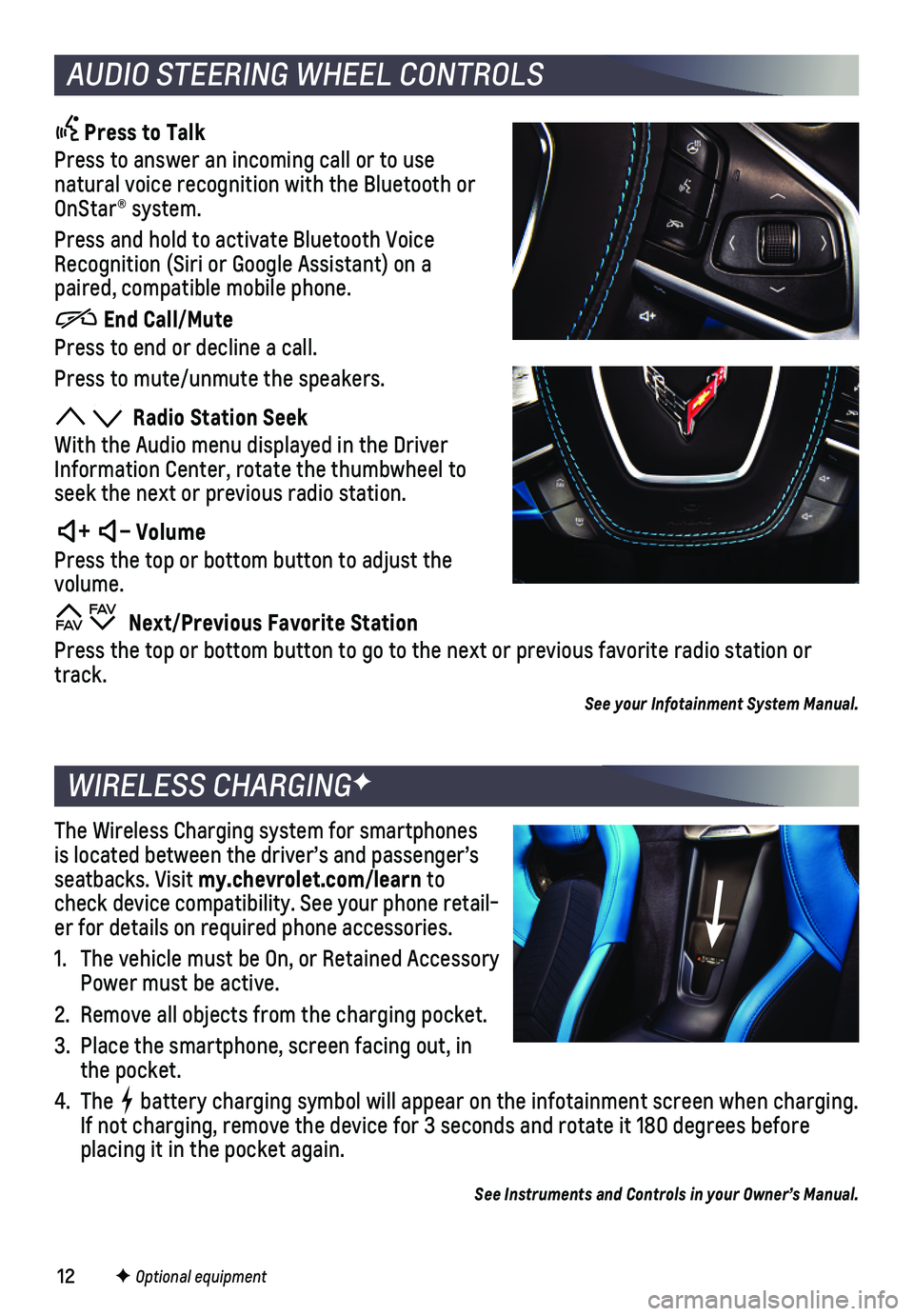
12
Press to Talk
Press to answer an incoming call or to use natural voice recognition with the Bluetooth or OnStar® system.
Press and hold to activate Bluetooth Voice Recognition (Siri or Google Assistant) on a paired, compatible mobile phone.
End Call/Mute
Press to end or decline a call.
Press to mute/unmute the speakers.
Radio Station Seek
With the Audio menu displayed in the Driver Information Center, rotate the thumbwheel to seek the next or previous radio station.
+ – Volume
Press the top or bottom button to adjust the volume.
Next/Previous Favorite Station
Press the top or bottom button to go to the next or previous favorite ra\
dio station or track.
See your Infotainment System Manual.
The Wireless Charging system for smartphones is located between the driver’s and passenger’s seatbacks. Visit my.chevrolet.com/learn to check device compatibility. See your phone retail-er for details on required phone accessories.
1. The vehicle must be On, or Retained Accessory Power must be active.
2. Remove all objects from the charging pocket.
3. Place the smartphone, screen facing out, in the pocket.
4. The battery charging symbol will appear on the infotainment screen when charging. If not charging, remove the device for 3 seconds and rotate it 180 degre\
es before placing it in the pocket again.
See Instruments and Controls in your Owner’s Manual.
F Optional equipment
WIRELESS CHARGINGF
AUDIO STEERING WHEEL CONTROLS
Page 13 of 16
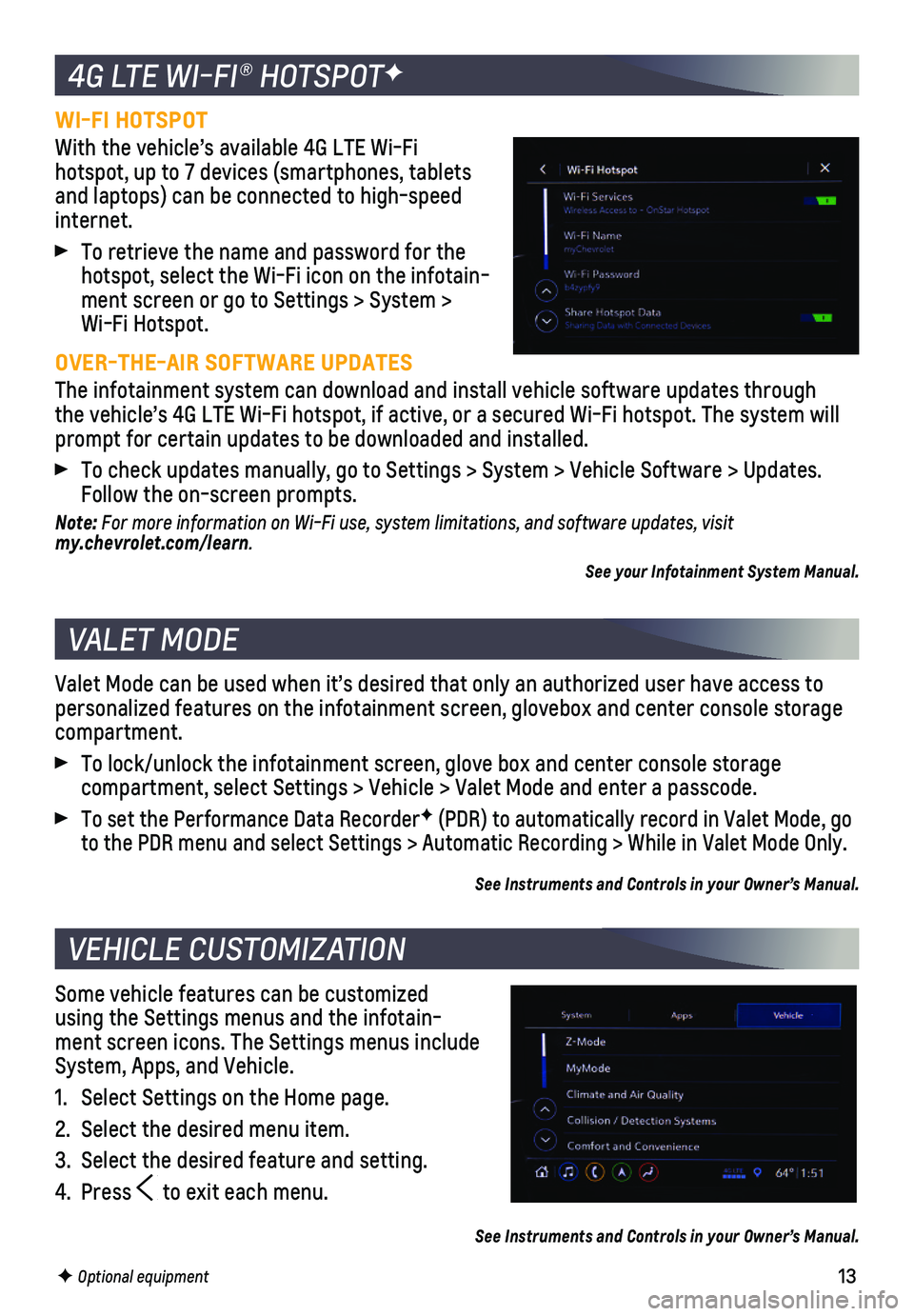
13
WI-FI HOTSPOT
With the vehicle’s available 4G LTE Wi-Fi hotspot, up to 7 devices (smartphones, tablets and laptops) can be connected to high-speed internet.
To retrieve the name and password for the hotspot, select the Wi-Fi icon on the infotain-ment screen or go to Settings > System > Wi-Fi Hotspot.
OVER-THE-AIR SOFTWARE UPDATES
The infotainment system can download and install vehicle software update\
s through the vehicle’s 4G LTE Wi-Fi hotspot, if active, or a secured Wi-Fi hot\
spot. The system will prompt for certain updates to be downloaded and installed.
To check updates manually, go to Settings > System > Vehicle Software > \
Updates. Follow the on-screen prompts.
Note: For more information on Wi-Fi use, system limitations, and software updates, visit my.chevrolet.com/learn.
See your Infotainment System Manual.
Valet Mode can be used when it’s desired that only an authorized user\
have access to personalized features on the infotainment screen, glovebox and center co\
nsole storage compartment.
To lock/unlock the infotainment screen, glove box and center console sto\
rage
compartment, select Settings > Vehicle > Valet Mode and enter a passcode\
.
To set the Performance Data RecorderF (PDR) to automatically record in Valet Mode, go to the PDR menu and select Settings > Automatic Recording > While in Val\
et Mode Only.
See Instruments and Controls in your Owner’s Manual.
Some vehicle features can be customized using the Settings menus and the infotain-ment screen icons. The Settings menus include System, Apps, and Vehicle.
1. Select Settings on the Home page.
2. Select the desired menu item.
3. Select the desired feature and setting.
4. Press to exit each menu.
See Instruments and Controls in your Owner’s Manual.
F Optional equipment
4G LTE WI-FI® HOTSPOTF
VALET MODE
VEHICLE CUSTOMIZATION
Page 16 of 16
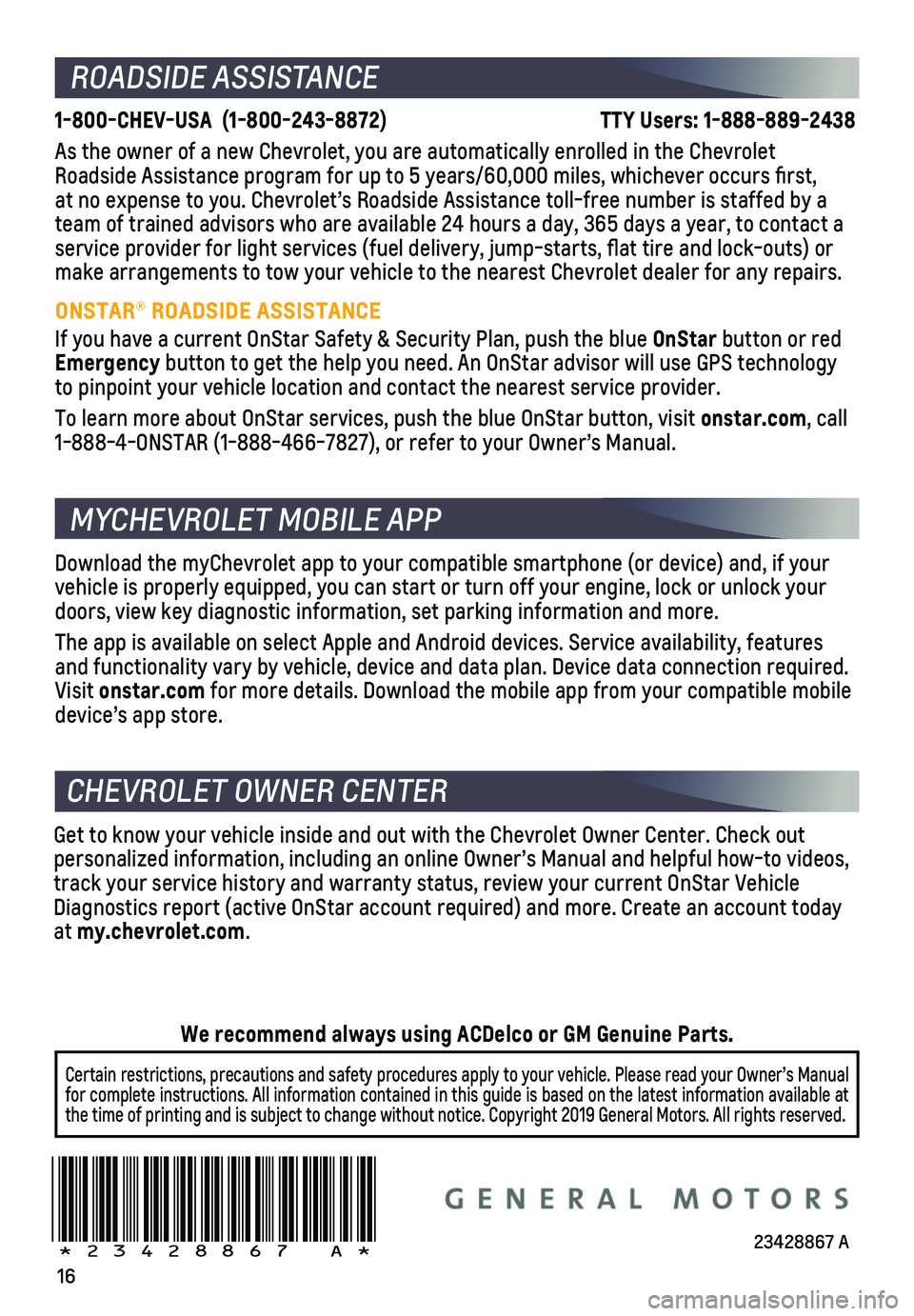
16
!23428867=A!
ROADSIDE ASSISTANCE
1-800-CHEV-USA (1-800-243-8872) TTY Users: 1-888-889-2438
As the owner of a new Chevrolet, you are automatically enrolled in the C\
hevrolet Roadside Assistance program for up to 5 years/60,000 miles, whichever oc\
curs first, at no expense to you. Chevrolet’s Roadside Assistance toll-free numbe\
r is staffed by a team of trained advisors who are available 24 hours a day, 365 days a ye\
ar, to contact a service provider for light services (fuel delivery, jump-starts, flat\
tire and lock-outs) or make arrangements to tow your vehicle to the nearest Chevrolet dealer fo\
r any repairs.
ONSTAR® ROADSIDE ASSISTANCE
If you have a current OnStar Safety & Security Plan, push the blue OnStar button or red Emergency button to get the help you need. An OnStar advisor will use GPS technol\
ogy to pinpoint your vehicle location and contact the nearest service provid\
er.
To learn more about OnStar services, push the blue OnStar button, visit \
onstar.com, call 1-888-4-ONSTAR (1-888-466-7827), or refer to your Owner’s Manual.
CHEVROLET OWNER CENTER
Get to know your vehicle inside and out with the Chevrolet Owner Center.\
Check out personalized information, including an online Owner’s Manual and help\
ful how-to videos, track your service history and warranty status, review your current OnSt\
ar Vehicle Diagnostics report (active OnStar account required) and more. Create a\
n account today at my.chevrolet.com.
Download the myChevrolet app to your compatible smartphone (or device)\
and, if your vehicle is properly equipped, you can start or turn off your engine, loc\
k or unlock your doors, view key diagnostic information, set parking information and more\
.
The app is available on select Apple and Android devices. Service availa\
bility, features and functionality vary by vehicle, device and data plan. Device data con\
nection required. Visit onstar.com for more details. Download the mobile app from your compatible mobile device’s app store.
MYCHEVROLET MOBILE APP
Certain restrictions, precautions and safety procedures apply to your ve\
hicle. Please read your Owner’s Manual for complete instructions. All information contained in this guide is ba\
sed on the latest information available at the time of printing and is subject to change without notice. Copyright \
2019 General Motors. All rights reserved.
We recommend always using ACDelco or GM Genuine Parts.
23428867 A