2020 CHEVROLET CORVETTE ECU
[x] Cancel search: ECUPage 3 of 16

3
Infotainment System Touchscreen
Engine Start/Stop Button
Transmission Shift Controls
Performance Data Recorder SD Card SlotF (in glove box)Glove Box Button
Refer to your Owner’s Manual to learn about the information being relayed by the lights and gauges of the instrument cluster.
See Introduction in your Owner’s Manual.
Driver Mode ControlTraction Control & StabiliTrak Off/Front Lift SystemF/Curb View CameraF Buttons
Transmission Temperature
Airbag Readiness
Check Engine
Driver Safety Belt Reminder
Front Lift System
NFC Bluetooth Pairing Hotspot
Climate Controls/ Heated & Ventilated SeatF Controls
Accessory Power Outlet
F Optional equipment
2 Passenger Seat Belt Reminder
Security
Lamps On Reminder
Page 13 of 16
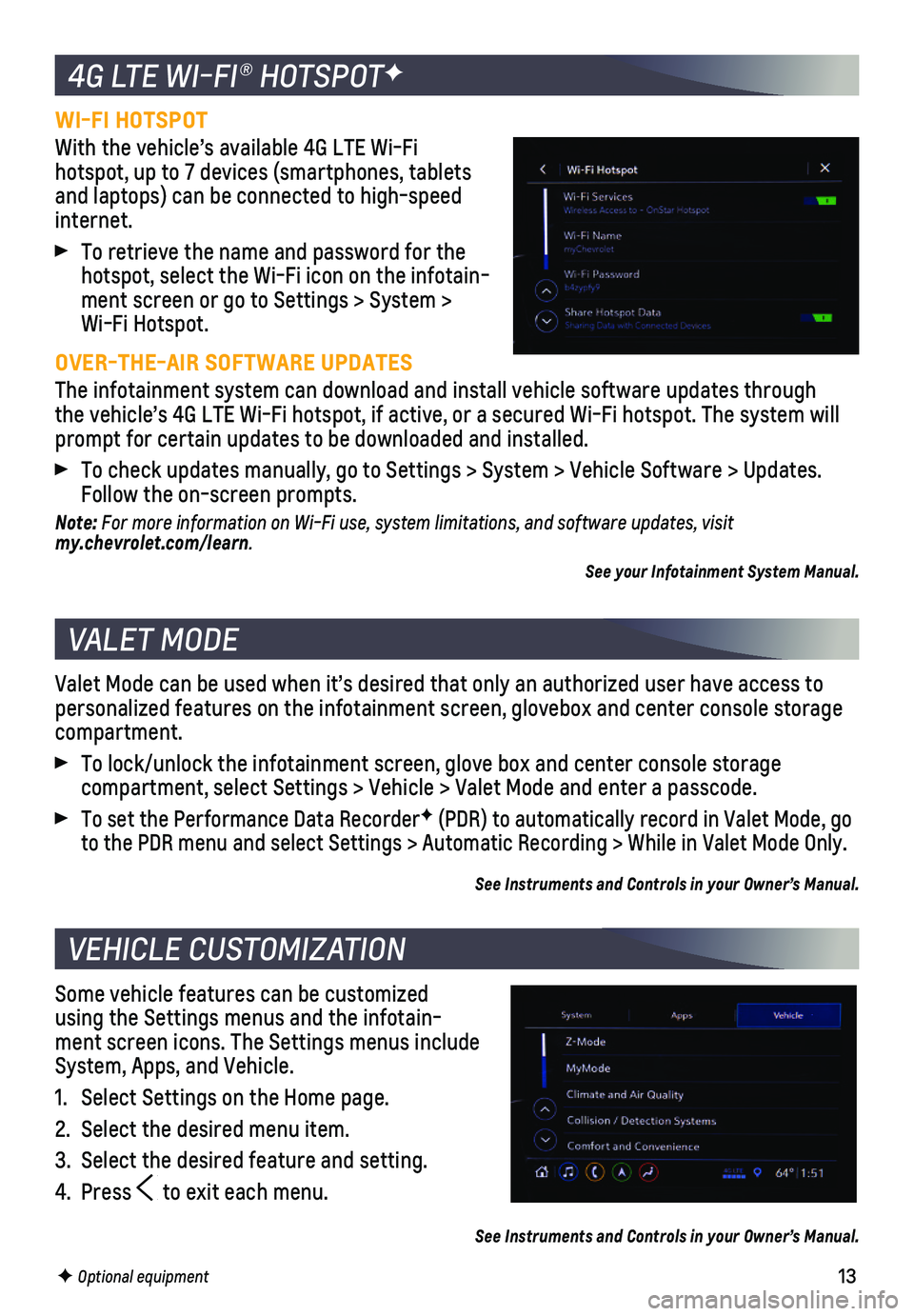
13
WI-FI HOTSPOT
With the vehicle’s available 4G LTE Wi-Fi hotspot, up to 7 devices (smartphones, tablets and laptops) can be connected to high-speed internet.
To retrieve the name and password for the hotspot, select the Wi-Fi icon on the infotain-ment screen or go to Settings > System > Wi-Fi Hotspot.
OVER-THE-AIR SOFTWARE UPDATES
The infotainment system can download and install vehicle software update\
s through the vehicle’s 4G LTE Wi-Fi hotspot, if active, or a secured Wi-Fi hot\
spot. The system will prompt for certain updates to be downloaded and installed.
To check updates manually, go to Settings > System > Vehicle Software > \
Updates. Follow the on-screen prompts.
Note: For more information on Wi-Fi use, system limitations, and software updates, visit my.chevrolet.com/learn.
See your Infotainment System Manual.
Valet Mode can be used when it’s desired that only an authorized user\
have access to personalized features on the infotainment screen, glovebox and center co\
nsole storage compartment.
To lock/unlock the infotainment screen, glove box and center console sto\
rage
compartment, select Settings > Vehicle > Valet Mode and enter a passcode\
.
To set the Performance Data RecorderF (PDR) to automatically record in Valet Mode, go to the PDR menu and select Settings > Automatic Recording > While in Val\
et Mode Only.
See Instruments and Controls in your Owner’s Manual.
Some vehicle features can be customized using the Settings menus and the infotain-ment screen icons. The Settings menus include System, Apps, and Vehicle.
1. Select Settings on the Home page.
2. Select the desired menu item.
3. Select the desired feature and setting.
4. Press to exit each menu.
See Instruments and Controls in your Owner’s Manual.
F Optional equipment
4G LTE WI-FI® HOTSPOTF
VALET MODE
VEHICLE CUSTOMIZATION
Page 15 of 16
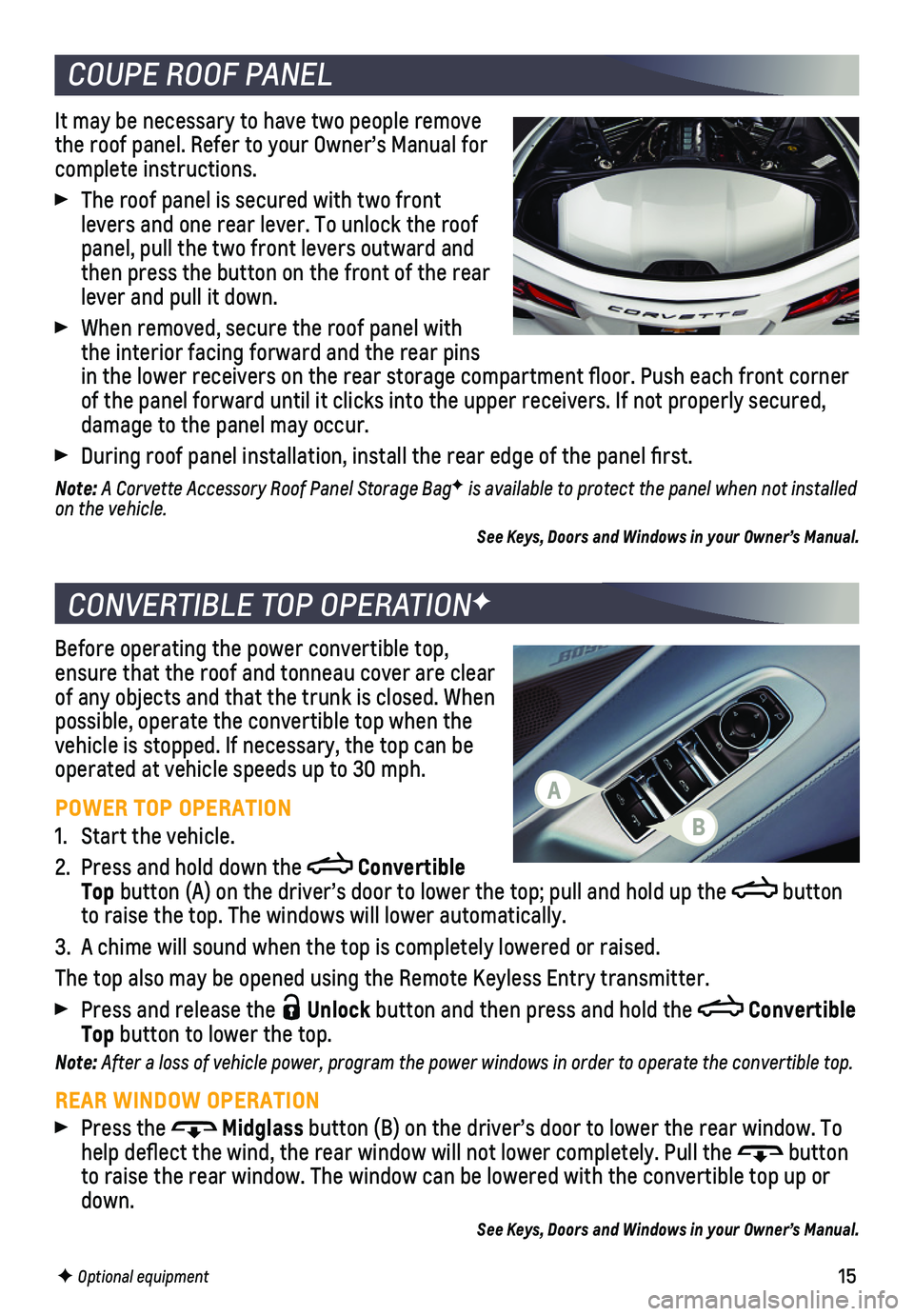
15
COUPE ROOF PANEL
CONVERTIBLE TOP OPERATIONF
It may be necessary to have two people remove the roof panel. Refer to your Owner’s Manual for complete instructions.
The roof panel is secured with two front levers and one rear lever. To unlock the roof panel, pull the two front levers outward and then press the button on the front of the rear lever and pull it down.
When removed, secure the roof panel with the interior facing forward and the rear pins in the lower receivers on the rear storage compartment floor. Push eac\
h front corner of the panel forward until it clicks into the upper receivers. If not pr\
operly secured, damage to the panel may occur.
During roof panel installation, install the rear edge of the panel fir\
st.
Note: A Corvette Accessory Roof Panel Storage BagF is available to protect the panel when not installed on the vehicle.
See Keys, Doors and Windows in your Owner’s Manual.
Before operating the power convertible top, ensure that the roof and tonneau cover are clear of any objects and that the trunk is closed. When possible, operate the convertible top when the vehicle is stopped. If necessary, the top can be operated at vehicle speeds up to 30 mph.
POWER TOP OPERATION
1. Start the vehicle.
2. Press and hold down the Convertible Top button (A) on the driver’s door to lower the top; pull and hold up \
the button to raise the top. The windows will lower automatically.
3. A chime will sound when the top is completely lowered or raised.
The top also may be opened using the Remote Keyless Entry transmitter.
Press and release the Unlock button and then press and hold the Convertible Top button to lower the top.
Note: After a loss of vehicle power, program the power windows in order to operate the convertible top.
REAR WINDOW OPERATION
Press the Midglass button (B) on the driver’s door to lower the rear window. To help deflect the wind, the rear window will not lower completely. Pull\
the button to raise the rear window. The window can be lowered with the convertible\
top up or down.
See Keys, Doors and Windows in your Owner’s Manual.
F Optional equipment
A
B
Page 16 of 16
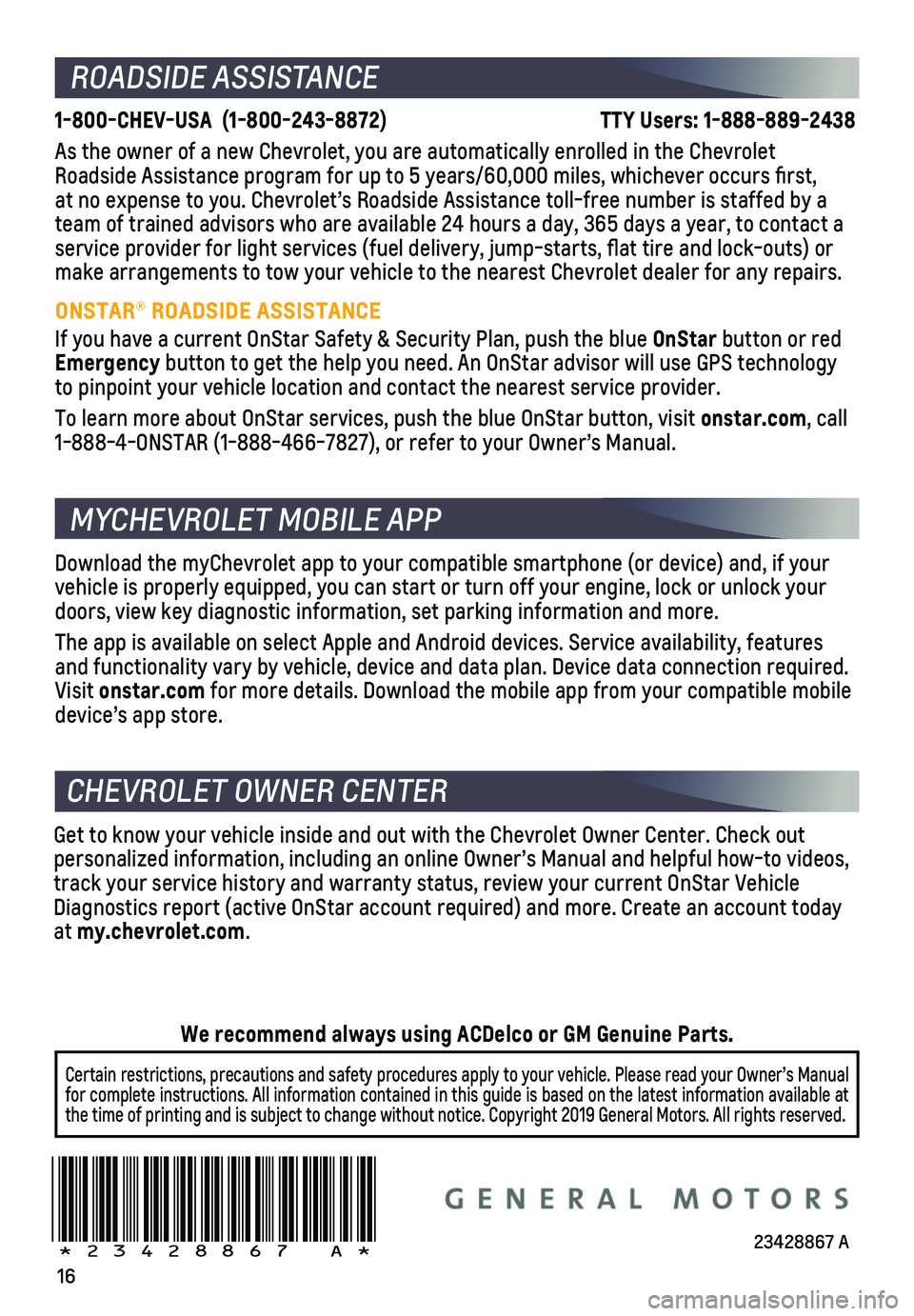
16
!23428867=A!
ROADSIDE ASSISTANCE
1-800-CHEV-USA (1-800-243-8872) TTY Users: 1-888-889-2438
As the owner of a new Chevrolet, you are automatically enrolled in the C\
hevrolet Roadside Assistance program for up to 5 years/60,000 miles, whichever oc\
curs first, at no expense to you. Chevrolet’s Roadside Assistance toll-free numbe\
r is staffed by a team of trained advisors who are available 24 hours a day, 365 days a ye\
ar, to contact a service provider for light services (fuel delivery, jump-starts, flat\
tire and lock-outs) or make arrangements to tow your vehicle to the nearest Chevrolet dealer fo\
r any repairs.
ONSTAR® ROADSIDE ASSISTANCE
If you have a current OnStar Safety & Security Plan, push the blue OnStar button or red Emergency button to get the help you need. An OnStar advisor will use GPS technol\
ogy to pinpoint your vehicle location and contact the nearest service provid\
er.
To learn more about OnStar services, push the blue OnStar button, visit \
onstar.com, call 1-888-4-ONSTAR (1-888-466-7827), or refer to your Owner’s Manual.
CHEVROLET OWNER CENTER
Get to know your vehicle inside and out with the Chevrolet Owner Center.\
Check out personalized information, including an online Owner’s Manual and help\
ful how-to videos, track your service history and warranty status, review your current OnSt\
ar Vehicle Diagnostics report (active OnStar account required) and more. Create a\
n account today at my.chevrolet.com.
Download the myChevrolet app to your compatible smartphone (or device)\
and, if your vehicle is properly equipped, you can start or turn off your engine, loc\
k or unlock your doors, view key diagnostic information, set parking information and more\
.
The app is available on select Apple and Android devices. Service availa\
bility, features and functionality vary by vehicle, device and data plan. Device data con\
nection required. Visit onstar.com for more details. Download the mobile app from your compatible mobile device’s app store.
MYCHEVROLET MOBILE APP
Certain restrictions, precautions and safety procedures apply to your ve\
hicle. Please read your Owner’s Manual for complete instructions. All information contained in this guide is ba\
sed on the latest information available at the time of printing and is subject to change without notice. Copyright \
2019 General Motors. All rights reserved.
We recommend always using ACDelco or GM Genuine Parts.
23428867 A