Page 6 of 16
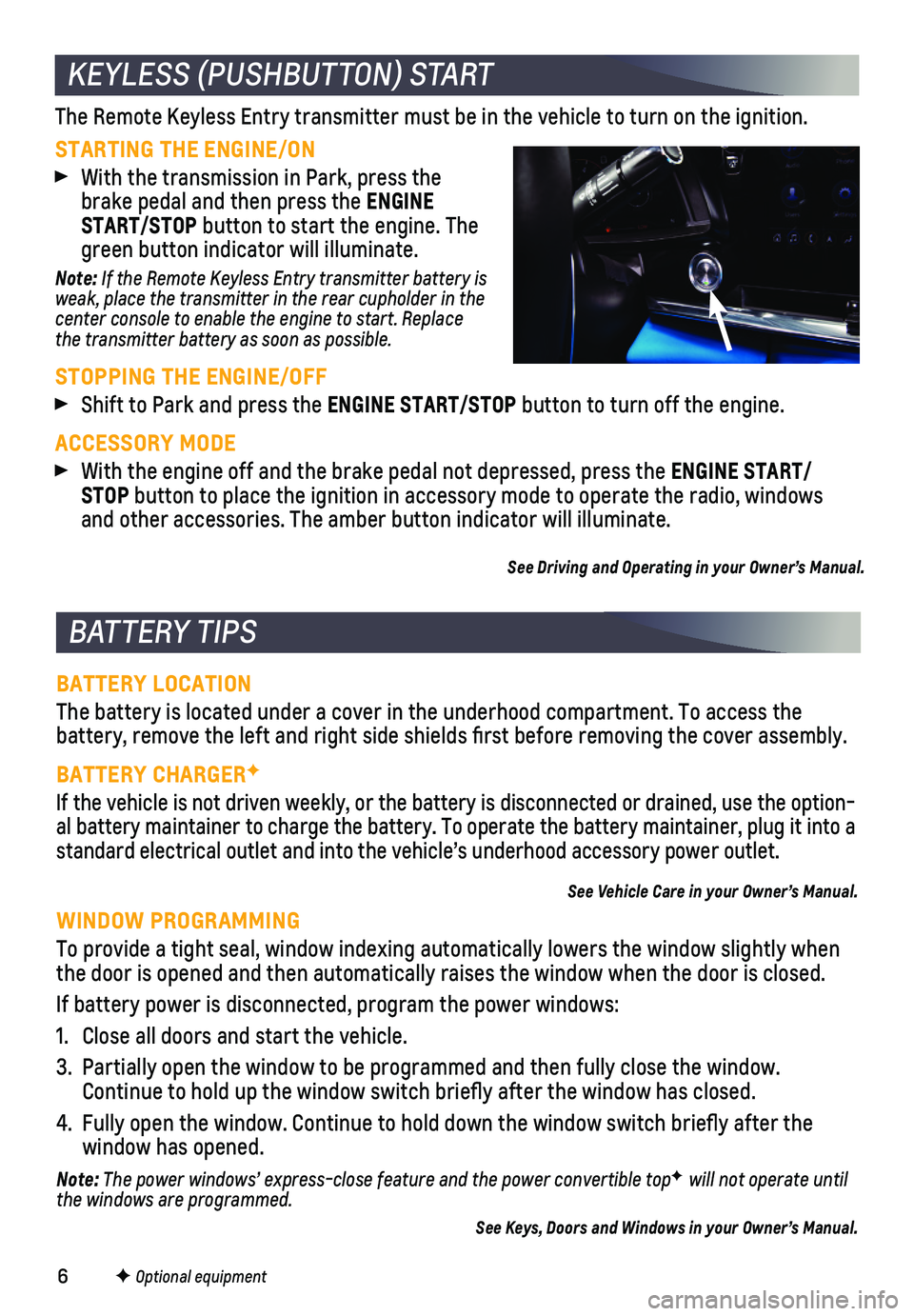
6
STARTING THE ENGINE/ON
With the transmission in Park, press the brake pedal and then press the ENGINE START/STOP button to start the engine. The green button indicator will illuminate.
Note: If the Remote Keyless Entry transmitter battery is weak, place the transmitter in the rear cupholder in the center console to enable the engine to start. Replace the transmitter battery as soon as possible.
STOPPING THE ENGINE/OFF
Shift to Park and press the ENGINE START/STOP button to turn off the engine.
ACCESSORY MODE
With the engine off and the brake pedal not depressed, press the ENGINE START/ STOP button to place the ignition in accessory mode to operate the radio, wi\
ndows and other accessories. The amber button indicator will illuminate.
BATTERY LOCATION
The battery is located under a cover in the underhood compartment. To ac\
cess the
battery, remove the left and right side shields first before removing \
the cover assembly.
BATTERY CHARGERF
If the vehicle is not driven weekly, or the battery is disconnected or d\
rained, use the option-al battery maintainer to charge the battery. To operate the battery main\
tainer, plug it into a standard electrical outlet and into the vehicle’s underhood accessory\
power outlet.
See Vehicle Care in your Owner’s Manual.
WINDOW PROGRAMMING
To provide a tight seal, window indexing automatically lowers the window\
slightly when the door is opened and then automatically raises the window when the doo\
r is closed.
If battery power is disconnected, program the power windows:
1. Close all doors and start the vehicle.
3. Partially open the window to be programmed and then fully close the wind\
ow. Continue to hold up the window switch briefly after the window has clo\
sed.
4. Fully open the window. Continue to hold down the window switch briefly\
after the window has opened.
Note: The power windows’ express-close feature and the power convertible topF will not operate until the windows are programmed.
See Keys, Doors and Windows in your Owner’s Manual.
KEYLESS (PUSHBUTTON) START
BATTERY TIPS
The Remote Keyless Entry transmitter must be in the vehicle to turn on t\
he ignition.
See Driving and Operating in your Owner’s Manual.
F Optional equipment
Page 10 of 16

10F Optional equipment
INFOTAINMENT SYSTEM
STORING FAVORITES
Radio stations from all bands (AM, FM or SiriusXMF) can be stored in any order. The audio source options are on the left side of the audio screen.
1. Display the desired radio station.
2. Select the desired page of favorite screen buttons.
3. Touch and hold one of the favorite screen buttons until a beep is heard.\
VOICE RECOGNITION
Control the music source, enter a navigation destinationF, make phone calls hands-free (after pairing your Bluetooth-enabled phone), and perform other tasks \
using the natural voice recognition system.
1. Press the Press to Talk button on the steering wheel.
2. The system will play a prompt followed by a beep.
3. After the beep, say what you want it to do using natural speech.
Examples: “Call Dave” or “Tune to 99.5 FM.” Say “Help”\
for assistance.
BLUETOOTH VOICE RECOGNITION
Bluetooth voice recognition allows access to the voice recognition comma\
nds on a
compatible, paired cell phone; e.g. Siri or Google Assistant.
To activate Bluetooth Voice Recognition, press and hold the Press to Talk button for a few seconds.
APPLE CARPLAY
Apple CarPlay capability is available through a compatible smartphone us\
ing the Apple CarPlay icon on the Home page of the infotainment system. No app is requ\
ired.
1. Connect your unlocked, compatible phone by plugging the Lightning cable \
into a USB data port. Use your device’s factory-provided Lightning cable. Afterm\
arket cables may not work.
2. The Apple CarPlay icon will illuminate. Touch the icon to have your apps\
displayed.
Press the Home button to exit Apple CarPlay. To return to the last page viewed in Apple CarPlay, press and hold the Home button.
ANDROID AUTO
Android Auto capability is available through a compatible smartphone usi\
ng the Android Auto icon on the Home page of the infotainment system.
1. Download the Android Auto app to your phone from the Google Play Store.
2. Connect your unlocked, compatible phone by plugging the phone USB cable \
into a USB data port. Use your device’s factory-provided USB cable. Aftermarket \
cables may not work.
3. The Android Auto icon will illuminate. Touch the icon to have your apps \
displayed.
Press the Home button to exit Android Auto. To return to the last page viewed in Android Auto, press and hold the Home button.
See your Infotainment System Manual.
Page 12 of 16
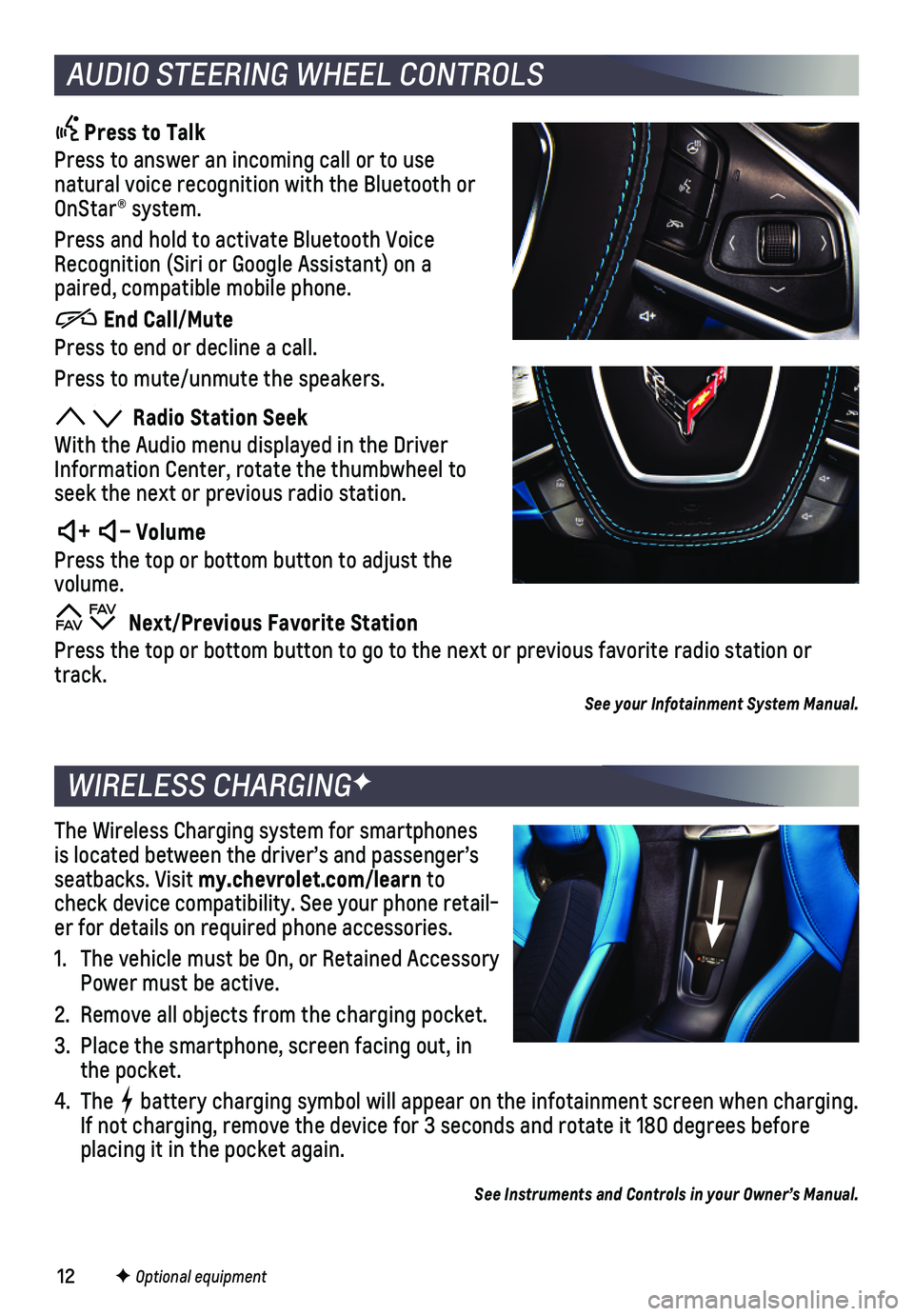
12
Press to Talk
Press to answer an incoming call or to use natural voice recognition with the Bluetooth or OnStar® system.
Press and hold to activate Bluetooth Voice Recognition (Siri or Google Assistant) on a paired, compatible mobile phone.
End Call/Mute
Press to end or decline a call.
Press to mute/unmute the speakers.
Radio Station Seek
With the Audio menu displayed in the Driver Information Center, rotate the thumbwheel to seek the next or previous radio station.
+ – Volume
Press the top or bottom button to adjust the volume.
Next/Previous Favorite Station
Press the top or bottom button to go to the next or previous favorite ra\
dio station or track.
See your Infotainment System Manual.
The Wireless Charging system for smartphones is located between the driver’s and passenger’s seatbacks. Visit my.chevrolet.com/learn to check device compatibility. See your phone retail-er for details on required phone accessories.
1. The vehicle must be On, or Retained Accessory Power must be active.
2. Remove all objects from the charging pocket.
3. Place the smartphone, screen facing out, in the pocket.
4. The battery charging symbol will appear on the infotainment screen when charging. If not charging, remove the device for 3 seconds and rotate it 180 degre\
es before placing it in the pocket again.
See Instruments and Controls in your Owner’s Manual.
F Optional equipment
WIRELESS CHARGINGF
AUDIO STEERING WHEEL CONTROLS