Page 9 of 20
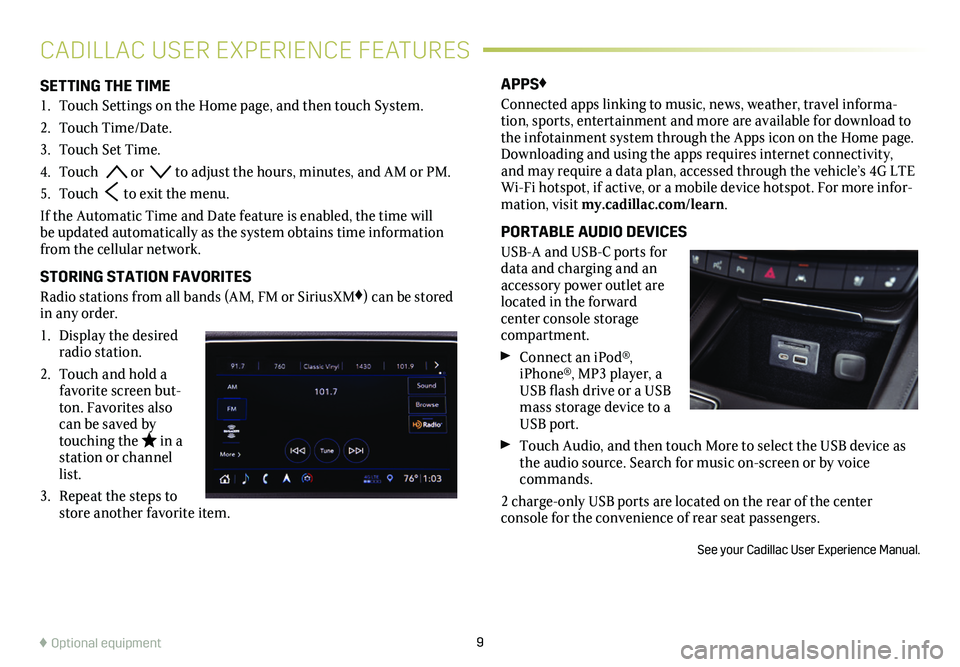
9
SETTING THE TIME
1. Touch Settings on the Home page, and then touch System.
2. Touch Time/Date.
3. Touch Set Time.
4. Touch or to adjust the hours, minutes, and AM or PM.
5. Touch to exit the menu.
If the Automatic Time and Date feature is enabled, the time will be updated automatically as the system obtains time information from the cellular network.
STORING STATION FAVORITES
Radio stations from all bands (AM, FM or SiriusXM♦) can be stored in any order.
1. Display the desired radio station.
2. Touch and hold a favorite screen but-ton. Favorites also can be saved by touching the in a station or channel list.
3. Repeat the steps to store another favorite item.
APPS♦
Connected apps linking to music, news, weather, travel informa-tion, sports, entertainment and more are available for download to the infotainment system through the Apps icon on the Home page. Downloading and using the apps requires internet connectivity, and may require a data plan, accessed through the vehicle’s 4G LTE Wi-Fi hotspot, if active, or a mobile device hotspot. For more infor-mation, visit my.cadillac.com/learn.
PORTABLE AUDIO DEVICES
USB-A and USB-C ports for data and charging and an accessory power outlet are located in the forward center console storage compartment.
Connect an iPod®, iPhone®, MP3 player, a USB flash drive or a USB mass storage device to a USB port.
Touch Audio, and then touch More to select the USB device as the audio source. Search for music on-screen or by voice commands.
2 charge-only USB ports are located on the rear of the center
console for the convenience of rear seat passengers.
See your Cadillac User Experience Manual.
CADILLAC USER EXPERIENCE FEATURES
♦ Optional equipment
Page 10 of 20
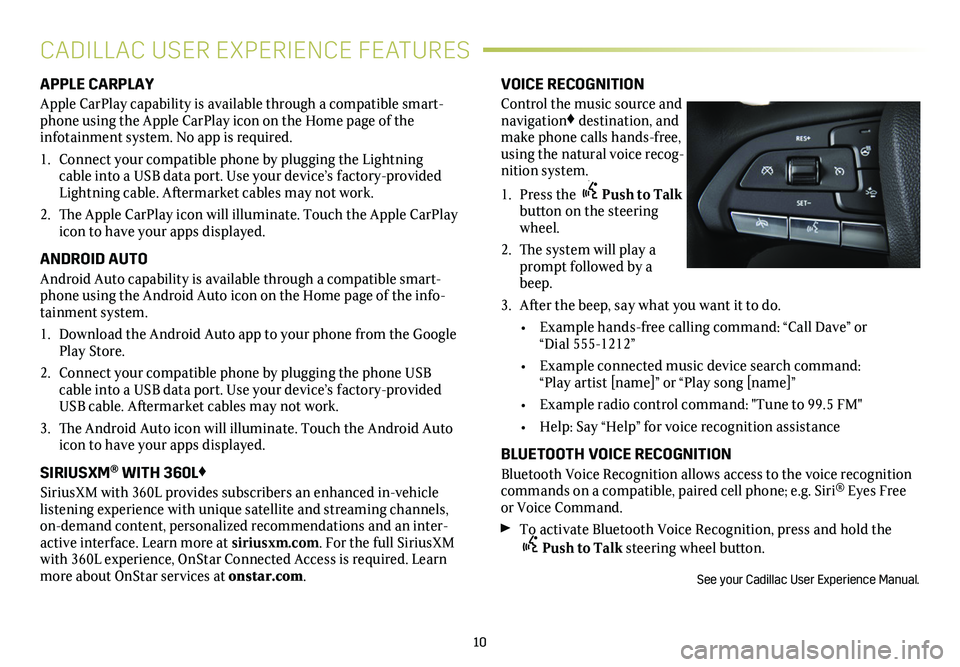
10
APPLE CARPLAY
Apple CarPlay capability is available through a compatible smart-phone using the Apple CarPlay icon on the Home page of the
infotainment system. No app is required.
1. Connect your compatible phone by plugging the Lightning cable into a USB data port. Use your device’s factory-provided Lightning cable. Aftermarket cables may not work.
2. The Apple CarPlay icon will illuminate. Touch the Apple CarPlay icon to have your apps displayed.
ANDROID AUTO
Android Auto capability is available through a compatible smart-phone using the Android Auto icon on the Home page of the info-tainment system.
1. Download the Android Auto app to your phone from the Google Play Store.
2. Connect your compatible phone by plugging the phone USB cable into a USB data port. Use your device’s factory-provided USB cable. Aftermarket cables may not work.
3. The Android Auto icon will illuminate. Touch the Android Auto icon to have your apps displayed.
SIRIUSXM® WITH 360L♦
SiriusXM with 360L provides subscribers an enhanced in-vehicle listening experience with unique satellite and streaming channels, on-demand content, personalized recommendations and an inter-active interface. Learn more at siriusxm.com. For the full SiriusXM with 360L experience, OnStar Connected Access is required. Learn more about OnStar services at onstar.com.
VOICE RECOGNITION
Control the music source and navigation♦ destination, and make phone calls hands-free, using the natural voice recog-nition system.
1. Press the Push to Talk button on the steering wheel.
2. The system will play a prompt followed by a beep.
3. After the beep, say what you want it to do.
• Example hands-free calling command: “Call Dave” or “Dial 555-1212”
• Example connected music device search command: “Play artist [name]” or “Play song [name]”
• Example radio control command: "Tune to 99.5 FM"
• Help: Say “Help” for voice recognition assistance
BLUETOOTH VOICE RECOGNITION
Bluetooth Voice Recognition allows access to the voice recognition commands on a compatible, paired cell phone; e.g. Siri® Eyes Free or Voice Command.
To activate Bluetooth Voice Recognition, press and hold the
Push to Talk steering wheel button.
See your Cadillac User Experience Manual.
CADILLAC USER EXPERIENCE FEATURES
Page 11 of 20

11
BLUETOOTH® SYSTEMBLUETOOTH® SYSTEM
WIRELESS CHARGING♦
The wireless charging system for smartphones is located under the center console armrest. To check smartphone compatibility, visit my.cadillac.com/learn. See your phone retailer for required phone accessories or charging adapters.
1. The vehicle must be On or Retained Accessory Power must be active.
2. Remove all objects from the charging pad.
3. Place the smartphone face up on the symbol on the pad.
4. Thecharging symbol will display on the info-tainment screen. If not charging, remove the smartphone for 3 seconds, and rotate it 180 degrees.
See Instruments and Controls in your Owner's Manual.
SECONDARY PHONE
A secondary phone can be paired to the Bluetooth system. The system connects to the phone that is set to First to Connect. The secondary phone can only receive calls.
To set the first and secondary phones, go to Settings > System > Phones and select the Information icon by the phone name.
See your Cadillac User Experience Manual.
Refer to your Owner's Manual for important information about using the Bluetooth system while driving.
Before using a Bluetooth-enabled device in the vehicle, it must be paired with the in-vehicle Bluetooth system. Not all devices will support all functions. The pairing process is disabled when the vehi-cle is moving. For more information, visit my.cadillac.com/learn.
PAIR A PHONE
1. To use voice recognition, press the Push to Talk button; after the tone, say "Pair Phone." To use the infotainment screen, select the Phone icon > Connect Phone > Add Phone.
2. Start the pairing process on the phone. From your phone's Bluetooth settings, select the name shown on the infotainment screen.
3. Follow the pairing instructions.
4. When pairing is complete, the phone screen is displayed. Your phone book may be downloaded depending on the phone.
NFC PAIRING
1. To use Near Field Communication (NFC) smartphone pairing, hold your NFC-compatible smartphone up to the NFC icon near the Home button on the instru-ment panel. Check your smartphone owner's information for NFC compatibility.
2. After pairing is initiated, confirm that the codes that appear on the infotainment screen and the phone match each other.
3. When pairing is complete, a chime will sound.
♦ Optional equipment
Page 12 of 20

12
VEHICLE CUSTOMIZATIONULTRAVIEW SUNROOF♦
Many vehicle features can be customized using the Settings menus on the info-tainment system. The Settings menus may include System, Apps, and Vehicle.
1. Touch Settings on the Home page.
2. Select the desired menu item.
3. Select the desired feature and setting.
4. Touch
See Instruments and Controls in your Owner's Manual.
OPEN/CLOSE THE SUNSHADE
Press the rear or front of the Sunshade switch to express-open or express-close the sunshade.
OPEN/CLOSE THE SUNROOF
Press the rear of the Sunroof switch to vent the sunroof. Press the switch again to express-open the sunroof.
Press the front of the Sunroof switch to express-close the sunroof.
See Keys, Doors and Windows in your Owner's Manual.
With the vehicle’s available built-in 4G LTE Wi-Fi hotspot, up to 7 devices (smartphones, tablets and laptops) can be connected to high-speed internet.
To retrieve the SSID and password for the hotspot, select the Wi-Fi Hotspot icon or go to Settings > System > Wi-Fi Hotspot.
Note: For more information on use and system limitations, visit my.cadillac.com/learn.
See your Cadillac User Experience Manual.
4G LTE WI-FI® HOTSPOT
The Universal Remote System on the overhead console enables your vehicle to control 3 different devices, ranging from garage doors and gates to home lighting. Go to homelink.com for detailed videos and instructions on how to program the Universal Remote System. For additional assistance, call 1-800-355-3515.
See Instruments and Controls in your Owner’s Manual.
UNIVERSAL REMOTE SYSTEM
Page 13 of 20

13
CLIMATE CONTROLS
AUTO Automatic Operation
Fan Speed Controls
ON/OFFDriver’s Temp. Controls
Defog Mode
Passenger’s Temp. Controls
A/C Air Conditioning Control
Vent Mode
Recirculation Mode
Floor Mode
MAX DefrostREAR Rear Window Defogger
SYNC Link passenger’s settings to driver’s settings
AUTOMATIC OPERATION
Press AUTO. The system automatically controls the fan speed, air delivery, air conditioning and recirculation to reach the set temperature. If a function is manually adjusted, the auto indica-tor turns off and automatic operation for that function is
disabled. Functions that have not been adjusted remain in auto mode.
SYNC TEMPERATURE SETTINGS
Press SYNC to link all climate zone settings to the driver’s
settings.
CABIN AIR IONIZER♦
The ionizer, which removes contaminants such as pollen and dust to help clean the air inside the vehicle, turns on automatically with the climate control system. The ionizer status is shown on the
climate control display on the infotainment screen.
To turn on or off, go to Settings > Vehicle > Climate and Air Quality > Ionizer.
See Climate Controls in your Owner's Manual.
The climate control settings can be adjusted using the climate control buttons or select Climate on the Home page of the infotainment system.
♦ Optional equipment
Page 14 of 20

14
SEAT FEATURES
SET FRONT SEAT MEMORY♦ POSITIONS
With the ignition on or in Accessory mode:
1. Adjust the driver’s seat, power steering column♦ and power outside
mirrors to the desired positions.
2. Press and release the SET button on the driver’s door. A beep will sound.
3. Immediately press and hold button 1 or 2 until two beeps sound. Use the button that matches the Driver Information Center welcome message indi-cating driver 1 or 2.
To store seat and power steering column positions for more clearance when exiting the vehicle, repeat the steps using the Exit button instead of button 1 or 2.
RECALL FRONT SEAT MEMORY♦ POSITIONS
Press and hold button 1, 2 or Exit until the set position is reached.
The memory/exit positions can be programmed to be recalled automatically when the ignition is turned on/off (for exit recall, the driver’s door must be opened).
To set the automatic recall options, go to Settings > Vehicle > Seating Position > Set Entry Memory and Set Exit Memory.
FRONT SEAT LUMBAR MASSAGE♦
With the ignition on, press the button (A) on the side of the seat to select the massage
setting.
Use the Feature Select knob (B) to display seat adjustment features on the infotain-ment screen and adjust the massage type and intensity.
AUTOMATIC HEATED/VENTILATED FRONT SEATS♦
Anytime the vehicle is on, the heated or ventilated front seats will automatically activate based on the vehicle’s interior tempera-ture. The seat button indicators will illuminate when the heated or
ventilated seats are on. You may manually turn off the heated or ven-tilated seats using the heated or ventilated seat control.
To turn the automatic heated or ventilated front seats feature on or off, go to Settings > Vehicle > Climate and Air Quality > Auto Heated Seats or Auto Cooled Seats.
FOLDING THE REAR SEATBACK
1. Press the button (A) on the side of the head restraint. It will fold rear-ward automatically.
2. Pull the lever (B) on top of the seatback and fold the seatback forward.
See Seats and Restraints in your Owner's Manual.
B
A
BA
Page 15 of 20

15
EXTERIOR LIGHTINGWINDSHIELD WIPERS
Rotate the control to activate the exterior lamps.
Off/On
AUTO Automatic Headlamp System
Automatically activates the Daytime Running Lamps (DRLs) or the headlamps and other exterior lamps depending on outside light conditions.
Parking Lamps
Headlamps
IntelliBeam System♦
With the lamp control in the AUTO or Headlamps position, press the button on the end of the lever to turn the automatic high-beam system on or off.
A green indicator displays on the instrument cluster when the system is on; a blue indicator displays when the high-beam headlamps are on.
Note: IntelliBeam activates the high-beam headlamps only when driving over 25 mph.
See Lighting in your Owner's Manual.
Move the lever up or down to activate the windshield wipers.
HI Fast Wipes
LO Slow Wipes
INT Intermittent Wipes/AUTO Rainsense™ Sensitivity♦
Rotate the band up for more frequent wipes or down for less fre-quent wipes. To turn Rainsense♦ on/off, go to Settings > Vehicle > Comfort and Convenience > Rainsense Wipers.
OFF
1x Single Wipe
Washer Fluid
Pull the lever to spray washer fluid on the windshield.
REAR WIPER
REAR OFF–INT–ON
Turn the end of the lever to activate the rear wiper.
Rear Washer Fluid
Push the lever to spray washer fluid on the rear
window and the rear camera lens♦, if equipped.
See Instruments and Controls in your Owner's Manual.♦ Optional equipment
Page 16 of 20

16
DRIVER ASSISTANCE SYSTEMS
SAFETY ALERT SEAT – The driver’s seat pulses (left, right, or both sides) to alert you of the direction of potential hazards.
Audible alerts may be selected instead of seat pulsing alerts. To change the alert settings, go to Settings > Vehicle > Collision/Detection Systems > Alert Type.
LANE CHANGE ALERT WITH SIDE BLIND ZONE ALERT♦ – While driving, the system displays a symbol on the left or right side mirror when a vehicle is detected in that side blind zone area or
rapidly approaching that area. The symbol flashes if a turn signal is activated when a vehicle has been detected on the same side.
To turn the system on or off, go to Settings > Vehicle > Collision/Detection Systems > Lane Change Alert.
LANE KEEP ASSIST WITH LANE DEPARTURE WARNING♦ – The system may help you avoid collisions due to unintentional lane departures. The Lane Keep Assist Indicator is green if the
system is available to assist. If the vehicle approaches a detected lane marking without using a turn signal in that direction, the
system may assist by gently turning the steering wheel and display-ing an amber .
If active driver steering is not detected, the amber may flash and the Safety Alert Seat may pulse or beeps may sound (if select-ed) on the side of the departure direction as the lane marking is crossed. The Lane Keep Assist system does not continuously steer the vehicle; the driver needs to steer and be in complete control of the vehicle.
Press the Lane Keep Assist button (A) on the center of the instrument panel to turn the system on or off.
FORWARD COLLISION ALERT – The Vehicle Ahead Indicator is green when a vehicle is detected and is amber when following a vehicle ahead much too closely. When approaching a vehicle directly ahead too rapidly, a red alert flashes on the windshield and the Safety Alert Seat pulses or rapid beeps sound (if selected).
Press the Collision Alert button on the steering wheel to set the alert timing to Far, Medium or Near. This is also the Adaptive Cruise Control–Advanced♦ Following Gap
setting.
FOLLOWING DISTANCE INDICATOR♦ – The following distance to the vehicle ahead is indicated in seconds under the Info menu on the Driver Information Center. If no vehicle is detected ahead, dashes are displayed.
FRONT PEDESTRIAN BRAKING – During daytime driving, the
system can detect pedestrians ahead up to a distance of approxi-mately 131 ft. and will display an amber indicator. When approaching a detected pedestrian too quickly, a red alert flashes on the windshield and the Safety Alert Seat pulses or rapid beeps sound (if selected). The system may enhance driver braking or auto-matically brake the vehicle, if you have not already done so.
To set to Alert and Brake, Alert, or Off, go to Settings > Vehicle > Collision/Detection Systems > Front Pedestrian Detection.
AUTOMATIC EMERGENCY BRAKING – In detected potential immi-nent collision situations with vehicles directly ahead, the system can provide alerts and enhance driver braking or apply the brakes, if you have not already done so, to help reduce the severity or help avoid collisions at very low speeds.
To set Automatic Emergency Braking and Forward Collision Alert to Alert and Brake, Alert, or Off, go to Settings > Vehicle > Collision/Detection Systems > Forward Collision System.
See Driving and Operating in your Owner’s Manual.
Safety or driver assistance features are no substitute for the driver’s responsibility to operate the vehicle in a safe manner. The driver should remain attentive to traffic, surroundings and road conditions at all times. Read your Owner’s Manual for important feature limitations and information\
.