2020 CADILLAC CT6 buttons
[x] Cancel search: buttonsPage 2 of 20
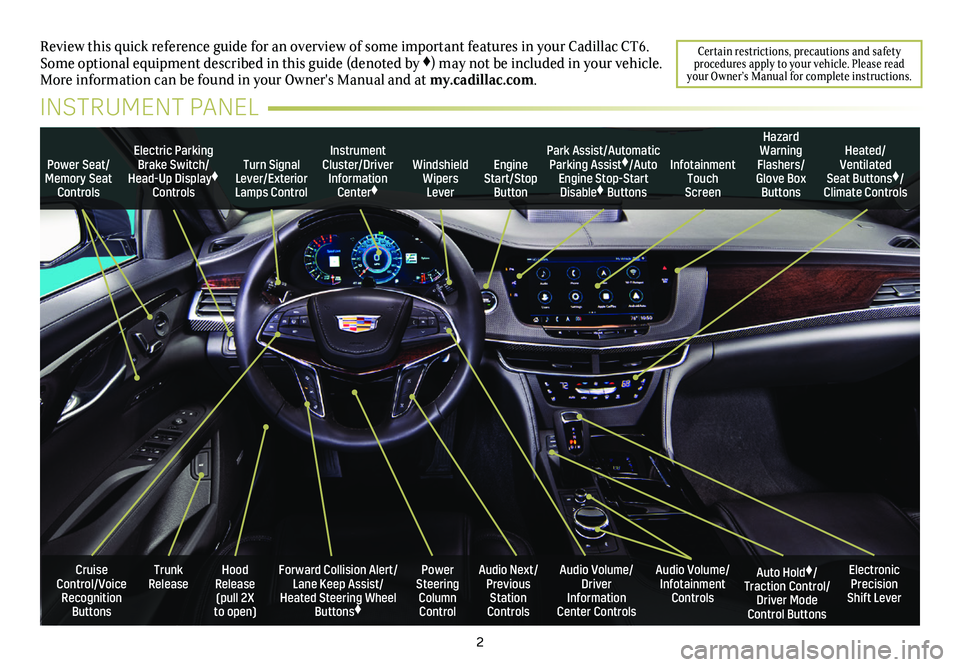
2
Power Seat/Memory Seat Controls
Turn Signal Lever/Exterior Lamps Control
Windshield Wipers Lever
Forward Collision Alert/Lane Keep Assist/Heated Steering Wheel Buttons♦
Cruise Control/Voice Recognition Buttons
Instrument Cluster/Driver Information Center♦
Power Steering Column Control
Electric Parking Brake Switch/Head-Up Display♦ Controls
Hood Release (pull 2X to open)
Trunk Release
Review this quick reference guide for an overview of some important feat\
ures in your Cadillac CT6. Some optional equipment described in this guide (denoted by ♦) may not be included in your vehicle. More information can be found in your Owner's Manual and at my.cadillac.com.
INSTRUMENT PANEL
Park Assist/Automatic Parking Assist♦/Auto Engine Stop-Start Disable♦ Buttons
Auto Hold♦/Traction Control/Driver Mode Control Buttons
Audio Volume/ Infotainment Controls
Audio Volume/ Driver Information Center Controls
Heated/Ventilated Seat Buttons♦/Climate Controls
Audio Next/Previous Station Controls
Engine Start/Stop Button
Hazard Warning Flashers/Glove Box Buttons
Infotainment Touch Screen
Electronic Precision Shift Lever
Certain restrictions, precautions and safety procedures apply to your vehicle. Please read your Owner’s Manual for complete instructions.
Page 10 of 20
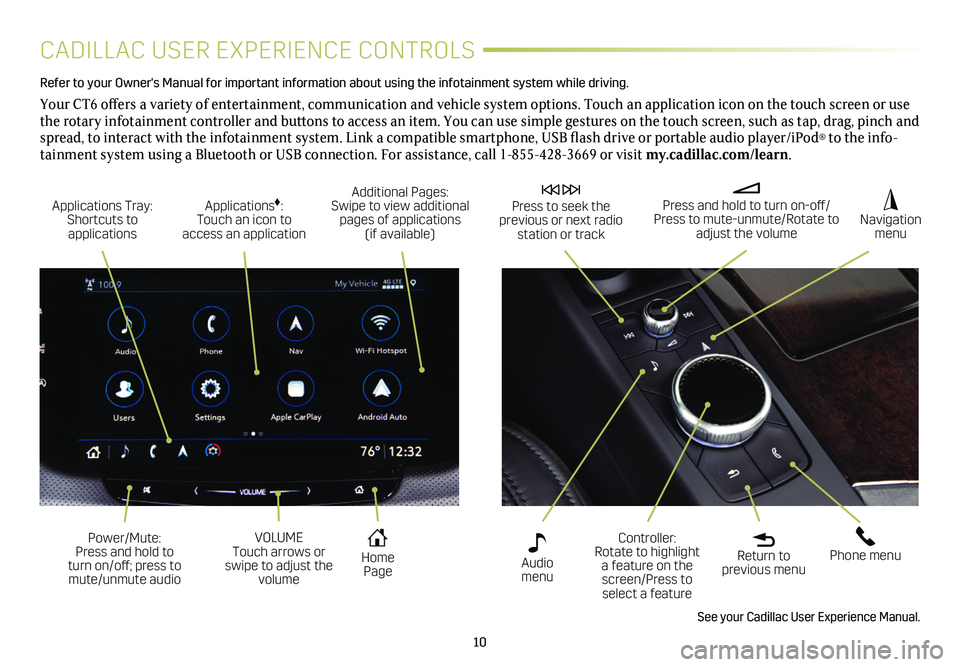
10
CADILLAC USER EXPERIENCE CONTROLS
Refer to your Owner's Manual for important information about using the infotai\
nment system while driving.
Your CT6 offers a variety of entertainment, communication and vehicle system options. Touch an application icon on the touch screen or use the rotary infotainment controller and buttons to access an item. You can use simple gestures on the touch screen, such as tap, drag, pinch and spread, to interact with the infotainment system. Link a compatible smartphone, USB flash drive or portable audio player/iPod® to the info-tainment system using a Bluetooth or USB connection. For assistance, call 1-855-428-3669 or visit my.cadillac.com/learn.
Applications Tray: Shortcuts to applications
Home Page
Additional Pages: Swipe to view additional pages of applications (if available)
Applications♦: Touch an icon to access an application
Press and hold to turn on-off/Press to mute-unmute/Rotate to adjust the volume
Press to seek the previous or next radio station or track
Return to previous menu
Controller: Rotate to highlight a feature on the screen/Press to select a feature
Phone menu
Navigation menu
Audio menu
See your Cadillac User Experience Manual.
Power/Mute: Press and hold to turn on/off; press to mute/unmute audio
VOLUME Touch arrows or swipe to adjust the volume
Page 15 of 20
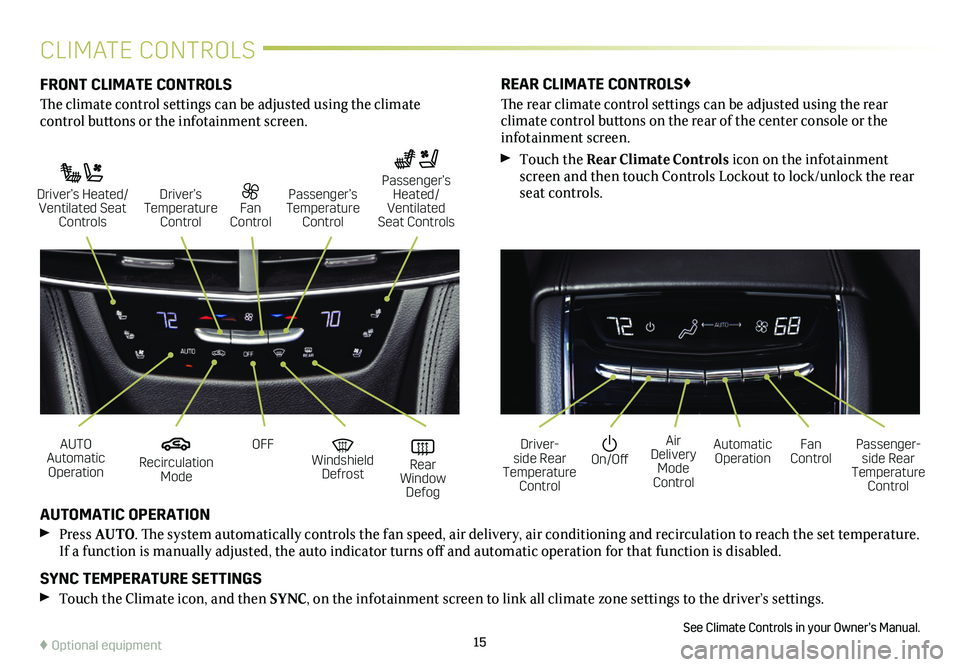
15
CLIMATE CONTROLS
FRONT CLIMATE CONTROLS
The climate control settings can be adjusted using the climate
control buttons or the infotainment screen.
AUTOMATIC OPERATION
Press AUTO. The system automatically controls the fan speed, air delivery, air conditioning and recirculation to reach the set temperature. If a function is manually adjusted, the auto indicator turns off and automatic operation for that function is disabled.
SYNC TEMPERATURE SETTINGS
Touch the Climate icon, and then SYNC, on the infotainment screen to link all climate zone settings to the driver’s settings.
See Climate Controls in your Owner’s Manual.
REAR CLIMATE CONTROLS♦
The rear climate control settings can be adjusted using the rear
climate control buttons on the rear of the center console or the infotainment screen.
Touch the Rear Climate Controls icon on the infotainment screen and then touch Controls Lockout to lock/unlock the rear seat controls.
Recirculation Mode
On/OffAUTO Automatic Operation
Driver-side Rear Temperature Control
OFFAir Delivery Mode Control
Windshield Defrost
Automatic Operation Rear Window Defog
Fan ControlPassenger-side Rear Temperature Control
Driver’s Heated/ Ventilated Seat Controls
Fan Control
Passenger’s Temperature Control
Passenger’s Heated/ Ventilated Seat Controls
Driver’s Temperature Control
♦ Optional equipment
Page 17 of 20
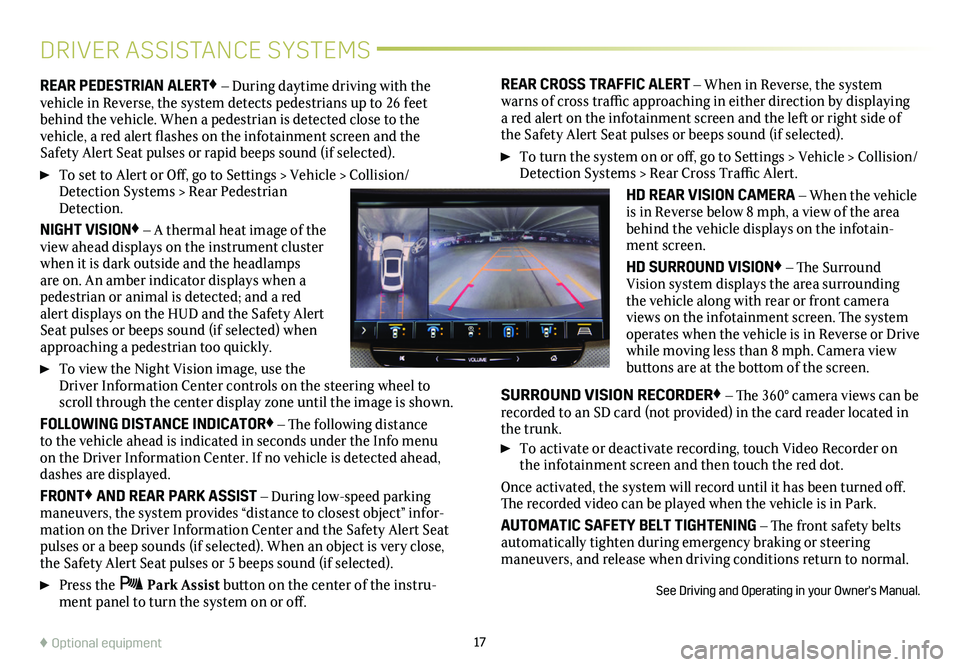
17♦ Optional equipment
DRIVER ASSISTANCE SYSTEMS
REAR PEDESTRIAN ALERT♦ – During daytime driving with the vehicle in Reverse, the system detects pedestrians up to 26 feet behind the vehicle. When a pedestrian is detected close to the
vehicle, a red alert flashes on the infotainment screen and the Safety Alert Seat pulses or rapid beeps sound (if selected).
To set to Alert or Off, go to Settings > Vehicle > Collision/Detection Systems > Rear Pedestrian Detection.
NIGHT VISION♦ – A thermal heat image of the view ahead displays on the instrument cluster when it is dark outside and the headlamps are on. An amber indicator displays when a pedestrian or animal is detected; and a red alert displays on the HUD and the Safety Alert Seat pulses or beeps sound (if selected) when approaching a pedestrian too quickly.
To view the Night Vision image, use the Driver Information Center controls on the steering wheel to scroll through the center display zone until the image is shown.
FOLLOWING DISTANCE INDICATOR♦ – The following distance to the vehicle ahead is indicated in seconds under the Info menu on the Driver Information Center. If no vehicle is detected ahead, dashes are displayed.
FRONT♦ AND REAR PARK ASSIST – During low-speed parking maneuvers, the system provides “distance to closest object” infor-mation on the Driver Information Center and the Safety Alert Seat pulses or a beep sounds (if selected). When an object is very close, the Safety Alert Seat pulses or 5 beeps sound (if selected).
Press the Park Assist button on the center of the instru-ment panel to turn the system on or off.
REAR CROSS TRAFFIC ALERT – When in Reverse, the system warns of cross traffic approaching in either direction by displaying a red alert on the infotainment screen and the left or right side of the Safety Alert Seat pulses or beeps sound (if selected).
To turn the system on or off, go to Settings > Vehicle > Collision/Detection Systems > Rear Cross Traffic Alert.
HD REAR VISION CAMERA – When the vehicle is in Reverse below 8 mph, a view of the area behind the vehicle displays on the infotain-ment screen.
HD SURROUND VISION♦ – The Surround Vision system displays the area surrounding the vehicle along with rear or front camera views on the infotainment screen. The system operates when the vehicle is in Reverse or Drive while moving less than 8 mph. Camera view buttons are at the bottom of the screen.
SURROUND VISION RECORDER♦ – The 360° camera views can be recorded to an SD card (not provided) in the card reader located in the trunk.
To activate or deactivate recording, touch Video Recorder on the infotainment screen and then touch the red dot.
Once activated, the system will record until it has been turned off. The recorded video can be played when the vehicle is in Park.
AUTOMATIC SAFETY BELT TIGHTENING – The front safety belts automatically tighten during emergency braking or steering maneuvers, and release when driving conditions return to normal.
See Driving and Operating in your Owner's Manual.