2020 CADILLAC CT6 change time
[x] Cancel search: change timePage 3 of 20

3♦ Optional equipment
REMOTE KEYLESS
ENTRY TRANSMITTER
KEYLESS ACCESS SYSTEM
Lock
Press to lock all doors.
Press and hold for 1 second to fold the power mirrors. To enable operation, go to Settings > Vehicle > Comfort and Convenience.
Unlock
Press to unlock the driver’s door only or all doors.
Press and hold for 1 second to unfold the power mirrors.
Press and hold to open all windows.
Remote Start
Press and release the Lock button and then immediately press and hold to start the engine.
Vehicle Locator/Panic Alarm
Press and release to locate your vehicle. The exterior lamps flash and the horn chirps 3 times.
Press and hold for 3 seconds to activate the alarm. Press it again to cancel the alarm.
Trunk Release
Press twice to open the trunk. Press once to stop power trunk operation.♦
Door Key
Press the button on the side of the transmitter to pull the door key out of the transmitter. Use the key to lock/unlock the driver’s door.
Note: To change or enable some Remote Lock and Unlock settings, go to Settings > Vehicle > Remote Lock, Unlock, Start.
See Keys, Doors and Windows in your Owner’s Manual.
The Keyless Access System enables operation of the doors and trunk without removing the transmitter from your pocket or purse. The transmitter must be within 3 feet of the door being unlocked or within 3 feet of the trunk.
KEYLESS UNLOCKING
With the transmitter within range:
Press the button on the driver’s door handle to unlock the driver’s door; press it again within 5 seconds to unlock all doors.
Press the button on a passenger door handle to unlock all doors.
Press the touch pad above the license plate to open the trunk.
KEYLESS LOCKING
With the ignition off, the transmitter removed from the vehicle, and all doors closed:
Press the button on any door handle to lock all doors immediately.
If Passive Locking is turned on, all doors will lock automatically after a short delay.
Note: To change the Keyless Locking and Unlocking settings, go to Settings > Vehicle > Remote Lock, Unlock, Start.
See Keys, Doors and Windows in your Owner’s Manual.
Page 8 of 20

8
The Head-Up Display (HUD)
projects some operating informa-tion on the wind-shield. Temporary information, such as audio changes and navigation maneuvers, also may be displayed.
The HUD controls are located on the left side of the instrument panel.
HUD HUD
Lift up or press down to adjust the position of the image. It cannot be adjusted side-to-side.
INFO
Press to select from four displays: Speed View; Audio/Phone View; Navigation View; and Performance View.
Brightness
Lift up or press down to brighten or dim the display.
Hold down to turn off the display.
HUD Rotation To adjust the angle of the HUD, use the DIC controls to view Options > Head-Up Display Rotation. Press the or
control to adjust the angle.
See Instruments and Controls in your Owner’s Manual.
EXTERIOR LIGHTING
Rotate the control band to activate the exterior lamps.
Off/On
AUTO Automatic Headlamp System
Automatically activates the Daytime Running Lamps (DRLs) or the headlamps and other exterior lamps depending on outside light conditions.
Parking Lamps
Headlamps
IntelliBeam System
With the lamp control in the AUTO or Headlamps position, press the button on the end of the lever to turn the automatic high-beam system on or off.
A green indicator displays on the instrument cluster when the system is on; a blue indicator displays when the high-beam headlamps are on.
Note: IntelliBeam activates the high-beam headlamps only when driving over 25 mph.
See Lighting in your Owner’s Manual.
HEAD-UP DISPLAY♦
Page 16 of 20
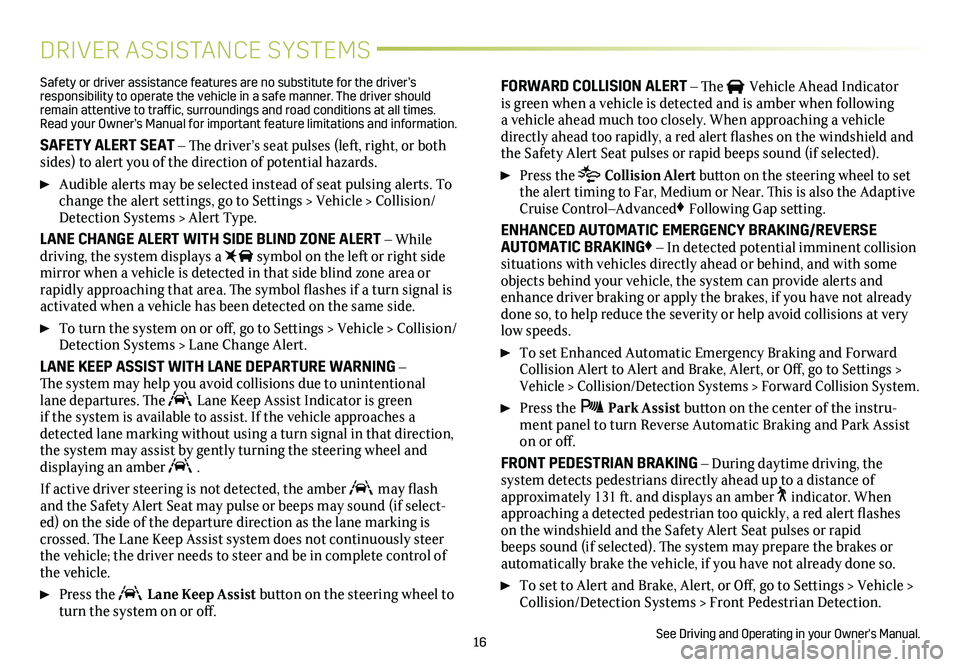
16
DRIVER ASSISTANCE SYSTEMS
Safety or driver assistance features are no substitute for the driver’s responsibility to operate the vehicle in a safe manner. The driver should remain attentive to traffic, surroundings and road conditions at all times. Read your Owner’s Manual for important feature limitations and information\
.
SAFETY ALERT SEAT – The driver’s seat pulses (left, right, or both sides) to alert you of the direction of potential hazards.
Audible alerts may be selected instead of seat pulsing alerts. To change the alert settings, go to Settings > Vehicle > Collision/Detection Systems > Alert Type.
LANE CHANGE ALERT WITH SIDE BLIND ZONE ALERT – While driving, the system displays a symbol on the left or right side mirror when a vehicle is detected in that side blind zone area or
rapidly approaching that area. The symbol flashes if a turn signal is activated when a vehicle has been detected on the same side.
To turn the system on or off, go to Settings > Vehicle > Collision/Detection Systems > Lane Change Alert.
LANE KEEP ASSIST WITH LANE DEPARTURE WARNING – The
system may help you avoid collisions due to unintentional lane departures. The Lane Keep Assist Indicator is green if the system is available to assist. If the vehicle approaches a detected lane marking without using a turn signal in that direction, the system may assist by gently turning the steering wheel and
displaying an amber .
If active driver steering is not detected, the amber may flash and the Safety Alert Seat may pulse or beeps may sound (if select-ed) on the side of the departure direction as the lane marking is crossed. The Lane Keep Assist system does not continuously steer the vehicle; the driver needs to steer and be in complete control of the vehicle.
Press the Lane Keep Assist button on the steering wheel to turn the system on or off.
FORWARD COLLISION ALERT – The Vehicle Ahead Indicator is green when a vehicle is detected and is amber when following a vehicle ahead much too closely. When approaching a vehicle directly ahead too rapidly, a red alert flashes on the windshield and the Safety Alert Seat pulses or rapid beeps sound (if selected).
Press the Collision Alert button on the steering wheel to set the alert timing to Far, Medium or Near. This is also the Adaptive Cruise Control–Advanced♦ Following Gap setting.
ENHANCED AUTOMATIC EMERGENCY BRAKING/REVERSE AUTOMATIC BRAKING♦ – In detected potential imminent collision situations with vehicles directly ahead or behind, and with some objects behind your vehicle, the system can provide alerts and enhance driver braking or apply the brakes, if you have not already done so, to help reduce the severity or help avoid collisions at very low speeds.
To set Enhanced Automatic Emergency Braking and Forward Collision Alert to Alert and Brake, Alert, or Off, go to Settings > Vehicle > Collision/Detection Systems > Forward Collision System.
Press the Park Assist button on the center of the instru-ment panel to turn Reverse Automatic Braking and Park Assist on or off.
FRONT PEDESTRIAN BRAKING – During daytime driving, the
system detects pedestrians directly ahead up to a distance of approximately 131 ft. and displays an amber indicator. When approaching a detected pedestrian too quickly, a red alert flashes on the windshield and the Safety Alert Seat pulses or rapid beeps sound (if selected). The system may prepare the brakes or
automatically brake the vehicle, if you have not already done so.
To set to Alert and Brake, Alert, or Off, go to Settings > Vehicle > Collision/Detection Systems > Front Pedestrian Detection.
See Driving and Operating in your Owner's Manual.
Page 18 of 20

18
DRIVER ASSISTANCE SYSTEMS
AUTOMATIC PARKING ASSIST WITH BRAKING♦ – The Automatic Parking Assist with Braking system steers, brakes, and moves the vehicle at idle speed to help you park the vehicle while you follow commands and control the gear selection. When using this system, the driver should always be prepared during the parking maneuver to override braking and acceleration since the system may not detect objects or persons.
1. While in Drive, press the Automatic Parking Assist button (A) on the center of the instrument panel. A beep sounds and a parking assist display is shown on the infotainment screen. The system will begin searching for a large enough parking space.
2. To switch between parallel and perpendicular parking, touch the Parking Type screen button. To search for a parking space to the right or left, touch the Parking Side screen button.
3. Once a space is found, shift the vehicle into Reverse or Drive as directed and follow the instructions on the infotainment screen. The vehicle automatically steers and brakes, moving at idle speed into a detected parking space. The driver must follow the instructions, select gears, and override braking and acceleration as needed. Parking Complete will be displayed and a beep will sound when the parking maneuver is complete.
See Driving and Operating in your Owner’s Manual.
POWER TRUNK♦
HANDS-FREE OPERATION
To open or close the trunk hands-free, kick your foot straight in and out under the right-center of the rear
bumper, indicated by the vehicle logo projected on the ground. The Remote Keyless Entry (RKE) transmitter must be within 3 feet of the trunk.
Note: To change the power trunk settings, go to Settings > Vehicle > Comfort and Convenience > Hands-Fre\
e Trunk Control.
See Keys, Doors and Windows in your Owner’s Manual.
The traction control system limits wheelspin and the StabiliTrak stability control system assists with directional control of the vehicle in difficult driving conditions. Both systems turn on auto-matically every time the vehicle is started. Turn off traction control if the vehicle is stuck, and rocking the vehicle is required.
Press the Traction Control/StabiliTrak OFF button on the center console. The Traction Control Off light will illuminate on the instrument cluster. Press the button again to turn on traction control.
See Driving and Operating in your Owner’s Manual.
TRACTION CONTROL AND
STABILITRAK® SYSTEMS
A
Page 20 of 20

!84373158=A!
Certain restrictions, precautions and safety procedures apply to your ve\
hicle. Please read your Owner’s Manual for complete instructions. All information contained in this guide is based on the latest information available at the time of printing and is subject to change without notice. Copyright 2019 by General Motors. All rights reserved.
We recommend always using ACDelco or genuine GM service parts.
OWNER PRIVILEGES™
CADILLAC ONLINE OWNER CENTER
Create an account at my.cadillac.com to access an online Owner’s Manual and helpful how-to videos, track your service history and warranty status, manage your OnStar and Connected Services vehicle plans, review your current Vehicle Diagnostics report (active service account required) and more.
MYCADILLAC MOBILE APP
Download the myCadillac app to your compatible smartphone (or device) and, if your vehicle is properly equipped, you can start or turn off your engine, lock or unlock your doors, view key diagnostic information, set parking information and more.
The app is available on select Apple and Android devices. Service availability, features and functionality vary by vehicle, device and data plan. Device data connection required. Visit onstar.com for more details. Download the mobile app from your compatible mobile device’s app store.
ROADSIDE ASSISTANCE 1-800-224-1400 TTY Users: 1-888-889-2438
Roadside Assistance provides every Cadillac owner with the
advantage of contacting a Cadillac advisor and, when appropriate, a Cadillac-trained dealer technician who can provide on-site services, including towing service, battery jump-starting, lock-out service, fuel delivery and flat tire assistance. Services are provided for up to 6 years/70,000 miles, whichever occurs first.
OnStar® Roadside Assistance
If you have a current OnStar Safety & Security plan, push the blue OnStar button or red Emergency button to get the help you need. An OnStar advisor will use GPS technology to pinpoint your vehicle location and contact the nearest service provider.
To learn more about OnStar services, press the blue OnStar button, visit onstar.com, call 1-888-4-ONSTAR (1-888-466-7827), or refer to your Owner's Manual.
CUSTOMER ASSISTANCE 1-800-458-8006
Cadillac Customer Assistance is available anytime to answer
questions or provide additional information.