2020 BUICK ENCORE GX radio
[x] Cancel search: radioPage 187 of 442
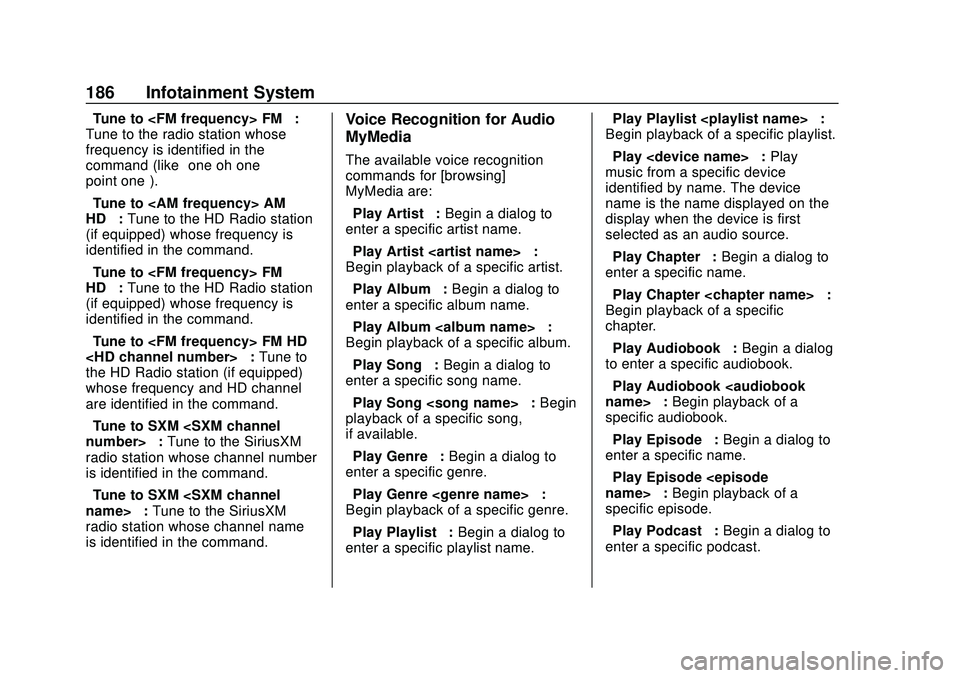
Buick Encore GX Owner Manual (GMNA-Localizing-U.S./Canada/Mexico-
14018934) - 2020 - CRC - 2/27/20
186 Infotainment System
“Tune to
Tune to the radio station whose
frequency is identified in the
command (like “one oh one
point one”).
“Tune to
HD” :Tune to the HD Radio station
(if equipped) whose frequency is
identified in the command.
“Tune to
HD” :Tune to the HD Radio station
(if equipped) whose frequency is
identified in the command.
“Tune to
the HD Radio station (if equipped)
whose frequency and HD channel
are identified in the command.
“Tune to SXM
radio station whose channel number
is identified in the command.
“Tune to SXM
radio station whose channel name
is identified in the command.Voice Recognition for Audio
MyMedia
The available voice recognition
commands for [browsing]
MyMedia are:
“Play Artist” :Begin a dialog to
enter a specific artist name.
“Play Artist
Begin playback of a specific artist.
“Play Album” :Begin a dialog to
enter a specific album name.
“Play Album
Begin playback of a specific album.
“Play Song” :Begin a dialog to
enter a specific song name.
“Play Song
playback of a specific song,
if available.
“Play Genre” :Begin a dialog to
enter a specific genre.
“Play Genre
Begin playback of a specific genre.
“Play Playlist” :Begin a dialog to
enter a specific playlist name. “Play Playlist
:
Begin playback of a specific playlist.
“Play
music from a specific device
identified by name. The device
name is the name displayed on the
display when the device is first
selected as an audio source.
“Play Chapter” :Begin a dialog to
enter a specific name.
“Play Chapter
Begin playback of a specific
chapter.
“Play Audiobook” :Begin a dialog
to enter a specific audiobook.
“Play Audiobook
specific audiobook.
“Play Episode” :Begin a dialog to
enter a specific name.
“Play Episode
specific episode.
“Play Podcast” :Begin a dialog to
enter a specific podcast.
Page 189 of 442
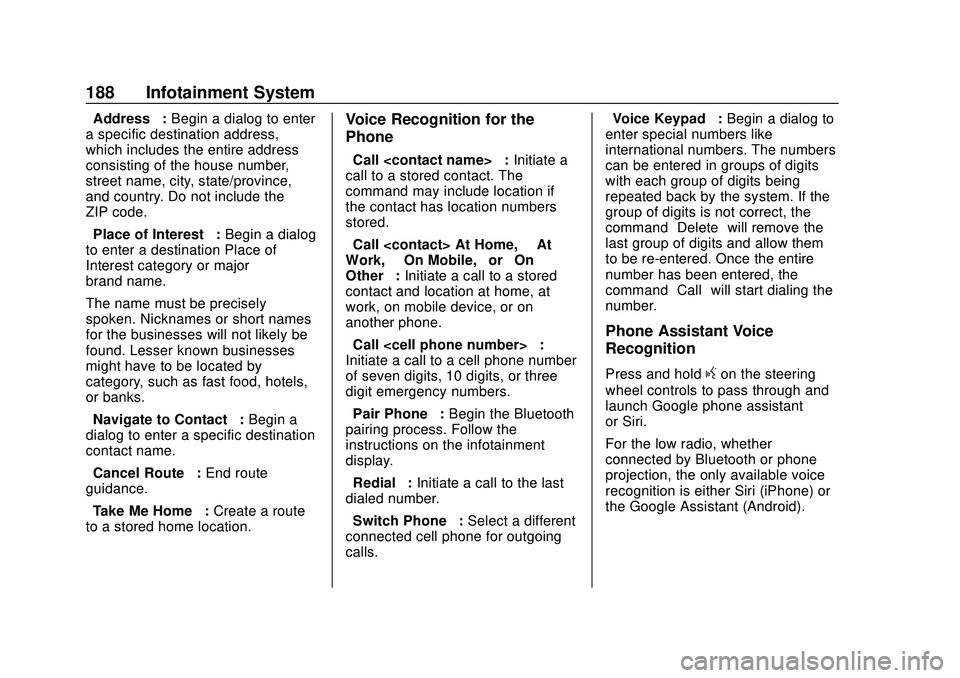
Buick Encore GX Owner Manual (GMNA-Localizing-U.S./Canada/Mexico-
14018934) - 2020 - CRC - 2/27/20
188 Infotainment System
“Address”:Begin a dialog to enter
a specific destination address,
which includes the entire address
consisting of the house number,
street name, city, state/province,
and country. Do not include the
ZIP code.
“Place of Interest” :Begin a dialog
to enter a destination Place of
Interest category or major
brand name.
The name must be precisely
spoken. Nicknames or short names
for the businesses will not likely be
found. Lesser known businesses
might have to be located by
category, such as fast food, hotels,
or banks.
“Navigate to Contact” :Begin a
dialog to enter a specific destination
contact name.
“Cancel Route” :End route
guidance.
“Take Me Home” :Create a route
to a stored home location.Voice Recognition for the
Phone
“Call
call to a stored contact. The
command may include location if
the contact has location numbers
stored.
“Call
Work,” “On Mobile,” or“On
Other” :Initiate a call to a stored
contact and location at home, at
work, on mobile device, or on
another phone.
“Call
Initiate a call to a cell phone number
of seven digits, 10 digits, or three
digit emergency numbers.
“Pair Phone” :Begin the Bluetooth
pairing process. Follow the
instructions on the infotainment
display.
“Redial” :Initiate a call to the last
dialed number.
“Switch Phone” :Select a different
connected cell phone for outgoing
calls. “Voice Keypad”
:Begin a dialog to
enter special numbers like
international numbers. The numbers
can be entered in groups of digits
with each group of digits being
repeated back by the system. If the
group of digits is not correct, the
command “Delete”will remove the
last group of digits and allow them
to be re-entered. Once the entire
number has been entered, the
command “Call”will start dialing the
number.
Phone Assistant Voice
Recognition
Press and holdgon the steering
wheel controls to pass through and
launch Google phone assistant
or Siri.
For the low radio, whether
connected by Bluetooth or phone
projection, the only available voice
recognition is either Siri (iPhone) or
the Google Assistant (Android).
Page 198 of 442

Buick Encore GX Owner Manual (GMNA-Localizing-U.S./Canada/Mexico-
14018934) - 2020 - CRC - 2/27/20
Infotainment System 197
Privacy
If equipped, touch and the following
may display:
.Location Services: This setting
determines if data sharing can
be used by features including
Wi-Fi, Hotspot, and applications.
Touch Off to disable data
services. Emergency services
and phone calls, such as calls
with OnStar Advisors or others,
will not be affected when Off is
selected.
. Voice Recognition Sharing: This
setting determines if voice
commands can be shared with a
cloud-based voice recognition
system. Touch Off to prevent the
sharing and possible recording
of your voice commands with
this system. This may limit the
system’ s ability to understand
your voice commands and may
disable some features.
. Types: This setting lists all
Android-defined as dangerous
permissions currently used by
the infotainment system, the number of applications that have
requested this permission, and
the number of applications that
are allowed to use this
permission.
. Used By Applications: This
setting lists all applications that
are requested or are using
Android-defined as dangerous
permissions. Only requested and
active permissions are shown.
Display
Touch and the following may
display:
. Mode: This adjusts the
appearance of the navigation
map view and any downloaded
apps optimized for day or night
time conditions. Set to Auto for
the display to automatically
adjust based on bright/dark
conditions.
Touch Auto, Day, or Night to
adjust the display.
. Calibrate Touchscreen: Touch to
calibrate the infotainment display
and follow the prompts. .
Turn Display Off: Touch to turn
the display off. Touch anywhere
on the infotainment display or
press any infotainment control
on the center stack again to turn
the display on.
Sounds
Touch and the following may
display:
. Maximum Startup Volume: This
feature adjusts the maximum
volume of the infotainment
system when you start your
vehicle. To set the maximum
startup volume, touch the
controls on the infotainment
display to increase or decrease.
. Audible Touch Feedback: This
setting determines if a sound
plays when touching the
infotainment display or radio
controls. This feature can be
turned off or on.
Page 201 of 442

Buick Encore GX Owner Manual (GMNA-Localizing-U.S./Canada/Mexico-
14018934) - 2020 - CRC - 2/27/20
200 Infotainment System
Touch Off or On.
Apps
Touch and the following may
display:
.Update Apps Automatically: This
allows downloaded applications
to be updated automatically.
Touch the controls on the
infotainment display to disable or
enable.
. About Apps: Touch to view the
versions of the apps software.
Audio
Depending on the current audio
source, different options will be
available.
Touch and the following may
display:
. Tone Settings: Touch to adjust
Equalizer, Fade/Balance,
or Sound Mode. See
“Infotainment System Sound
Menu” inAM-FM Radio 0157.
. Auto Volume: This feature
adjusts the volume based on the
vehicle speed. Touch Off, Low, Medium-Low,
Medium, Medium-High, or High.
. Bose AudioPilot Noise
Compensation Technology (If
Equipped): This feature adjusts
the volume based on the noise
in the vehicle and the speed.
Touch Off or On.
. Manage Favorites: Touch to
display a list of Audio, Mobile
Devices, and Navigation
favorites.
Favorites can be moved,
renamed, or deleted.
To move, touch and hold the
favorite, and then drag up or
down to rearrange the position.
. Set Number of Audio Favorites:
Touch to select how many
favorites pages can be viewed
from the audio application. The
Auto setting will automatically
adjust this number based on the
number of favorites you have
saved. Touch Auto, 5, 10, 15,
20, 25, 30, 35, or 40. .
RDS: This allows the Radio Data
System (RDS) to be turned on
or off.
Touch the controls on the
infotainment display to disable or
enable.
. HD Radio: This allows HD Radio
reception to be turned on or off.
Touch the controls on the
infotainment display to disable or
enable.
. Explicit Content Filter: This
setting allows access to explicit
content SiriusXM channels.
Touch Off or On.
. Manage Phones: Select to
connect to a different phone
source, disconnect a phone,
or delete a phone.
. Reset Music Index: This allows
the music index to be reset if
you are having difficulty
accessing all of the media
content on your device.
Touch Yes or No.
Page 204 of 442

Buick Encore GX Owner Manual (GMNA-Localizing-U.S./Canada/Mexico-
14018934) - 2020 - CRC - 2/27/20
Infotainment System 203
recognize the non-Teen Driver key
to start the vehicle. The Teen Driver
settings will not be active.
For a keyed ignition system:1. Start the engine.
2. For automatic transmissions, the vehicle must be in P (Park).
For manual transmissions, the
vehicle must be stopped with
the parking brake set.
3. From the Settings menu, touch Vehicle and then Teen Driver.
4. Enter the PIN.
5. Touch Setup Keys. The system displays instructions for
registering or unregistering a
key. A confirmation message
displays.
Manage Settings
Audio Volume Limit : Allows the
audio volume limit to be turned on
or off. Touch Set Audio Volume Limit
to choose the maximum allowable
audio volume level. Set Audio Volume Limit :
Allows a
maximum radio volume to be set.
Use the arrows to choose the
maximum allowable level for the
audio volume.
Teen Driver Speed Limiter : Limits
the maximum speed of the vehicle.
When the speed limiter is turned on
and the vehicle is started with a
Teen Driver key, the DIC displays a
message that the top speed is
limited.
On certain vehicles, when the
Speed Limiter is turned ON, the
vehicle’s maximum acceleration will
be limited. The DIC will display a
message that the acceleration is
limited.
Teen Driver Speed Warning :
Allows the speed warning to be
turned on or off. Touch Set Teen
Driver Speed Warning to set the
warning speed.
Set Teen Driver Speed Warning :
Displays a warning in the DIC when
exceeding a selectable speed.
Choose the desired speed warning
level. The speed warning does not
limit the speed of the vehicle. SiriusXM Explicit Content Filter (if
equipped) :
Allows the SiriusXM
Explicit Content Filter to be turned
ON or OFF. When ON, the teen
driver will not be able to listen to
SiriusXM stations that contain
explicit content, and the Explicit
Content Filter selection in the Audio
Settings will be unavailable for
change.
When Teen Driver is Active:
. If equipped with Buckle to Drive,
shifting out of P (Park) will be
prevented if the driver seat belt,
and in some vehicles the front
passenger seat belt, is not
buckled.
. The radio will mute when the
driver seat belt, and in some
vehicles the front passenger
seat belt, is not buckled. The
audio from any device paired to
the vehicle will also be muted.
. An object placed on the front
passenger seat, such as a
briefcase, handbag, grocery bag,
laptop, or other electronic
device, could cause the
Page 205 of 442

Buick Encore GX Owner Manual (GMNA-Localizing-U.S./Canada/Mexico-
14018934) - 2020 - CRC - 2/27/20
204 Infotainment System
passenger sensing system to
falsely sense an unbuckled front
passenger and mute the radio.
If this happens, remove the
object from the seat. See
Passenger Sensing System
066.
. Some safety systems, such as
Lane Departure Warning,
if equipped, cannot be turned
off. They may include: Park
Assist, Side Blind Zone Alert,
Lane Change Alert, Rear Cross
Traffic Alert, Forward Collision
Alert, Automatic Emergency
Braking, Pedestrian Braking,
Lane Departure Warning, Lane
Keep Assist, Daytime Running
Lamps/Automatic Light Control,
Traction Control, Stability
Control, and Antilock Brakes.
. The gap setting for the Forward
Collision Alert and Adaptive
Cruise Control, if equipped,
cannot be changed.
. When trying to change a safety
feature that is not configurable in
Teen Driver, the DIC displays a message indicating that Teen
Driver is active and the action is
not available.
. Super Cruise, if equipped, is not
available.
. Enhanced Low Fuel Warning (if
equipped) –When the vehicle is
low on fuel, the low fuel light on
the instrument cluster flashes
and the DIC low fuel warning
cannot be dismissed.
Report Card
The vehicle owner must secure the
driver ’s consent to record certain
vehicle data when the vehicle is
driven with a registered Teen Driver
key. There is one Report Card per
vehicle. Data is only recorded when
a registered Teen Driver key is used
to operate the vehicle.
The Report Card data is collected
from the time Teen Driver is
activated or the last time the Report
Card was reset. The following items
may be recorded:
. Distance Driven –the total
distance driven. .
Maximum Speed –the maximum
vehicle speed detected.
. Overspeed Warnings –the
number of times the speed
warning setting was exceeded.
. Wide Open Throttle –the
number of times the accelerator
pedal was pressed nearly all the
way down.
. Forward Collision Alerts –the
number of times the driver was
notified when approaching a
vehicle ahead too quickly and at
potential risk for a crash.
. Automatic Emergency Braking (if
equipped) –the number of times
the vehicle detected that a
forward collision was imminent
and applied the brakes.
. Traction Control –the number of
times the Traction Control
System activated to reduce
wheel spin or loss of traction.
. Stability Control –the number of
events which required the use of
electronic stability control.
Page 206 of 442

Buick Encore GX Owner Manual (GMNA-Localizing-U.S./Canada/Mexico-
14018934) - 2020 - CRC - 2/27/20
Infotainment System 205
.Antilock Braking System Active
–The number of Antilock Brake
System activations.
. Tailgating Alerts –the number of
times the driver was alerted for
following a vehicle ahead too
closely.
Report Card Data
Cumulative Data is saved for all
trips until the Report Card is reset or
until the maximum count is
exceeded. If the maximum count is
exceeded for a Report Card line
item, that item will no longer be
updated in the Report Card until it is
reset. Each item will report a
maximum of 1,000 counts. The
distance driven will report a
maximum of 64,374 km (40,000 mi). To delete Report Card data, do one
of the following:
.
From the Report Card display,
touch Reset.
. Touch Clear All Teen Keys and
PIN from the Teen Driver menu.
This will also unregister any
Teen Driver keys and delete
the PIN.
Forgotten PIN
See your dealer to reset the PIN.Trademarks and
License Agreements
FCC Information
See Radio Frequency Statement
0 416.
"Made for iPod," and "Made for
iPhone," mean that an electronic
accessory has been designed to
connect specifically to iPod or
iPhone, respectively, and has been
certified by the developer to meet
Apple performance standards.
Apple is not responsible for the
operation of this device or its
compliance with safety and
regulatory standards. Please note
that the use of this accessory with
iPod or iPhone may affect wireless
performance. iPhone, iPod, iPod
classic, iPod nano, iPod shuffle, and
Page 207 of 442

Buick Encore GX Owner Manual (GMNA-Localizing-U.S./Canada/Mexico-
14018934) - 2020 - CRC - 2/27/20
206 Infotainment System
iPod touch are trademarks of Apple
Inc., registered in the U.S. and other
countries.
If you decide to continue service
after your trial, your selected
subscription plan will automatically
renew thereafter. You will be
charged at then-current rates. Fees
and taxes apply. Please see the
SiriusXM Customer Agreement at
siriusxm.com for complete terms
and how to cancel, which includes
calling SiriusXM at 1-866-635-2349.
All fees and programming are
subject to change.
Fees and Taxes: Subscription fee,
taxes, one time activation fee, and
other fees may apply. Subscription
fee is consumer only. All fees and
programming subject to change.
Subscriptions subject to Customer
Agreement available atwww.siriusxm.com. SiriusXM
service is only available in the
48 contiguous United States and
Canada.
In Canada: Some deterioration of
service may occur in extreme
northern latitudes. This is beyond
the control of SiriusXM Satellite
Radio.
Explicit Language Notice: Channels
with frequent explicit language are
indicated with an
“XL”preceding the
channel name. Channel blocking is
available for SiriusXM Satellite
Radio receivers by notifying
SiriusXM:
. USA Customers —See
www.siriusxm.com or call
1-888-601–6296.
. Canada Customers —See
www.siriusxm.ca or call
1-877-438-9677.
It is prohibited to copy, decompile,
disassemble, reverse engineer,
hack, manipulate, or otherwise
make available any technology or
software incorporated in receivers
compatible with the SiriusXM Satellite Radio System or that
support the SiriusXM website, the
Online Service or any of its content.
Furthermore, the AMBER voice
compression software included in
this product is protected by
intellectual property rights including
patent rights, copyrights, and trade
secrets of Digital Voice
Systems, Inc.
General Requirements:
1. A License Agreement from SiriusXM is required for any
product that incorporates
SiriusXM Technology and/or for
use of any of the SiriusXM
marks to be manufactured,
distributed, or marketed in the
SiriusXM Service Area.
2. For products to be distributed, marketed, and/or sold in
Canada, a separate agreement
is required with Canadian
Satellite Radio Inc. (operating
as SiriusXM Canada).