2020 BUICK ENCORE GX phone
[x] Cancel search: phonePage 152 of 442

Buick Encore GX Owner Manual (GMNA-Localizing-U.S./Canada/Mexico-
14018934) - 2020 - CRC - 2/27/20
Infotainment System 151
Infotainment
System
Introduction
Introduction . . . . . . . . . . . . . . . . . . . 152
Overview . . . . . . . . . . . . . . . . . . . . . 153
Steering Wheel Controls . . . . . . 154
Using the System . . . . . . . . . . . . 155
Software Updates . . . . . . . . . . . . 157
Radio
AM-FM Radio . . . . . . . . . . . . . . . . 157
HD Radio Technology . . . . . . . . 159
Radio Data System (RDS) . . . . 160
Satellite Radio . . . . . . . . . . . . . . . . 160
Radio Reception . . . . . . . . . . . . . . 161
Multi-Band Antenna . . . . . . . . . . 161
Audio Players
Avoiding Untrusted MediaDevices . . . . . . . . . . . . . . . . . . . . . 162
USB Port . . . . . . . . . . . . . . . . . . . . . 162
Auxiliary Jack . . . . . . . . . . . . . . . . 165
Bluetooth Audio . . . . . . . . . . . . . . 165
OnStar System
OnStar System . . . . . . . . . . . . . . . 166
Navigation
Using the Navigation
System . . . . . . . . . . . . . . . . . . . . . . 168
Maps . . . . . . . . . . . . . . . . . . . . . . . . . 171
Navigation Symbols . . . . . . . . . . 172
Destination . . . . . . . . . . . . . . . . . . . 173
OnStar System . . . . . . . . . . . . . . . 179
Global Positioning System (GPS) . . . . . . . . . . . . . . 180
Vehicle Positioning . . . . . . . . . . . 180
Problems with Route Guidance . . . . . . . . . . . . . . . . . . . 181
If the System Needs Service . . . . . . . . . . . . . . . . . . . . . 181
Map Data Updates . . . . . . . . . . . 182
Database Coverage Explanations . . . . . . . . . . . . . . . . 182
Voice Recognition
Voice Recognition . . . . . . . . . . . . 182
Phone
Bluetooth (Overview) . . . . . . . . . 189
Bluetooth (Pairing and Using aPhone) . . . . . . . . . . . . . . . . . . . . . . 190
Apple CarPlay and Android Auto . . . . . . . . . . . . . . . . 194
Settings
Settings . . . . . . . . . . . . . . . . . . . . . . 195
Teen Driver . . . . . . . . . . . . . . . . . . . 201
Trademarks and License
Agreements
Trademarks and LicenseAgreements . . . . . . . . . . . . . . . . . 205
Page 153 of 442

Buick Encore GX Owner Manual (GMNA-Localizing-U.S./Canada/Mexico-
14018934) - 2020 - CRC - 2/27/20
152 Infotainment System
Introduction
Read the following pages to
become familiar with the features.
{Warning
Taking your eyes off the road for
too long or too often while using
any infotainment feature can
cause a crash. You or others
could be injured or killed. Do not
give extended attention to
infotainment tasks while driving.
Limit your glances at the vehicle
displays and focus your attention
on driving. Use voice commands
whenever possible.The infotainment system has built-in
features intended to help avoid
distraction by disabling some
features when driving. These
features may gray out when they
are unavailable. Many infotainment
features are also available through
the instrument cluster and steering
wheel controls.
Before driving:
.
Become familiar with the
operation, center stack controls,
steering wheel controls, and
infotainment display.
. Set up the audio by presetting
favorite stations, setting the
tone, and adjusting the
speakers. .
Set up phone numbers in
advance so they can be called
easily by pressing a single
control or by using a single voice
command.
See Distracted Driving 0225.
Active Noise Cancellation (ANC)
If equipped, ANC reduces engine
noise in the vehicle’s interior. ANC
requires the factory-installed audio
system, radio, speakers, amplifier (if
equipped), induction system, and
exhaust system to work properly.
Deactivation is required by your
dealer if related aftermarket
equipment is installed.
Page 156 of 442

Buick Encore GX Owner Manual (GMNA-Localizing-U.S./Canada/Mexico-
14018934) - 2020 - CRC - 2/27/20
Infotainment System 155
- FAV or FAV + :When on a radio
source, press to select the previous
or next favorite. When on a media
source, press to select the previous
or next track.
_SRC^: Press to select a source
or toggle to change favorite stations.
Using the System
Infotainment Display Icons
Infotainment display icons show
when available. When a function is
unavailable, the icon may gray out.
When a function is selected, the
icon may highlight.
Audio
Touch the Audio icon to display the
active audio source page. Examples
of available sources are AM, FM,
SXM (if equipped), USB, AUX, and
Bluetooth.
Phone
Phone icon to display the Phone
main page. See Bluetooth (Pairing
and Using a Phone) 0190 or
Bluetooth (Overview) 0189.
Nav
If equipped, touch the Nav icon to
display the embedded navigation
map. See Using the Navigation
System 0168.
Wi-Fi Hotspot
If equipped, touch the Users icon to
display the Wi-Fi Hotspot menu.
Users
If equipped, touch the Users icon to
sign in or create a new user profile,
and follow the on-screen
instructions.
Only four user profiles can be active
at one time in the vehicle. It may be
necessary to remove a profile from
the menu before creating or signing
into an existing profile. The removed
profile can be logged into at a
later time.
Settings
Touch the Settings icon to display
the Settings menu. See Settings
0 195.
Apple CarPlay
Touch the Apple CarPlay icon to
activate Apple CarPlay if equipped,
after a supported device is
connected. See Apple CarPlay and
Android Auto 0194.
Android Auto
Touch the Android Auto icon to
activate Android Auto if equipped,
after a supported device is
connected. See Apple CarPlay and
Android Auto 0194.
OnStar Services
If equipped, touch the OnStar icon
to display the OnStar Services and
Account pages.
Climate
If equipped, touch the Climate icon
to display the Climate main page.
Camera
If equipped, touch the Camera icon
to access the camera application.
Page 166 of 442

Buick Encore GX Owner Manual (GMNA-Localizing-U.S./Canada/Mexico-
14018934) - 2020 - CRC - 2/27/20
Infotainment System 165
Albums :TouchHnext to any
album to store the album as a
favorite. Touch a saved favorite to
recall a favorite album. The first
song in the album list begins to play.
Genres : Touch
Hnext to any
genre to store the genre as a
favorite. Touch a saved favorite to
recall a favorite genre. The first
song of the genre begins to play.
Podcasts : Touch
Hnext to any
podcast to store the podcast as a
favorite. Touch a saved favorite to
recall a favorite podcast. The
podcast begins to play.
Audiobooks : Touch
Hnext to any
audiobook to store the audiobook as
a favorite. Touch a saved favorite to
recall a favorite audiobook. The first
chapter in the audiobook begins
to play.
Media Playback and Mute
USB playback will be paused if the
system is muted. If the steering
wheel mute control is pressed
again, playback will resume. If the source is changed while in
mute, playback resumes and audio
will unmute.
Auxiliary Jack
This vehicle has an auxiliary input
jack in the center stack. Possible
auxiliary audio sources include:
.
Laptop computer
. Audio music player
This jack is not an audio output. Do
not plug headphones into the
auxiliary input jack. Set up an
auxiliary device while the vehicle is
in P (Park).
Connect a 3.5 mm (1/8 in) cable
from the auxiliary device to the
auxiliary input jack. When a device
is connected, the system can play
audio from the device over the
vehicle speakers.
If an auxiliary device has already
been connected, but a different
source is currently active, touch
More and then touch AUX to make
the source active. Shuffle and Browse are not
available in the AUX source menu.
Bluetooth Audio
Music may be played from a paired
Bluetooth device. See
Bluetooth
(Pairing and Using a Phone) 0190
or
Bluetooth (Overview) 0189 for help
pairing a device.
Volume and song selection may be
controlled by using the infotainment
controls or the mobile device.
If Bluetooth is selected and no
sound is present, check the volume
setting on both your mobile device
and the infotainment system.
Launch music by touching Bluetooth
from the recent sources list on the
left of the display or by touching
More and then touching the
Bluetooth device.
To play music via Bluetooth:
1. Power on the device, and pair to connect the device.
Page 167 of 442

Buick Encore GX Owner Manual (GMNA-Localizing-U.S./Canada/Mexico-
14018934) - 2020 - CRC - 2/27/20
166 Infotainment System
2. Once paired, touch Audio fromthe Home Page, then touch
Bluetooth from the recent
sources list on the left of the
display.
Bluetooth Sound Menu
See “Infotainment System Sound
Menu” underAM-FM Radio 0157.
Manage Bluetooth Devices
From the Home Page: 1. Touch the Audio icon.
2. Touch More.
3. Touch Bluetooth.
4. Touch Devices to add or delete devices.
When touching Bluetooth, the
system may not be able to launch
the audio player on the connected
device to start playing. When the
vehicle is not moving, use the
mobile device to begin playback. All devices launch audio differently.
When selecting Bluetooth as a
source, the system may show as
paused on the display. Press play
on the device or touch
pon the
display to begin playback.
Browse functionality will be provided
where supported by the Bluetooth
device. This media content will not
be part of the MyMedia
source mode.
Some smartphones support sending
Bluetooth music information to
display on the system. When the
system receives this information, it
will check to see if any is available
and display it. For more information
about supported Bluetooth features,
see my.buick.com/learn.
OnStar System
4G LTE
If equipped with 4G LTE, up to
seven devices, such as
smartphones, tablets, and laptops,
can be connected to high-speed
Internet through the vehicle’s built-in
Wi-Fi hotspot.
Call 1-888-4ONSTAR
(1-888-466-7827) to connect to an
OnStar Advisor for assistance. See
www.onstar.com for vehicle
availability, details, and system
limitations. Service and connectivity
may vary by make, model, year,
carrier, availability, and conditions.
4G LTE service is available in select
markets. 4G LTE performance is
based on industry averages and
vehicle systems design. Some
services require a data plan.
The OnStar App
If equipped, the infotainment system
has OnStar controls in the
embedded OnStar app on the Home
Page. Most OnStar functions that
can be performed with the buttons
Page 174 of 442
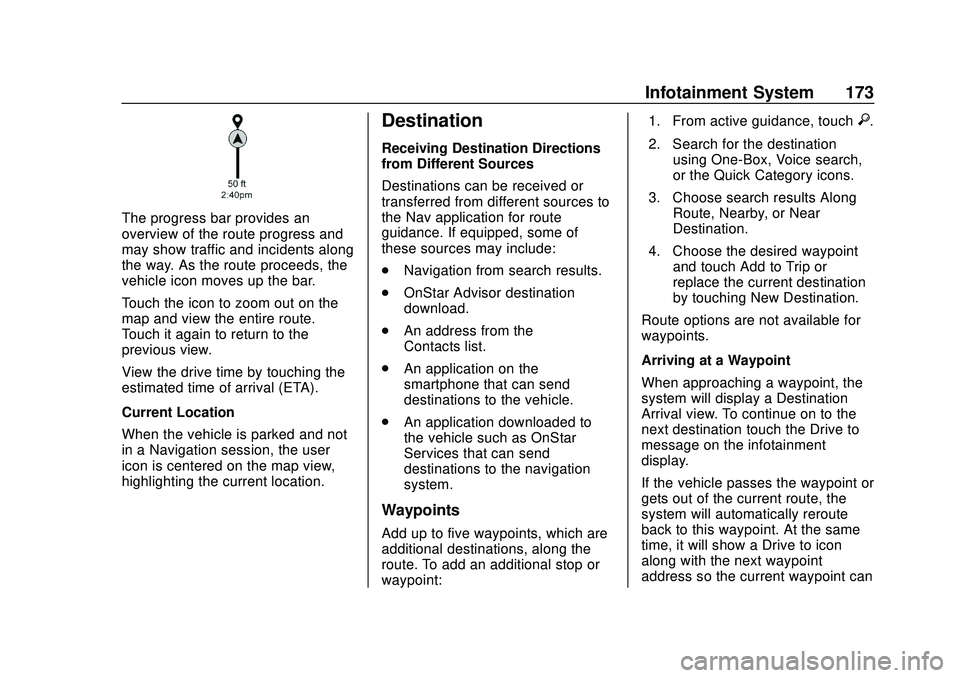
Buick Encore GX Owner Manual (GMNA-Localizing-U.S./Canada/Mexico-
14018934) - 2020 - CRC - 2/27/20
Infotainment System 173
The progress bar provides an
overview of the route progress and
may show traffic and incidents along
the way. As the route proceeds, the
vehicle icon moves up the bar.
Touch the icon to zoom out on the
map and view the entire route.
Touch it again to return to the
previous view.
View the drive time by touching the
estimated time of arrival (ETA).
Current Location
When the vehicle is parked and not
in a Navigation session, the user
icon is centered on the map view,
highlighting the current location.
Destination
Receiving Destination Directions
from Different Sources
Destinations can be received or
transferred from different sources to
the Nav application for route
guidance. If equipped, some of
these sources may include:
.Navigation from search results.
. OnStar Advisor destination
download.
. An address from the
Contacts list.
. An application on the
smartphone that can send
destinations to the vehicle.
. An application downloaded to
the vehicle such as OnStar
Services that can send
destinations to the navigation
system.
Waypoints
Add up to five waypoints, which are
additional destinations, along the
route. To add an additional stop or
waypoint: 1. From active guidance, touch
}.
2. Search for the destination using One-Box, Voice search,
or the Quick Category icons.
3. Choose search results Along Route, Nearby, or Near
Destination.
4. Choose the desired waypoint and touch Add to Trip or
replace the current destination
by touching New Destination.
Route options are not available for
waypoints.
Arriving at a Waypoint
When approaching a waypoint, the
system will display a Destination
Arrival view. To continue on to the
next destination touch the Drive to
message on the infotainment
display.
If the vehicle passes the waypoint or
gets out of the current route, the
system will automatically reroute
back to this waypoint. At the same
time, it will show a Drive to icon
along with the next waypoint
address so the current waypoint can
Page 183 of 442
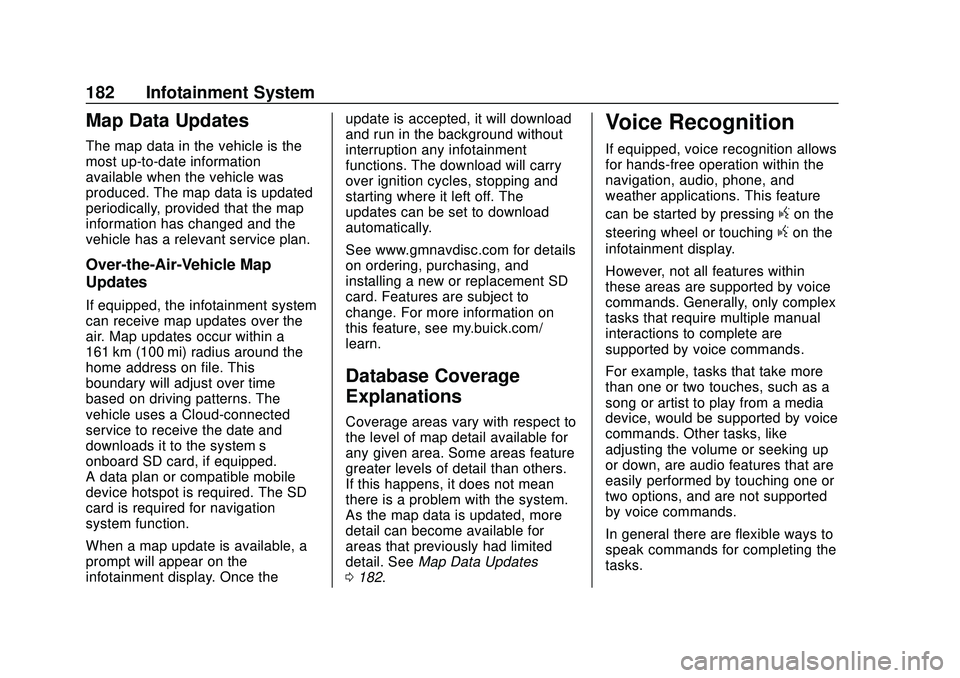
Buick Encore GX Owner Manual (GMNA-Localizing-U.S./Canada/Mexico-
14018934) - 2020 - CRC - 2/27/20
182 Infotainment System
Map Data Updates
The map data in the vehicle is the
most up-to-date information
available when the vehicle was
produced. The map data is updated
periodically, provided that the map
information has changed and the
vehicle has a relevant service plan.
Over-the-Air-Vehicle Map
Updates
If equipped, the infotainment system
can receive map updates over the
air. Map updates occur within a
161 km (100 mi) radius around the
home address on file. This
boundary will adjust over time
based on driving patterns. The
vehicle uses a Cloud-connected
service to receive the date and
downloads it to the system’s
onboard SD card, if equipped.
A data plan or compatible mobile
device hotspot is required. The SD
card is required for navigation
system function.
When a map update is available, a
prompt will appear on the
infotainment display. Once theupdate is accepted, it will download
and run in the background without
interruption any infotainment
functions. The download will carry
over ignition cycles, stopping and
starting where it left off. The
updates can be set to download
automatically.
See www.gmnavdisc.com for details
on ordering, purchasing, and
installing a new or replacement SD
card. Features are subject to
change. For more information on
this feature, see my.buick.com/
learn.
Database Coverage
Explanations
Coverage areas vary with respect to
the level of map detail available for
any given area. Some areas feature
greater levels of detail than others.
If this happens, it does not mean
there is a problem with the system.
As the map data is updated, more
detail can become available for
areas that previously had limited
detail. See
Map Data Updates
0 182.
Voice Recognition
If equipped, voice recognition allows
for hands-free operation within the
navigation, audio, phone, and
weather applications. This feature
can be started by pressing
gon the
steering wheel or touching
gon the
infotainment display.
However, not all features within
these areas are supported by voice
commands. Generally, only complex
tasks that require multiple manual
interactions to complete are
supported by voice commands.
For example, tasks that take more
than one or two touches, such as a
song or artist to play from a media
device, would be supported by voice
commands. Other tasks, like
adjusting the volume or seeking up
or down, are audio features that are
easily performed by touching one or
two options, and are not supported
by voice commands.
In general there are flexible ways to
speak commands for completing the
tasks.
Page 186 of 442
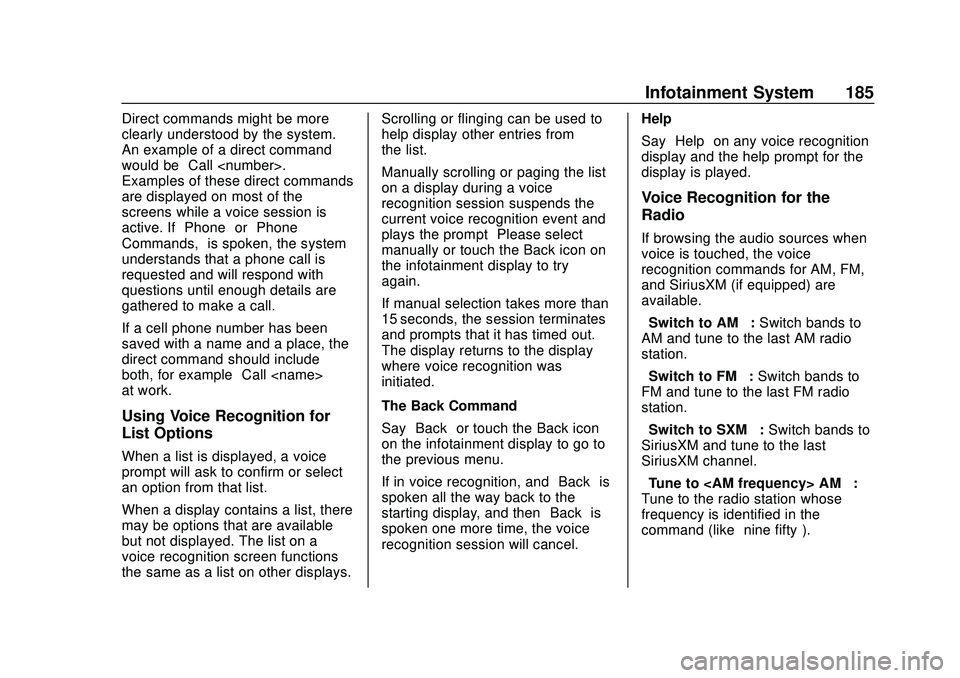
Buick Encore GX Owner Manual (GMNA-Localizing-U.S./Canada/Mexico-
14018934) - 2020 - CRC - 2/27/20
Infotainment System 185
Direct commands might be more
clearly understood by the system.
An example of a direct command
would be“Call
Examples of these direct commands
are displayed on most of the
screens while a voice session is
active. If “Phone”or“Phone
Commands,” is spoken, the system
understands that a phone call is
requested and will respond with
questions until enough details are
gathered to make a call.
If a cell phone number has been
saved with a name and a place, the
direct command should include
both, for example “Call
at work.”
Using Voice Recognition for
List Options
When a list is displayed, a voice
prompt will ask to confirm or select
an option from that list.
When a display contains a list, there
may be options that are available
but not displayed. The list on a
voice recognition screen functions
the same as a list on other displays. Scrolling or flinging can be used to
help display other entries from
the list.
Manually scrolling or paging the list
on a display during a voice
recognition session suspends the
current voice recognition event and
plays the prompt
“Please select
manually or touch the Back icon on
the infotainment display to try
again.”
If manual selection takes more than
15 seconds, the session terminates
and prompts that it has timed out.
The display returns to the display
where voice recognition was
initiated.
The Back Command
Say “Back” or touch the Back icon
on the infotainment display to go to
the previous menu.
If in voice recognition, and “Back”is
spoken all the way back to the
starting display, and then “Back”is
spoken one more time, the voice
recognition session will cancel. Help
Say
“Help” on any voice recognition
display and the help prompt for the
display is played.
Voice Recognition for the
Radio
If browsing the audio sources when
voice is touched, the voice
recognition commands for AM, FM,
and SiriusXM (if equipped) are
available.
“Switch to AM” :Switch bands to
AM and tune to the last AM radio
station.
“Switch to FM” :Switch bands to
FM and tune to the last FM radio
station.
“Switch to SXM” :Switch bands to
SiriusXM and tune to the last
SiriusXM channel.
“Tune to
Tune to the radio station whose
frequency is identified in the
command (like “nine fifty”).