2020 AUDI TT COUPE start stop button
[x] Cancel search: start stop buttonPage 94 of 280
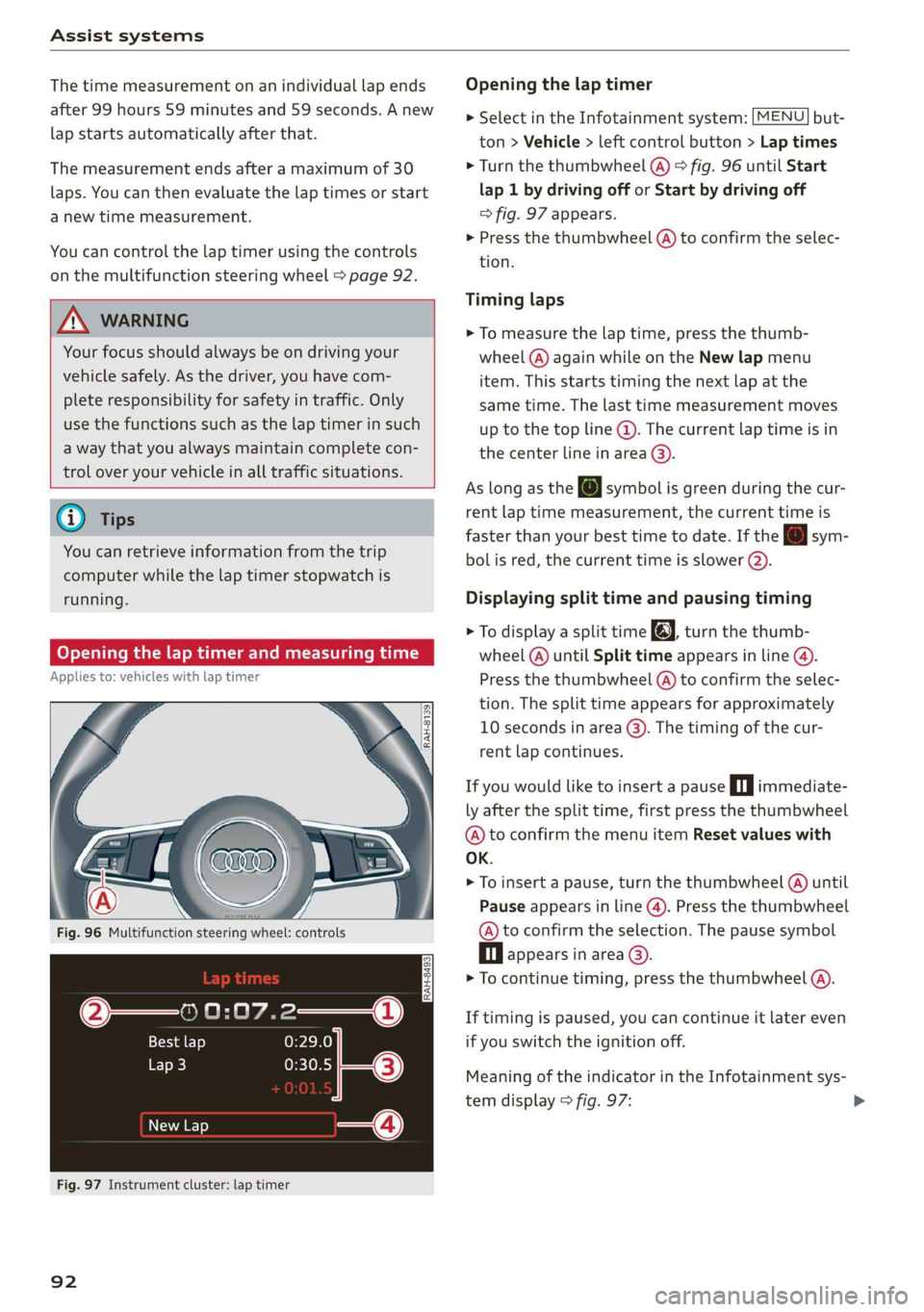
Assist systems
The time measurement on an individual lap ends
after 99 hours 59 minutes and 59 seconds. A new
lap starts automatically after that.
The measurement ends after a maximum of 30
laps. You can then evaluate the lap times or start
a new time measurement.
You can control the lap timer using the controls
on the multifunction steering wheel > page 92.
ZA WARNING
Your focus should always be on driving your
vehicle safely. As the driver, you have com-
plete responsibility for safety in traffic. Only
use the functions such as the lap timer in such
a way that you always maintain complete con-
trol over your vehicle in all traffic situations.
G) Tips
You can retrieve information from the trip
computer while the lap timer stopwatch is
running.
Opening the lap timer and measuring time
Applies to: vehicles with lap timer
Fig. 96 Multifunction steering wheel: controls
RAH-8493
@— 0:07.2——_@
Best lap 0:29.0
To} 0:30.5
New Lap
Fig. 97 Instrument cluster: lap timer
92
Opening the lap timer
> Select in the Infotainment system: [MENU] but-
ton > Vehicle > left control button > Lap times
> Turn the thumbwheel (@) > fig. 96 until Start
lap 1 by driving off or Start by driving off
> fig. 97 appears.
> Press the thumbwheel (@) to confirm the selec-
tion.
Timing laps
> To measure the lap time, press the thumb-
wheel (@) again while on the New lap menu
item. This starts timing the next lap at the
same time. The last time measurement moves
up to the top line @). The current lap time is in
the center line in area @).
As
long as the J symbol is green during the cur-
rent lap time measurement, the current time is
faster than your best time to date. If the [J sym-
bol is red, the current time is slower ©.
Displaying split time and pausing timing
> To display a split time @, turn the thumb-
wheel (@) until Split time appears in line @.
Press the thumbwheel (@) to confirm the selec-
tion. The split time appears for approximately
10 seconds in area @). The timing of the cur-
rent lap continues.
If you would like to insert a pause Oi immediate-
ly after the split time, first press the thumbwheel
@ to confirm the menu item Reset values with
OK.
> To insert a pause, turn the thumbwheel (@) until
Pause appears in line (@). Press the thumbwheel
@ to confirm the selection. The pause symbol
DH appears in area.
> To continue timing, press the thumbwheel ().
If timing is paused, you can continue it later even
if you switch the ignition off.
Meaning of the indicator in the Infotainment sys-
tem display > fig. 97:
Page 154 of 280
![AUDI TT COUPE 2020 Owners Manual Navigation
> Press the LNAV/MAP] button repeatedly until
the Enter destination menu is displayed
=> page 149, fig. 136.
> Select: left control button > Directory > a con-
tact.
The AUDI TT COUPE 2020 Owners Manual Navigation
> Press the LNAV/MAP] button repeatedly until
the Enter destination menu is displayed
=> page 149, fig. 136.
> Select: left control button > Directory > a con-
tact.
The](/manual-img/6/57658/w960_57658-153.png)
Navigation
> Press the LNAV/MAP] button repeatedly until
the Enter destination menu is displayed
=> page 149, fig. 136.
> Select: left control button > Directory > a con-
tact.
The directory/contacts are shown in alphabetical
order and are marked with symbols to indicate
the storage location:
@ Business address
@ Private address
@® Business destination
@ Private destination
— Select and confirm an address or a destination.
When you have selected a destination, the
route guidance can be started directly.
— Check the address input again when selecting
an address.
— Then select and confirm Start route guidance.
Additional directory functions in the navigation
system can be found under > page 155.
@) Tips
— Addresses that have been imported from
your mobile device into the MMI can also be
used as a destination.
— If a contact is grayed out in the directory,
this contact does not have a destination or
an address assigned to it.
el elm eas -T- La)
Applies to: vehicles with navigation system
Opening the POI search
> Press the LNAV/MAP] button repeatedly until
the Enter destination menu is displayed
=> page 149, fig. 136.
> Select: left control button > Points of interest.
Change search area
> Select and confirm: Search area > a search area
from the list.
The following search categories are available:
Nearby: points of interest can be selected from
different categories. The points of interest are
listed starting from the immediate vicinity of the
152
vehicle up to a radius of approximately 124 miles
(200 km).
Along the route: points of interest along the
route can only be selected during active route
guidance. The points of interest are located di-
rectly along or in the immediate vicinity of the
calculated route.
Near destination/Near stopover: points of inter-
est near a destination or a stopover can only be
selected during active route guidance. The points
of interest can likewise be selected from various
categories. For example, you can search for a ho-
tel or parking lot at the destination.
In new city: enter the name of the desired city.
Points of interest can be selected from various
categories. This function allows you to search for
points of interest in any city regardless of the ac-
tive route guidance or the vehicle position.
Searching for the name of a point of interest
in the selected search area
> Select: Find entry > Enter point of interest.
> Enter the name of the point of interest.
Searching for a point of interest in a specific
category
> Select Select category.
> Select and confirm a category, such as Restau-
rants.
G) Tips
— Distances to points of interest are displayed
as a straight-line distance from your current
location. The actual distance from your cur-
rent location to the point of interest is up-
dated automatically. The list of points of in-
terest that were found is not resorted when
this happens.
— There may be entries in the list that cannot
be displayed completely due to their length.
Select the corresponding entry from the list.
Select: right control button > Show destina-
tion details. Detailed information for the se-
lected entry in the list is then displayed.
Page 161 of 280
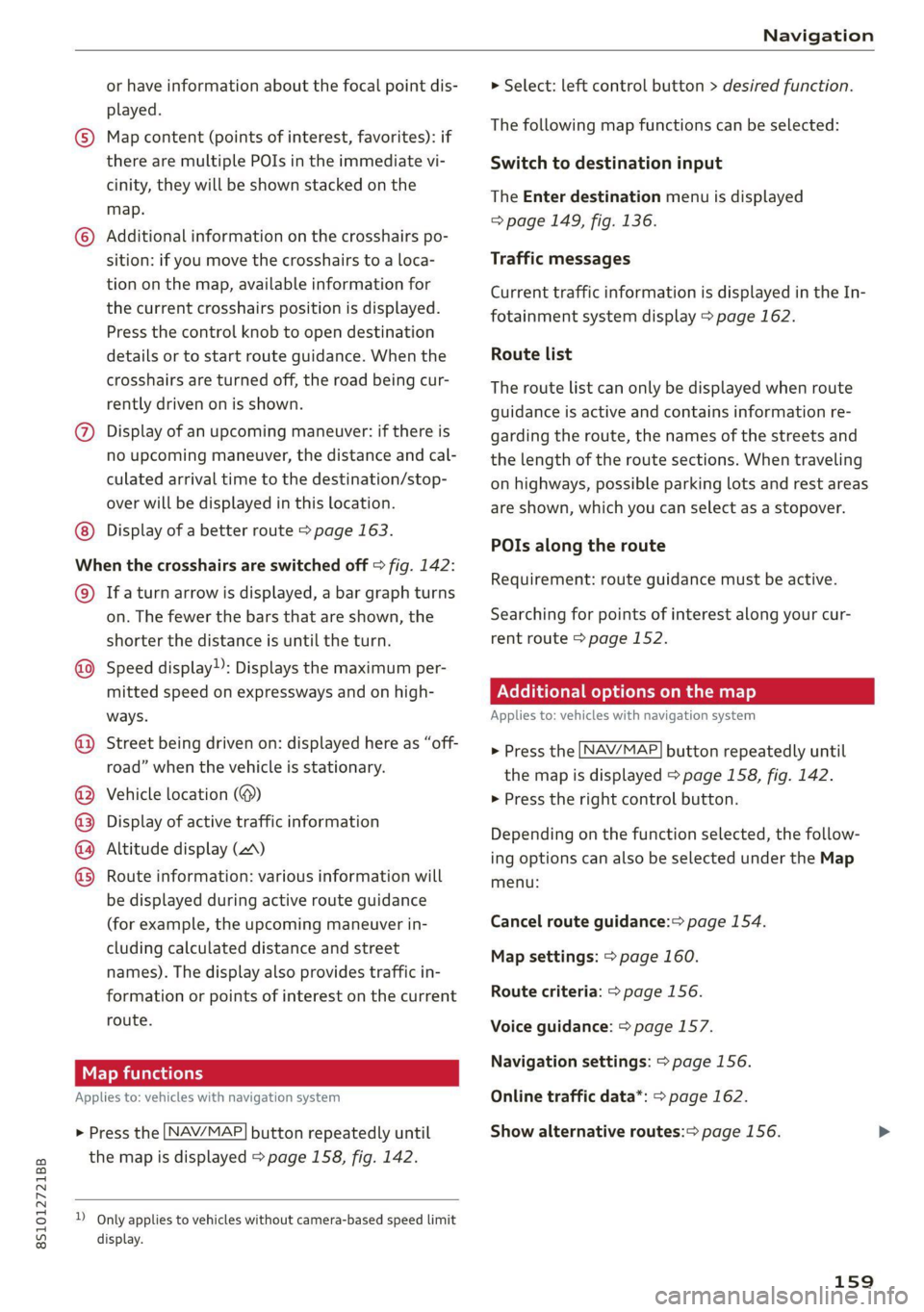
8S1012721BB
Navigation
or have information about the focal point dis- > Select: left control button > desired function.
played. . .
© Map content (points of interest, favorites): if The-fallening map tinctibns can Betsalected:
there are multiple POIs in the immediate vi- Switch to destination input
cinity, they will be shown stacked on the
The Enter destination menu is displayed
map.
=> page 149, fig. 136.
© Additional information on the crosshairs po-
sition: if you move the crosshairs to a loca- Traffic messages
tion on the map, available information for
the current crosshairs position is displayed.
Press the control knob to open destination
details or to start route guidance. When the Route list
crosshairs are turned off, the road being cur-
rently driven on is shown.
Current traffic information is displayed in the In-
fotainment system display > page 162.
The route list can only be displayed when route
guidance is active and contains information re-
@ Display of an upcoming maneuver: if there is garding the route, the names of the streets and
no upcoming maneuver, the distance and cal- the length of the route sections. When traveling
culated arrival time to the destination/stop- on highways, possible parking lots and rest areas
over will be displayed in this location. are shown, which you can select as a stopover.
Display of a better route > page 163.
ey pag POIs along the route
When the crosshairs are switched off > fig. 142:
© Ifa turn arrow is displayed, a bar graph turns
on. The fewer the bars that are shown, the Searching for points of interest along your cur-
shorter the distance is until the turn. rent route > page 152.
Speed display): Displays the maximum per-
mitted speed on expressways and on high- PNeCel iter] Me) Lael mel maa Mit] e)
ways. Applies to: vehicles with navigation system
Requirement: route guidance must be active.
©
Street being driven on: displayed here as “off-
road” when the vehicle is stationary.
> Press the [NAV/MAP] button repeatedly until
the map is displayed > page 158, fig. 142.
Vehicle location (@) > Press the right control button.
Display of active traffic information
Altitude display (2)
Route information: various information will
be displayed during active route guidance
(for example, the upcoming maneuver in- Cancel route guidance: page 154.
cluding calculated distance and street
names). The display also provides traffic in-
formation or points of interest on the current Route criteria: > page 156.
route.
Depending on the function selected, the follow-
ing options can also be selected under the Map
menu: OOOO
©
Map settings: > page 160.
Voice guidance: > page 157.
ea Navigation settings: > page 156.
Applies to: vehicles with navigation system Online traffic data*: > page 162.
>» Press the [NAV/MAP] button repeatedly until Show alternative routes:> page 156.
the map is displayed > page 158, fig. 142.
D_ Only applies to vehicles without camera-based speed limit
display.
159
Page 175 of 280

8S1012721BB
Media
Playing the Jukebox
Requirement: the Jukebox must contain audio/
video files > page 172, Adding files to the
Jukebox.
The Jukebox is accessed and operated through
the MMI @) > page 178, fig. 155.
Displaying Jukebox memory capacity
Select: right control button > Jukebox memory
capacity. Information about the Jukebox memory
capacity and the number of stored tracks is dis-
played.
Deleting tracks from the Jukebox)
Requirement: the Jukebox must contain audio/
video files.
— Deleting an entry: select an entry from the
Jukebox media center. Select: right control but-
ton > Delete from jukebox > This entry or En-
tire list.
— The status of the deleting process is shown in
the MMI. Jukebox playback stops during the de-
leting process and starts again automatically
once the deletion is complete.
@) Note
Do not import audio/video files when the en-
gine is turned off because this will drain the
vehicle battery.
@) Tips
— Tracks from audio CDs cannot be imported
to the Jukebox for legal reasons.
— Files that have already been imported are
automatically recognized and cannot be
copied to the Jukebox again.
— It is not possible to play audio/video files
in the CD/DVD* drive while importing them.
— The Jukebox does not provide an export
function due to legal reasons.
— Files or tracks without additional stored in-
formation are listed as Unknown. Audi rec-
ommends adding additional information
(such as ID3 tags) to audio files.
)) Not in the Playback view.
— Reset the Jukebox to the factory default set-
tings when selling your vehicle > page 190.
Bluetooth audio player
Applies to: vehicles with Bluetooth audio player
With the Bluetooth audio player, you can play
music wirelessly from your Bluetooth-capable de-
vice (such as a cell phone) through the MMI.
Requirement: the vehicle must be stationary and
the ignition must be switched on. The Bluetooth
settings will open on your mobile device during
the connection setup. The Bluetooth function and
visibility of the MMI = page 192 and mobile de-
vice must be switched on. The Bluetooth audio
player > page 192 must be switched on in the
MMI.
— Connecting a Bluetooth player: press the
MEDIA] button. Press the left control button
until the sources overview is displayed. Select
and confirm Bluetooth audio player ©)
=> page 178, fig. 156.
—If necessary, select and confirm, Not connected
> Connect Bluetooth audio player. The Blue-
tooth device search starts. Follow the instruc-
tions in the MMI.
— Select and confirm the desired Bluetooth device
from the list. The MMI generates a PIN for the
connection.
— Select and confirm Yes.
— Enter the PIN for connecting on your Bluetooth
device, or if the PIN is already displayed on your
Bluetooth device, confirm it on the Bluetooth
device. The time allowed for entering the PIN is
limited to approximately 30 seconds.
The media is started and operated through the
mobile device or the MMI, depending on the de-
vice being used.
@® Tips
— Check for any connection requests on your
Bluetooth device.
— Multiple Bluetooth audio players can be
connected to the MMI, but only one mobile
device can be active.
173
Page 234 of 280

Wheels
> Select in the Infotainment system: the [MENU
button > Vehicle > left control button > Service
& checks > Tire pressure monitoring.
@) Tips
Do not store the tire pressures if snow chains
are installed.
Tire pressure monitoring
system
(1) General notes
Each tire, including the spare (if provided),
should be checked monthly when cold and inflat-
ed to the inflation pressure recommended by the
vehicle manufacturer on the vehicle placard or
tire
inflation pressure label. (If your vehicle has
tires of a different size than the size indicated on
the vehicle placard or tire inflation pressure la-
bel, you should determine the proper tire infla-
tion pressure for those tires).
As an added safety feature, your vehicle has been
equipped with a tire pressure monitoring system
(TPMS)
that illuminates a low tire pressure tell-
tale when one or more of your tires is significant-
ly under-inflated. Accordingly, when the low tire
pressure telltale illuminates, you should stop and
check your tires as soon as possible, and inflate
them to the proper pressure. Driving ona signifi-
cantly under-inflated tire causes the tire to over-
heat and can lead to tire failure. Under-inflation
also reduces fuel efficiency and tire tread life,
and may affect the vehicle's handling and stop-
ping ability.
Please note that the TPMS is not a substitute for
proper tire maintenance, and it is the driver's re-
sponsibility to maintain correct tire pressure,
even if under-inflation has not reached the level
to trigger illumination of the TPMS low tire pres-
sure telltale.
Your vehicle has also been equipped with a TPMS
malfunction indicator to indicate when the sys-
tem is not operating properly. The TPMS mal-
function indicator is combined with the low tire
pressure telltale. When the system detects a
malfunction, the telltale will flash for approxi-
232
mately one minute and then remain continuously
illuminated. This sequence will continue upon
subsequent vehicle start-ups as long as the mal-
function exists.
When the malfunction indicator is illuminated,
the system may not be able to detect or signal
low
tire pressure as intended. TPMS malfunctions
may
occur for a variety of reasons, including the
installation of replacement or alternate tires or
wheels on the vehicle that prevent the TPMS
from functioning properly. Always check the
TPMS malfunction telltale after replacing one or
more tires or wheels on your vehicle to ensure
that the replacement or alternate tires and
wheels allow the TPMS to continue to function
properly.
Applies to: vehicles with tire pressure monitoring system
The tire pressure monitoring system monitors
the pressure in the four tires when driving.
The system uses sensors that measure the tem-
perature and pressure in the tires. The data is
sent from these sensors to the control module by
radio frequency.
The tire pressure monitoring system shows the
current pressures and temperatures of the tires
in the Infotainment system while driving
= page 233. It also compares the current tire
pressures with the stored tire pressures and gives
a warning if the tire pressure is different from
what is stored > page 233.
The system does not detect if the stored tire
pressures match the recommended tire pres-
sures. You must store the tire pressures again in
each of the following situations > page 234:
— Each time the tire pressures change, for exam-
ple when the load in the vehicle changes
— After replacing a tire
— If wheels with new wheel sensors are used
ZX WARNING
— The tire pressure monitoring system assists
the driver in monitoring tire pressures. The | >
Page 275 of 280

8S1012721BB
SIM icatd reader ia: « + seis ¥ vena w © romeo @ o ame 143
SKI Dag sic = & mesa oo mess «vem ¥ woe we RHE 66
Smartphone
refer to Telephone................-00. 129
Snowboard. bag « esses vs scone se mene © mene © 66
Snow chains! « sev oo sews oe site oo aes vo 228
Socket
refer to Power sourcesS.............0000. 63
Software update
refer to System update (MMI).......... 192
Software (MMI)
License... 22... eee ee 194
Update « cares so naw so pees oe news 2 Rees @ 192
MERSIOM Eo sncesexes » esonane 0 6 eccenees «© & oveaum 9 4 asus 192
Sane Eek: & wien v @ snzens wo mwenere wo seswaws w @ ve8 247
Speed dependent volume control......... 193
SPeedOMeter « mses + wow so weres s x wees + 6 oe 10
Speed warning syst€Mias < « asws se ees so eae 87
Speller « saw s 2 wows 2 2 cee x yee oe 117
Sport displays............ 0.000220 eee ee 15
Sport mode...........02-- cee eee eee eee 106
Sport view.... 0.2.0... 2c 13
Sporty driving. .......... 0. eee ee eee eee ee 79
Stabilization program
refer to Electronic Stabilization
Gontrol.(ESG) « + awe ¢ » maeu 2 ¢ ame 2 2 eee 105
START ENGINE STOP button.............. 75
START ENGINE STOP (button)............. 76
Starting todrive......... 6. ce eee eee eee 78
Starting (engine)...............00220 00 75
SEONG)’. « « seexes 5 « amen 5 2 ommes wo nme © 6 me 108
Indicator light.............. eee eee eee 16
also refer to Steering..............--5 108
Steering wheel
AGJUSEIN Gia: & & svssews oo suvsacs 6 a sonore & & amas © 8 48
Shift paddles (automatic transmission).... 83
also refer to Multifunction
steering wheel. .........0c eee e eee 12,14
Steps for determining correct load limit... 227
Stopover (navigation) ............0.000. 154
Storage compartments...............--. 63
Streaming
refer to Online media................. 175
S tronic (automatic transmission) .......... 79
Subtitles (DVD) ssc ¢ s eas =o ees = bee ee 181
SUN VISOFS. 1... ee eee 41
Suspension Comtrolie. es cc ee ences oe eevee ox 96
Swapping 'calls:. « ssies v6 sees oo ewes & os oweers 134
Switching daytime running lights on and off. 38
Switching the ignitionon............00eee 75
SYMDOIS ss ss peas so e995 = i RG EE eG Fes 120
Navigationivs « 3 sno s 3 wwwsu so ames > wae 158
also refer to Indicator lights.............- ?
System settings (MMI)................. 189
System update (MMD) ws s «cnc «a wwe x x 192
System VOLUME sven ss wvaie os eee ee wee es 193
T
Tachometer cas + » aawe 2 names x wean a 2 ae LO, 11.
Technical data’: « « aie « aqews 7 neue 3 x eee 262
Technical modifications................. 257
Telephone... .. cece eee eee eee eee 129
Audi phone Dox es + « sacs sc eres se een ve 131
Connecting acellphone............... 129
Dialinganumber................0000- 133
Options during a phone call............ 134
SOEEINGS: cccvan © o waves o wreens ¥en we enbawie 140
Temperature display (outside temperature)... 11
Temperature gauge
Coolant... 0... eee eee ee 10
Tethering
refer to Personal hotspot.............. 143
Text messageS...........0.00 2002. e eee 135
also refer to Text messages............ 135
Tie-downs .... 0... eee eee eee 67
Tightening specification
Wheel boltsisn « « aces s x eee su oeww s eee 247
Tightening specification (wheel bolts) .... . 247
TIMG eee eee teens 189
tiptronic (automatic transmission)......... 83
Tire Mobility System (tire repair set)....... 241
THIRGS & cron 5 emcee © scenes @ tere © 8 Oe & = oa 213
All wheel drive............. eee e eee eee 109
Low-profile tires.............0...000. 229
Repaitisetis + o seas + ween « 6 wnemn 4 2 cower 8 a 6 241
Replacing.......... 0... cee cece eee eee 243
SCiVICE lifGicms = nave = meme & ¥ ROE ee Sew 222
Tite PKOSSUNC iu ow seawese 3 scsmes @ ose wo ae 223
Tire pressure monitoring sys-
LOM: « v ews s pewey « een 9 cow 230, 231,232
Tire pressure table.............. 0000 225
273,