2020 AUDI S4 phone
[x] Cancel search: phonePage 5 of 296

8W1012721BB
Table of contents
All wheel drive (quattro).............. 108
Electronic Stabilization Control......... 109
Trailer towing.................0.. EZ
Driving with atrailer................. 112
Assist systems................... 114
Assist systems................... 114
General information. . 114
Surrounding area detection............ 115
Driving information.............. 118
Speed warning systeM...........00 005 118
Camera-based traffic sign recognition... 118
Traffic light information.............. 120
LAPAIMED ws = = sees 5 2 pee ae eee 2s ee 121,
Driver assistance................. 123
Cruise control system.............0-5 123
Efficiency assist sins <2 sew 2s eeu 2 eens 124
Audi adaptive cruise control........... 127
Traffic jam assist.............0.-000. 134
Distance warning « «cies 2s cease cnees es 136
Audi active lane assist................ 137
Audi presense............-00.0 0-0 ee 139
SIGG'ASSISE secsye = 2 orm = 2 oie 4 & tease 8 Ge 143
EXIE WARMING sssovne oo caxneie © © omenaine @ 0 exmnene «9 145
Parking and maneuvering....... 147
TiErOMUCTION « 2 asacees < a asomee wo wma swans 147
Parking aid plus......... 0... e eee eae 147
Rearview camera and peripheral cameras. 149
Rear cross-traffic assist............... 152
Assisted parking...............--005- 153
Park assist: sacs « x wean = a awe = 2 cee 155
Infotainment system............ 158
Telephone....................005- 158
INEFODUCKION « » sie x « caus 4 2 wasn 3 & Rees 158
SOGUP cscceis « + emaneus x © snatteue © « etevine oe mene © 158
Using the Audi phone box............. 160
Using the telephone.................. 162
SEE MGStoiais oo urvanie « 6 awinasen © eveneeoe «sate H 165
MessageS .... 0... cece eee 166
TROUBLESHOOLING awe + wen & 2 nee se tame 167
PAC COMIMBCE 's. cesses 5 6 cise 6 v eseees wo one 169
General information................- 169
Audi connect Infotainment............ 169
Using a Wi-Fi hotspot................ 170
Audi connect Infotainment services..... 170
Functions on demand................ 171
Audi connect vehicle control services.... 171
Settings...............0 000. e eee 172
TRSUBIESHOOUING ses ¢ 3 seen s 5 wae 5 x ce 173
Emergency call................... 174
Overview... ... 2... eee eee 174
Emergency'call « css «sce ss ews o + come 174
Online roadside assistance............ 175
NaVIGSEIGtis: « « meus s x meu + « peme ¢ eo 176
Opening navigation.................. 176
myAudi navigation...............0005 176
Entering a destination................ L177
Stopping route guidance.............. 180
Map... . cece eee cece eee 180
Alternative
routes.............2--00. 182
Additional functions................. 183
Satellite map 183
Map update.... 184
Traffic information w. «sess 2 2 even as sore 185
SETEIIGS sense oo smemeze © oxiettom i © viata w 9 eaoitens 186
RAGIG:: «ccs cs neces & s pomg 2 ¢ eww +o eee 188
General information................. 188
Radio functions................00055 189
Online radio's: ss sees = + ewes sv Hewes ee 191
Options and settings..............00e 193
Troubleshooting.............---000ee 194
PROS wesc as soaen 6 3 sonweme 3 7 meen 6 eo 195
Generalinformation................. 195
Bluetooth audio player............... 195
Multimedia connections.............. 196
Playing media...........-..02--00005 197
Options and settings................. 201
Supported media and file formats...... 201
Troubleshooting. ..........e eee eee ee 203
Page 6 of 296

Table of contents
Audi smartphone interface...... 204
Setup... eect ee 204
TrOuUBLESHOOtING wees « & wees « 2 eos so eee 205
Additional settings.............. 206
System settingS.......+seeeeceeveees 206
Software update...............2.000. 207
Connected devices..........-..000005 207
Legalinformation................... 208
Maintenance and Care........... 210
Checking and Filling............. 210
FUClss: + quan ¢ x deme 2 2 seme ey eee & 2 ee 210
Refuelimgsaiins «+ anawece x a cause « wvensue a © sunnes 211,
Emissions control system............. 213
Engine compartment................. 214
ENQineOiles cscceoe s+ serie oo ermace 2 3 ences ¥ es 216
Cooling systeM........... 00. e eee eee 220
Braketluid): « s wom as ween a ¢ aewee + & oe 222
Electrical.syste miss 2 5 ssw a 6 wm ¥ 0 sro 222
Battery. ..... 2.00.00 ese eee eee ee 223
Windshield washer system...........- 225
Service interval display............... 226
Wheels.............. 0.0. e eee eee 227
Wheelsiaiid Tires « cass ¢ 2 awe ¢ 2 mean a 5 227
Tire pressure monitoring system....... 244
Care and cleaning................ 247
General information wo. ceo saeco es 247
Car washes...............2..20.00005 247
Cleaning and care information......... 248
Taking your vehicle out of service....... 252
Do-It YOUrSEUT v5 ¢ «gee8 & peas es eee 253
Emergency assistance........... 253
General information................. 253
EQUIPITICNE sass ¢ ¢ eens + eeen a 3 ces 3s He 253
Tire mobility kit ose: <2 cere ae eee se ees 253
Changingatire..............0.. eee 255
Space-saving spare tire............... 258
Collapsible spare tire................. 259
JUIMPISCAREING « cowie sv cxsusne » » orem & 0 exanens 260
TOWING «0... eee eee eee 261
Fuses and bulbs.................. 264
FUSES 2... eee 264
BULBSisey 2 youn 3 2 mone a ¢ wow EE erME a 8 ee 268
Customer information........... 269
Data privacy..................000. 269
Image recording............seeeeeees 269
Datamemoniesy. « s sscams sv sume ov ene a 0s 269
Transmitted information.............. 270
Accessories and technical
CHANGES... 1... eee eee eee 272
Warranty......... 00-000. e eee eee 272
Audi Literature Shop..............00. 272
Driving in other countries............. 272
Maintenance, repairs, and technical
MOGIFIcAatIONS vase x x mem = x saw x 2 sue 272
Accessories and parts................ 274
Reporting Safety Defects.............. 274
Declaration of compliance for
telecommunications equipment and
electronic systems............---0000- 278
Technical data..................8. 277
Identification data................00. 277
Vehicle dataiscs: = s xews 2s eens sp oes ye 277
Index... 0.2... eee 279
Page 9 of 296

8W1012721BB
Quick access
@0 Center armrest with storage com-
partment. Depending on vehicle
equipment, it may have:
— Audi music interface .......... 196
—Audi phone box ............... 160
— Starting the engine when there is
A
MALPUNGEION 2 2 aceon 2 wom © & ae 92
@) Electromechanical parking brake
BUGEON sieves so emene @ oe ent oo eecnie 102
@ Selector lever (automatic transmis-
SION) seve & # sere & o ES Go OE GB 94
@3 Storage compartment .......... 78
@) [START ENGINE STOP]button .... 92
@) Audi music interface ............ 196
@8 Steering wheel adjustment ...... 62
@) Lever for:
— Cruise control system ......... 123
— Audi adaptive cruise control .... 127
Button for switching the head-up
display on/off, adjusting the height . 23
Instrument illumination ......... 52
Connection port for the On Board
©®®
O®
©
Diagnostic System (OBD) ........ 269
Light switch ......... 0... e ee eee 48
Hoodireleased « a asics x x wosne x x smasain 215
Buttons for:
—All-weather lights ............ 48
—Rear fog lights ..............- 48
G4 Luggage compartment lid button . 36
65) Exterior mirror adjustment ...... 52
G8) Buttons for:
— Power windows .............. 42
—Child safety lock .............. 41
@ Tips
Some the equipment listed here is only instal-
led in certain models or is available as an op-
tion.
Indicator lights overview
The indicator lights in the instrument cluster
blink or turn on. They indicate functions or mal-
functions. Some warning and indicator lights
turn on when you switch the ignition on and must
turn off when the engine is running or while driv-
ing.
With some indicator lights, messages may ap-
pear and warning signals may sound. The indica-
tor lights and messages may be covered by other
displays. To show them again, select the second
tab for messages with the multifunction steering
wheel © page 12.
Some indicator lights in the display can display in
several colors.
Oe elle Ue
If the A or A indicator light turns on, check
the message in the instrument cluster.
Coal
The following indicator lights may be available,
depending on the vehicle equipment:
Red indicator lights
Central indicator light
=> page 7,
Audi pre sense
=> page 139,
Instrument cluster
=> page 11
Safety belt
=> page 66
Transmission
=> page 97
Drive system
=> page 97
Electromechanical parking brake
=> page 103
Electromechanical parking brake
=> page 103
Brake system
=> page 102, > page 103,
=> page 222
Brake system
=> page 102, > page 103,
=> page 222
Page 14 of 296
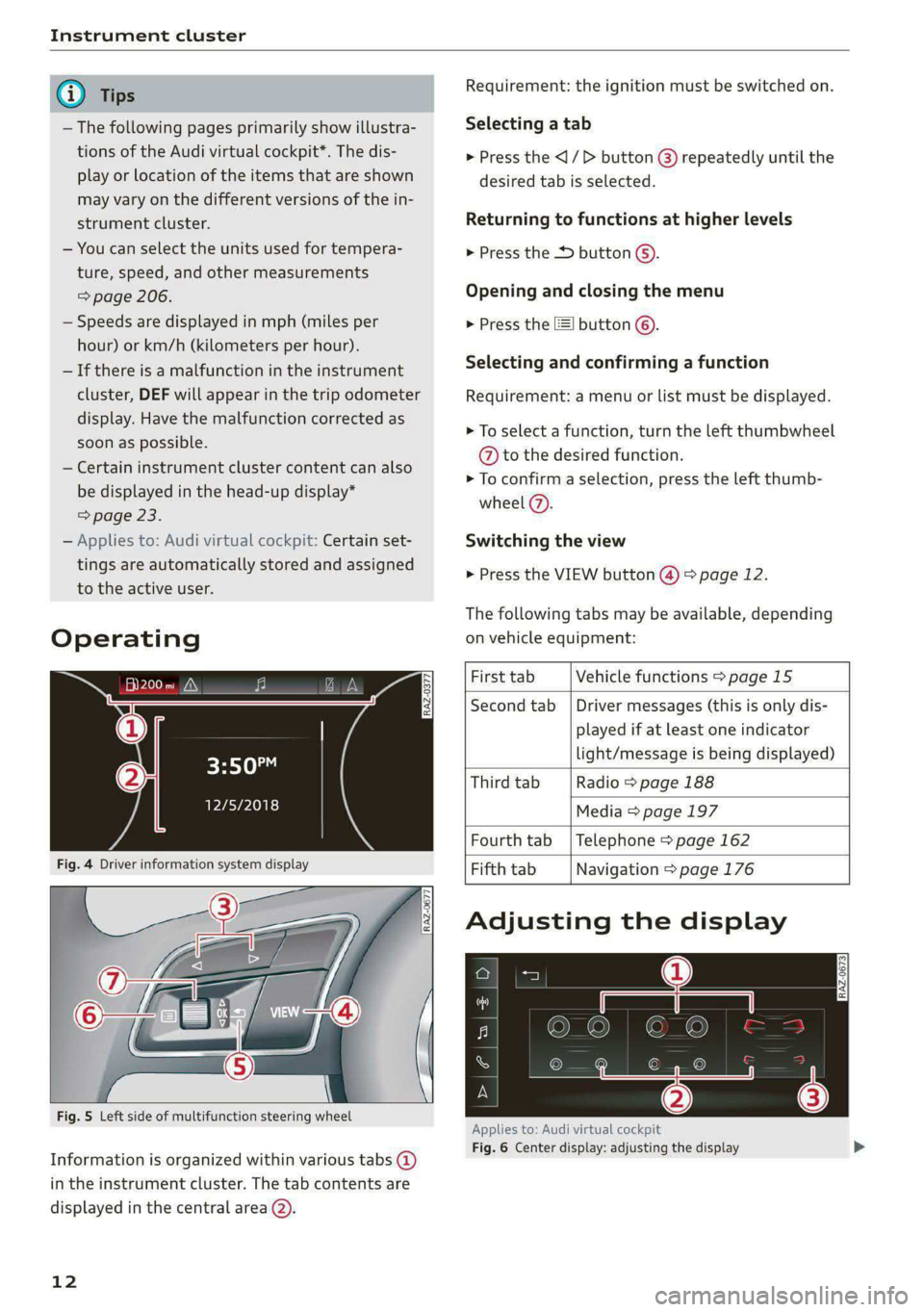
Instrument cluster
@) Tips Requirement: the ignition must be switched on.
— The following pages primarily show illustra- Selecting a tab
tions of the Audi virtual cockpit*. The dis- > Press the <|/> button @ repeatedly until the
play or Location of the items that are shown desired tab is selected.
may vary on the different versions of the in-
strument cluster. Returning to functions at higher levels
— You can select the units used for tempera- > Press the button ©).
ture, speed, and other measurements
> page 206. Opening and closing the menu
— Speeds are displayed in mph (miles per > Press the =] button ©.
hour) or km/h (kilometers per hour).
— If there is a malfunction in the instrument
cluster, DEF will appear in the trip odometer Requirement: a menu or list must be displayed.
display. Have the malfunction corrected as
soon as possible.
- ee Ea cluster Coy can also > To confirm a selection, press the left thumb-
be displayed in the head-up display*
= page 23. wheel (2).
— Applies to: Audi virtual cockpit: Certain set- Switching the view
tings are automatically stored and assigned
to the active user.
Selecting and confirming a function
> To select a function, turn the left thumbwheel
@ to the desired function.
> Press the VIEW button (@) > page 12.
The following tabs may be available, depending
Operating on vehicle equipment:
First tab Vehicle functions > page 15
is | is nN S|
G3 Second tab | Driver messages (this is only dis-
played if at least one indicator
light/message is being displayed)
Third tab Radio > page 188
IEP: Media > page 197
Fourth tab | Telephone > page 162
Fig. 4 Driver information system display Fifth tab Navigation > page 176
Adjusting the display
Fig. 5 Left side of multifunction steering wheel
Applies to: Audi virtual cockpit
Fig. 6 Center display: adjusting the display
Information is organized within various tabs @)
in the instrument cluster. The tab contents are
displayed in the central area (2).
12
Page 18 of 296
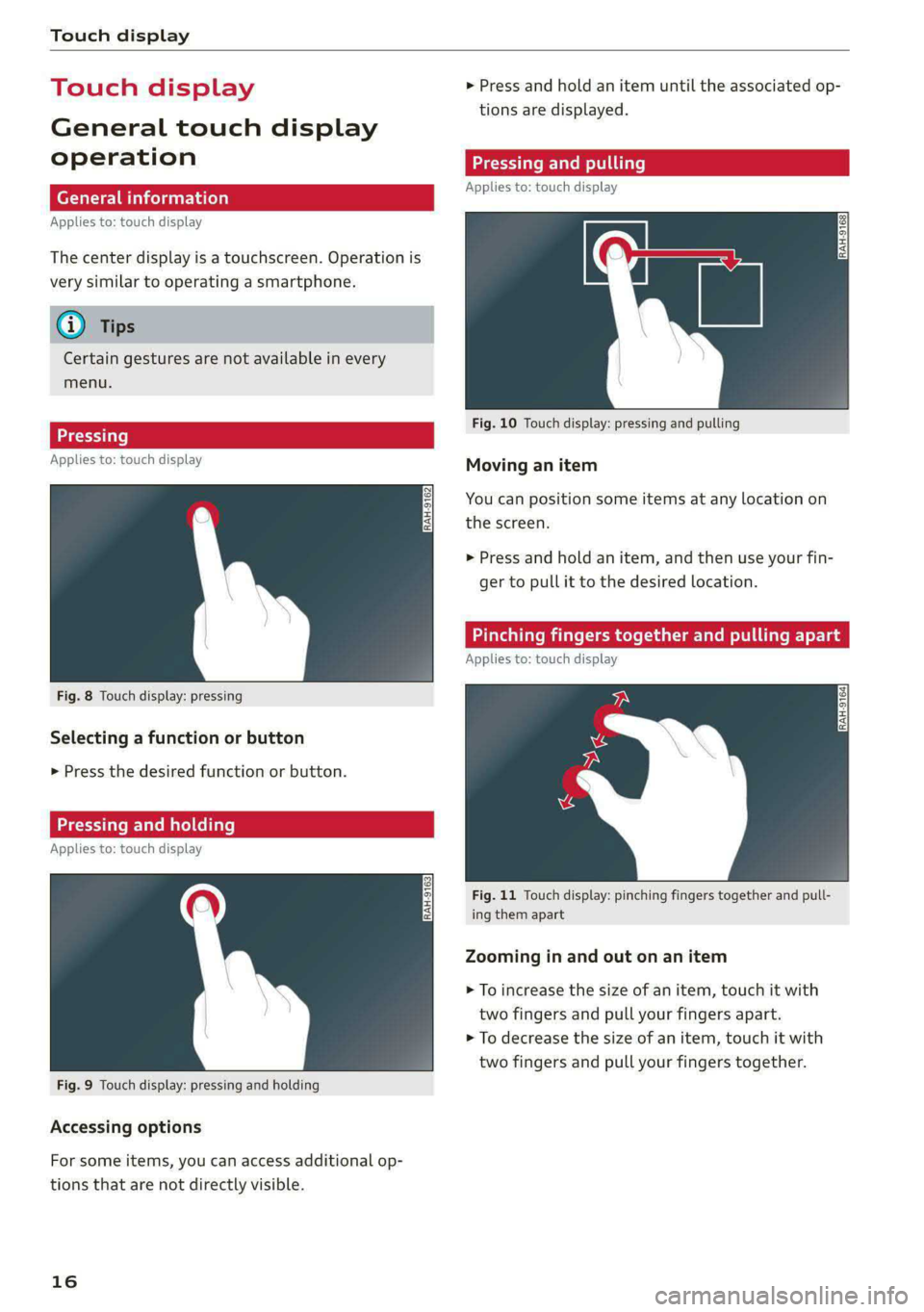
Touch display
Touch displa > Press and hold an item until the associated op-
tions are displayed.
General touch display
operation TELL
Applies to: touch display
Applies to: touch display
The center display is a touchscreen. Operation is
very similar to operating a smartphone.
@) Tips
Certain gestures are not available in every
menu.
Fig. 10 Touch display: pressing and pulling
Applies to: touch display : Moving an item
You can position some items at any location on
the screen.
> Press and hold an item, and then use your fin-
ger to pull it to the desired location.
Inching Tingers togethe
Applies to: touch display
Fig. 8 Touch display: pressing
Selecting a function or button
> Press the desired function or button.
Applies to: touch display | a
Fig. 11 Touch display: pinching fingers together and pull-
ing them apart
Zooming in and out on an item
> To increase the size of an item, touch it with
two fingers and pull your fingers apart.
> To decrease the size of an item, touch it with
two fingers and pull your fingers together.
Fig. 9 Touch display: pressing and holding
Accessing options
For some items, you can access additional op-
tions that are not directly visible.
16
Page 20 of 296
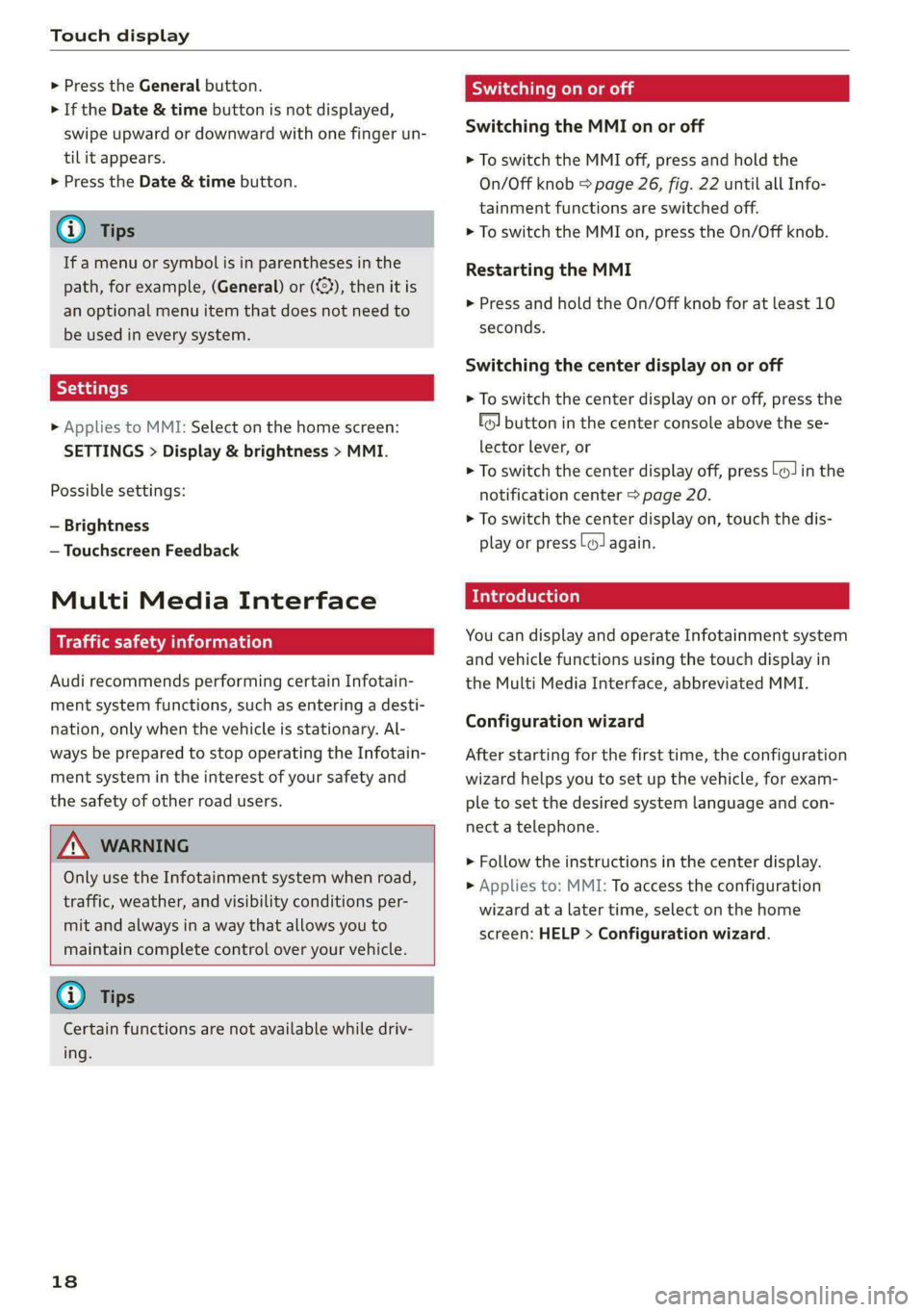
Touch display
> Press the General button.
> If the Date & time button is not displayed,
swipe upward or downward with one finger un-
tilit appears.
> Press the Date & time button.
@® Tips
If a menu or symbol is in parentheses in the
path, for example, (General) or ({23), then it is
an optional menu item that does not need to
be used in every system.
> Applies to MMI: Select on the home screen:
SETTINGS > Display & brightness > MMI.
Possible settings:
— Brightness
— Touchscreen Feedback
Multi Media Interface
emule)
Audi recommends performing certain Infotain-
ment system functions, such as entering a desti-
nation, only when the vehicle is stationary. Al-
ways be prepared to stop operating the Infotain-
ment system in the interest of your safety and
the safety of other road users.
Z\ WARNING
Only use the Infotainment system when road,
traffic, weather, and visibility conditions per-
mit and always in a way that allows you to
maintain complete control over your vehicle.
@) Tips
Certain functions are not available while driv-
ing.
18
Wine mela mel mela
Switching the MMI on or off
> To switch the MMI off, press and hold the
On/Off knob > page 26, fig. 22 until all Info-
tainment functions are switched off.
> To switch the MMI on, press the On/Off knob.
Restarting the MMI
> Press and hold the On/Off knob for at least 10
seconds.
Switching the center display on or off
> To switch the center display on or off, press the
fo] button in the center console above the se-
lector lever, or
> To switch the center display off, press [Jin the
notification center > page 20.
> To switch the center display on, touch the dis-
play or press [J again.
Introduction
You can display and operate Infotainment system
and vehicle functions using the touch display in
the Multi Media Interface, abbreviated MMI.
Configuration wizard
After starting for the first time, the configuration
wizard helps you to set up the vehicle, for exam-
ple to set the desired system language and con-
nect a telephone.
> Follow the instructions in the center display.
> Applies to: MMI: To access the configuration
wizard at a later time, select on the home
screen: HELP > Configuration wizard.
Page 22 of 296
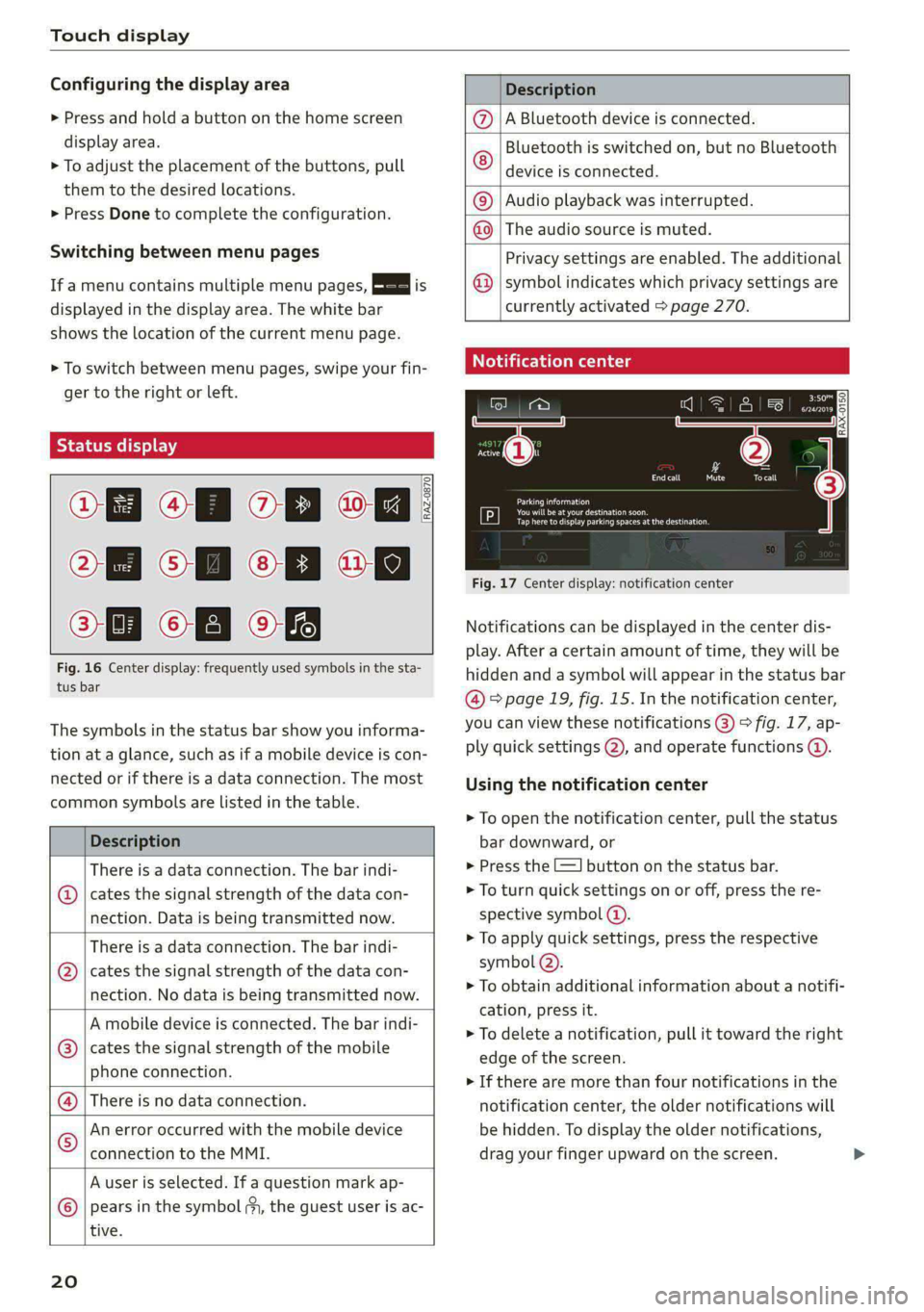
Touch display
Configuring the display area
> Press and hold a button on the home screen
display area.
> To adjust the placement of the buttons, pull
them to the desired locations.
> Press Done to complete the configuration.
Switching between menu pages
If a menu contains multiple menu pages, Es] is
displayed in the display area. The white bar
shows the location of the current menu page.
> To switch between menu pages, swipe your fin-
ger to the right or Left.
Of OB of
O88 of a
O88 OB of
Fig. 16 Center display: frequently used symbols in the sta-
tus bar
RAZ-0870
The symbols in the status bar show you informa-
tion at a glance, such as if a mobile device is con-
nected or if there is a data connection. The most
common symbols are listed in the table.
Description
There is a data connection. The bar indi-
@ | cates the signal strength of the data con-
nection. Data is being transmitted now.
There is a data connection. The bar indi-
cates the signal strength of the data con-
nection. No data is being transmitted now.
®
A mobile device is connected. The bar indi-
cates the signal strength of the mobile
phone connection.
There is no data connection.
An error occurred with the mobile device
connection to the MMI.
A user is selected. If a question mark ap-
pears in the symbol ;y, the guest user is ac-
tive.
®©®
|%/e
©
20
Description
A Bluetooth device is connected.
Bluetooth is switched on, but no Bluetooth
device is connected. ©
|O
Audio playback was interrupted.
The audio source is muted. ©|©
Privacy settings are enabled. The additional
symbol indicates which privacy settings are
currently activated > page 270.
©
Notification center
=a Ee
id (on ome’
& = =
—
Corral nricy Tocall
Ce ay
eects
Tap here to display parking spaces atthe destination
Fig. 17 Center display: notification center
Notifications can be displayed in the center dis-
play. After a certain amount of time, they will be
hidden and a symbol will appear in the status bar
@ = page 19, fig. 15. In the notification center,
you can view these notifications @) > fig. 17, ap-
ply quick settings @), and operate functions @.
Using the notification center
> To open the notification center, pull the status
bar downward, or
> Press the -=] button on the status bar.
> To turn quick settings on or off, press the re-
spective symbol (2).
> To apply quick settings, press the respective
symbol @).
> To obtain additional information about a notifi-
cation, press it.
> To delete a notification, pull it toward the right
edge of the screen.
> If there are more than four notifications in the
notification center, the older notifications will
be hidden. To display the older notifications,
drag your finger upward on the screen.
Page 26 of 296
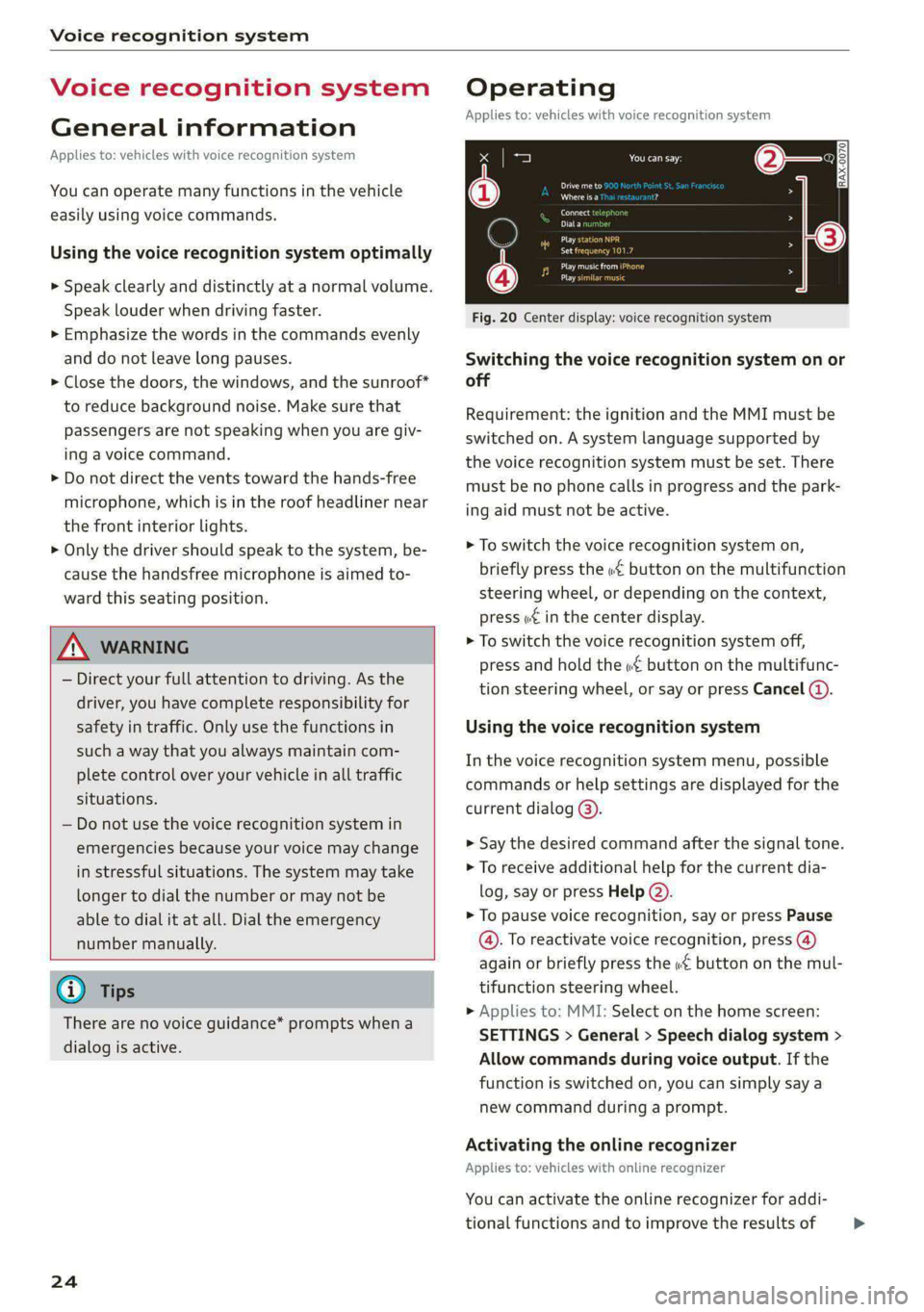
Voice recognition system
Voice recognition system
General information
Applies to: vehicles with voice recognition system
You can operate many functions in the vehicle
easily using voice commands.
Using the voice recognition system optimally
> Speak clearly and distinctly at a normal volume.
Speak louder when driving faster.
> Emphasize the words in the commands evenly
and do not leave long pauses.
> Close the doors, the windows, and the sunroof*
to reduce background noise. Make sure that
passengers are not speaking when you are giv-
ing a voice command.
> Do not direct the vents toward the hands-free
microphone, which is in the roof headliner near
the front interior lights.
> Only the driver should speak to the system, be-
cause the handsfree microphone is aimed to-
ward this seating position.
ZA\ WARNING
— Direct your full attention to driving. As the
driver, you have complete responsibility for
safety in traffic. Only use the functions in
such a way that you always maintain com-
plete control over your vehicle in all traffic
situations.
— Do not use the voice recognition system in
emergencies because your voice may change
in stressful situations. The system may take
longer to dial the number or may not be
able to dial it at all. Dial the emergency
number manually.
G) Tips
There are no voice guidance* prompts when a
dialog is active.
24
Operating
Applies to: vehicles with voice recognition system
See
Dat)
Where is a
Connect
Diala
coy
Es
ea
cog
Fig. 20 Center display: voice recognition system
Switching the voice recognition system on or
off
Requirement: the ignition and the MMI must be
switched on. A system language supported by
the voice recognition system must be set. There
must be no phone calls in progress and the park-
ing aid must not be active.
> To switch the voice recognition system on,
briefly press the «€ button on the multifunction
steering wheel, or depending on the context,
press ¢ in the center display.
> To switch the voice recognition system off,
press and hold the « button on the multifunc-
tion steering wheel, or say or press Cancel (4).
Using the voice recognition system
In the voice recognition system menu, possible
commands or help settings are displayed for the
current dialog @).
> Say the desired command after the signal tone.
> To receive additional help for the current dia-
log, say or press Help (2).
> To pause voice recognition, say or press Pause
@. To reactivate voice recognition, press (@)
again or briefly press the «€ button on the mul-
tifunction steering wheel.
» Applies to: MMI: Select on the home screen:
SETTINGS > General > Speech dialog system >
Allow commands during voice output. If the
function is switched on, you can simply say a
new command during a prompt.
Activating the online recognizer
Applies to: vehicles with online recognizer
You can activate the online recognizer for addi-
tional functions and to improve the results of >