2020 AUDI R8 COUPE display
[x] Cancel search: displayPage 85 of 308

4S1012721BA
Parking aid
Rearview camera
Introduction
Applies to: vehicles with rearview camera
B8V-0629
Fig. 86 Diagram: lines to aid in parking
The rearview camera helps you to park or maneu-
ver using the orientation lines.
General information
Applies to: vehicles with rearview camera
B4s-0090
Fig. 87 Principle of operation: Area covered (@) and area
not covered (2) by the rearview camera.
Fig. 88 Vehicle rear: rearview camera component location
The rearview camera is located above the rear li-
cense plate bracket. Make sure that the lens for
the parking system > fig. 88 is not covered by de-
posits or any other obstructions because this can
impair the function of the parking system. For in-
formation on cleaning, see > page 265.
The rearview camera coverage area includes (4)
> fig. 87. Only this area is shown in the Infotain-
ment display. Objects that are in area @), which is
not covered, are not displayed.
ZA WARNING
— Always read and follow the applicable warn-
ings > A in Introduction on page 81.
— If the position and the installation angle of
the rearview camera was changed, for exam-
ple after a collision, do not continue to use
the system for safety reasons. Have it
checked by an authorized Audi dealer or au-
thorized Audi Service Facility.
— Only use the rearview camera to assist you if
it shows a good, clear picture. For example,
the image may be affected by the sun shin-
ing into the lens, dirt on the lens, or if there
is a malfunction.
— Use the rearview camera only if the engine
compartment lid is completely closed. Make
sure any objects you may have mounted on
the luggage compartment lid do not block
the rearview camera.
— The camera lens enlarges and distorts the
field of vision. The object appears both al-
tered and inaccurate on the screen.
—Incertain situations, people or objects in
the display appear closer or farther away:
— For objects that do not touch the ground,
such as the bumper of a parked vehicle, a
trailer hitch or the rear of a truck. Do not
use the orientation lines in this case.
— If driven from a level surface onto an in-
cline, or a downward slope.
— If driven toward protruding objects.
— If the vehicle is carrying too much load in
the rear.
@) Note
— Always read and follow the applicable warn-
ings >@ in Introduction on page 81.
— The orange-colored orientation lines in the
Infotainment display show the vehicle path
based on the steering wheel angle. The
83
>
Page 86 of 308

Parking aid
front of the vehicle swings out more than
the rear of the vehicle. Maintain plenty of
distance so that an exterior mirror or a cor-
ner of the vehicle does not collide with any
obstacles.
Scare Rie meal
Applies to: vehicles with rearview camera
Switching on
> Shift into reverse, or
> Press the Pt button in the center console
=> page 82, fig. 84. A short confirmation tone
sounds and the LED in the button turns on.
Switching off
> Drive faster than 6 mph (10 km/h), or
> Press the Pa button, or
> Switch the ignition off.
G) Tips
— The visual display in the left part of the dis-
play should help you detect the critical vehi-
cle areas.
— You can change the volume of the signals
and the display > page 84.
Perpendicular parking
Applies to: vehicles with rearview camera
This view may be used when parking in a garage
or ina parking space.
(3)
4. Look! Safe to move?
Fig. 89 Infotainment system: aiming at a parking space
84
ds. Look! Safe to move?
Fig. 90 Infotainment system: aligning the vehicle
> Turn the Infotainment system on and shift into
reverse gear.
> The orange orientation lines @ show the vehi-
cle's direction of travel. Turn the steering wheel
until the orange orientation lines align with the
parking space > fig. 89. Use the markings @ to
help you estimate the distance to an obstacle.
Each marking represents approximately 3 feet
(1 meter). The blue area represents an exten-
sion of the vehicle's outline by approximately
16 feet (5 meters) to the rear.
> While driving in reverse gear, adjust the steer-
ing wheel angle to fit the parking space using
the orange orientation lines for assistance > A\
in General information on page 83, >@) in
General information on page 83. Area () repre-
sents the rear bumper. At the very latest, stop
the vehicle when the red orientation line @
borders an object.
Adjusting the display
and the warning tones
The display and warning tones can be adjusted in
the Infotainment.
> Select in the Infotainment system: [MENU] but-
ton > Vehicle > left control button > Driver as-
sistance > Parking aid.
Signal tones
Front volume - Volume for the front area
Rear volume - Volume for the rear area
Entertainment fader - The volume of the audio/
video source is lowered when the parking system
is turned on
Page 87 of 308

4S1012721BA
Parking aid
@) Tips
— The settings are automatically stored and
assigned to the remote control key that is in
use.
— The new level is demonstrated briefly* when
the volume is adjusted.
Error messages
There is an error in the system if the LED in the
Pv button is blinking and you hear a continuous
alarm for a few seconds after switching on the
parking system or when the parking system is al-
ready activated. If the error is not corrected be-
fore you switch off the ignition, the LED in the Pa
button will blink the next time you switch on the
parking system by shifting into reverse.
Parking system plus*
If a sensor or speaker is faulty, the P4 symbol
will appear in front of/behind the vehicle in the
Infotainment display. If a rear sensor is faulty,
only obstacles that are in areas @) and @)
=> page 81, fig. 83 are shown. If a front sensor is
faulty, only obstacles that are in areas @) and @)
are shown.
Drive immediately to an authorized Audi dealer
or authorized Audi Service Facility to have the
malfunction repaired.
8s
Page 91 of 308

4S1012721BA
Intelligent Technology
reduce the risk of injury, do not place your
foot under the brake pedal.
@) Note
— Never let the brakes “rub” by pressing the
pedal lightly when braking is not actually
necessary. This can cause the brakes to over-
heat and increases braking distance and
causes wear.
— Before driving on long stretches with steep
hills, reduce the vehicle speed and shift to a
lower gear to use the engine braking effect.
This reduces the load on the brakes. If you
need to brake additionally, brake in intervals
and not continuously.
G) Tips
— If you retrofit your vehicle with a front spoil-
er, wheel covers or similar items, make sure
that the air flow to the brakes is not ob-
structed. Otherwise the brake system can
overheat.
— Also refer to the information about brake
fluid > page 239.
Steering
Electromechanical steering supports the driver's
steering movements by electronically adapting
the power steering depending on the vehicle
speed. The settings depend on the selected Audi
drive select* mode.
Dynamic steering
Applies to: vehicles with dynamic steering
The driving dynamic and driving stability are in-
creased by the steering ratio based on the speed.
At reduced speeds, steering is direct in order to
provide agile steering behavior and keep the
steering effort as minimal as possible when the
driver is maneuvering the vehicle. This sets the
steering to be less sensitive at higher speeds in
order to provide improved vehicle control.
Messages
a Steering: malfunction! Please stop vehicle
The power steering may have failed. Adapt your
driving style immediately to compensate for the
fact that it may be more difficult to turn the
steering wheel, and stop your vehicle in a safe lo-
cation as soon as possible. Do not continue driv-
ing. See an authorized Audi dealer or authorized
Audi Service Facility for assistance.
a Steering: malfunction! You can continue
driving
There is a malfunction. Steering may be more dif-
ficult or more sensitive. Adapt your driving style.
Have the steering system checked immediately
by an authorized Audi dealer or authorized Audi
Service Facility. Please note that the red indicator
light may turn on after restarting the engine. Do
not continue driving if it does.
Dynamic steering: correcting steering wheel
Position
The steering is reinitializing. The steering wheel
will move easily after starting the vehicle. Reiniti-
alization might be necessary if the steering wheel
was moved while the engine was switched off.
The display turns off if the initialization was suc-
cessful.
@) Tips
— If there is a malfunction, the steering wheel
may be crooked when driving straight.
—Ifthe a or Ee indicator light only stays on
for a short time, you may continue driving.
All wheel drive (quattro)
Applies to: vehicles with all wheel drive
In all wheel drive, all four wheels are powered.
General information
In all wheel drive, the driving power is divided be-
tween all four wheels. This happens automatical-
ly depending on your driving behavior as well as
the current road conditions. Also see > page 86,
Electronic stabilization control (ESC).
The all wheel drive concept is designed for high
engine power. Your vehicle is exceptionally pow-
erful and has excellent driving characteristics
both under normal driving conditions and on >
89
Page 96 of 308

Multi Media Interface
outside of the vehicle, such as police and fire Opening the main menu/menu
sirens, can be heard easily at all times.
: (7 Vehicle
@ Tips 7 ©) Sole ae)
The MMI switches off automatically if the en- A —— CN peers
gine is not running and the vehicle battery is i 7 ©
JAS elF) low. ”
a Telephone
MMI operation
Selecting and confirming a function
Fig. 96 Diagram: main menu
Opening the main menu
> Press the [MENU] button © > page 93, fig. 93.
RAH-8500
The MMI menu (such as Radio) is displayed.
Then you can select and confirm a function us-
Baa ing the control knob. Cra
Opening a menu directly Pa
> Press the applicable button to directly open the
menus (S) > page 93, fig. 93 in the direction of
the desired menu (such as [RADIO]). Then you
can select and confirm a function using the
control knob.
Opening the selection menu/options menu
with the control buttons
Fig. 95 Operating the control knob
Selecting and confirming a function in a
menu/list
> Selecting a function: turn the control knob @)
to the desired function (such as selecting a fre-
quency).
> To confirm your selection: Press the control
knob @).
Returning to functions at higher levels
> Press the [BACK] button %) ° page 93, fig. 93.
Fig. 97 Control buttons on the MMI control panel
94
Page 97 of 308

4S1012721BA
Multi Media Interface
Selection menu: through the selection menu,
you can open additional functions within a menu
item (such as Radio).
Requirement: the Selection menu symbol must
appear in the Infotainment system display.
Opening and closing a selection menu: Press the
left control button. Then you can select and con-
firm
a function using the control knob.
Options menu: using the options menu, you can
select and confirm context-dependent functions
as well as settings within a menu item (such as
Radio).
Requirement: the Options menu symbol [+] must
be displayed in the Infotainment system display.
Opening and closing the options menu: Press
the right control button. Then you can select and
confirm a function using the control knob.
Information about menu paths
This guide shows you at a glance the paths for
opening a desired menu and its settings and
functions.
Example of a path
RADIO > Select: button > left control button >
FM.
Following the path
> Press the [RADIO] button.
> Press the left control button.
> Turn the control knob to the FM menu item to
select it.
> Press the control knob to confirm the selected
FM menu item.
> The selected and confirmed function is execut-
ed. In this example, the FM frequency band is
set.
MMI touch
MMI touch control pad
RAH-8760,
OL
¥-wreashire Blvd, Los Angeles
ea asi N7« Angele:
ba 18
cis Meu es10
EG E Locust St
~
Fig. 98 Entering a navigation destination
You can enter data using handwriting recognition
on the MMI touch control pad.
The MMI touch control pad @) > page 93, fig. 93
is located on the control knob @) > page 93,
fig. 93.
Entering letters, numbers and symbols
uld you lik
©) Voicemail
a John Smith
& John Smith
Fig. 99 Display when MMI touch is active
The MMI touch allows you to enter data on the
MMI touch control pad using handwriting recog-
nition.
Requirement: it must be possible to enter text or
numbers and the symbol (@) must appear in the
Infotainment system display.
95
>
Page 98 of 308
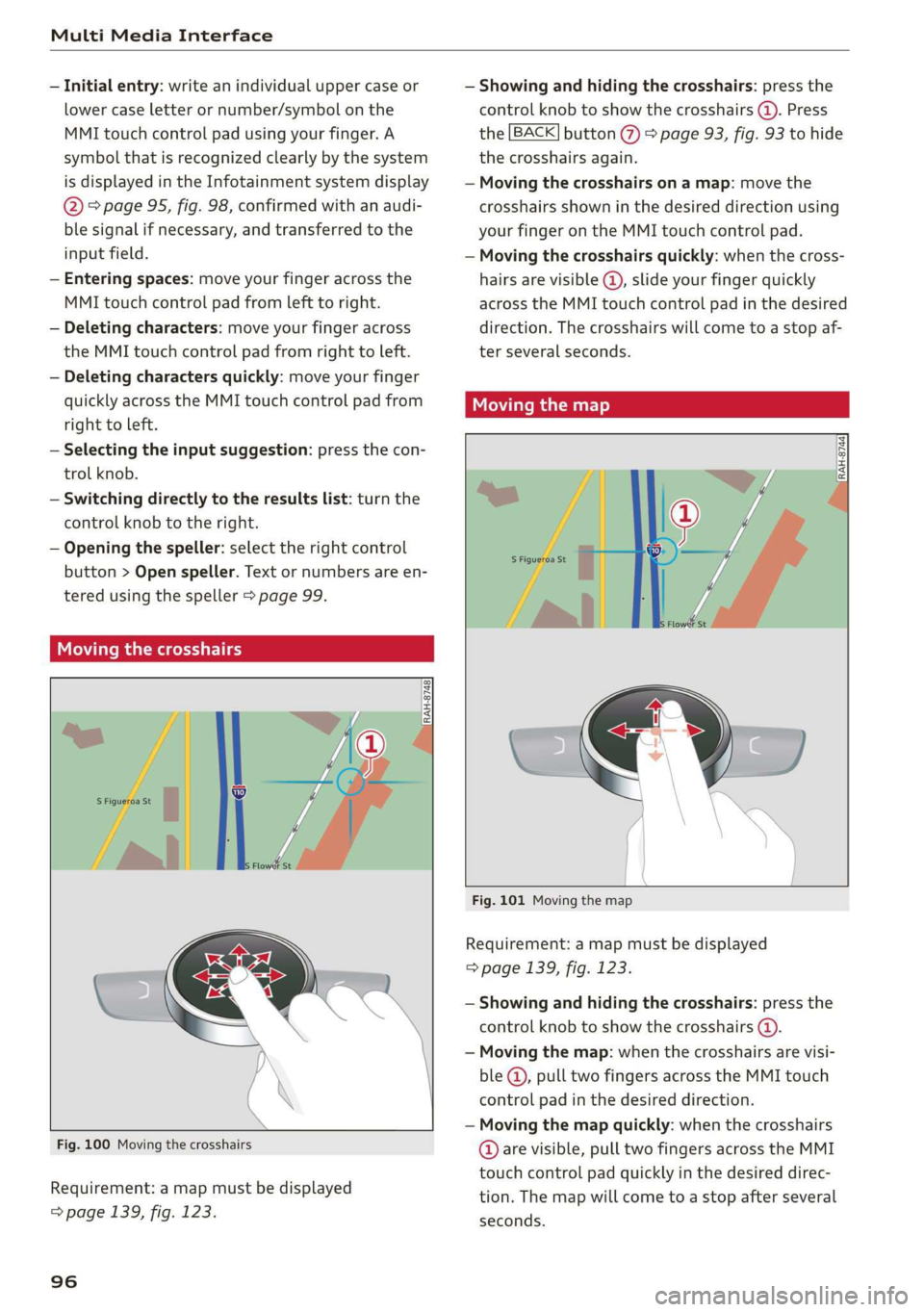
Multi Media Interface
— Initial entry: write an individual upper case or
lower case letter or number/symbol on the
MMI touch control pad using your finger. A
symbol that is recognized clearly by the system
is displayed in the Infotainment system display
@ > page 95, fig. 98, confirmed with an audi-
ble signal if necessary, and transferred to the
input field.
— Entering spaces: move your finger across the
MMI touch control pad from left to right.
— Deleting characters: move your finger across
the MMI touch control pad from right to left.
— Deleting characters quickly: move your finger
quickly across the MMI touch control pad from
right to left.
—
Selecting the input suggestion: press the con-
trol knob.
— Switching directly to the results list: turn the
control knob to the right.
— Opening the speller: select the right control
button > Open speller. Text or numbers are en-
tered using the speller > page 99.
UUs eee
3 = % z < «
Fig. 100 Moving the crosshairs
Requirement: a map must be displayed
=> page 139, fig. 123.
96
— Showing and hiding the crosshairs: press the
control knob to show the crosshairs (@). Press
the [BACK] button @ > page 93, fig. 93 to hide
the crosshairs again.
— Moving the crosshairs on a map: move the
crosshairs shown in the desired direction using
your finger on the MMI touch control pad.
— Moving the crosshairs quickly: when the cross-
hairs are visible @, slide your finger quickly
across the MMI touch control pad in the desired
direction. The crosshairs will come to a stop af-
ter several seconds.
Moving the map
RAH-8744
Fig. 101 Moving the map
Requirement: a map must be displayed
=> page 139, fig. 123.
— Showing and hiding the crosshairs: press the
control knob to show the crosshairs (4).
— Moving the map: when the crosshairs are visi-
ble @, pull two fingers across the MMI touch
control pad in the desired direction.
— Moving the map quickly: when the crosshairs
@ are visible, pull two fingers across the MMI
touch control pad quickly in the desired direc-
tion. The map will come to a stop after several
seconds.
Page 99 of 308

4S1012721BA
Multi Media Interface
Zooming in/out on the map
[RAH-8750)
Fig. 102 Zooming in and out on the map
Requirement: a map must be displayed
> page 139, fig. 123.
— Zooming in/out on the map: press the control
knob to show the crosshairs. Touch the MMI
touch control pad with two fingers and push
your fingers apart or pull them together.
Press the [BACK] button () to hide the crosshairs
=> page 93, fig. 93.
Adjusting the sound focus
Requirement: the Balance/fader* function must
be selected > page 171.
— Moving the crosshairs for sound focus: move
your finger in the desired direction on the MMI
touch control pad.
— Storing the crosshairs location: press the con-
trol knob twice. Or: press the [BACK] button @)
=> page 93, fig. 93.
Using the DVD main menu
Requirement: a DVD must be playing
= page 157. The DVD main menu is shown.
— Selecting a menu item: move your finger up/
down or left/right on the MMI touch control
pad.
— Confirming a selection: press the control knob.
@ Tips
The volume of the prompts for the MMI touch
can be adjusted separately > page 172.
Control knob with
joystick function
RAH-8515|
e »
&
Fig. 103 Operating concept for the control knob with joy-
stick function
You can push the control knob up or down (@) or
to the right or left @).
Opening and closing the selection menu
Push the control knob toward the left to open the
selection menu > page 94.
Press the [BACK] button (7) > page 93, fig. 93 to
return to the primary function, or move the con-
trol knob to the right to close the selection
menu.
Opening and closing the options menu
Push the control knob to the right to open the
options menu & page 94.
Press the [BACK] button (%) > page 93, fig. 93 to
return to the primary function, or move the con-
trol knob to the left to close the Options menu.
Displaying the input field
Push the control knob up to reach the beginning
of a list in the central area/input field.
Switching to speller input
When the input field is already open, switch di-
rectly to the speller in the input field by pushing
the control knob up again > page 99, Letter/
number speller.
On the map
Requirement: a map must be displayed
> page 139, fig. 123.
97