2020 AUDI Q7 sat nav
[x] Cancel search: sat navPage 5 of 316

4M1012721BA
Table of contents
Assist systems...................
Assist systems...................
General informationiie: « . cies. ene es
Surrounding area detection............
Switching the systems on and off.......
Driving information..............
Speed warning system..............-.
Camera-based traffic sign recognition...
Traffic light information..............
Night vision assist... .........0..000.
Integrated Toll Module...............
Driver assistance.................
Cruise control system.............0--
EfTClenGyOSSISt saws « « cawe « x caw « « aaw
Adaptive cruise assist................
Distance warning.................0-5
Lane departure warning...............
Audi pressense « swiss se seca « seuve » srevese
Side assist... 0.0... cece eee ee eee
Exit WarKING sees 5 x meus 5 2 eee 5 oe eee es
Intersection assistant................
Emergency assist.............0..0...
Parking and maneuvering.......
TintrOGUCHION s & amano: « x sanwese « = smossen a w asians
Parking aid plus.................0005
Rearview camera and peripheral cameras .
Rear cross-traffic assist. ..........00..
Infotainment system............
Telephone)... « - cseswis ss eee oo eave 6 vee
Introduction................ 0.00 eee
Using the Audi phone box.............
Using the telephone..................
M@SSaQ@S ans = : eenu sy eRe ys aeeS so ees
SOttinG Sica sa aus oe seca + warems ¥ wee
Instrument cluster...............000.
Troubleshooting sass ss eee ss ees ss ees
PIC P-COM TE CG occ. 5 5 soseeee 6 5 serie oo eee
Generalinformation.................
Audi connect Infotainment............
Using a Wi-Fi hotspot................
Audi connect Infotainment services.....
Audi connect vehicle control services. ...
SOPGINGS sacs +o aeowens w evewens a x euswoe a» eemeoe 182
Troubleshooting..............2.ee eee 183
Errengenieycalls: « «ec i vais sean s 184
Overview... .. 02... eee eee eee 184
Emergency call «is. .cesess eesu es reese 184
Online roadside assistance............ 185
Navigation................0 eee eee 186
Opening navigation.................. 186
myAudi navigation................04. 186
Entering adestination................ 187
Stopping route guidance.............. 191
Ma picwsns s % suweave a & sumcous ¥ & semeaus wo canes a a ona 192
Personal route assistance............. 194
Alternative routes’. << ses << eee + + verre 194
Additional functions................. 195
Satellite map............... 02 eee 196
Map Update: « eves 2» exaw ¢ » eee cv cea 197
Traffic informationies « ¢ osc +o eee sv ewe 198
Options and settings...............0. 199
REGO). coasic. i 2 siscie 2 6 weswees oats oo aves 202
Openingthe:radios. « cers « » sess w + anenece 202
Radio functions..................--. 203
Online fadiOwes « » ssa x e eas a & ewe 3 2 Ee 206
Options and settings................. 207
Troubleshooting............+-eeee eee 209
a) fo! be ee re 210
General
information................. 210
SD card reader's = esas < ¢ cows < eae s x Hee 210
DYD:diive
« ssc: © 2 sence © o couwoe wo evenene © oe 210
Bluetooth audio player............... 211
Online Media : : eves se sees se eeen te oes 212
AmazoniAlex@ios: « cim «2 en se wns a 2 213:
Multimedia connections.............. 213
Rear Seat Entertainment preparation.... 214
Playing Medias « «sss 4 6 srenne a 6 aves ¥ & we 215
Options and settings................. 219
Supported media and file formats...... 221
Troubleshooting esc 2 2 wee ts wie oo wee 222
Page 188 of 316

Navigation
Navigation
Opening navigation
Applies to: vehicles with navigation system
The navigation system directs you to your desti-
nation, around traffic incidents, and on alterna-
tive routes, if desired.
Fig. 143 Upper display: standard map: route guidance is
not started
Opening navigation
> Applies to: MMI: Press NAVIGATION on the
home screen.
After accessing the navigation for the first time,
the map is displayed.
Opening navigation using the multifunction
steering wheel
> Applies to: multifunction steering wheel: Select
the Navigation tab in the instrument cluster.
> To display navigation when route guidance has
started, select in the instrument cluster: the
button > Map.
The following functions are available in the MMI:
@ Open the Select destination menu
=> page 187, fig. 144.
@ Open intelligent search directly > page 187.
@ Switch between the map and the menu:
press A repeatedly until the desired function
is displayed.
You can find additional information about the
map update at > page 193, Map operation.
the traffic regulations that are applicable in
the country where you are operating the ve-
hicle. In the event that the driving directions
contradict traffic regulations, always follow
the traffic regulations applicable in the
country where you are operating the vehicle
to reduce the risk of an accident.
Z\ WARNING
— The demands of traffic require your full at-
tention. Always read the chapter > page 18,
Traffic safety information.
— The route calculated by the navigation sys-
tem is a driving recommendation. Follow
186
® Note
Read the information about Audi connect, and
be sure to note the connectivity costs section
=>@ in General information on page 178.
@ Tips
— Snow and obstructions on the GPS antenna
or trees and large buildings can impair sat-
ellite reception and affect the system's abil-
ity to determine the vehicle position. Sever-
al deactivated or malfunctioning satellites
can also interrupt GPS reception and affect
the system's ability to determine the vehicle
position.
— Because street names sometimes change,
the names stored in the MMI may in rare
cases differ from the actual street name.
— Applies to: multifunction steering wheel:
Depending on the selected function, opera-
tion using the upper display may be re-
quired.
— Applies to: vehicles with Audi connect Info-
tainment: Depending on the country and ve-
hicle equipment, additional services may be
available.
— An additional indicator will appear in the
head-up display.
myAudi navigation
Applies to: vehicles with Audi connect Infotainment
MMI navigation works seamlessly with the myAu-
di app.
Your destinations (favorites, last destinations)
are synchronized through your myAudi account.
All important destinations can be displayed in
the vehicle and in the myAudi app.
To download the destinations automatically into
the vehicle, we recommend linking the access >
Page 198 of 316

Navigation
> Select: a contact > |---| > Add destination.
> Follow the system instructions.
Settings
> Applies to: MMI: Select on the home screen:
NAVIGATION > (88) > Contacts > ©.
Hide grayed-out contacts
When the function is switched on, contacts that
have no address or navigation destination stored
will be hidden in navigation. You can find infor-
mation for additional settings under > page 176,
Directory settings.
@) Tips
If you add a navigation destination to a con-
tact, the destination will only be stored in the
MMI. The MMI does not change any contacts
on your phone.
On-street parking
Applies
to: navigation system and on-street parking
In supported areas, you can display parking
along the route.
Requirement: the Parking notification must be
switched on > page 20, Notification center. The
MMI must be connected to the Internet
=> page 178, Audi connect. Route guidance must
be active, you must be close to your destination,
and a notification must be displayed. Or: a point
is marked on the map.
> Press on the notification. Or: press on 6| on the
map.
> To navigate to a parking: space, press on a col-
ored marking on the map.
> Select: F2 > Start.
Depending on availability, colored markings on
the map indicate the probability of open parking
spaces.
)) Audi provides access to services from third party provid-
ers. Permanent availability cannot be guaranteed, because
that depends on the third party provider.
196
Color Description
Green | High probability
Orange |Medium probability
Red Low probability
C) Note
Read the information about Audi connect, and
be sure to note the connectivity costs section
=@ in General information on page 178.
Satellite map
Applies to: vehicles with navigation system and satellite map
You can display the navigation map with satel-
lite images.
Requirement: the MMI must be connected to the
Internet > page 178, Audi connect.
> Applies to: MMI: Select on the home screen:
NAVIGATION > <} > Map settings > Satellite
map).
The map view is based on data packets received
from the Internet in the form of satellite images,
which are then combined with the roadways from
the > page 192, fig. 146 standard map view.
@) Note
Read the information about Audi connect, and
be sure to note the connectivity costs section
=@ in General information on page 178.
Gi) Tips
—The satellite map) is updated regularly
whenever the function is opened. The proc-
ess may take several seconds.
— When the satellite map display is switched
on )) with the 3D position map type, the dis-
play automatically switches to the 2D map
type when driving through tunnels.
— Depending on the Internet connection, the
standard map may also be displayed when
the satellite map is switched on ).
Page 202 of 316
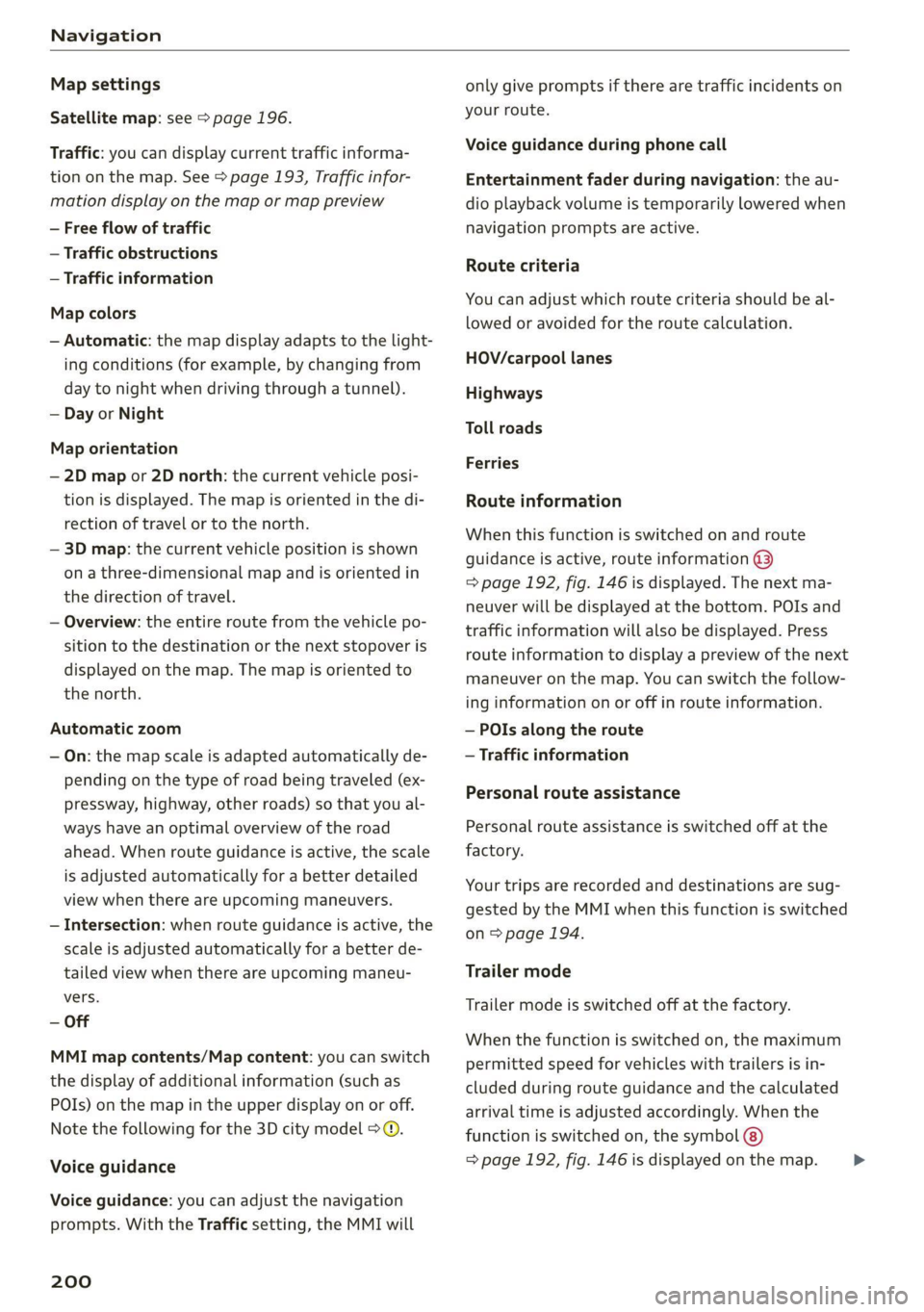
Navigation
Map settings
Satellite map: see > page 196.
Traffic: you can display current traffic informa-
tion on the map. See > page 193, Traffic infor-
mation display on the map or map preview
— Free flow of traffic
— Traffic obstructions
— Traffic information
Map colors
— Automatic: the map display adapts to the light-
ing conditions (for example, by changing from
day to night when driving through a tunnel).
— Day or Night
Map orientation
— 2D map or 2D north: the current vehicle posi-
tion is displayed. The map is oriented in the di-
rection of travel or to the north.
— 3D map: the current vehicle position is shown
on a three-dimensional map and is oriented in
the direction of travel.
— Overview: the entire route from the vehicle po-
sition to the destination or the next stopover is
displayed on the map. The map is oriented to
the north.
Automatic zoom
— On: the map scale is adapted automatically de-
pending on the type of road being traveled (ex-
pressway, highway, other roads) so that you al-
ways have an optimal overview of the road
ahead. When route guidance is active, the scale
is adjusted automatically for a better detailed
view when there are upcoming maneuvers.
— Intersection: when route guidance is active, the
scale is adjusted automatically for a better de-
tailed view when there are upcoming maneu-
vers.
— Off
MMI map contents/Map content: you can switch
the display of additional information (such as
POIs) on the map in the upper display on or off.
Note the following for the 3D city model > ©.
Voice guidance
Voice guidance: you can adjust the navigation
prompts. With the Traffic setting, the MMI will
200
only give prompts if there are traffic incidents on
your route.
Voice guidance during phone call
Entertainment fader during navigation: the au-
dio playback volume is temporarily lowered when
navigation prompts are active.
Route criteria
You can adjust which route criteria should be al-
lowed or avoided for the route calculation.
HOV/carpool lanes
Highways
Toll roads
Ferries
Route information
When this function is switched on and route
guidance is active, route information ®
=> page 192, fig. 146 is displayed. The next ma-
neuver will be displayed at the bottom. POIs and
traffic information will also be displayed. Press
route information to display a preview of the next
maneuver on the map. You can switch the follow-
ing information on or off in route information.
— POIs along the route
— Traffic information
Personal route assistance
Personal route assistance is switched off at the
factory.
Your trips are recorded and destinations are sug-
gested by the MMI when this function is switched
on > page 194.
Trailer mode
Trailer mode is switched off at the factory.
When the function is switched on, the maximum
permitted speed for vehicles with trailers is in-
cluded during route guidance and the calculated
arrival time is adjusted accordingly. When the
function is switched on, the symbol @)
=> page 192, fig. 146 is displayed on the map. >
Page 308 of 316

Index
Night vision assist...............-..000- 126
Cleaning the camera...........2--000- 268
Notification center..............022.000. 20
O
Octane rating (gasoline)................ 229
Odometer’ sas ie cancers wo aonvene «+ sewnare @ # severe 14
Resetting...............0..00.0000002 14
Office address
refer to Business address...........005 195
Offroad
refer to Offroad driving................ 106
Offroad
driving «: « s swas zs exes 2 e ews 2 ye 106
OFF (climate control system) .............. 90
Oil
referto Engine oil................-.-- 236
On-board computer...............22.05. 14
On Board Diagnostic System (OBD)... 233, 288
Online destination
refer to Online Points of Interest........ 189
Online map
refer to Satellite map................. 196
Online MEd sie «= wise se wares se Reve a HHH 212
Online Points of Interest.............0.. 189
Onlin@ radio = wees =: wesu 2 e eee s see ee 206
also refer to Online radio.............. 206
Online roadside assistance.............. 185
Online services
refer LO CONNECE: « 2 cere e eiven ee rue oe 178
Online system update...........0e. eee 226
Online traffic information............... 199
OPENING: = s sews < & news & x wes + eo eoES ee ee 30
Automatic luggage compartment lid...... 38
Convenience opening................05 41
Fuel fillerdoor': « = sass ¢ = sees ¢ e sees 2 gos 230
HOOd « & serene ve soveese ¢ x eames 2 meen 2 tE 2 234
Luggage compartment lid............... 37
Luggage compartment lid with foot motion . 39
Panoramic glass roof..............0.005 41
Sunshade (roof) ............-..00 eee eee 4l
WiIndOWS): s cece 3 x eee 7 ¢ ReeS GF BERS FF 40
Opening and closing
refer to Unlocking and locking........ 30,35
Operating
Headsup displays: « « cicen se owe oo ome vo ave 24
Instrument cluster................005- 12
306
Multifunction steering wheel............ 12
Multi Media Interface............... 16,19
TEXE INP Uti = y ecm + yawe so RoE x © BeeeD 8 BE 22
Touch displayies. «mci se nwcne ee onene ae eace 16
Voice recognition system.............-. 25
Optional equipment number............. 297
Options
Media....... 0.0... eee eee eee eee eee 219
NaVigatiOtiiis< « savew 5 = sus & = meme 2 eae 199
RAGIO annus: «a neues 4 i aseaias a o semwine ou amine & 207
Overview (COCKpit) sss: ss savers ¥ & ones 8 emai & we 6
P
PainticOd@ies < o wens a ¥ sere oo een ae Ree ce 297
Paint dattag@iswc = x xem 2 s eee 2 5 eee 2 pee 269
Panic BUtHON » agus : x wean ss ame 2s See Zoe 34
PANIC button....................000005 34
Panic
function ...............0 eee eee eee 34
Panoramic glass roof.............00000 0 41
Convenience opening and closing......... 4l
Emergency closing... ........sceeeeveees 42
Quick opening............-...00 eee ee 42
Parental control
DVD 2... eee eee
Parking aid... ... 0... cece cece
Adjusting the volume.................
Automatic activation..................
Cleaning the sensors and camera
Deactivating rear cross-traffic assist... . . 163
Parkingzaid plus: = sss 2 0 were @ 6 wanes @ os 156
Peripheral
cameras...........---.000-5 158
RearvieW CaiMera sites ss wean sb vies s vas 158
Trailer views 3 = ssw x aseuow 2 2 cowie 2 2 ammo 160
Parking and maneuvering..............- 156
Parking brake
refer to Electromechanical parking brake. 104
Parking lightSieses 2 + acu so ane se orem 6 2 eae 45
Parking lock emergency release........... 98
Partition Het s sess = sees sy com ce eee gE ee 85
Password
myAudi automatic login.............00. 28
Paths’; « = sees = 5 Gee g + Rees GE BeeS ee ee gee 17
Pause (media files)................000-. 215
Pedals. .... 2.0... cece eee eee eee 98
Pedestrian detection................... 126
Perchlorate .... 0... 0. cee eee eee eee eee 292
Page 310 of 316

Index
ROOFIACK:. cones + sucwows ae crews a cuceTOS wv co a 87
also refer to Roof rack............00 eee 87
Route guidance
StODPING ssiss x ¢ eave ¢ F Sanas ¢ § eGR YS eae 191
also refer to Navigation............... 186
RUMPFLAt CIES) » ey: + 2 secyse 2 s ceases 2 9 ewe 265
Running direction (tires)..............-. 278
S
Safety BeltSicus ¢ s eeus iy wees i RewG Ga emN ee 66
Cleaning’: « « ssi =» een eo www = een eo a8 270
Locking
Securing child safety seats.............. 78
Satellite Map... .. ee. ee eee eee 196
Saving fuel
ENGroy CONSUNIErS: cu = x nous 2 = wares 3 ¢ ee 15
Recuperation « «esc ee ones wen ws were we 15
Screen
refer to Touch display.................. 16
Serewa river's « i cxasns ww inasons «a oncwose so amiuene a 273
SDicard reader(MMI) wesc si isis oi ase vos 210
Search-ared (POD, sasse «2 seca ¢ a caw x 2 eyes 189
Search
function
refer to Free text search............... 219
Seat:heating sosien = a vce x 2 mewn + ei we RO 91
Seats
Adjusting the front seats................ 59
Adjusting the rearseats................ 61
Cleaning s < = secs = + cows ts eee ge geen ae we 270
FOLIA Gia. so cievee we arene © & anaveina v & anaueie » owe 85
Front passenger’s seat adjustment....... 61
Head restraints’; « = ss < = saws x e enw 5 2 we 64
Massage function...............-000 ee 59
Memory function............. 00 cece eee 70
Resetting the position.................. 61
Storing aseatipnotile cose « 2 swe vw anaes x ¥ a 70
Seatventilationion «x scsi oo wwe vo canvas 2 0 a 91
Selecting a source (media).............. 215
Selector lever's « = swe « 2 smae 2 e eee 5s meer « 96
Self-learning navigation
refer to Personal route assistance....... 194
Sensors
COVERAGE ATCAS siciers is & swans © + ceweae eo vesna 119
Locations ....... 0.0... cece eee eee eee 120
Service interval display...............0. 245
Setting measurement units.............. 225
308
SEEING Sis vs cess © os awouens w etewens av pasion We aa 225
Announcements and tones............. 225
BlUGtOOENs « = awe sy meme + o ewe ee eee gs 226
Daterand time vinin « 2 saws ve wine xe were oa 225
Language......... cee cece eee ee eee 225
Measurement units.................0. 225
Mediates « s wc os emis © wen & 6 mane oo oer 220
Navigation.................0..00000- 199
R&GIG sues s ¢ warae x 2 eee Fo RGR Bee EY 208
SOUNG sean o 2 ween o 8 ec es eRe wie 8 Oe 225
SySteM . 0. eee eee 225
THIME ZONE sess ¢ s Sasa so RNG oF SeES 4 ES 225
WIEFIMORSPOU's sores «2 sews oo somes oo omen 182
Setting the language................... 225
Setting the tim@ ss « + 2205 es seen sa pews ees 225
Shade
Rear window/rear doors................ 53
Shift’ pad leSwene: « = savy: 2 » aeme = ¢ ees 5 eee 98
Shipveartier': = ese eeeg cs meee se eee ee ee 109
Shortcut
PEfEPCOSHOUECUES: « sees « 5 cawws x 2 eae a ¥ 21
SHOPECUES:: + x neo: 2 ¢ eases Fe SeUOS Fe Re 21
Shuffl@cas « < sees se eoes st es a ee eee 217
also refer to Shuffle..............000- 217
Side’assistsscs sv aes + ¢ cares + 2 wee yo ws 150
Cleaning the sensors..............0-.. 268
SIMM¢atd « = ssonsis + a ceuvie ¥ stevens wv seein we eee 179
SiriusXM alert notifications.............. 205
Sliding/tilting sunroof
refer to Panoramic glass roof............ 4l
Smmart:favorites:. . icon ee mene vv eacane we sone 205
Smartphone
Wireless:chargings. » «scm» « exsuese a « sumac « 167
also refer to Telephone................ 165
Snow chains..............0 eee eee eee ee 262
Socket... .. 0... eee eee ee eee eee eee 81
Software
Update... 2.0... eee eee eee 226
Software information
Legal Inforitiationls « « caws x © xewy ao cows a 227
Software version (MMI)
Version information..............0005 227
Sound
refer to Adjusting the sound............ 225
Speed limit information
refer to Traffic sign recognition......... 123