2020 AUDI Q7 key
[x] Cancel search: keyPage 9 of 316

4M1012721BA
Quick access
PESOGKED oe esciee vo acres vo asteame ww awe 81
— Vehicle key holder
Depending on equipment:
— Audi music interface .......... 213
—Audi phone box ............... 167
—SDicard readers. we.isi ccna eve 210
@ Electromechanical parking brake
BUEEGN segue ¢ s enme ¢ x ae © 2 eee e 104
@9 Automatic transmission selector
LEVEN scoop: « & eres ¢ o ane a 2 eee Fe 96
@ [START ENGINE STOP] button .... 94
@ Steering wheel adjustment ...... 64
@3) Lever for:
— Cruise control system ......... 130
— Adaptive cruise assist .......... 134
@4 Connection port for the On Board
Diagnostic System (OBD) ........ 288
@3) Buttons for:
Lights as 5 2 egies 5 ¢ ewe yo ees & 45
—All-weather lights ............ 45
— Rear fog lights ............... 45
@8 Hood release ..............00-% 234
@2 Button for:
— Luggage compartment lid ...... 36
Exterior mirror adjustment ...... SL.
@9) Buttons for:
— Power windows ...........00. 40
— Child safety lock .............. 40
@ Tips
Some the equipment listed here is only instal-
led in certain models or is available as an op-
tion.
Indicator lights overview
The indicator lights in the instrument cluster
blink or turn on. They indicate functions or mal-
functions. Some warning and indicator lights
turn on when you switch the ignition on and must
turn off when the drive system is switched on or
while driving.
With some indicator lights, messages may ap-
pear and warning signals may sound. The indica-
tor lights and messages may be covered by other
displays. To show them again, select the second
tab for messages with the multifunction steering
wheel & page 12.
Some indicator lights in the display can display in
several colors.
A\ Central indicator light
If the A or indicator light turns on, check
the message in the instrument cluster.
The following indicator lights may be available,
depending on the vehicle equipment:
Red indicator lights
Central indicator light
=> page 7,
Instrument cluster
=> page 11
Safety belt
=> page 69
Engine start system
=>page 95
Transmission
=> page 99
Drive system
=> page 101,
Electrical system
=> page 242
Electromechanical parking brake
=> page 104
Electromechanical parking brake
=>page 105
Brake system
=> page 103, > page 105,
=> page 241
Brake system
=> page 103, > page 105,
=> page 241
Steering
=>page 110
Steering lock
=>page 110
Page 10 of 316
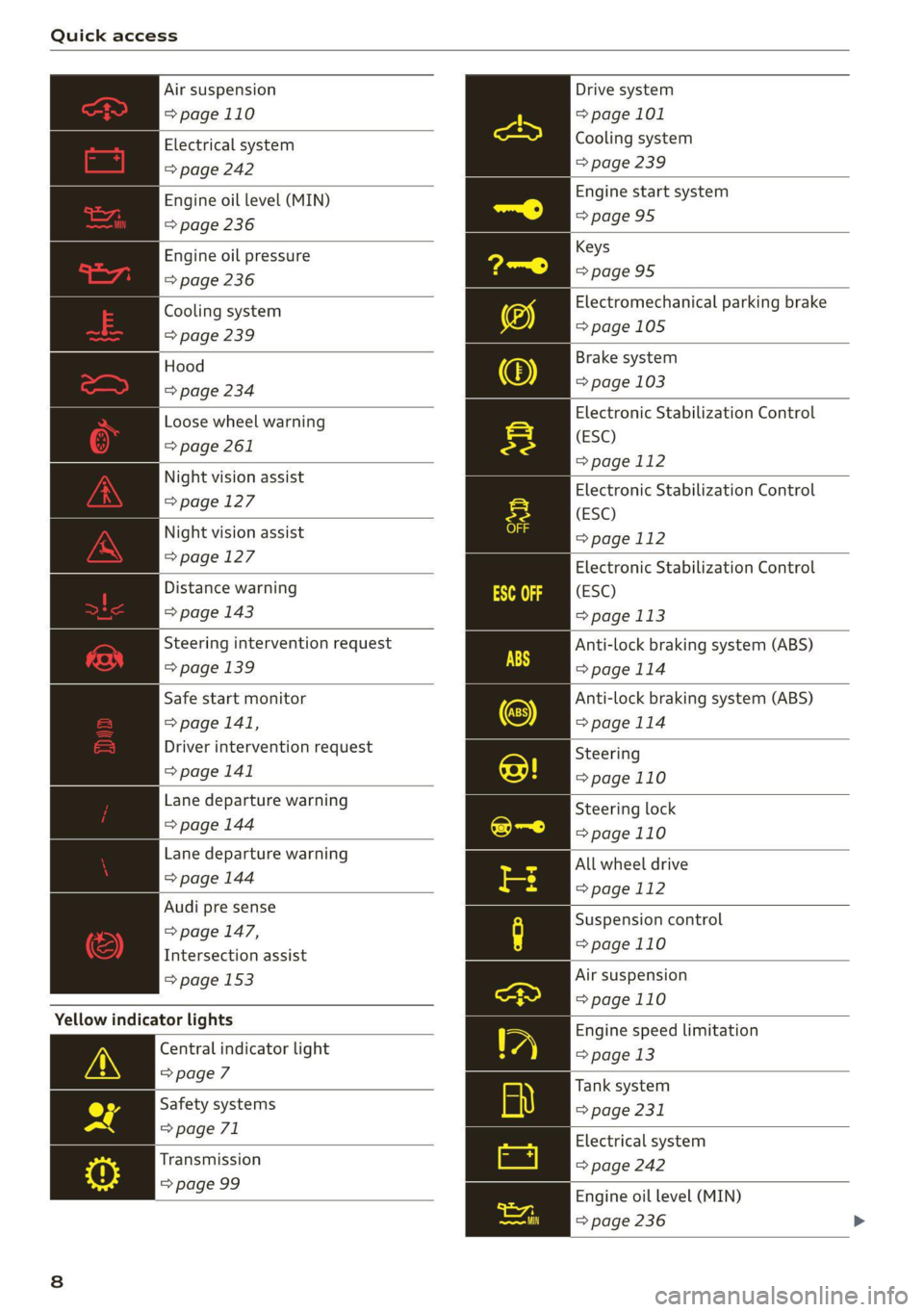
Quick access
Air suspension
=> page 110
Electrical system
=> page 242
Engine oil level (MIN)
=> page 236
Engine oil pressure
=> page 236
Cooling system
=> page 239
Hood
=> page 234
Loose wheel warning
=> page 261
Night vision assist
=> page 127
Night vision assist
=> page 127
Distance warning
=> page 143
Steering intervention request
=> page 139
Safe start monitor
=> page 141,
Driver intervention request
=> page 141
Lane departure warning
=> page 144
Lane departure warning
=> page 144
Audi pre sense
=> page 147,
Intersection assist
= page 153
Yellow indicator lights
Central indicator light
>page 7
Safety systems
=> page 71
Transmission
=> page 99
Drive system
=> page 101
Cooling system
=> page 239
Engine start system
=>page 95
Keys
>page 95
Electromechanical parking brake
=>page 105
Brake system
=> page 103
Electronic Stabilization Control
(ESC)
=> page 112
Electronic Stabilization Control
(ESC)
=page 112
Electronic Stabilization Control
(ESC)
=> page 113
Anti-lock braking system (ABS)
>page 114
Anti-lock braking system (ABS)
=>page 114
Steering
=>page 110
Steering lock
=>page 110
All wheel drive
=> page 112
Suspension control
=>page 110
Air suspension
=>page 110
Engine speed limitation
=> page 13
Tank system
=> page 231
Electrical system
=> page 242
Engine oil level (MIN)
= page 236
Page 11 of 316

4M1012721BA
Quick access
Engine oil level (MAX) Steering intervention request
=> page 236 => page 139, >page 145
Engine oil sensor
=> page 236
Malfunction Indicator Lamp (MIL)
Lane departure warning
=>page 145
Distance warning
=> page 233 => page 143
Engine warm-up request Audi pre sense
=> page 236 =>page 149
Washer fluid level Emergency assist
=>page 245 => page 154
Windshield wipers Emergency call function
=>page 55 =>page 185
Other
indicator lights
Rear safety belt
=> page 69
Parking system plus
=>page 157
Tire pressure
=> page 263
: Start/Stop system
Tire pressure > page 101
=> page 263
Hill descent assist
Loose wheel warning © page 107
=> page 261
5 An Trailer turn signals
Bulb failure indicator
= page 116
= page 49
—— Low beam headlight
Adaptive light >page 45
=> page 49 es : Parking light
Light/rain sensor page 45
= page 49, > page 55 ps Door lock Turn signals
oor loc| => page 46, > page 49
=> page 32
: : Cruise control system
Battery in vehicle key ange 130
=> page 36
Night vision
assist
=> page 128
Cruise control system
=> page 130
Efficiency assist
Intersection assistant => page 131
=> page 153
peg Efficiency assist
Side assist page 131
=> page 151;
P g . Efficiency assist
Exit warning > 131
> page 152 Page
Efficiency assist
> page 131
Rear cross-traffic assist
=> page 163
Adaptive cruise assist | | Efficiency assist
page 142 => page 131 >
Page 12 of 316

Quick access
Adaptive cruise assist
=> page 136
Adaptive cruise assist
=> page 136
Adaptive cruise assist
=> page 136
Adaptive cruise assist
=> page 136
Lane guidance for adaptive cruise
assist
=> page 136
Lane departure warning
=> page 144
High beams
=> page 46
High beam assistant
=> page 46
Laser lights
=> page 47
Rear safety belt
=> page 69
Rear safety belt
=> page 69
Transmission
=> page 99
Convenience key
=>page 95
Electromechanical parking brake
=>page 105
Electromechanical parking brake
=>page 105
Hill descent assist
=> page 107
Air suspension
=>page 110
High beam assistant
=> page 46
Door lock
> page 32
10
Child safety lock
=> page 40
Speed warning system
= page 123
Speed warning system
> page 123
Camera-based traffic sign recog-
nition
=> page 124
Night vision assist
=> page 128
Cruise control system
CS
page 130
Cruise control system
=> page 130
Intersection assistant
=> page 153
Side assist
=>page 151
Distance warning
=> page 143
Rear cross-traffic assist
=> page 163
Adaptive cruise assist
=> page 142,
Efficiency assist
=> page 133
Adaptive cruise assist
=> page 139
Lane guidance for adaptive cruise
assist
=> page 136
Lane departure warning
=> page 144
Lane departure warning
=>page 145
Audi pre sense
=> page 149
Emergency assist
=>page 154
Page 24 of 316

Touch displays
amma ole)
ieee ye ell
aie
les, CA, 90012
Pei
les, Los Feliz, CA, 90027
Prot)
(eer com es
Pera
(eee a l¢y 2)
[RAZ-0711
Fig. 17 Upper/lower display: text input
In the input fields of various menus, you can en-
ter letters, numbers and characters, for example
to find an address in navigation.
On the lower section of the screen, you can enter
the text with handwriting or using the on-screen
keyboard. The current text input is displayed on
the upper section of the screen @). Depending on
the context, word suggestions may be given
based on the characters that have been entered
@ and a results list may be shown @).
Opening text input
> Press in the input field @.
Switching input languages
Requirement: multiple input languages must be
defined in the MMI & page 23.
> To switch between the defined input languages,
press the button @).
Switching the input methods
> To switch between handwriting input or the on-
screen keyboard, press the button (7).
Entering text
> Applies to handwriting input: To enter text,
simply write in the input area using one finger
©. You can write the separate characters next
to each other or one on top of the other with-
D_ In certain countries.
22
out having to move your finger over after writ-
ing a character. When you end the entry, the
writing is interpreted by the system.
> Applies to: the on-screen keyboard: To enter
text, press the buttons on the keyboard. De-
pending on the usage context, you may also be
able to swipe over the letters )).
> Applies to: the on-screen keyboard with an in-
put language that uses accented characters: To
enter accented characters (such as 4, ¢, fi, 6),
press and hold a character that has accented
versions available and select the desired ac-
cented character.
> Applies to: handwriting input: To enter a space,
drag a line from left to right in the input sec-
tion ©.
> To select a location in the text input, press on
the desired location in the input field. You can
control the location more accurately using the
displayed slider ©).
> To delete individual characters, press
> Applies to: handwriting input: Drag a line from
right to left in the input section ©.
> To delete multiple characters, press and hold
> To delete all characters in a specific location,
press and hold <1 @) and drag up to the desired
location )), When released, the highlighted
characters are deleted.
Page 25 of 316

4M1012721BA
Touch displays
Accepting suggested words or selecting
entries from the results list
> To accept a suggested word (2) or select an en-
try from the results list @), press on it.
> To display more content in the results list, drag
your finger upward or downward on the screen.
Setting the input language or keyboard
layout
> Applies to MMI: Select on the home screen:
SETTINGS > Language & keyboard > Keyboard.
> To define additional input languages, press the
© button.
> To change the keyboard layout for an input lan-
guage, press >. For example, you can select be-
tween QWERTZ and QWERTY.
23
Page 30 of 316
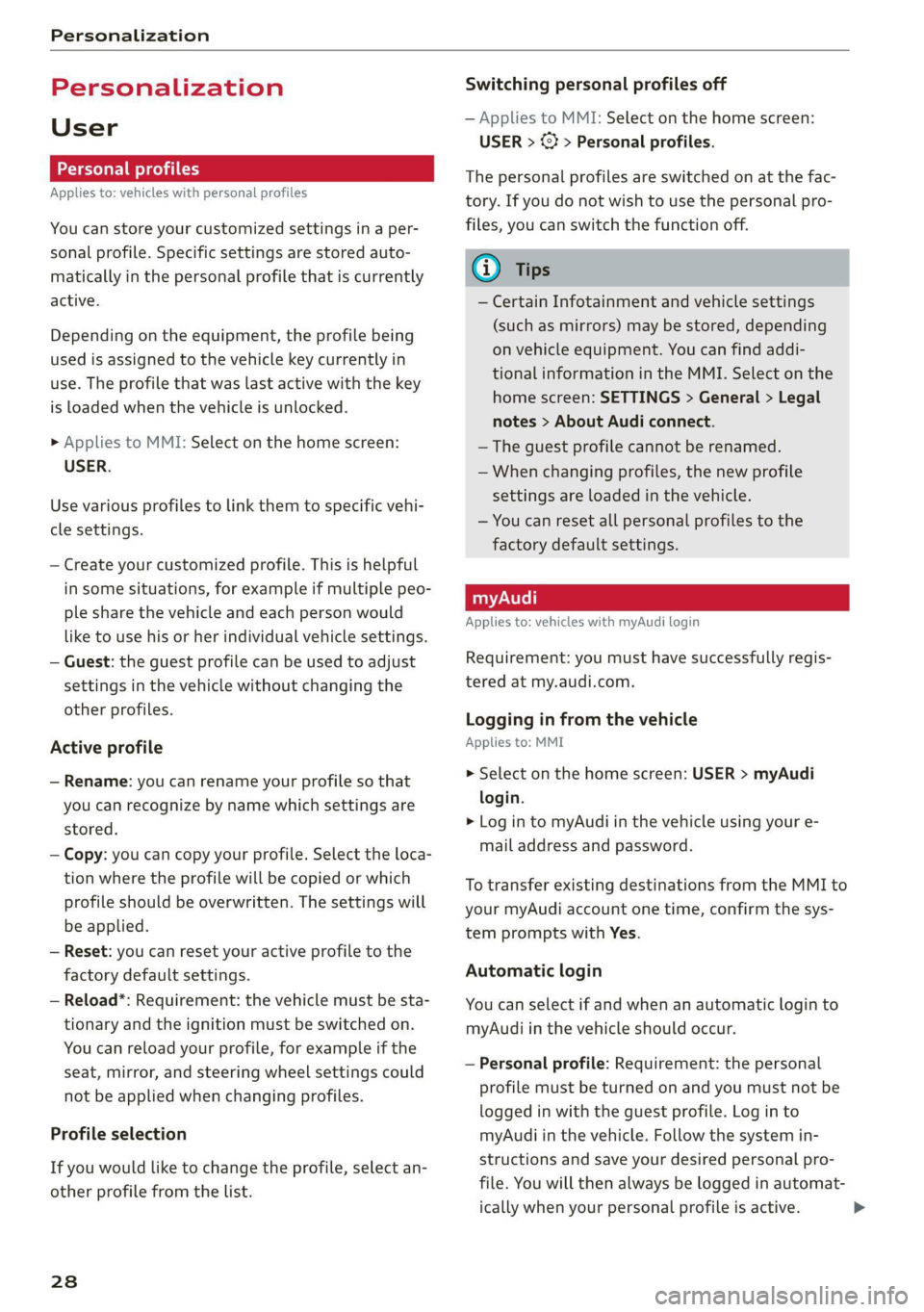
Personalization
Personalization
User
oeCC le Ky
Applies to: vehicles with personal profiles
You can store your customized settings in a per-
sonal profile. Specific settings are stored auto-
matically in the personal profile that is currently
active.
Depending on the equipment, the profile being
used is assigned to the vehicle key currently in
use. The profile that was last active with the key
is loaded when the vehicle is unlocked.
> Applies to MMI: Select on the home screen:
USER.
Use various profiles to link them to specific vehi-
cle settings.
— Create your customized profile. This is helpful
in some situations, for example if multiple peo-
ple share the vehicle and each person would
like to use his or her individual vehicle settings.
— Guest: the guest profile can be used to adjust
settings in the vehicle without changing the
other profiles.
Active profile
— Rename: you can rename your profile so that
you can recognize by name which settings are
stored.
— Copy: you can copy your profile. Select the loca-
tion where the profile will be copied or which
profile should be overwritten. The settings will
be applied.
— Reset: you can reset your active profile to the
factory default settings.
— Reload*: Requirement: the vehicle must be sta-
tionary and the ignition must be switched on.
You can reload your profile, for example if the
seat, mirror, and steering wheel settings could
not be applied when changing profiles.
Profile selection
If you would like to change the profile, select an-
other profile from the list.
238
Switching personal profiles off
— Applies to MMI: Select on the home screen:
USER > © > Personal profiles.
The personal profiles are switched on at the fac-
tory. If you do not wish to use the personal pro-
files, you can switch the function off.
G) Tips
— Certain Infotainment and vehicle settings
(such as mirrors) may be stored, depending
on vehicle equipment. You can find addi-
tional information in the MMI. Select on the
home screen: SETTINGS > General > Legal
notes > About Audi connect.
—The guest profile cannot be renamed.
— When changing profiles, the new profile
settings are loaded in the vehicle.
— You can reset all personal profiles to the
factory default settings.
Applies to: vehicles with myAudi login
Requirement: you must have successfully regis-
tered at my.audi.com.
Logging in from the vehicle
Applies to: MMI
> Select on the home screen: USER > myAudi
login.
> Log in to myAudi in the vehicle using your e-
mail address and password.
To transfer existing destinations from the MMI to
your myAudi account one time, confirm the sys-
tem prompts with Yes.
Automatic login
You can select if and when an automatic login to
myAudi in the vehicle should occur.
— Personal profile: Requirement: the personal
profile must be turned on and you must not be
logged in with the guest profile. Log in to
myAudi in the vehicle. Follow the system in-
structions and save your desired personal pro-
file. You will then always be logged in automat-
ically when your personal profile is active.
Page 31 of 316
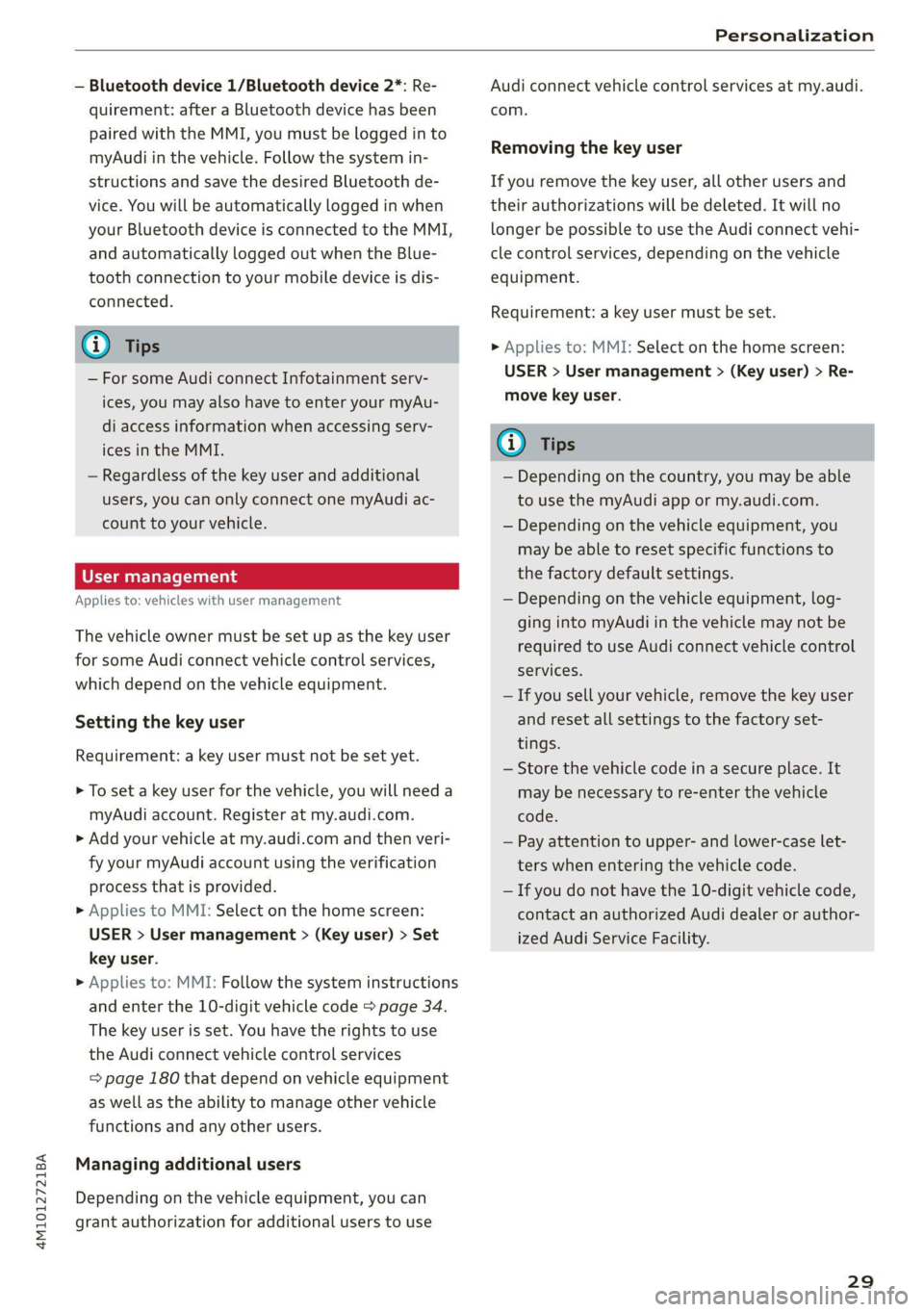
4M1012721BA
Personalization
— Bluetooth device 1/Bluetooth device 2*: Re-
quirement: after a Bluetooth device has been
paired with the MMI, you must be logged in to
myAudi in the vehicle. Follow the system in-
structions and save the desired Bluetooth de-
vice. You will be automatically logged in when
your Bluetooth device is connected to the MMI,
and automatically logged out when the Blue-
tooth connection to your mobile device is dis-
connected.
@ Tips
— For some Audi connect Infotainment serv-
ices, you may also have to enter your myAu-
di access information when accessing serv-
ices in the MMI.
— Regardless of the key user and additional
users, you can only connect one myAudi ac-
count to your vehicle.
User management
Applies to: vehicles with user management
The vehicle owner must be set up as the key user
for some Audi connect vehicle control services,
which depend on the vehicle equipment.
Setting the key user
Requirement: a key user must not be set yet.
> To set a key user for the vehicle, you will need a
myAudi account. Register at my.audi.com.
> Add your vehicle at my.audi.com and then veri-
fy your myAudi account using the verification
process that is provided.
» Applies to MMI: Select on the home screen:
USER > User management > (Key user) > Set
key user.
> Applies to: MMI: Follow the system instructions
and enter the 10-digit vehicle code > page 34.
The key user is set. You have the rights to use
the
Audi connect vehicle control services
=> page 180 that depend on vehicle equipment
as well as the ability to manage other vehicle
functions and any other users.
Managing additional users
Depending on the vehicle equipment, you can
grant authorization for additional users to use
Audi connect vehicle control services at my.audi.
com.
Removing the key user
If you remove the key user, all other users and
their authorizations will be deleted. It will no
longer be possible to use the Audi connect vehi-
cle control services, depending on the vehicle
equipment.
Requirement: a key user must be set.
>» Applies to: MMI: Select on the home screen:
USER > User management > (Key user) > Re-
move key user.
@) Tips
— Depending on the country, you may be able
to use the myAudi app or my.audi.com.
— Depending on the vehicle equipment, you
may be able to reset specific functions to
the factory default settings.
— Depending on the vehicle equipment, log-
ging into myAudi in the vehicle may not be
required to use Audi connect vehicle control
services.
— If you sell your vehicle, remove the key user
and reset all settings to the factory set-
tings.
— Store the vehicle code in a secure place. It
may be necessary to re-enter the vehicle
code.
— Pay attention to upper- and lower-case let-
ters when entering the vehicle code.
— If you do not have the 10-digit vehicle code,
contact an authorized Audi dealer or author-
ized Audi Service Facility.
29