2020 AUDI Q3 navigation update
[x] Cancel search: navigation updatePage 5 of 278

83A012721BB
Table of contents
Driving information.............. 109
Speed warning system.........-..000- 109
Traffic light information.............. 109
Driver assistance................. Ut
Cruise control systeM.......... 000 eee 111
Adaptive speed/cruise assist........... 112
Distance warning.................005 119
Lane departure warning............... 120
AUdi PrOSONsSe & seis + 2 mews 2» nee 2 oem 122
Sid erassiStsasis so sae o x mnewsae 9 o, sea wo ame 125
Parking and maneuvering....... 127
IMEROMUCKION s sive wo oxsuaee sa onawams «+ states 127
Parking system plus...............04. 127
Rearview camera and peripheral cameras. 129
Rear cross-traffic assist... .......00.4.. 133
Assisted parking .............0.00005- 134
Parkeassist': wwe x 2 noup a 2 seyen 4 @ aoe & 136
Infotainment system............ 139
TeEl@PHOHE.« . < cce5 ce hens cb eee ee tee 139
IMEFOMUERION « = cece © 2 sorase w a swaiaies 2S wesw 139
Setup... eee eee 139
Using the Audi phone box............. 141
Using the telephoné:s. ¢ « weiss ¢ wes ve ae 143
MESSAGCS ssn. < + sxeusns © 5 sneniens «6 saereee @ ot sane 147
SettingS ... 6... cece cece eee eee eee 149
Mobile phone network settings......... 150
Instrument cluster.............2..00. 151
Troubleshooting...............00000- 151
Aud! CONMMECE «oi. 6 sees se cee ve oe 152
Generalinformation................. 152
Audi connect Infotainment............ 152
Using a Wi-Fi hotspot...............- 153
Audi connect Infotainment services..... 153
SOttinGSiecs « « sees ¢ » sees s Sees : Hew 154
Troubleshooting sss < v-aew w ¥ waren wo ssanve 156
Navigation........................ 157
Opening navigation.................. 157
myAudi navigation.................0. 157
Entering adestination................ 158
Stopping route guidance.............. 162
Ma Pine = = cxowins + x cvovne w a cttenete + © onnatts 7 mats 163
Personal route assistance............. 165
Alternative routes...............0005 165
Additional functions................. 166
Satellite map.......... cece eee 167
Map update’: « saas ¢ » exaw gs aves ce eae 168
Trafficinformationivc « © asec «a cmon © a wae 169
Options and settings...............0. 170
Troubleshooting «<< <= eccn ss yews sp es 172
Radio... .. cece eee 173
Opening the radio................... 173
Radio functions sss. s ease ss eeen es wean 174
Options and settings...............0. 178
Troubleshooting..................5-. 179
PASTS cesses 6 aswsne w : anavinn a © auncina wo eowrene 180
General information................. 180
SDicard readers « exes « ¢ sama « avew 6 e pers 180
Bluetooth audio player............... 180
Online media..................0000. 181
IAMAZOnAleXales: 2 ¢ saves « ¢ qos & a anes g 2: 182
Multimedia connections.............. 182
Playing media..............00- eee 183
Options and settings................. 187
Supported media and file formats...... 188
Troubleshooting.................0005 189
Audi smartphone interface...... 194.
SOCLUP « came oo samen + 4 ean 3 2 tame & sano 191
Troubleshooting............0-eeee eee 192
Additional settings.............. 193
System settings...................0. 193
Connected devices «vias si eae sc geap ae 194
Legal information. . ce. . 2 ene. se cron 195
Maintenance and Care........... 197
Checking and Filling............. 197
Fuel... cee eee eee 197
RetuelinGiccs + « xcs ss heen so Ree v oe 198
Emissions control system............. 200
Engine compartment................. 201
Engineoil...... 2... eee eee eee 203
CoolingsysSteM’'s « seems se canes sv eases yo we 207
BrakerPluidian. « onansss = ciesnes © sewome a = sme 209
Electrical system. .......-...00--005 209
Battery’: + « sss 2 s see 1 6 seek go eee eb 210
Windshield washer system............ 212
Service interval display............... 213
Page 150 of 278

Telephone
messages, but you cannot receive new text
messages. To delete all sent text messages
from the SIM card, select All sent messages. To
delete all read text messages from the SIM
card, select All read messages.
Delete text message
Select: a mailbox > Z > one or more text mes-
sages > Delete > Done.
@ Tips
— Please note that you may have to activate
the receiving and sending of text messages
depending on the SIM card being used (for
example, when using a multi-SIM).
— Messages that are deleted in the MMI are
also deleted in the mobile device automati-
cally.
— Only new received messages may be dis-
played depending on your mobile device.
Applies to: vehicles with telephone
Depending on the type of mobile device being
used, you may be able to receive and send e-
mails through the MMI.
Requirement: your mobile device must be con-
nected to the MMI via Bluetooth Message Access
Profile (Bluetooth MAP) > page 139.
> Applies to: MMI: Select on the home screen:
MESSAGES > (:=) > e-mail (phone 1)/e-mail
(phone 2)*.
Inboxes
— New e-mail: press on a template in the list.
Press Add and select one or more recipients
from your contacts. To remove one or all recipi-
ents, press Delete. Press Send.
— Inbox: displays all received e-mails. To update
the list, press OQ.
— Sent: displays all sent e-mails.
— Outbox: displays all e-mails to be sent.
— Drafts: e-mails that have not been sent yet are
displayed.
) Not available in all languages.
148
— Deleted*: deleted e-mails are displayed.
— User-defined*: folders defined by the user are
transferred from your mobile device.
Message options
The following options are available when you se-
lect an e-mail:
— Read out* the e-mail).
— Reply: a reply can be sent to the selected e-mail
in the Inbox.
— To switch to the previous or the next message,
press or >.
— More: options
When you press More, the following options may
be displayed depending on your mobile device
and the applicable mail folder:
— Call: Requirement: a number must be stored.
You can call the contact.
— Forward: the selected e-mail can be forwarded
to other recipients. Text can also be added be-
fore sending.
— Extract e-mail add.: you can extract the e-mail
address from an e-mail.
— Navigate: Requirement: the contact must have
a navigation address stored with it in the direc-
tory. You can start route guidance.
— Extract numbers: Requirement: the text in the
e-mail must contain a number. You can extract
a number from an e-mail.
— Show all recipients*: you can display the recipi-
ents of an e-mail.
— Show attachmts.”: you can display a list of at-
tachments to an e-mail.
— Send again: the selected e-mail in the Outbox
and Sent mailboxes can be sent again.
Press and hold an entry in the Inbox until the Op-
tions menu appears.
— Reply: a reply can be sent to the selected e-
mail.
— Reply all: a reply can be sent for the selected e-
mail and it will be sent to all of the entered re-
cipients.
— Forward: the selected e-mail can be forwarded
to different recipients.
Page 159 of 278

83A012721BB
Navigation
Navigation
Opening navigation
Applies to: vehicles with navigation system
The navigation system directs you to your desti-
nation, around traffic incidents, and on alterna-
tive routes, if desired.
Fig. 122 Center display: standard map: route guidance not
started
Opening navigation
> Applies to: MMI: Press NAVIGATION on the
home screen.
After accessing the navigation for the first time,
the map is displayed.
Opening navigation using the multifunction
steering wheel
> Applies to: multifunction steering wheel: Select
the Navigation tab in the instrument cluster.
> To display navigation when route guidance has
started, select in the instrument cluster: the
button > Map.
The following functions are available in the MMI:
@ Open the Select destination menu
=> page 158, fig. 123.
@ Open intelligent search directly > page 158.
@ Switch between the map and the menu:
press A repeatedly until the desired function
is displayed.
You can find additional information about the
map update at > page 164, Map operation.
the traffic regulations that are applicable in
the country where you are operating the ve-
hicle. In the event that the driving directions
contradict traffic regulations, always follow
the traffic regulations applicable in the
country where you are operating the vehicle
to reduce the risk of an accident.
ZX WARNING
— The demands of traffic require your full at-
tention. Always read the chapter > page 18,
Traffic safety information.
— The route calculated by the navigation sys-
tem is a driving recommendation. Follow
@) Note
Read the information about Audi connect, and
be sure to note the connectivity costs section
=>@ in General information on page 152.
iG) Tips
— Snow and obstructions on the GPS antenna
or trees and large buildings can impair sat-
ellite reception and affect the system's abil-
ity to determine the vehicle position. Sever-
al deactivated or malfunctioning satellites
can also interrupt GPS reception and affect
the system's ability to determine the vehicle
position.
— Because street names sometimes change,
the names stored in the MMI may in rare
cases differ from the actual street name.
— Applies to: multifunction steering wheel:
Depending on the selected function, opera-
tion through the center display may be re-
quired.
— Applies to: vehicles with Audi connect Info-
tainment: Depending on the country and ve-
hicle equipment, additional services may be
available.
myAudi navigation
Applies to: vehicles with Audi connect Infotainment
MMI navigation works seamlessly with the myAu-
di app.
Your destinations (favorites, last destinations)
are synchronized through your myAudi account.
All top destinations are available in the vehicle
and
in the myAudi app.
myAudi navigation functions:
— You can send destinations and routes from the
myAudi app to the vehicle > page 161.
157
>
Page 169 of 278
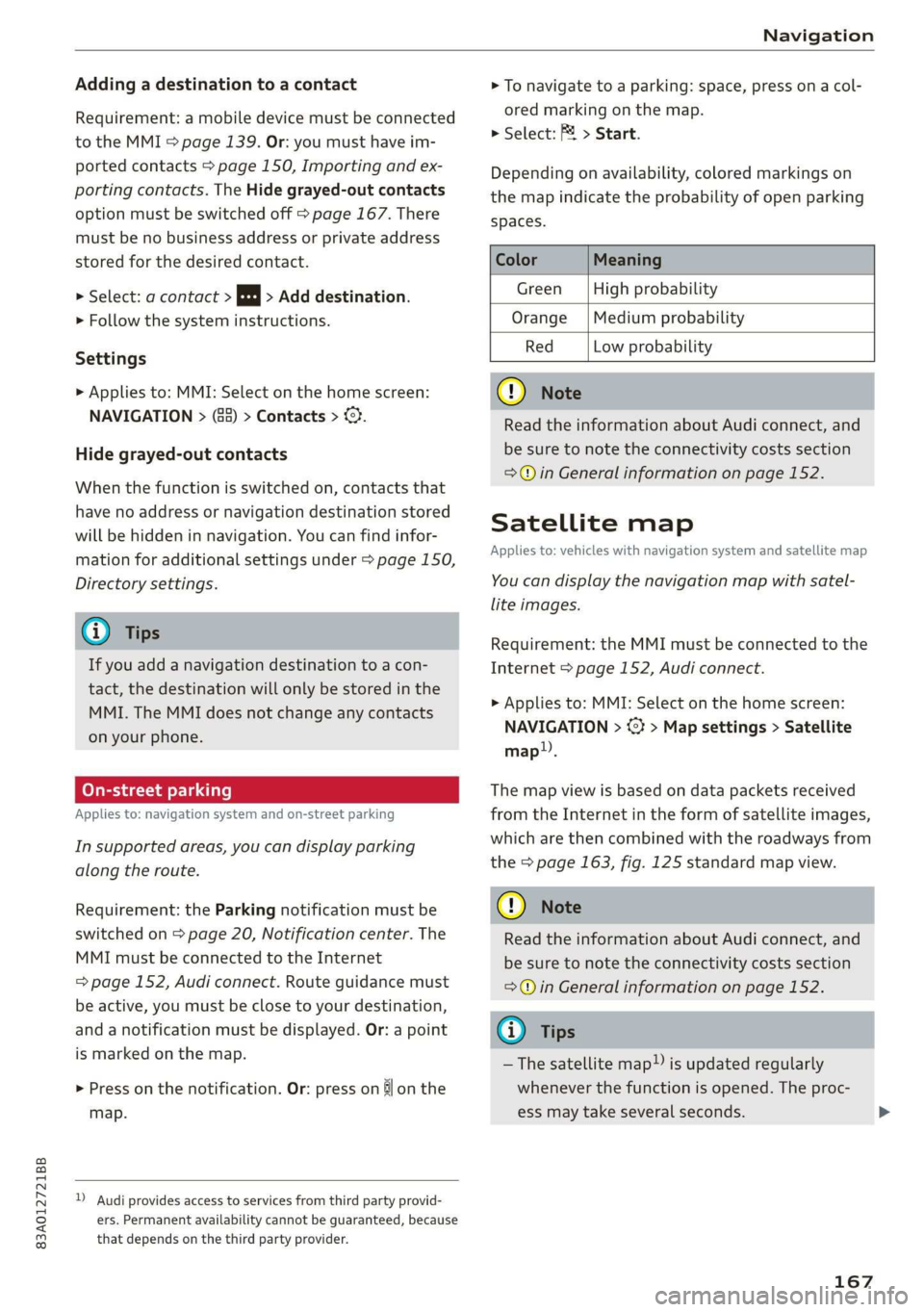
83A012721BB
Navigation
Adding a destination to a contact
Requirement: a mobile device must be connected
to the MMI > page 139. Or: you must have im-
ported contacts > page 150, Importing and ex-
porting contacts. The Hide grayed-out contacts
option must be switched off > page 167. There
must be no business address or private address
stored for the desired contact.
> Select: a contact > |---| > Add destination.
> Follow the system instructions.
Settings
> Applies to: MMI: Select on the home screen:
NAVIGATION > (88) > Contacts > ©.
Hide grayed-out contacts
When the function is switched on, contacts that
have no address or navigation destination stored
will be hidden in navigation. You can find infor-
mation for additional settings under > page 150,
Directory settings.
G) Tips
If you add a navigation destination to a con-
tact, the destination will only be stored in the
MMI. The MMI does not change any contacts
on your phone.
Coy de 1a or le ai le)
Applies to: navigation system and on-street parking
In supported areas, you can display parking
along the route.
Requirement: the Parking notification must be
switched on > page 20, Notification center. The
MMI must be connected to the Internet
= page 152, Audi connect. Route guidance must
be active, you must be close to your destination,
and a notification must be displayed. Or: a point
is marked on the map.
> Press on the notification. Or: press on §j on the
map.
) Audi provides access to services from third party provid-
ers. Permanent availability cannot be guaranteed, because
that depends on the third party provider.
> To navigate to a parking: space, press ona col-
ored marking on the map.
> Select: F2 > Start.
Depending on availability, colored markings on
the map indicate the probability of open parking
spaces.
Color Meaning
Green | High probability
Orange |Medium probability
Red Low probability
@) Note
Read the information about Audi connect, and
be sure to note the connectivity costs section
=@ in General information on page 152.
Satellite map
Applies to: vehicles with navigation system and satellite map
You can display the navigation map with satel-
lite images.
Requirement: the MMI must be connected to the
Internet > page 152, Audi connect.
> Applies to: MMI: Select on the home screen:
NAVIGATION > <} > Map settings > Satellite
map).
The map view is based on data packets received
from the Internet in the form of satellite images,
which are then combined with the roadways from
the > page 163, fig. 125 standard map view.
@) Note
Read the information about Audi connect, and
be sure to note the connectivity costs section
=@ in General information on page 152.
@) Tips
—The satellite map) is updated regularly
whenever the function is opened. The proc-
ess may take several seconds.
167
Page 170 of 278

Navigation
— When the satellite map display is switched
on )) with the 3D position map type, the dis-
play automatically switches to the 2D map
type when driving through tunnels.
— Depending on the Internet connection, the
standard map may also be displayed when
the satellite map is switched on ).
Map update
Applies to: vehicles with navigation system
You can update the map data in the MMI witha
map update. The functions depend on the coun-
try and vehicle equipment:
— Map updates through online map update
> page 168.
— Import map updates from the SD card or USB
connection to your MMI & page 168.
— Map update at an authorized Audi dealer or au-
thorized Audi Service Facility. This can result in
additional costs.
Online map update
Applies to: vehicles with MMI, navigation system, and Audi
connect Infotainment
Using map update online, you can update the
map material in your navigation system directly
from your vehicle.
Using your vehicle position, the MMI identifies
regions which you are frequently in. Based on
this, update data for these regions are available
for your MMI.
Start map update
Applies to: MMI
Requirement: the MMI must be connected to the
Internet > page 152, Audi connect.
> A notification for a map update will appear in
the center display.
)) Audi provides access to services from third party provid-
ers. Permanent availability cannot be guaranteed, because
that depends on the third party provider.
168
> If the option Automatic online map update
=> page 169 is switched on, the MMI will start
the
map update. Or:
> Press on the notification. Or: access the notifi-
cation in the notification center on > page 20
and press on the notification.
> If the Automatic online map update option
=> page 169 is switched off, press on Allow
once or Always allow.
The MMI will start the map update. The progress
of the download and installation will be shown in
the center display.
When the update has ended, a notification will
be displayed.
C) Note
Read the information about Audi connect, and
be sure to note the connectivity costs section
=@ in General information on page 152.
G) Tips
Because of the high volume of data, down-
loading large country packages or the whole
package to your PC from your myAudi ac-
count, storing it on an SD card or a USB stick,
and then importing it to your MMI is recom-
mended > page 168.
Map update using an SD card or USB
(lola lat-vastela)
Applies to: vehicles with MMI, navigation system, and Audi
connect Infotainment
With the map update, you can update the map
material in your navigation system.
Requirement: you must have created a myAudi
account at my.audi.com. Your vehicle must be
registered in your myAudi account.
Prepare map update
> Download the map update at my.audi.com and
store it on an SD card or on a USB flash drive.
For additional information, visit my.audi.com. >
Page 171 of 278

83A012721BB
Navigation
Start map update
Requirement: a map update for your vehicle must
be onan SD card or a USB flash drive.
> Insert the SD card in your vehicle's SD card
reader > page 180. Or: connect the USB flash
drive to the Audi music interface > page 182.A
notification for a map update will appear in the
center display.
> Press on the notification. Or: access the notifi-
cation in the notification center on > page 20
and press on the notification. The update pack-
age is shown.
> Press Next. The status of the installation is
shown in the center display.
> When the update has ended, a notification will
be displayed.
Map updates settings
Applies
to: vehicles with a navigation system and Audi con-
nect Infotainment
> Applies to: MMI: Select on the home screen:
SETTINGS > System maintenance.
Automatic online map update: when the func-
tion is switched on, map updates will be auto-
matically downloaded and installed.
@) Note
Read the information about Audi connect, and
be sure to note the connectivity costs section
=>@ in General information on page 152.
Traffic information
Introduction
Applies to: vehicles with navigation system
sO}
RAX-0136 MA PR eae niches ni
eee en
Fig. 129 Center display: diagram: traffic information over-
view
Open traffic information
Requirement: the map must be displayed
=> page 164.
> Press Q) > page 163, fig. 125.
Display traffic report details
> Press on the traffic report 2) > fig. 129.
> To display the previous or next traffic report,
press < or.
The following information can be displayed
> fig. 129:
@ Amessage will appear if the MMI calculates a
better route for the current route guidance.
More information can be found under
=> page 169.
@ Atraffic message is displayed. The distance
to the hazardous area is calculated from the
current vehicle position.
@® The traffic messages are only shown when
route guidance is active. Press on a line to
display details about it.
@) Note
Read the information about Audi connect, and
be sure to note the connectivity costs section
=@ in General information on page 152.
@) Tips
— Particularly critical traffic information, such
as warnings about wrong-way drivers, is au-
tomatically displayed as a notification.
— This is not available in some countries.
Better route
Applies to: vehicles with navigation system
By receiving traffic, your MMI calculates a better
route if available and the possible time saved
compared to the current route. You can decide
which route you would like to use.
A notification will appear for several seconds if
your MMI calculates a better route for the cur-
rent route guidance.
A message will also appear in the traffic informa-
tion overview @) > page 169, fig. 129.
169
>
Page 193 of 278

83A012721BB
Audi smartphone interface
Audi smartphone
interface
Setup
Applies to: vehicles with Audi smartphone interface
You can connect your smartphone to the MMI
with a cable or wirelessly* using the Audi smart-
phone interface. Certain content on your smart-
phone is adapted in the MMI while driving and
can be operated through the MMI.
Requirement: the vehicle must be stationary and
the ignition must be switched on. iPhone genera-
tion 5 or higher with Lightning connector and iOS
7.1.2 operating system or higher, or smartphone
with Android Auto app and Android 5.0 Lollipop
operating system or higher.
> Applies to: MMI: Select on the home screen:
SETTINGS > Connected devices > Audi smart-
phone interface > New connection.
> Connect your smartphone to the Audi music in-
terface > page 182 using a USB adapter
=> page 182, fig. 133, or
> To connect your iPhone wireless*, switch on the
Bluetooth function and Wi-Fi on your iPhone.
Open the CarPlay settings in your iPhone. In the
MMI, press on your iPhone in the list of dis-
played devices.
> To update the list, press OQ.
> Follow the system instructions.
> Pay attention to any additional system prompts
on your smartphone, if applicable.
> Applies to: MMI: If you declined use of Apple
CarPlay or Android Auto the first time you con-
nected your smartphone, then select on the
home screen: SETTINGS > Connected devices >
Audi smartphone interface > a smartphone.
> Follow the system instructions.
Z\ WARNING
Driving requires your complete and undivided
attention. As the driver, you have complete re-
sponsibility for safety in traffic. Never operate
mobile devices while driving, because this in-
creases the risk of an accident.
CG) Note
Read the information about Audi connect, and
be sure to note the connectivity costs section
=> page 152.
G@) Tips
— The functions that can be used depend on
the following factors, among others:
— The brand of your smartphone
— The version of the operating system in
your smartphone
— The software version of the app used
— The USB adapter cable and correct connec-
tion
— Your cell phone service provider
— The customized settings on your smart-
phone
— One of the factors above or a combination
of any of them could cause your smart-
phone to be incompatible with the Audi
smartphone interface. Compatibility cannot
be guaranteed for all types of smartphones.
For more information and assistance, refer
to the user guide and the manufacturer of
your smartphone.
— Please note that you can only connect your
smartphone via the front Audi music inter-
face in order to use the Audi smartphone in-
terface.
— Wireless CarPlay* is not available in all
countries.
— Wireless CarPlay* is only possible in vehicles
without a navigation system if the following
requirement is met: the embedded SIM card
for the vehicle must be logged into the mo-
bile phone network > page 152. Make sure
the function > page 149, Turn on car phone
or data module is switched on.
— If the connected smartphone has voice con-
trol, you can operate your smartphone using
the external voice recognition system
=> page 25.
— The menu language shown in the MMI is
based on the settings in your smartphone.
— Some MMI functions are not available when
there is an active Audi smartphone interface
connection.
191
Page 271 of 278

83A012721BB
Index
MInrOr COMPASS « ses 2s asians 4 0 wsesens oe somes 52
Mirrors
Adjusting exterior mirrors.............-. 48
DINING » scam 9 < noms ss ROR FF Ree 4b aR 49
Nanity(Mit ror cco 2s omen 2s onemn 3 o wean © 6s 50
MMI Navigation plus
refer to Multi Media Interface........... 18
MMI Radio plus
refer to Multi Media Interface........... 18
Mobile device
refer to Telephone...........-..2.-00. 139
Mobile phone network
GONNECtION SELEINGSs 2 caw « & gewa s ¢ aaws 150
Mouihitain Passes « sees sz sews ss wea ke oes 94
Mountain roads......... eee eee eee eee 94
Multifunction steering wheel
Buttons « weer: « x eee 4 s Queen yo ew 2 a 12,26
Operating « « sew +o waues v a nese + eawem 3 + eos 12
Programming buttons...............00 26
Voice recognition system............... 24
Multi Media Interface................... 18
Menus and symbols.............00e-0 08 19
OPeKabiING 4 « cassac o « sesame w 6 peonein 6 ceartene a 16,19
Switching on or off.................... 18
Muting (mute) ............. 000s 26
myAudi...
2.2... eee eee eee 27,153
myAudi navigation................. 157,161
N
Natural leather care andcleaning......... 237
NaVIQation sescans c+ asin ov coieas « ¥ suena © ¥ un 157
Better route............. 00 ee eee eee 169
GAlinGixe: « 5 wom 5 x epee e MemE E YEE ES 161
Changing the scale................005 161
also referto Map..................00. 163
Navigation database
Version information...............565 195
Navigation (instrument cluster) .......... 164
NHTSA... 22.0... c eee eee eee 258
Notificationscemter rcs x svexue 2 0 cumneue © 0) exe 20
Oo
Octane rating (gasoline)................ 197
OdOMELER seems so seein 6H areowe 6% svat Fa ERO a 14
Resetting .......... 0.0 e eee eee eee eee 14
Office address
refer to Business address.............. 166
Offroad
refer to Offroad driving...............-- 95
Offroad driving. ......... 0. eee e eee 95
Oil
referto Engine oil................-.-- 203
On-board computer..............0.-000. 14
On Board Diagnostic System (OBD)... 200, 253
Online destination
refer to Online Points of Interest........ 160
Online map
refer to Satellite map................. 167
Online Media xcs « s sees = v gems ep ewe se 181
Online Points of Interest................ 160
Online radio...................0.00005 176
also refer to Online radio.............. 176
Online services
WEFErTOXCONNEEE:: © = scevcix « 5 wees ¥ reevenere © HH 152
Online system update.................. 194
OPGNING a5 & eemes x were « + oem 6 x ReeR 9 tre 28
Automatic luggage compartment lid...... 36
Convenience opening............eee eee 39
Engine compartment lid............... 202
Fuel filler door. ... 0.0.0... cece e eee ee 198
Luggage compartment lid............... 35
Luggage compartment lid with foot motion . 37
Panoramic glass roof.............000005 40
Sunshade (roof) ................00000 ee 40
WiNdOWS!: 2 acum: « ¢ waey 3 o cee § 5 ARO gb ae 38
Opening and closing
refer to Unlocking and locking........ 28, 33
Operating
Tastrumenticluster sisson «0 evans + ¥ cvenee © a oe 12
Multifunction steering wheel............ 12
Multi Media Interface............... 16,19
TOEXTIMPUEEs 3 cunsens so coven as: scams a @ seawo @ it 21.
Touch display............-..0 eee eee ee 16
Optional equipment number............. 261
Options
Media... .... cece eee ee eee eee 187
NavigatiOties « « saws + s ween 5 s meek s Rees 170
Radio... cece 178
Overview! (Cockpit): ox ici a a cosmo a aos vw ae 6
269