2020 AUDI A3 reset infotainment system
[x] Cancel search: reset infotainment systemPage 24 of 400
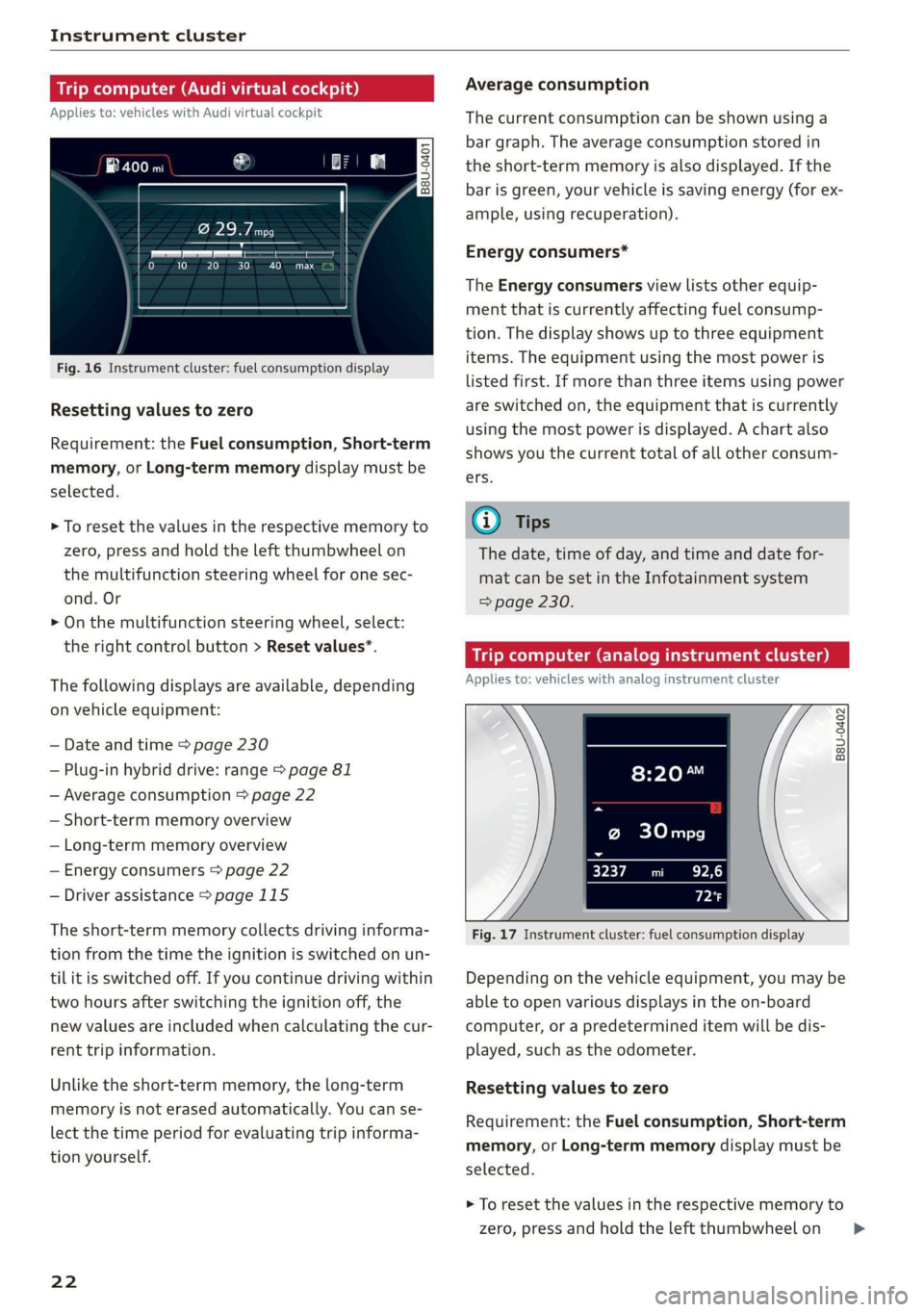
Instrument cluster
Trip computer (Audi virtual cockpit)
Applies to: vehicles with Audi virtual cockpit
i SS
a
to} 10 Pit ee Mg
Fig. 16 Instrument cluster: fuel consumption display
Resetting values to zero
Requirement: the Fuel consumption, Short-term
memory, or Long-term memory display must be
selected.
> To reset the values in the respective memory to
zero, press and hold the left thumbwheel on
the multifunction steering wheel for one sec-
ond. Or
> On the multifunction steering wheel, select:
the right control button > Reset values*.
The following displays are available, depending
on vehicle equipment:
— Date and time > page 230
— Plug-in hybrid drive: range > page 81
— Average consumption > page 22
— Short-term memory overview
— Long-term memory overview
— Energy consumers > page 22
— Driver assistance > page 115
The short-term memory collects driving informa-
tion from the time the ignition is switched on un-
til it is switched off. If you continue driving within
two hours after switching the ignition off, the
new values are included when calculating the cur-
rent trip information.
Unlike the short-term memory, the long-term
memory is not erased automatically. You can se-
lect the time period for evaluating trip informa-
tion yourself.
22
Average consumption
The current consumption can be shown using a
bar graph. The average consumption stored in
the short-term memory is also displayed. If the
bar is green, your vehicle is saving energy (for ex-
ample, using recuperation).
Energy consumers*
The Energy consumers view lists other equip-
ment that is currently affecting fuel consump-
tion. The display shows up to three equipment
items. The equipment using the most power is
listed first. If more than three items using power
are switched on, the equipment that is currently
using the most power is displayed. A chart also
shows you the current total of all other consum-
ers.
(i) Tips
The date, time of day, and time and date for-
mat can be set in the Infotainment system
=> page 230.
Trip computer (analog instrument cluster)
Applies to: vehicles with analog instrument cluster
B8U-0402
@ 30mpg
3237 mi EPA
Px
Fig. 17 Instrument cluster: fuel consumption display
Depending on the vehicle equipment, you may be
able to open various displays in the on-board
computer, or a predetermined item will be dis-
played, such as the odometer.
Resetting values to zero
Requirement: the Fuel consumption, Short-term
memory, or Long-term memory display must be
selected.
> To reset the values in the respective memory to
zero, press and hold the left thumbwheel on >
Page 25 of 400

8V2012721BK
Instrument cluster
the multifunction steering wheel for one sec-
ond.
On-board computer
In the trip computer, you can call up the follow-
ing displays one after the other by turning the
left thumbwheel on the multifunction steering
wheel:
— Date > page 230
— Remaining range
— Plug-in hybrid drive*: speedometer > page 15,
range > page 81, energy flow display
=> page 80
— Short-term memory &
— Average consumption
— Long-term memory
— Engine oil temperature*
The short-term memory collects driving informa-
tion from the time the ignition is switched on un-
til it is switched off. If you continue driving within
two hours after switching the ignition off, the
new values are included when calculating the cur-
rent trip information.
Unlike the short-term memory, the long-term
memory is not erased automatically. You can se-
lect the time period for evaluating trip informa-
tion yourself.
@ Tips
The date, time of day, and time and date for-
mat can be set in the Infotainment system
=> page 230.
ries a ate eli)
Applies to: vehicles with efficiency program
Resetting values to zero
> To reset the values in the respective memory to
zero, press and hold the left thumbwheel on
the multifunction steering wheel for one sec-
ond.
The efficiency program can help you to use less
fuel. It evaluates driving information in reference
to fuel consumption and shows other equipment
influencing consumption. Economy tips provide
advice for efficient driving.
The efficiency program receives distance and con-
sumption data from the short-term memory. If
the data in the efficiency program is deleted, the
values in the short-term memory are also reset.
The following additional displays may be availa-
ble in the efficiency program, depending on vehi-
cle equipment:
— Other equipment: other equipment that is cur-
rently affecting fuel consumption is listed in
the efficiency program. The display shows up to
three other equipment items. The equipment
using the most power is listed first. If more
than three items using power are switched on,
the equipment that is currently using the most
power is displayed. A chart also shows you the
current total of all other consumers.
— Economy tips: in certain situations, economy
tips appear automatically for a short time in
the efficiency program. If you follow these
economy tips, you can reduce your vehicle's fuel
consumption. To turn an economy message off
immediately after it appears, press any button
on the multifunction steering wheel.
Engine oil temperature display and boost
indicator
Applies to: vehicles with engine oil temperature display/boost
indicator
Engine oil temperature indicator
Applies to: vehicles with analog instrument clus-
ter: The engine oil temperature is only shown on
the lap timer display > page 117.
Applies to: vehicles with Audi virtual cockpit: The
engine oil temperature is only displayed in the
enhanced view or in the sport view* > page 19.
When engine oil temperatures are low, the dis-
play --- °F (--- °C) appears in the instrument clus-
ter.
The engine has reached its operating tempera-
ture when the engine oil temperature is between
176 °F (80 °C) and 248 °F (120 °C) under normal
driving conditions. The engine oil temperature
may be higher if there is heavy engine load and
high temperatures outside. This is not a cause for
concern as long as the 2 => page 308 or =
= page 308 indicator lights do not turn on.
23
Page 67 of 400

8V2012721BK
Warm and cold
Warm and cold
Climate control system
Your vehicle has a deluxe automatic climate con-
trol system with two zones where the tempera-
ture, air distribution, and amount of air can be
adjusted separately on the left and right front
sides.
The climate control system circulates, warms or
cools, and removes humidity from the air in the
vehicle interior. It is the most effective when the
windows and panoramic glass roof* or power
top* are closed. If there is a build-up of heat in-
side the vehicle, ventilation can help to speed up
the cooling process.
Pollutant filter
The pollutant filter removes pollutants such as
dust and pollen from the air.
Presets
Several functions can be preset in the Infotain-
ment system.
Select in the Infotainment system: [MENU] but-
ton > Vehicle > left control button > Air condi-
tioning
freeze on the windshield and impair visibili-
ty.
ZA WARNING
Poor visibility can lead to accidents.
— For safer driving, keep all windows free of
ice, snow and fog.
— Become familiar with the correct use and
function of the climate control system as
quickly as possible, especially with the de-
frosting and defogging functions.
— When the temperature is below freezing,
only use the windshield washer system after
the
windshield has been warmed by the cli-
mate control system. The washer fluid could
() Note
— If you suspect that the climate control sys-
tem is damaged, switch the system off to
prevent further damage and have it checked
by an authorized Audi dealer or authorized
Audi Service Facility.
— Repairs to the Audi climate control system
require special technical knowledge and
special
tools. See an authorized Audi dealer
or authorized Audi Service Facility.
@) For the sake of the environment
— Energy can be saved by switching off the A/C
mode.
— In vehicles with the efficiency program”, you
can find other consumption information and
more economy tips > page 23.
iG) Tips
—To prevent interference with the heating
and cooling output and to prevent the win-
dows from fogging over, the air intake in
front of the windshield must be free of ice,
snow, and leaves.
— Condensation from the cooling system can
drip and form a puddle of water under the
vehicle. This is normal and does not mean
there is a leak.
— The energy management system may tem-
porarily switch off certain functions, such as
the seat heating* or rear window defogger.
These systems are available again as soon as
the energy supply has been restored.
— The climate control settings are automati-
cally stored and assigned to the vehicle key
that is in use. These settings are different
when the power top* is open or closed.
65
Page 93 of 400

8V2012721BK
Driving dynamic
Driving dynamic
Audi drive select
Introduction
Applies to: vehicles with Audi drive select
Drive select makes it possible to experience dif-
ferent types of vehicle characteristics in one vehi-
cle. With different driving modes, the driver can
switch the setting, for example from sporty to
comfortable. This allows you to adjust the set-
tings to your personal preferences. This makes it
possible to combine settings such as a sporty
drivetrain setting with comfortable steering.
Selecting an Audi drive select mode
Applies to: vehicles with Audi drive select
The ssise button is located above the selector lever
in the center console.
> Press the sis@ button repeatedly until the de-
sired mode appears in the instrument cluster or
center display, or:
> In the Infotainment system, select: [MENU
button > Vehicle > left control button > Audi
drive select.
You can change the driving mode when the vehi-
cle is stationary or while driving. If traffic per-
mits, briefly remove your foot from the accelera-
tor pedal after changing modes so that the mode
you have selected will be activated for the drive
system.
The following modes may be available depending
on the equipment:
comfort - Provides a comfort-oriented vehicle
setup and is suited for long drives on highways.
auto - Provides an overall comfortable yet dy-
namic driving feel and is suited for everyday use.
dynamic - Gives the driver a sporty driving feel
and is suited to a sporty driving style.
individual - Provides the option for personalized
vehicle settings > page 91.
@) Tips
When the ignition is being switched on, indi-
vidual systems, such as the drive system, will
be reset to a balanced setting. Select the cur-
rent mode again to attain its full configura-
tion.
Adjusting the “individual” mode
> Select in the Infotainment system: [MENU] but-
ton > Vehicle > Audi drive select> Individual >
right control button.
The equipment in your vehicle will determine
which settings you can adjust.
Engine/transmission
The drive system will react to accelerator pedal
moves more quickly or in a more balanced man-
ner. The shift points are Located in higher or low-
er engine speed ranges on vehicles with automat-
ic transmissions.
Steering
The power steering will adapt. Light steering is
suitable for long trips on highways or smooth
driving around curves, for example.
quattro
The all wheel drive system controls balanced to
sporty profiles.
Engine sound
The engine sound adapts and can be subtle to
sporty.
ACC
The driving behavior of the adaptive cruise con-
trol adjusts based on the acceleration and reac-
tion to vehicles driving ahead.
Suspension control
The suspension adjusts to be tighter or more
comfort-oriented when it comes to compensat-
ing for uneven spots on the road.
91
Page 159 of 400

8V2012721BK
Multifunction steering wheel
Multifunction steering
wheel
Introduction
Applies to: vehicles with multifunction steering wheel
In the driver information system display, you can
control numerous Infotainment functions using
the multifunction steering wheel plus* > page 17
or the multifunction steering wheel* > page 20.
You can control additional Infotainment func-
tions using the MMI control panel > page 146 in
the Infotainment system display.
ZA WARNING
Direct your full attention to driving. As the
driver, you have complete responsibility for
safety in traffic. Only use the functions in such
a way that you always maintain complete con-
trol over your vehicle in all traffic situations.
Radio
Applies to: vehicles with multifunction steering wheel and ra-
dio
Requirement: radio mode must be started
= page 206 and the radio/media tab must be dis-
played.
> Press either the =lIbutton or the left control
button > page 18, depending on vehicle equip-
ment.
Depending on vehicle equipment, the following
functions
may be available in the driver informa-
tion system.
— Selecting the frequency band: select and con-
firm a frequency band.
— Selecting a station from the presets list*: se-
lect: Presets > the desired radio station.
— Selecting a station from the station list*: se-
lect and confirm a radio station.
— Selecting a station from the presets list: se-
lect: Presets > the desired radio station.
— Opening a media source: select and confirm To
media.
Additional settings
Applies to: vehicles with Audi virtual cockpit
— Select: right control button > desired entry.
Depending on the function selected, the follow-
ing additional settings may be possible:
— Show "Now Playing" screen: see > page 210.
Media
Applies to: vehicles with multifunction steering wheel and
media
Requirement: a media drive must contain audio/
video files > page 212 and the radio/media tab
must be displayed.
> Press either the [=lbutton or the left control
button > page 18, depending on vehicle equip-
ment.
Depending on vehicle equipment, the following
functions may be available in the driver informa-
tion system.
— Selecting a media source: select and confirma
source such as the “SD card”.
— Playing an audio/video file: select and confirm
a track/file.
— Pausing/resuming playback: press the right
thumbwheel @) > page 19, fig. 13. To resume
playback, press the right thumbwheel again.
Applies to: vehicles with analog instrument cluster
— Switching to radio: select and confirm a fre-
quency band (such as FM).
Applies to: vehicles with Audi virtual cockpit
— Switching to the radio: select and confirm
Switch to radio.
— Opening additional track information: select:
right
control button > Show "Now Playing"
screen. For additional information, see
=> page 222.
@) Tips
— The media drives do not play files that are
protected by DRM and that are identified
with the symbol ff.
— Please note that within a media source in
the driver information system, only playlists
that were selected through the MMI control
panel can be played = page 220.
157
>
Page 208 of 400
![AUDI A3 2020 Owner´s Manual Radio
Radio
Opening the radio
MTT
WIBI-FM HD4
WIBI-FM HD6
Fig. 181 Infotainment system: FM station list (HD Radio
technology FM)
(6 Radio ID
2) 001 Lar
NoSignal NoSignal
-3] 002 cea AUDI A3 2020 Owner´s Manual Radio
Radio
Opening the radio
MTT
WIBI-FM HD4
WIBI-FM HD6
Fig. 181 Infotainment system: FM station list (HD Radio
technology FM)
(6 Radio ID
2) 001 Lar
NoSignal NoSignal
-3] 002 cea](/manual-img/6/40265/w960_40265-207.png)
Radio
Radio
Opening the radio
MTT
WIBI-FM HD4
WIBI-FM HD6
Fig. 181 Infotainment system: FM station list (HD Radio
technology FM)
(6 Radio ID
2) 001 Lar
NoSignal NoSignal
-3] 002 cea f
20 on 20 NoSignal
@': 004 eter eeyimcs NeSTenele
Fig. 182 Infotainment system: SiriusXM channel list
Depending on the vehicle equipment, the radio
supports the FM, AM and SiriusXM (satellite ra-
dio) frequency bands. Using the HD Radio receiv-
er also allows you to receive radio stations on the
FM and AM bands in digital format.
> Press the [RADIO] button.
After opening the radio, the last opened station
list is displayed.
Selecting a station: select and confirm a station
from the station list. FM/AM stations that can be
received by digital radio are marked with the HD
Radio
technology symbol 4) () © fig. 181. If re-
ception quality declines, the radio automatically
switches to the analog FM/AM station depending
on availability. Digital HD Radio stations* may
contain multiple additional stations*. The availa-
ble additional stations* are listed under the radio
station. If you lose reception, the additional sta-
tions* are muted since they can no longer be re-
ceived.
Setting the frequency band: press the [RADIO
button repeatedly until the desired frequency
band is set.
206
Depending on the station list, the following in-
formation may be displayed:
@ Favorites
The station is stored as a preset. The symbol
shows the stored location in the presets list
(for example, 21).
@ Radio text (shortened display)
If available, program information about the
set station is displayed in all of the station
lists.
@® Frequency
@® Station name
© Station with HD Radio technology available
1)
© Channel number
If there is a loss of radio signal (SiriusXM*), the
following system information is displayed in the
station list:
NoSignal: the tuner is currently not receiving a
satellite signal @).
The system information turns off when the radio
stations are received again.
(i) Tips
— Contact the SiriusXM* provider if you would
like to receive satellite programming.
— Buildings, tunnels, bridges, open areas, oth-
er vehicles or objects on the vehicle roof can
affect reception.
— Satellite radio is not available in Alaska and
Hawaii.
— iTunes tagging* is not supported by all radio
stations.
— When the Apple CarPlay connection is ac-
tive, Tag this song for iTunes* is not availa-
ble.
Page 209 of 400
![AUDI A3 2020 Owner´s Manual 8V2012721BK
Radio
Radio functions
etme) aati]
Applies to: vehicles with free text search
aa ea
WIBI-FM HD4
aaa ele}
Fig. 183 Infotainment system: input field and results list
for free AUDI A3 2020 Owner´s Manual 8V2012721BK
Radio
Radio functions
etme) aati]
Applies to: vehicles with free text search
aa ea
WIBI-FM HD4
aaa ele}
Fig. 183 Infotainment system: input field and results list
for free](/manual-img/6/40265/w960_40265-208.png)
8V2012721BK
Radio
Radio functions
etme) aati]
Applies to: vehicles with free text search
aa ea
WIBI-FM HD4
aaa ele}
Fig. 183 Infotainment system: input field and results list
for free text search
Using the free text search, you can select the or-
der that the search terms are entered in the input
field. Search in all frequency bands for a station
name or program type, such as News.
— Opening the free text search: when in a station
list, keep turning the control knob to the left
until the free text search input field is dis-
played.
— Using the free text search: see > page 154,
Free text search.
You can also search for frequencies.
Stations from the presets () are displayed in the
results list @ 9 fig. 183. The symbol @) indicates
which station list you switched to based on the
station selection.
Additional options
>» Select: [RADIO] button > right control button.
The following options are available depending on
the frequency band:
— Sound settings: see > page 234.
— Store as preset: see > page 209, Presets.
— Tag this song for iTunes*: connect your Apple
device to the Audi music interface* on your
MMI. Select and confirm Tag this song for
iTunes. The track that is currently playing is
stored on your Apple device. Synchronize your
Apple device with iTunes. The tagged track will
display the next time you open your iTunes me-
dia center. If there is no Apple device connect-
ed, the tagged tracks are stored temporarily in
the MMI (maximum of 50 tracks). Once you
connect your Apple device to the Audi music in-
terface, the tags are stored on the device.
— Manage SiriusXM alerts: see > page 208, Sir-
iusXM alerts.
— Store artist as favorite/Store track as favorite:
see > page 208, SiriusXM alerts.
— Manual tuning: the frequency bars are dis-
played. Select and confirm the desired frequen-
ry.
— Seek: the radio tunes to the previous or next re-
ceivable station.
— Scan: all stations are played for several seconds
each.
— Radio settings: see > page 209.
> Select: [RADIO] button > left control button >a
frequency band (such as FM) > a station.
> Select: right control button > Radio text.
Information that accompanies the program (such
as artist, composer, track) is displayed.
Browsing through radio text entries: turn the
control knob to the left or right.
Requirement: a radio text entry must be dis-
played and the station must be broadcasting a
phone number, a navigation destination or a text
message number as Radio Text Plus information.
If a location, a phone number or a text message
number is included with a radio text entry, the ra-
dio text will be shown with a colored border. You
have the following options:
Call*/Start route guidance*/Write text mes-
sage*:
— Select a radio text entry with Radio Text Plus in-
formation and press the control knob.
— Select and confirm Call*/Start route guid-
ance*/Write text message*. Press the [BACK
button to cancel.
(i) Tips
The availability of radio text and RadioText
Plus depends on the radio station.
207
Page 211 of 400
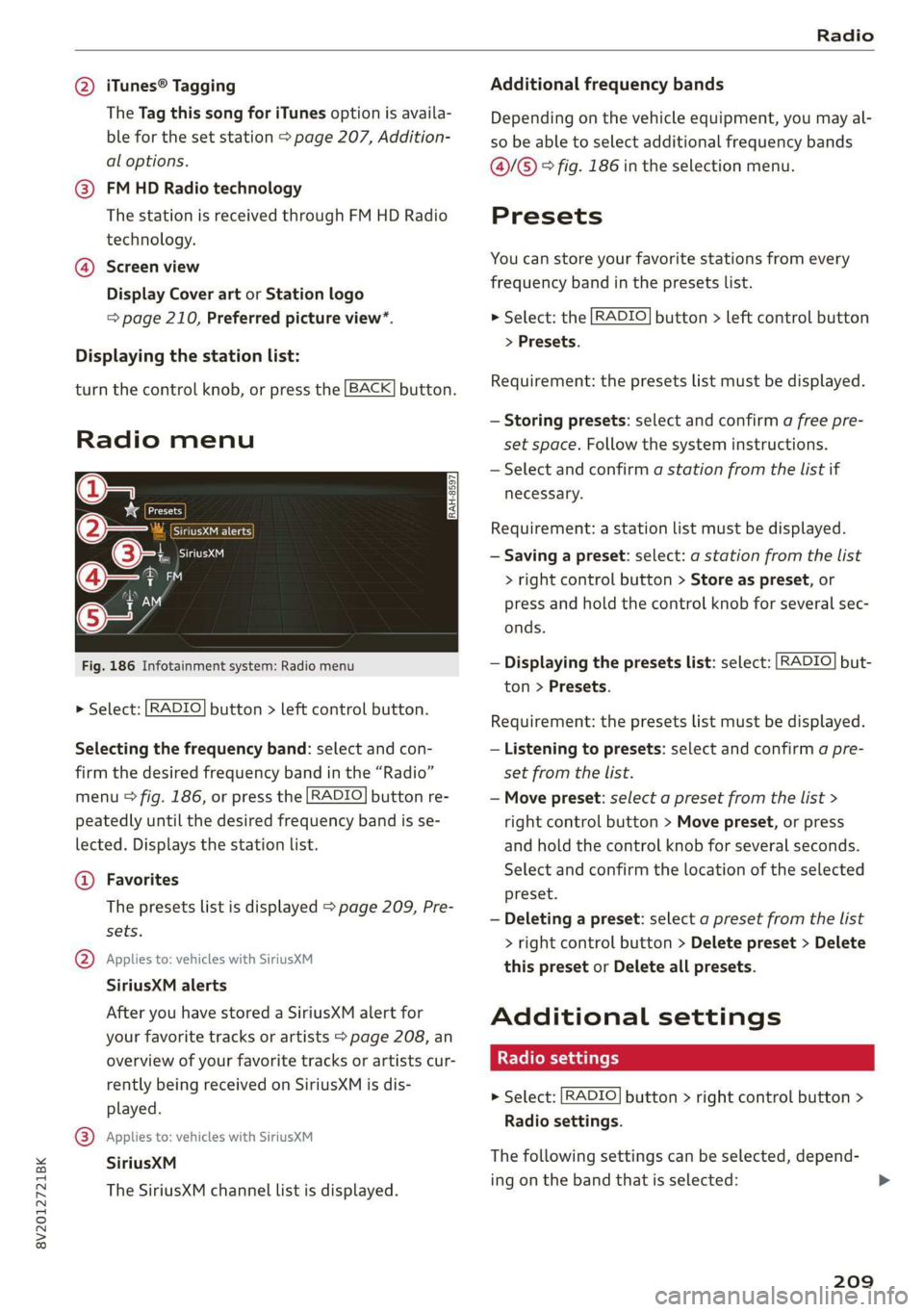
8V2012721BK
Radio
@ iTunes® Tagging Additional frequency bands
The Tag this song for iTunes option is availa- Depending on the vehicle equipment, you may al-
ble for the set station > page 207, Addition- so be able to select additional frequency bands
al options. @/@® ° fig. 186 in the selection menu.
@ FMHD Radio technology
The station is received through FM HD Radio Presets
technology.
You can store your favorite stations from every @ Screen view
frequency band in the presets list.
Display Cover art or Station logo
= page 210, Preferred picture view*. > Select: the [RADIO] button > left control button
> Presets.
Displaying the station list:
Requirement: the presets list must be displayed.
turn the control knob, or press the [BACK] button.
— Storing presets: select and confirm a free pre-
Radio menu set space. Follow the system instructions.
— Select and confirm a station from the list if
@= necessary.
*& eed
@o— Sire ueicns Requirement: a station list must be displayed.
(3 Gita — Saving a preset: select: a station from the list
® iM > right control button > Store as preset, or
TAN press and hold the control knob for several sec-
HA onds.
Fig. 186 Infotainment system: Radio menu — Displaying the presets list: select: [RADIO] but-
ton > Presets.
> Select: [RADIO] button > left control button.
Requirement: the presets list must be displayed.
Selecting the frequency band: select and con- — Listening to presets: select and confirm a pre-
firm the desired frequency band in the “Radio” set from the list.
menu © fig. 186, or press the [RADIO] button re- — Move preset: select a preset from the list >
peatedly until the desired frequency band is se- right control button > Move preset, or press
lected. Displays the station list. and hold the control knob for several seconds.
‘ Select and confirm the location of the selected
@ Favorites
The presets list is displayed > page 209, Pre- preset.
— Deleting a preset: select a preset from the list
> right control button > Delete preset > Delete
this preset or Delete all presets.
sets.
@ Applies to: vehicles with SiriusXM
SiriusXM alerts
After you have stored a SiriusXM alert for Additional settings
your favorite tracks or artists > page 208, an
overview of your favorite tracks or artists cur- Radio settings
rently being received on SiriusXM is dis-
played.
> Select: [RADIO] button > right control button >
Radio settings.
® Applies to: vehicles with SiriusXM
SiriusXM The following settings can be selected, depend-
The SiriusXM channel list is displayed. ing.on the band thatisselected: »
209