2020 AUDI A3 ignition
[x] Cancel search: ignitionPage 123 of 400

8V2012721BK
Assist systems
@® Indicator lights
B - Adaptive cruise control must be switched
on. No vehicles are detected ahead. The stored
speed is maintained.
B - Avehicle driving ahead was detected. The
adaptive cruise control system regulates the
speed and distance to the vehicle ahead and
brakes/accelerates automatically.
B - Adaptive cruise control must be switched
on. A vehicle was detected ahead. Your vehicle re-
mains stopped and will not start driving auto-
matically.
B - The automatic braking is not enough to
maintain a sufficient distance to a vehicle driving
ahead. You must intervene > page 124, Driver in-
tervention request.
@ Instrument cluster display
If adaptive cruise control is not shown in the in-
strument cluster display, you can call it up using
the multifunction steering wheel buttons
=> page 17.
Based on the graphics in the display, you can de-
termine if the system is maintaining a distance to
a vehicle ahead and what that distance to this ve-
hicle is:
No vehicle - No vehicle was detected driving
ahead.
Silver vehicle - A vehicle was detected driving
ahead.
Red vehicle - Request for driver intervention
=> page 124.
The five distance bars on the gauge (4) represent
the set distance (refer to > page 123 for infor-
mation on how to change the distance). If you
fall below the selected distance, the distance
bars become red from the bottom upward.
ZA\ WARNING
If you press the [SET] button when driving at
speeds below 20 mph (30 km/h), the vehicle
accelerates automatically up to 20 mph (30
km/h), which is the minimum speed that can
be set.
@) Tips
— If you switch the ignition or the adaptive
cruise control system off, the set speed is
erased for safety reasons.
— The Electronic Stabilization Control (ESC)
and the Anti-Slip-Regulation (ASR) are auto-
matically switched on when the adaptive
cruise control is switched on.
Changing the speed
Applies to: vehicles with Audi adaptive cruise control
[RAZ-0344
Fig. 114 Operating lever: changing the speed
> To increase or decrease the speed in incre-
ments, tap the lever in the @/G) direction.
> To increase or decrease the speed quickly, hold
the lever toward )/G) until the red LED @)
=> page 120, fig. 113 reaches the desired
speed.
You can also preselect the speed when adaptive
cruise control is not active by moving the lever in
the desired direction @)/©). Activate the previ-
ously selected speed by pulling the lever into po-
sition @ > page 120, fig. 112.
After each change, the new stored speed appears
briefly in the status line > page 120, fig. 113 ©.
When adaptive cruise control is active, the or
a indicator light turns on, and when adaptive
cruise control is not active, the gy indicator light
turns on. In the Audi virtual cockpit*, the indi-
cator light turns on instead.
121
Page 130 of 400
![AUDI A3 2020 Owner´s Manual Assist systems
Settings in the Infotainment system
Applies to: vehicles with Audi pre sense
> Select in the Infotainment system: [MENU] but-
ton > Vehicle > left control button > Driver AUDI A3 2020 Owner´s Manual Assist systems
Settings in the Infotainment system
Applies to: vehicles with Audi pre sense
> Select in the Infotainment system: [MENU] but-
ton > Vehicle > left control button > Driver](/manual-img/6/40265/w960_40265-129.png)
Assist systems
Settings in the Infotainment system
Applies to: vehicles with Audi pre sense
> Select in the Infotainment system: [MENU] but-
ton > Vehicle > left control button > Driver as-
sistance > Audi pre sense.
System - The pre sense functions can be switched
on and off.
If the system is switched off, it switches on again
automatically once the ignition is switched on
again.
Prewarning - The early warning can be switched
off permanently or the pre sense front warning
point can be set (Early/Medium/Late).
Set the warning time for the early warning to
Early at first. If this causes undesired early warn-
ings to appear, then set the warning time to Me-
dium. The Late warning time should only be set
in special circumstances.
@ Tips
If the system is switched off, it switches on
again automatically once the ignition is
switched on again.
Messages
Applies to: vehicles with Audi pre sense
& Audi pre sense: malfunction! Please contact
Service
This message appears when the pre sense func-
tion
is affected. For example, this could be
caused by a faulty sensor. If the message stays
on, drive immediately to an authorized Audi deal-
er or authorized Audi Service Facility to have the
malfunction corrected.
Audi pre sense: currently limited. Sensor
view limited due to surroundings.
This message appears if the sensor view is ob-
structed, for example by leaves, snow, heavy
spray or dirt. Clean the sensor if necessary
=> page 119, fig. 109.
Audi pre sense: currently limited
This message appears if the ESC is restricted or
switched off, for example.
128
udi pre sense: currently limited. See own-
er's manual
This message appears when there is a temporary
failure in a subsystem, such as the ESC. If this
message appears repeatedly, drive to an author-
ized Audi dealer or authorized Audi Service Facili-
ty to have the malfunction corrected.
Audi pre sense: emergency braking system
off
This message appears if the pre sense functions
are switched off through the Infotainment sys-
tem or if the system is not ready.
Audi active lane assist
Applies to: vehicles with Audi active lane assist
Active lane assist (lane departure warning) de-
tects lane marker lines within the limits of the
system using a camera in the windshield. If you
are approaching a detected lane marker line and
it appears likely that you will leave the lane, the
system will warn you with corrective steering.
You can override this steering at any time. If you
pass over a line, the steering wheel will vibrate
lightly. In order for this warning vibration to oc-
cur, it must first be switched on in the Infotain-
ment system. Active lane assist is ready for oper-
ation when the lane marker line is detected on at
least one side of the vehicle.
The system is designed for driving on express-
ways and highways and therefore only activates
at speeds above approximately 40 mph (65
km/h).
Applies to: vehicles with Audi side assist
If you activate a turn signal when active lane as-
sist is ready and it classifies a lane change as crit-
ical because of vehicles traveling alongside you or
approaching you, there will be noticeable correc-
tive steering shortly before you leave the lane.
This will attempt to keep your vehicle in the lane.
Applies to: vehicles without Audi side assist
The system will not warn you before crossing a
lane marker line if you have activated the turn >
Page 132 of 400

Assist systems
Analog instru- | Audi virtual
ment cluster | cockpit*
Meaning on
the corre-
sponding side
Green lines Green line(s) | Active lane as-
7% (left/right) sist is activat-
1% ed and ready
to provide
warnings.
- Red line Active lane as-
(left/right) sist will warn
4X you before the
vehicle leaves
a lane. The
steering wheel
will also vi-
brate lightly.
Yellow lines Gray line(s) Active lane as-
7% (left/right) sist is activat-
1\ ed, but is not
ready to pro-
vide warnings.
Display in the instrument cluster
Applies to: vehicles with Audi active lane assist
Fig. 123 Instrument cluster: active lane assist is switched
on and ready to provide warnings
You can open the active lane assist display using
the buttons in the multifunction steering wheel
=> page 17 or > page 20.
If the system is switched on but is not ready to
provide warnings, one of the following could be
the cause:
— There is no lane marker line
— The relevant lane marker lines are not detected
(for example, markings in a construction zone
or because they are obstructed by snow, dirt,
water or lighting)
— The vehicle speed is below the activation speed
of approximately 40 mph (65 km/h)
— The lane is too narrow or too wide
— The curve is too narrow
— The driver's hands are not on the steering
wheel
@) Tips
— Make sure the camera's field of view
=> fig. 122 is not obstructed by stickers or
anything else. For information on cleaning,
see > page 342.
—In certain markets: if the system is switched
on, it will switch on automatically each time
the ignition is switched on.
130
Display in the in-
strument cluster
Meaning on the corre-
sponding side
Green line(s)
(left or right)
Active lane assist is acti-
vated and ready to pro-
vide warnings.
Red line
(left or right)
Active lane assist will
warn you before the vehi-
cle leaves a lane. The
steering wheel will also
vibrate lightly.
Active lane assist is acti-
vated, but is not ready to
provide warnings.
Gray line(s)
(left or right)
Messages in the instrument cluster display
If the active lane assist switches off automatical-
ly, the indicator light in the display turns off and
one of the following messages appears:
B Audi active lane assist: malfunction! See
owner's manual
Drive immediately to an authorized Audi dealer
or authorized Audi Service Facility to have the
malfunction repaired.
Audi active lane assist: currently unavaila-
ble. No camera view
This message appears if the camera is unable to
detect the lines. This could happen if:
Page 139 of 400
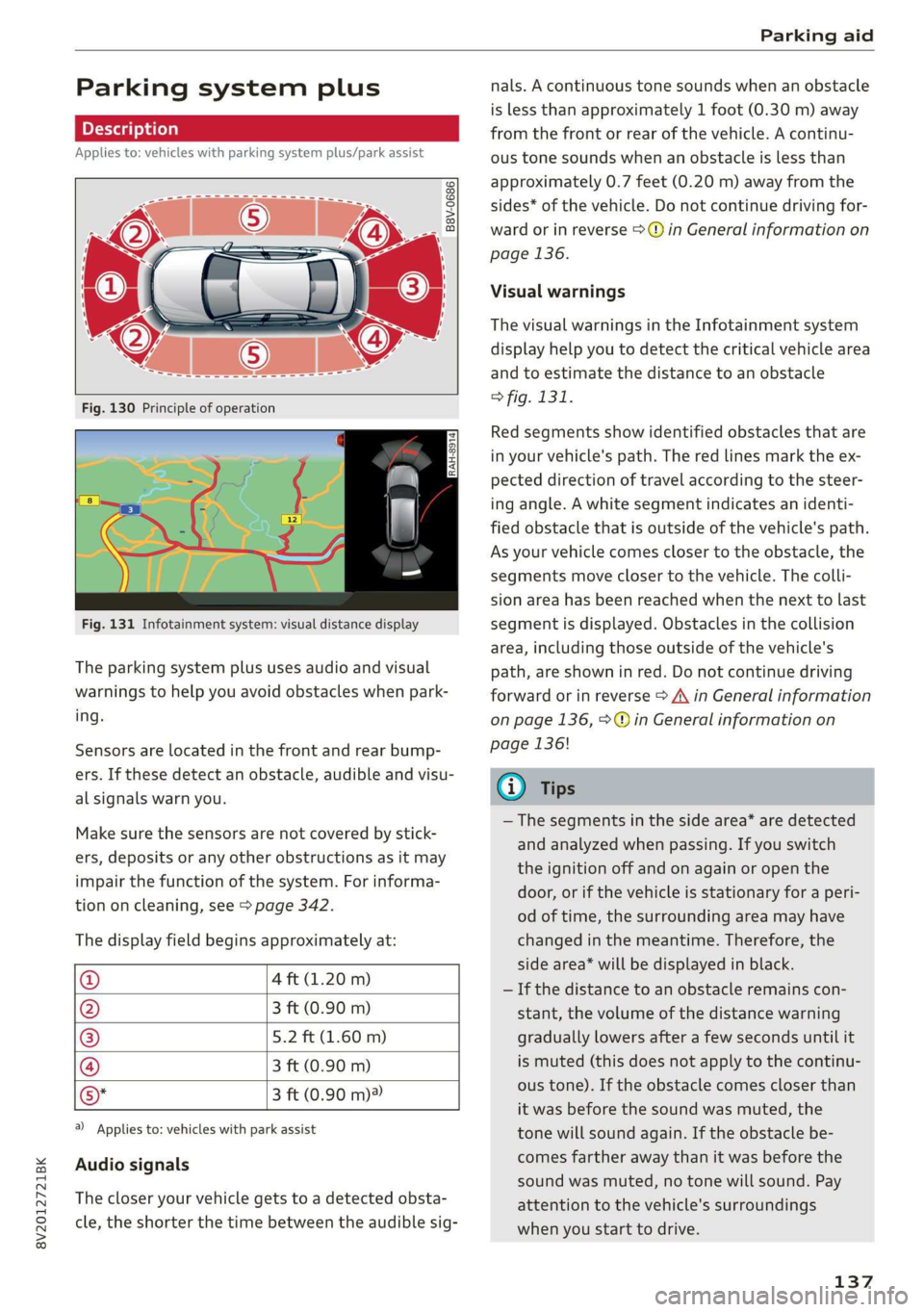
8V2012721BK
Parking aid
Parking system plus
Description
Applies to: vehicles with parking system plus/park assist
B8V-0686
RAH-8914
Fig. 131 Infotainment system: visual distance display
The parking system plus uses audio and visual
warnings to help you avoid obstacles when park-
ing.
Sensors are located in the front and rear bump-
ers. If these detect an obstacle, audible and visu-
al signals warn you.
Make sure the sensors are not covered by stick-
ers, deposits or any other obstructions as it may
impair the function of the system. For informa-
tion on cleaning, see > page 342.
The display field begins approximately at:
@ 4 ft (1.20 m)
@ 3 ft (0.90 m)
® 5.2 ft (1.60 m)
@ 3 ft (0.90 m)
©* 3 ft (0.90 m)®
@) Applies to: vehicles with park assist
Audio signals
The closer your vehicle gets to a detected obsta-
cle, the shorter the time between the audible sig-
nals. A continuous tone sounds when an obstacle
is less than approximately 1 foot (0.30 m) away
from the front or rear of the vehicle. A continu-
ous tone sounds when an obstacle is less than
approximately 0.7 feet (0.20 m) away from the
sides* of the vehicle. Do not continue driving for-
ward or in reverse >@ in General information on
page 136.
Visual warnings
The visual warnings in the Infotainment system
display help you to detect the critical vehicle area
and to estimate the distance to an obstacle
> fig. 131.
Red segments show identified obstacles that are
in your vehicle's path. The red lines mark the ex-
pected direction of travel according to the steer-
ing angle. A white segment indicates an identi-
fied obstacle that is outside of the vehicle's path.
As your vehicle comes closer to the obstacle, the
segments move closer to the vehicle. The colli-
sion area has been reached when the next to last
segment is displayed. Obstacles in the collision
area, including those outside of the vehicle's
path, are shown in red. Do not continue driving
forward or in reverse > A\ in General information
on page 136, >@ in General information on
page 136!
G) Tips
— The segments in the side area* are detected
and analyzed when passing. If you switch
the ignition off and on again or open the
door, or if the vehicle is stationary for a peri-
od of time, the surrounding area may have
changed in the meantime. Therefore, the
side area* will be displayed in black.
— If the distance to an obstacle remains con-
stant, the volume of the distance warning
gradually lowers after a few seconds until it
is muted (this does not apply to the continu-
ous tone). If the obstacle comes closer than
it was before the sound was muted, the
tone will sound again. If the obstacle be-
comes farther away than it was before the
sound was muted, no tone will sound. Pay
attention to the vehicle's surroundings
when you start to drive.
137
Page 140 of 400
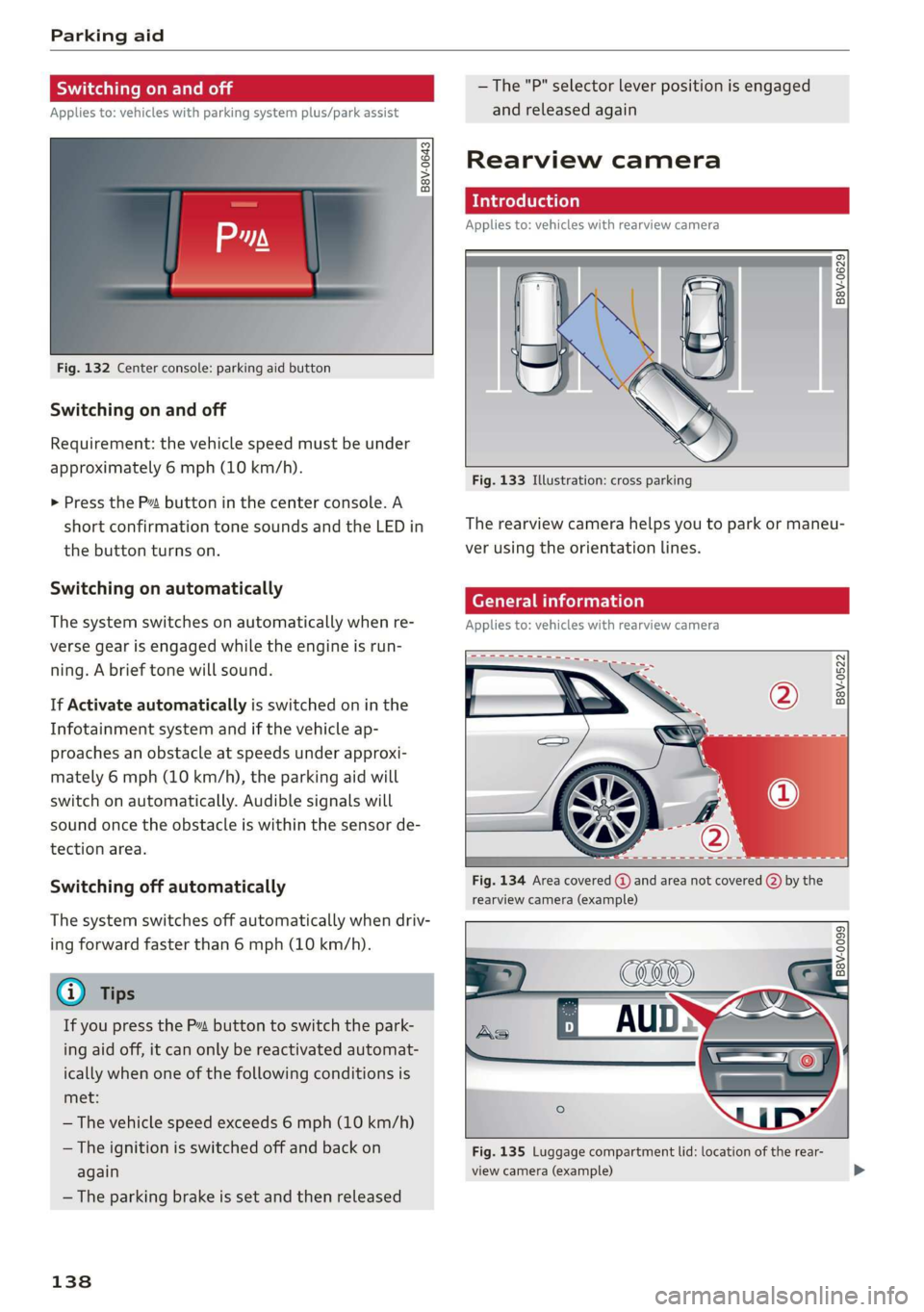
Parking aid
Switching on and off
Applies to: vehicles with parking system plus/park assist
2 + 3
S| 2 ©
a.
Fig. 132 Center console: parking aid button
Switching on and off
Requirement: the vehicle speed must be under
approximately 6 mph (10 km/h).
> Press the Pvt button in the center console. A
short confirmation tone sounds and the LED in
the button turns on.
Switching on automatically
The system switches on automatically when re-
verse gear is engaged while the engine is run-
ning. A brief tone will sound.
If Activate automatically is switched on in the
Infotainment system and if the vehicle ap-
proaches an obstacle at speeds under approxi-
mately 6 mph (10 km/h), the parking aid will
switch on automatically. Audible signals will
sound once the obstacle is within the sensor de-
tection area.
Switching off automatically
The system switches off automatically when driv-
ing forward faster than 6 mph (10 km/h).
@ Tips
If you press the Ps button to switch the park-
ing aid off, it can only be reactivated automat-
ically when one of the following conditions is
met:
— The vehicle speed exceeds 6 mph (10 km/h)
— The ignition is switched off and back on
again
— The parking brake is set and then released
138
—The "P" selector lever position is engaged
and released again
Rearview camera
Introduction
Applies to: vehicles with rearview camera
B8V-0629
Fig. 133 Illustration: cross parking
The rearview camera helps you to park or maneu-
ver using the orientation lines.
Cee Mc Lo)
Applies to: vehicles with rearview camera
B8V-0522
Fig. 134 Area covered @ and area not covered (2) by the
rearview camera (example)
'8V-0099 Bi
Fig. 135 Luggage compartment lid: location of the rear-
view camera (example)
Page 146 of 400
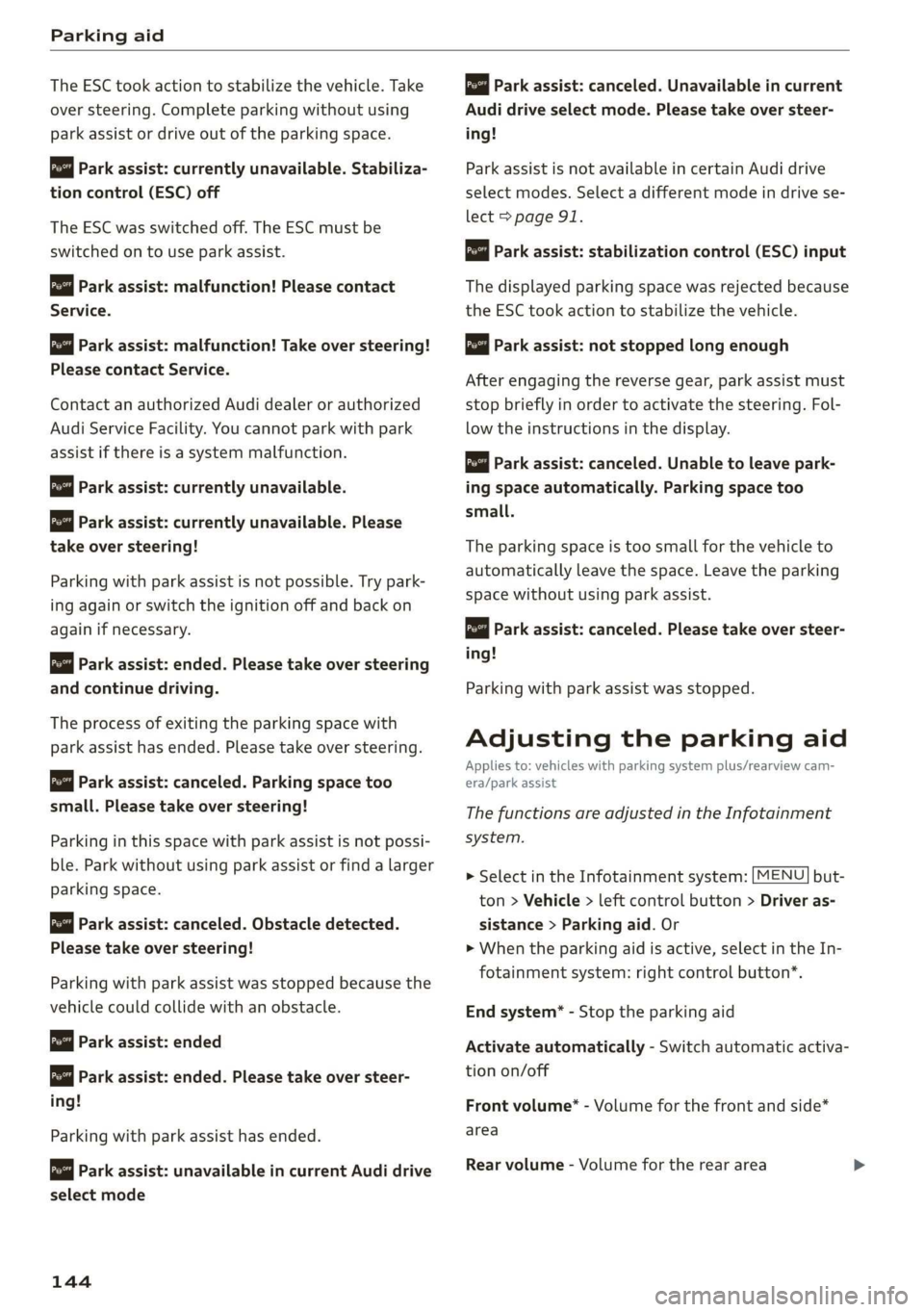
Parking aid
The ESC took action to stabilize the vehicle. Take
over steering. Complete parking without using
park assist or drive out of the parking space.
Park assist: currently unavailable. Stabiliza-
tion control (ESC) off
The ESC was switched off. The ESC must be
switched on to use park assist.
Park assist: malfunction! Please contact
Service.
Park assist: malfunction! Take over steering!
Please contact Service.
Contact an authorized Audi dealer or authorized
Audi Service Facility. You cannot park with park
assist if there is a system malfunction.
Park assist: currently unavailable.
Park assist: currently unavailable. Please
take over steering!
Parking with park assist is not possible. Try park-
ing again or switch the ignition off and back on
again if necessary.
Park assist: ended. Please take over steering
and continue driving.
The process of exiting the parking space with
park assist has ended. Please take over steering.
Park assist: canceled. Parking space too
small. Please take over steering!
Parking in this space with park assist is not possi-
ble. Park without using park assist or find a larger
parking space.
Park assist: canceled. Obstacle detected.
Please take over steering!
Parking with park assist was stopped because the
vehicle could collide with an obstacle.
Park assist: ended
Park assist: ended. Please take over steer-
ing!
Parking with park assist has ended.
Park assist: unavailable in current Audi drive
select mode
144
roo" Park assist: canceled. Unavailable in current
Audi drive select mode. Please take over steer-
ing!
Park assist is not available in certain Audi drive
select modes. Select a different mode in drive se-
lect > page 91.
Park assist: stabilization control (ESC) input
The displayed parking space was rejected because
the ESC took action to stabilize the vehicle.
a=] Park assist: not stopped long enough
After engaging the reverse gear, park assist must
stop briefly in order to activate the steering. Fol-
low the instructions in the display.
ro="| Park assist: canceled. Unable to leave park-
ing space automatically. Parking space too
small.
The parking space is too small for the vehicle to
automatically leave the space. Leave the parking
space without using park assist.
roo} Park assist: canceled. Please take over steer-
ing!
Parking with park assist was stopped.
Adjusting the parking aid
Applies to: vehicles with parking system plus/rearview cam-
era/park assist
The functions are adjusted in the Infotainment
system.
> Select in the Infotainment system: [MENU] but-
ton > Vehicle > left control button > Driver as-
sistance > Parking aid. Or
> When the parking aid is active, select in the In-
fotainment system: right control button*.
End system* - Stop the parking aid
Activate automatically - Switch automatic activa-
tion on/off
Front volume* - Volume for the front and side*
area
Rear volume - Volume for the rear area
Page 148 of 400
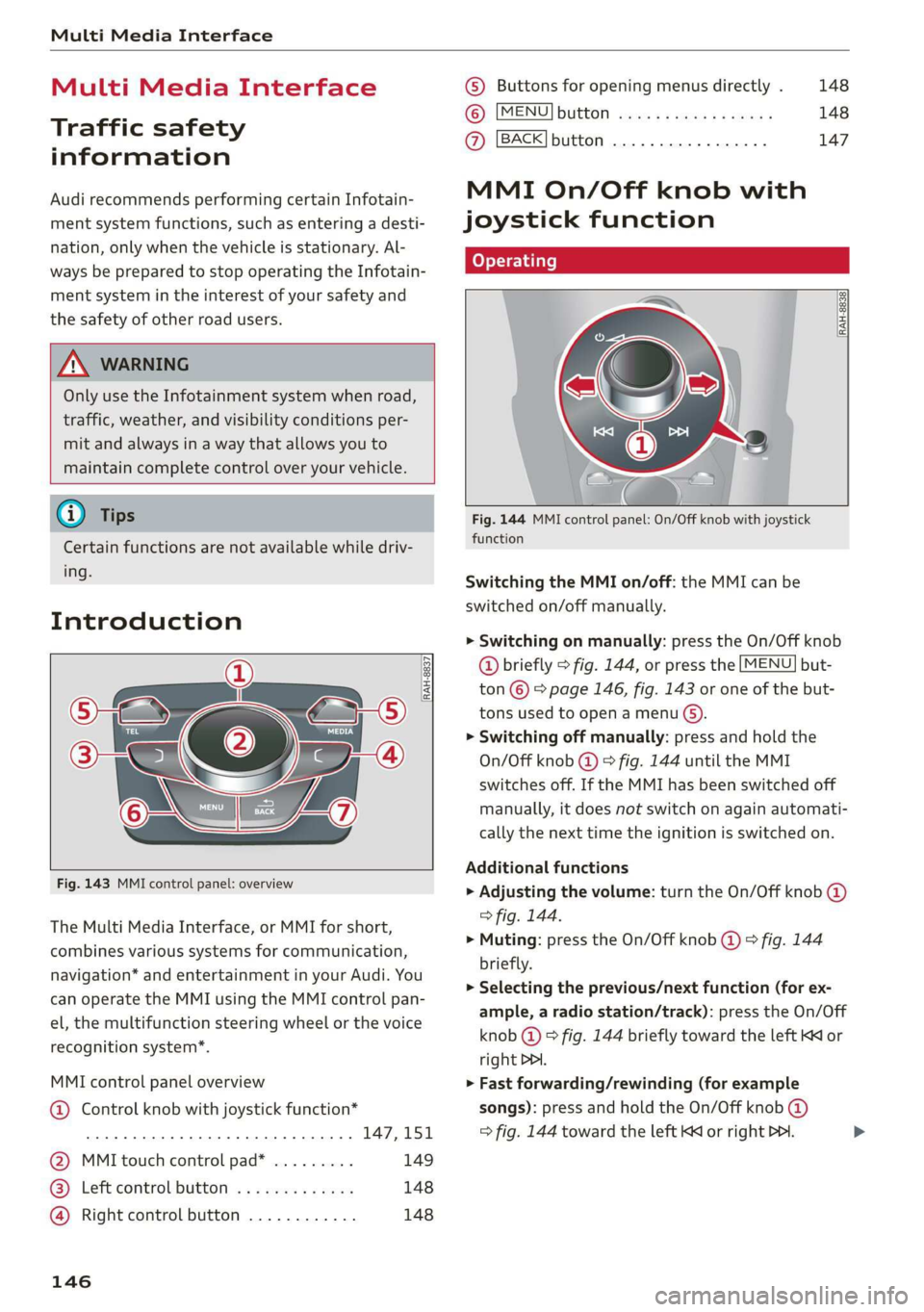
Multi Media Interface
Multi Media Interface
Traffic safety
information
Audi recommends performing certain Infotain-
ment system functions, such as entering a desti-
nation, only when the vehicle is stationary. Al-
ways be prepared to stop operating the Infotain-
ment system in the interest of your safety and
the safety of other road users.
Z\ WARNING
Only use the Infotainment system when road,
traffic, weather, and visibility conditions per-
mit and always in a way that allows you to
maintain complete control over your vehicle.
@ Tips
Certain functions are not available while driv-
ing.
Introduction
[RAH-8837
Fig. 143 MMI control panel: overview
The Multi Media Interface, or MMI for short,
combines various systems for communication,
navigation* and entertainment in your Audi. You
can operate the MMI using the MMI control pan-
el, the multifunction steering wheel or the voice
recognition system”.
MMI control panel overview
@ Control knob with joystick function*
eee teen eee 147,151
@ MMI touch control pad* ......... 149
® Left control button ............. 148
@ Right control button ............ 148
146
© Buttons for opening menus directly . 148
(6): [MENU] button suis se cas as sees 148
@ [BACK] button .... 2. 147
MMI On/Off knob with
joystick function
(ey YTelatare)
[RAH-8838,
Fig. 144 MMI control panel: On/Off knob with joystick
function
Switching the MMI on/off: the MMI can be
switched on/off manually.
> Switching on manually: press the On/Off knob
@ briefly > fig. 144, or press the [MENU] but-
ton © © page 146, fig. 143 or one of the but-
tons used to open a menu G).
> Switching off manually: press and hold the
On/Off knob @) > fig. 144 until the MMI
switches off. If the MMI has been switched off
manually, it does not switch on again automati-
cally the next time the ignition is switched on.
Additional functions
> Adjusting the volume: turn the On/Off knob @)
> fig. 144.
> Muting: press the On/Off knob @) ° fig. 144
briefly.
> Selecting the previous/next function (for ex-
ample, a radio station/track): press the On/Off
knob @ ® fig. 144 briefly toward the left KK or
right DDI.
> Fast forwarding/rewinding (for example
songs): press and hold the On/Off knob @)
=> fig. 144 toward the left Kd or right Po. >
Page 164 of 400

Voice recognition system
Voice recognition system
General information
Applies to: vehicles with voice recognition system
You can operate many functions in the vehicle
easily using voice commands.
Using the voice recognition system optimally
> Speak clearly and distinctly at a normal volume.
Speak louder when driving faster.
> Emphasize the words in the commands evenly
and do not leave long pauses.
> Close the doors, the windows, and the sunroof*
to reduce background noise. Make sure that
passengers are not speaking when you are giv-
ing a voice command.
> Do not direct the vents toward the hands-free
microphone, which is in the roof headliner near
the front interior lights.
> Only the driver should speak to the system, be-
cause the handsfree microphone is aimed to-
ward this seating position.
ZA\ WARNING
— Direct your full attention to driving. As the
driver, you have complete responsibility for
safety in traffic. Only use the functions in
such a way that you always maintain com-
plete control over your vehicle in all traffic
situations.
— Do not use the voice recognition system in
emergencies because your voice may change
in stressful situations. The system may take
longer to dial the number or may not be
able to dial it at all. Dial the emergency
number manually.
G) Tips
There are no voice guidance* prompts when a
dialog is active.
Operating
Applies to: vehicles with voice recognition system
Requirement: the ignition and the MMI must be
switched on. A system language supported by
the voice recognition system must be set. There
162
must be no phone calls in progress and the park-
ing aid must not be active.
> Switching on: press the [2] button (2)
> page 19, fig. 13 or @) > page 20, fig. 15
briefly on the multifunction steering wheel and
say the desired command after the Beep.
> Switching off: press and hold the |] button,
‘OF:
> Press the |] button.
> Pausing: say the command Pause. To resume,
press the |%] button.
> Correcting: say the command Correction.
Input assistance
The system guides you through the input with
visual and audio feedback.
— Visual input assistance: after switching on
voice recognition, a display with a selection of
possible commands appears. This command
display can be switched on or off. Select:
MENU] button > Settings > left control button
> MMI settings > Speech dialog system.
— Audio input assistance: to have the possible
commands read, turn the voice recognition sys-
tem on and say Help.
Additional settings
See > page 235.
@) Tips
— The dialog pauses when there is an incom-
ing phone call and will continue if you ig-
nore the call. The dialog ends if you answer
the call.
— You can select an item in the list using ei-
ther the voice recognition system or the
control knob.
Command overview
information
Applies to: vehicles with voice recognition system
The following overviews describe the commands
that can be used to operate the MMI using the
voice recognition system.