2020 AUDI A3 navigation system
[x] Cancel search: navigation systemPage 195 of 400
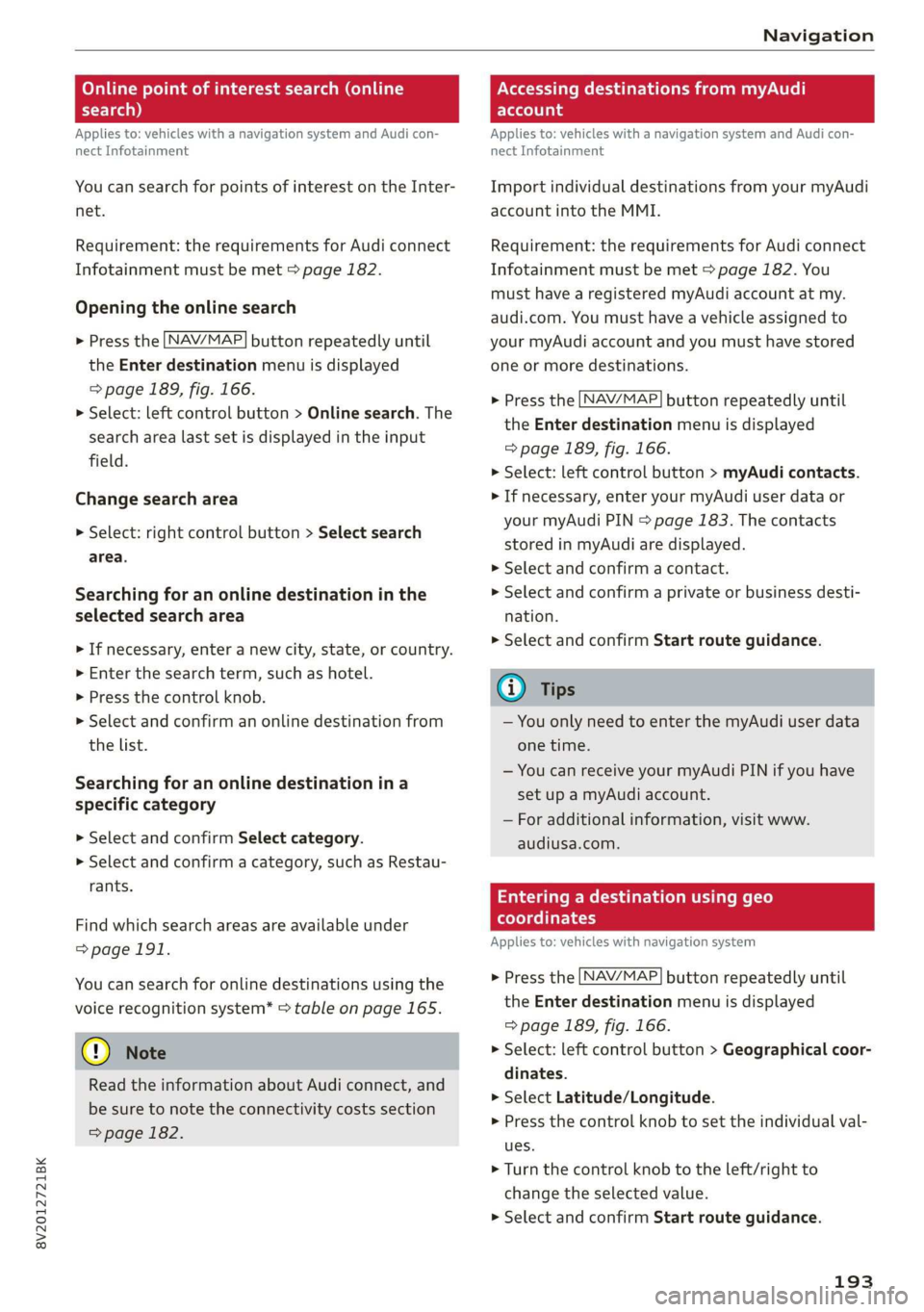
8V2012721BK
Navigation
Online point of interest search (online Accessing destinations from myAudi
search) account
Applies to: vehicles with a navigation system and Audi con-
nect Infotainment
You can search for points of interest on the Inter-
net.
Requirement: the requirements for Audi connect
Infotainment must be met > page 182.
Opening the online search
> Press the [NAV/MAP] button repeatedly until
the Enter destination menu is displayed
=> page 189, fig. 166.
> Select: left control button > Online search. The
search area last set is displayed in the input
field.
Change search area
> Select: right control button > Select search
area.
Searching for an online destination in the
selected search area
> If necessary, enter a new city, state, or country.
> Enter the search term, such as hotel.
> Press the control knob.
> Select and confirm an online destination from
the list.
Searching for an online destination ina
specific category
> Select and confirm Select category.
> Select and confirm a category, such as Restau-
rants.
Find which search areas are available under
=>page 191.
You can search for online destinations using the
voice recognition system* > table on page 165.
@) Note
Read the information about Audi connect, and
be sure to note the connectivity costs section
=> page 182.
Applies to: vehicles with a navigation system and Audi con-
nect Infotainment
Import individual destinations from your myAudi
account into the MMI.
Requirement: the requirements for Audi connect
Infotainment must be met > page 182. You
must have a registered myAudi account at my.
audi.com. You must have a vehicle assigned to
your myAudi account and you must have stored
one or more destinations.
> Press the [NAV/MAP] button repeatedly until
the Enter destination menu is displayed
=> page 189, fig. 166.
> Select: left control button > myAudi contacts.
> If necessary, enter your myAudi user data or
your myAudi PIN > page 183. The contacts
stored in myAudi are displayed.
> Select and confirm a contact.
» Select and confirm a private or business desti-
nation.
> Select and confirm Start route guidance.
@) Tips
— You only need to enter the myAudi user data
one time.
— You can receive your myAudi PIN if you have
set up a myAudi account.
— For additional information, visit www.
audiusa.com.
Entering a destination using geo
coordinates
Applies to: vehicles with navigation system
> Press the [NAV/MAP] button repeatedly until
the Enter destination menu is displayed
> page 189, fig. 166.
> Select: left control button > Geographical coor-
dinates.
> Select Latitude/Longitude.
> Press the control knob to set the individual val-
ues.
> Turn the control knob to the left/right to
change the selected value.
> Select and confirm Start route guidance.
193
Page 196 of 400
![AUDI A3 2020 Owner´s Manual Navigation
Adding a stopover
Applies to: vehicles with navigation system
RAX-0083] A CUA] a
= De Conch) —@
RCO oe
Ne
Fig. 169 Infotainment system: active route guidance with
stopover
You AUDI A3 2020 Owner´s Manual Navigation
Adding a stopover
Applies to: vehicles with navigation system
RAX-0083] A CUA] a
= De Conch) —@
RCO oe
Ne
Fig. 169 Infotainment system: active route guidance with
stopover
You](/manual-img/6/40265/w960_40265-195.png)
Navigation
Adding a stopover
Applies to: vehicles with navigation system
RAX-0083] A CUA] a
= De Conch) —@
RCO oe
Ne
Fig. 169 Infotainment system: active route guidance with
stopover
You can enter an additional destination when
route guidance is active.
Requirement: route guidance must already be ac-
tive.
Opening a menu
> Press the LNAV/MAP] button repeatedly until
the Enter destination menu is displayed
=> page 189, fig. 166.
Entering a destination as a stopover
> Enter a destination in the input line @
=> page 189, fig. 166
> Select and confirm a destination from the re-
sults list.
> Select and confirm Add as stopover.
Deleting a stopover
> Push the control knob up. Free text search and
active route guidance are displayed, or:
> Turn the control knob to the left until the active
route guidance is shown.
> Select and confirm Delete stopover (2). The
stopover is deleted.
Cancel route guidance
Applies to: vehicles with navigation system
Requirement: route guidance must be active.
> Press the LNAV/MAP] button repeatedly until
the Enter destination menu is displayed
=> page 189, fig. 166.
> Turn the control knob to the left until the active
route guidance is shown > page 194, fig. 169.
194
> Select and confirm Delete destination @
=> page 194, fig. 169. The destination is delet-
ed, or:
>» Select: right control button > Cancel route
guidance
Additional options when entering a
Ciel)
Applies to: vehicles with navigation system
> Press the right control button.
Depending on the selected function, the follow-
ing options may be available when entering a
destination:
Cancel route guidance: Requirement: route guid-
ance must be active. Route guidance is canceled.
For additional information, see > page 194.
Country information: you can display the appli-
cable urban and rural speed limits for any coun-
try/state. If this function is activated, the infor-
mation will be automatically shown to you in the
route information @ > page 199, fig. 174 when
the speed limit is exceeded > page 201.
Country/state selection: > page 189.
Route criteria: > page 198.
Show location on map: Requirement: you must
have selected a destination from the results list.
The destination entered is displayed on the map.
Parking at this location*: Requirement: you must
have selected a destination from the results list.
All parking options near the selected location are
displayed in the Infotainment system.
Delete: the selected entry is deleted. You can de-
lete individual entries or all entries (for example,
favorites or last destinations).
Audi connect at this location*: Requirement: you
must have selected a destination from the results
list. Allows you to search for items in the vicinity
of the selected location, such as travel informa-
tion.
Online traffic data*: the online traffic informa-
tion = page 204 can be switched on or off.
Add destination to contact: > page 196.
Page 197 of 400
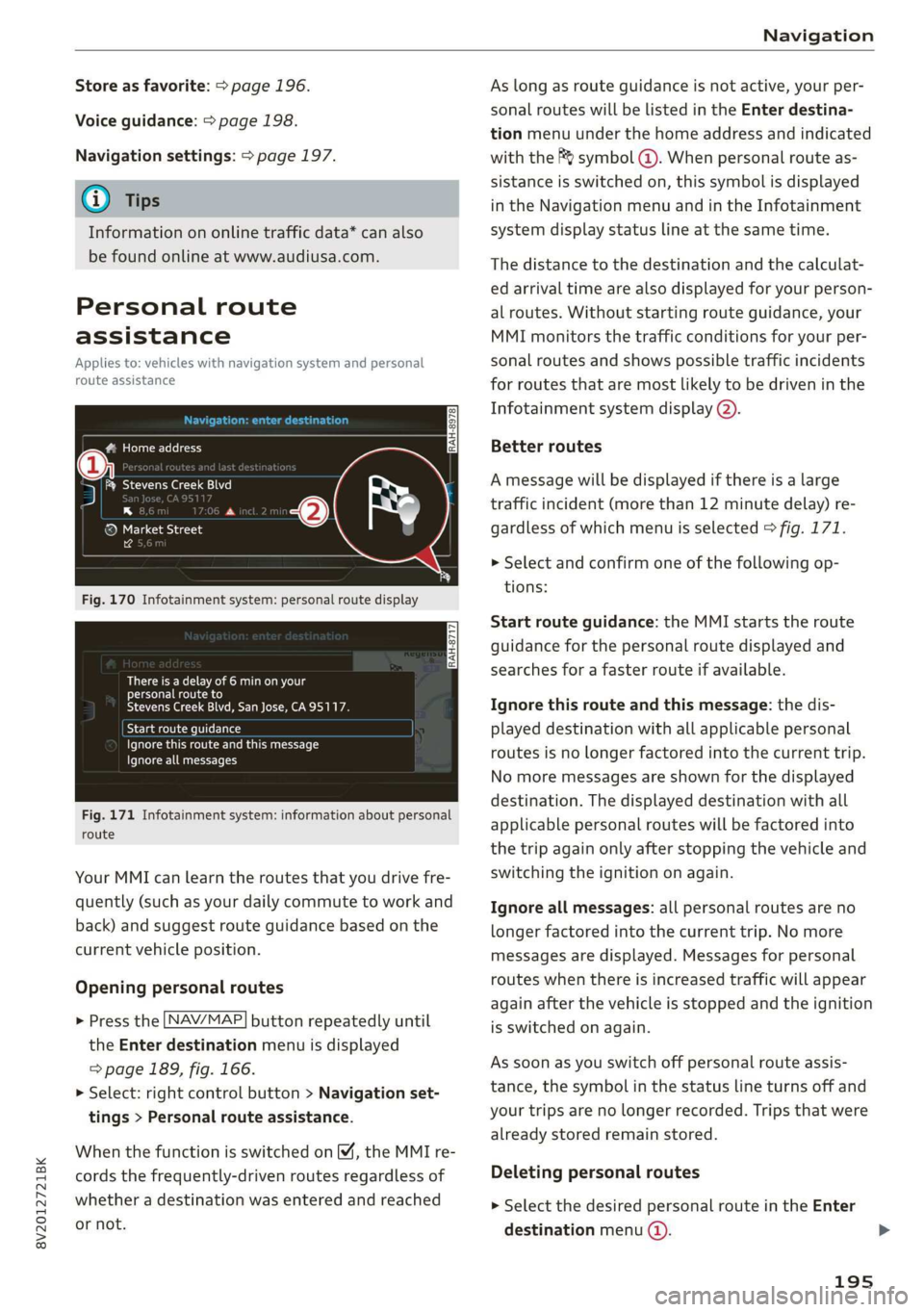
8V2012721BK
Navigation
Store as favorite: > page 196.
Voice guidance: > page 198.
Navigation settings: > page 197.
@ Tips
Information on online traffic data* can also
be found online at www.audiusa.com.
Personal route
assistance
Applies to: vehicles with navigation system and personal
route assistance
Rameau e- (ele ge}
= ie (Ota
LS a
® Market Street
4
Fig. 170 Infotainment system: personal route display
There is a delay of 6 min on your
personal route to
Stevens Creek Blvd, San Jose, CA95117.
Start route guidance
Ignore this route and this message
Ignore all messages
Fig. 171 Infotainment system: information about personal
route
Your MMI can learn the routes that you drive fre-
quently (such as your daily commute to work and
back) and suggest route guidance based on the
current vehicle position.
Opening personal routes
> Press the [NAV/MAP] button repeatedly until
the Enter destination menu is displayed
=> page 189, fig. 166.
>» Select: right control button > Navigation set-
tings > Personal route assistance.
When the function is switched on M, the MMI re-
cords the frequently-driven routes regardless of
whether a destination was entered and reached
or not.
As long as route guidance is not active, your per-
sonal routes will be listed in the Enter destina-
tion menu under the home address and indicated
with the f& symbol @). When personal route as-
sistance is switched on, this symbol is displayed
in the Navigation menu and in the Infotainment
system display status line at the same time.
The distance to the destination and the calculat-
ed arrival time are also displayed for your person-
al routes. Without starting route guidance, your
MMI monitors the traffic conditions for your per-
sonal routes and shows possible traffic incidents
for routes that are most likely to be driven in the
Infotainment system display (2).
Better routes
A message will be displayed if there is a large
traffic incident (more than 12 minute delay) re-
gardless of which menu is selected > fig. 171.
> Select and confirm one of the following op-
tions:
Start route guidance: the MMI starts the route
guidance for the personal route displayed and
searches for a faster route if available.
Ignore this route and this message: the dis-
played destination with all applicable personal
routes is no longer factored into the current trip.
No more messages are shown for the displayed
destination. The displayed destination with all
applicable personal routes will be factored into
the trip again only after stopping the vehicle and
switching the ignition on again.
Ignore all messages: all personal routes are no
longer factored into the current trip. No more
messages are displayed. Messages for personal
routes when there is increased traffic will appear
again after the vehicle is stopped and the ignition
is switched on again.
As soon as you switch off personal route assis-
tance, the symbol in the status line turns off and
your trips are no longer recorded. Trips that were
already stored remain stored.
Deleting personal routes
> Select the desired personal route in the Enter
destination menu ().
195
Page 198 of 400
![AUDI A3 2020 Owner´s Manual Navigation
> Select: right control button > Delete destina-
tion.
Deleting all personal routes
> Select: [MENU] button > Settings > left control
button > MMI settings > Factory setting AUDI A3 2020 Owner´s Manual Navigation
> Select: right control button > Delete destina-
tion.
Deleting all personal routes
> Select: [MENU] button > Settings > left control
button > MMI settings > Factory setting](/manual-img/6/40265/w960_40265-197.png)
Navigation
> Select: right control button > Delete destina-
tion.
Deleting all personal routes
> Select: [MENU] button > Settings > left control
button > MMI settings > Factory settings.
> Select: Navigation and online memory > Re-
store factory settings > page 231.
G) Tips
— Personal routes are learned based on the ve-
hicle position. The route is prioritized ac-
cording to how frequently you drive to a
destination.
—A maximum of three personal routes are
displayed in the Enter destination menu.
Based on the current vehicle position, the
traffic situation for the route that is most
likely to be driven out of the three routes
will always be monitored.
— Please note that personal routes that have
already been stored will remain stored after
the
ignition is switched off and they must
be deleted manually.
Home address
Applies to: vehicles with navigation system
Opening a menu
> Press the LNAV/MAP] button repeatedly until
the Enter destination menu is displayed
=> page 189, fig. 166.
Storing a home address
> Select and confirm Home address (2)
=> page 189, fig. 166. After opening the home
address for the first time, you will be asked to
create a home address.
> Select and confirm Create now.
> Enter a destination or select a destination from
the list.
Editing the home address
> Select the Home address (2) > page 189,
fig. 166.
> Select: right control button > Edit home ad-
dress.
196
> Select and confirm a new destination as the
home address.
The selected destination is stored as the new
home address.
Favorites
Applies to: vehicles with navigation system
Opening a menu
> Press the [NAV/MAP] button repeatedly until
the Enter destination menu is displayed
=> page 189, fig. 166.
Saving a destination as a favorite
> Search for the desired destination in the input
field, or:
> Select a destination from the list.
> Select: right control button > Store as favorite.
Renaming a favorite
> Select: left control button > Favorites > select a
favorite from the list > right control button >
Rename favorite.
Moving a favorite
> Select a favorite from the list > right control
button > Move favorite.
> Select and confirm the location of the selected
favorite.
Deleting a favorite
> Select: a favorite from the list > right control
button > Delete favorite > Delete this favorite
or Delete all favorites.
Directory contacts
Applies to: vehicles with navigation system
Two addresses (private/business) can be assigned
as destinations for each contact in the directory.
Opening a menu
> Press the [NAV/MAP] button repeatedly until
the Enter destination menu is displayed
=> page 189, fig. 166.
Page 199 of 400
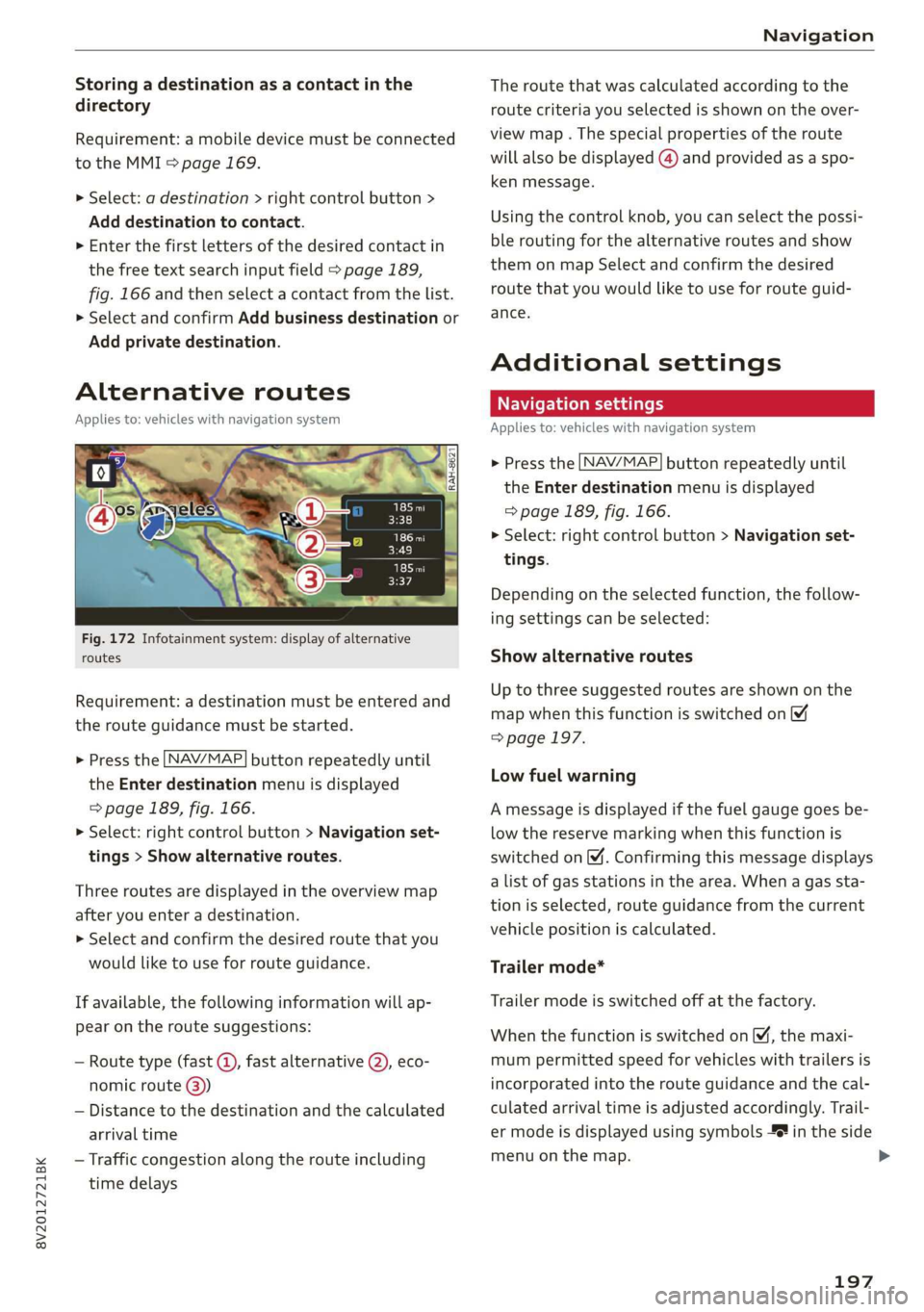
8V2012721BK
Navigation
Storing a destination as a contact in the
directory
Requirement: a mobile device must be connected
to the MMI 5 page 169.
> Select: a destination > right control button >
Add destination to contact.
> Enter the first letters of the desired contact in
the free text search input field > page 189,
fig. 166 and then select a contact from the list.
> Select and confirm Add business destination or
Add private destination.
Alternative routes
Applies to: vehicles with navigation system
Fig. 172 Infotainment system: display of alternative
routes
Requirement: a destination must be entered and
the route guidance must be started.
> Press the [NAV/MAP| button repeatedly until
the Enter destination menu is displayed
=> page 189, fig. 166.
> Select: right control button > Navigation set-
tings > Show alternative routes.
Three routes are displayed in the overview map
after you enter a destination.
> Select and confirm the desired route that you
would like to use for route guidance.
If available, the following information will ap-
pear on the route suggestions:
— Route type (fast (, fast alternative (2), eco-
nomic route @))
— Distance to the destination and the calculated
arrival time
— Traffic congestion along the route including
time delays
The route that was calculated according to the
route criteria you selected is shown on the over-
view map . The special properties of the route
will also be displayed @) and provided as a spo-
ken message.
Using the control knob, you can select the possi-
ble routing for the alternative routes and show
them on map Select and confirm the desired
route that you would like to use for route guid-
ance.
Additional settings
Navigation settings
Applies
to: vehicles with navigation system
> Press the [NAV/MAP] button repeatedly until
the Enter destination menu is displayed
=> page 189, fig. 166.
> Select: right control button > Navigation set-
tings.
Depending on the selected function, the follow-
ing settings can be selected:
Show alternative routes
Up to three suggested routes are shown on the
map when this function is switched on
=> page 197.
Low fuel warning
A message is displayed if the fuel gauge goes be-
low the reserve marking when this function is
switched on (M. Confirming this message displays
a list of gas stations in the area. When a gas sta-
tion is selected, route guidance from the current
vehicle position is calculated.
Trailer mode*
Trailer mode is switched off at the factory.
When the function is switched on M, the maxi-
mum permitted speed for vehicles with trailers is
incorporated into the route guidance and the cal-
culated arrival time is adjusted accordingly. Trail-
er mode is displayed using symbols % in the side
menu on the map.
197
Page 200 of 400
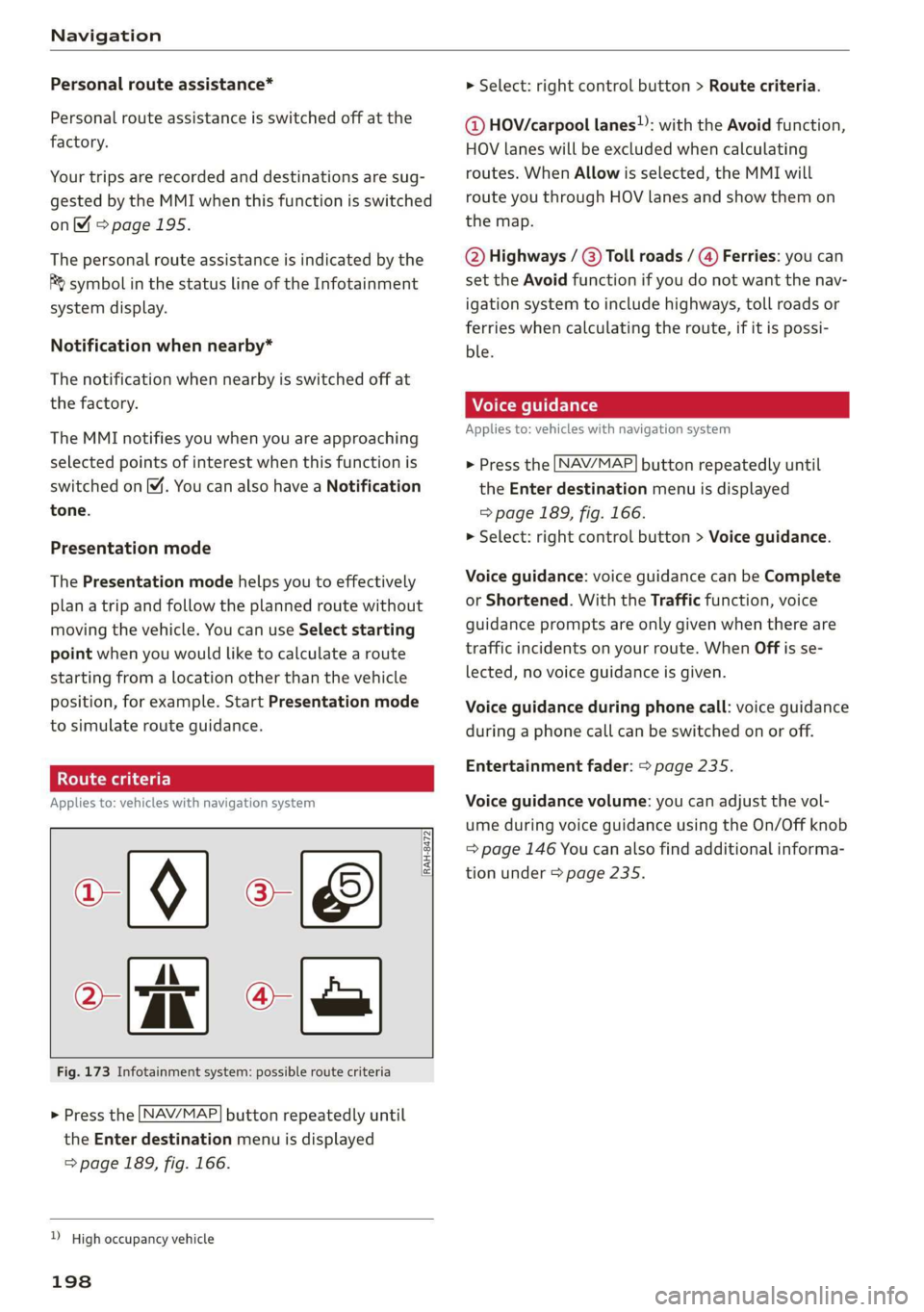
Navigation
Personal route assistance*
Personal route assistance is switched off at the
factory.
Your trips are recorded and destinations are sug-
gested by the MMI when this function is switched
on page 195.
The personal route assistance is indicated by the
R& symbol in the status line of the Infotainment
system display.
Notification when nearby*
The notification when nearby is switched off at
the factory.
The MMI notifies you when you are approaching
selected points of interest when this function is
switched on M. You can also have a Notification
tone.
Presentation mode
The Presentation mode helps you to effectively
plan a trip and follow the planned route without
moving the vehicle. You can use Select starting
point
when you would like to calculate a route
starting
from a location other than the vehicle
position, for example. Start Presentation mode
to simulate route guidance.
lead]
Applies to: vehicles with navigation system
10) [8
> tak) ° [|
Fig. 173 Infotainment system: possible route criteria
RAH-8472
> Press the LNAV/MAP] button repeatedly until
the Enter destination menu is displayed
=> page 189, fig. 166.
) High occupancy vehicle
198
> Select: right control button > Route criteria.
@ HOV/carpool lanes”: with the Avoid function,
HOV lanes will be excluded when calculating
routes. When Allow is selected, the MMI will
route you through HOV lanes and show them on
the map.
@ Highways / @) Toll roads / @) Ferries: you can
set the Avoid function if you do not want the nav-
igation system to include highways, toll roads or
ferries when calculating the route, if it is possi-
ble.
Applies to: vehicles with navigation system
> Press the [NAV/MAP] button repeatedly until
the Enter destination menu is displayed
=> page 189, fig. 166.
> Select: right control button > Voice guidance.
Voice guidance: voice guidance can be Complete
or Shortened. With the Traffic function, voice
guidance prompts are only given when there are
traffic incidents on your route. When Off is se-
lected, no voice guidance is given.
Voice guidance during phone call: voice guidance
during a phone call can be switched on or off.
Entertainment fader: > page 235.
Voice guidance volume: you can adjust the vol-
ume during voice guidance using the On/Off knob
=> page 146 You can also find additional informa-
tion under > page 235.
Page 201 of 400

8V2012721BK
Navigation
Map
Applies to: vehicles with navigation system
Fig. 174 Infotainment system: 3D map with the crosshairs
switched off
enna’
Los Angeles
RAH-8632|
Fig. 175 Infotainment system: standard map with the
crosshairs switched on
Opening the map
> Press the [NAV/MAP] button repeatedly until
the map is displayed > fig. 174.
Zooming in/out on the map
> Turn the control knob to the left or to the right.
Alternatively, you can also zoom in/out on the
map using the MMI touch control pad*
=> page 150 if the crosshairs are switched on,
or:
> Turn the left thumbwheel on the multifunction
steering wheel* > page 17, fig. 9.
Turning the crosshairs on
> Press the control knob in the map view
> fig. 174.
Turning the crosshairs off
BACK] button.
> Press the
When the crosshairs are switched off > fig. 174:
D_ Only applies to vehicles without camera-based speed limit
display.
@ Orientation: the map is either displayed as a
2D north-up map or as a 2D heading-up
map.
Distance to the destination
When the trailer mode function is switched
on, the corresponding symbol is displayed
next to the arrival time.
@ Scale: turn the control knob to the left or
right to decrease or increase the scale. When
the Automatic zoom [¥ function is switched
on, an “A” for “Automatic” is displayed in the
magnifying glass.
Altitude
Vehicle location
©®
CoO®@ Route information: various information will
be displayed during active route guidance
(for example, the upcoming maneuver in-
cluding calculated distance and street
names). The display also provides traffic in-
formation or points of interest on the current
route.
Street being driven on: displayed here as “off-
road” when the vehicle is stationary.
When the crosshairs are switched on > fig. 175:
© Crosshairs: move the crosshairs in the desired
direction using the MMI touch control pad*
or the control knob and set a point on the
map as the destination or have information
about the focal point displayed.
@ Speed limit display)”: display of the maxi-
mum permitted speed on the expressways
and highways.
Entertainment sliding menu *: > page 151.
©®® Additional information on the crosshairs po-
sition: if you move the crosshairs to a loca-
tion on the map, available information for
the current crosshairs position is displayed.
Press the control knob to open destination
details or to start route guidance. When the
crosshairs are turned off, the road being cur-
rently driven on is shown.
@ Map content (points of interest, favorites): if
there are multiple POIs in the immediate
199
>
Page 202 of 400

Navigation
vicinity, they will be shown stacked on the
map.
Better route @: If a better route is available
for the current route guidance, it will be dis-
played on the map including the time saved.
More information can be found under
= page 205.
Map functions
Applies to: vehicles with navigation system
NAV/MAP > Press the button repeatedly until
the map is displayed > page 199, fig. 174.
> Press the left control button.
The following map functions can be selected:
Switch to destination input
The free text search in the Enter destination
menu is displayed > page 189, fig. 166.
Traffic messages
Current traffic information is displayed in the In-
fotainment system display. You can also find ad-
ditional information under > page 204.
Route list
The route list can only be displayed when route
guidance is active and contains information re-
garding the route, the names of the streets and
the length of the route sections. When traveling
on highways, possible parking lots and rest areas
are shown, which you can select as a stopover.
POIs along the route
Requirement: route guidance must be active.
Searching for points of interest along your cur-
rent route For additional information, see
=>page 191.
Additional options on the map
Applies to: vehicles with navigation system
NAV/MAP > Press the button repeatedly until
the map is displayed > page 199, fig. 174.
> Press the right control button.
200
Depending on the function selected, the follow-
ing options can also be selected under the Map
menu:
Cancel route guidance: > page 194.
Adjust position: you can manually move the vehi-
cle position on the map to change the route.
Map settings: > page 200.
Route criteria: > page 198.
Voice guidance: > page 198.
Navigation settings: > page 197.
Show alternative routes: > page 197.
Parking along the route*: parking options along
the route will be displayed.
Save current position*: you can save your current
vehicle position as a favorite > page 196 or save
it as a contact in the directory > page 196.
Audi connect at this location”: allows you to
search for travel information at the entered loca-
tion (events, weather at the destination, etc.).
Online traffic data*: you can switch the online
traffic data on or off M.
Country information: > page 194.
Avoid route*: when route guidance is active, the
calculated route will avoid the area you have
specified (maximum: 12 mi (20 km)), if possible.
The navigation system calculates an alternative
route. The route to be avoided that you have en-
tered applies only to the current route and must
be set again, if needed. The areas you have se-
lected to avoid will appear with red and white
shading on the map.
Move route*: move your finger over the MMI
touch control pad* or use the control knob to ad-
just the route on the overview map.
Map settings
Applies to: vehicles with navigation system
NAV/MAP > Press the
the map is displayed.
> Select: right control button > Map settings.
button repeatedly until
>