2020 AUDI A3 light
[x] Cancel search: lightPage 20 of 400
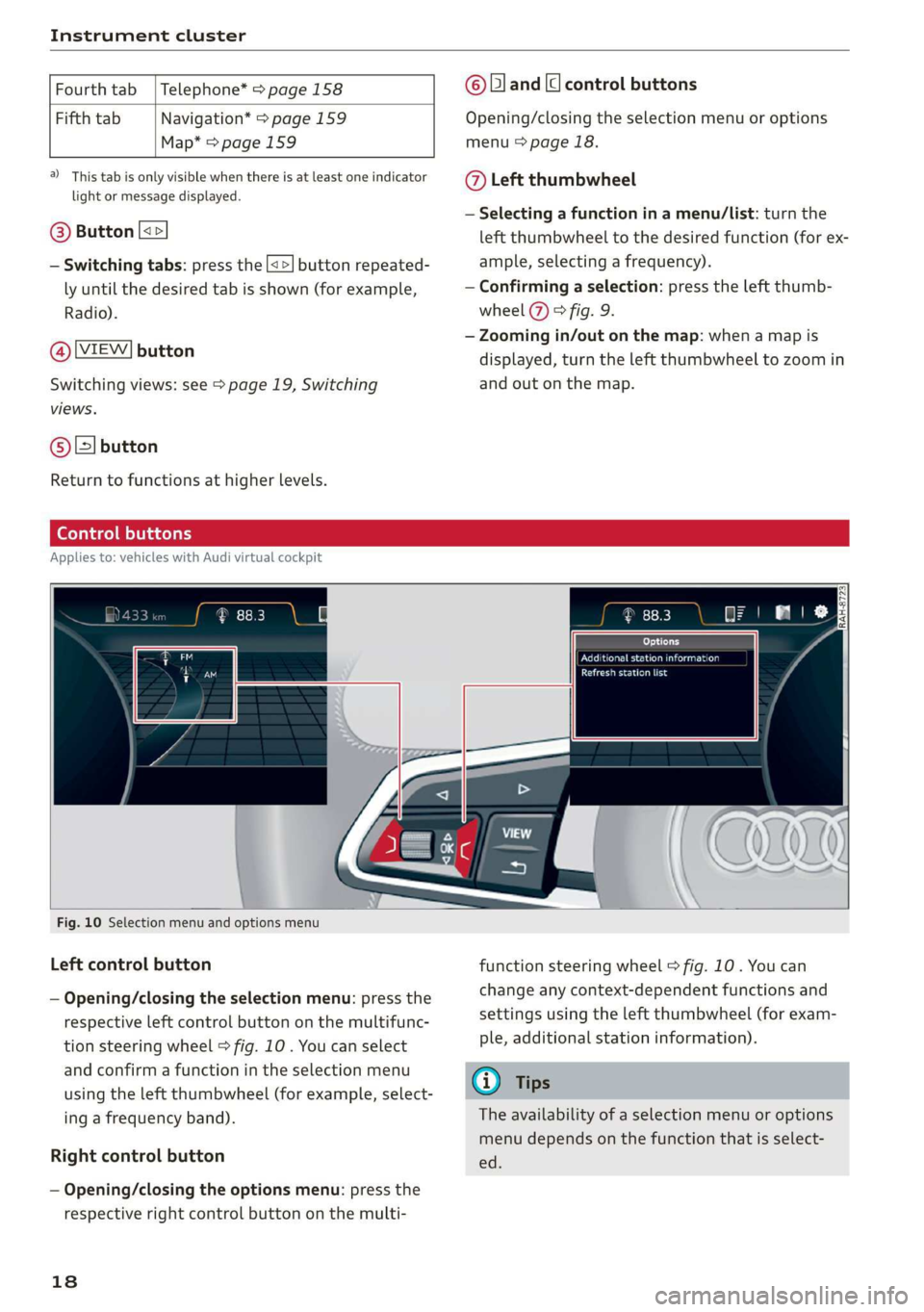
Instrument cluster
Fourth tab | Telephone* > page 158
Fifth tab Navigation* > page 159
Map* = page 159
a) This tab is only visible when there is at least one indicator
light or message displayed.
@® Button [<>
— Switching tabs: press the [<>] button repeated-
ly until the desired tab is shown (for example,
Radio).
@ [VIEW] button
Switching views: see > page 19, Switching
views.
@®[] button
Return to functions at higher levels.
© [and [cl control buttons
Opening/closing the selection menu or options
menu > page 18.
@ Left thumbwheel
— Selecting a function in a menu/list: turn the
left thumbwheel to the desired function (for ex-
ample, selecting a frequency).
— Confirming a selection: press the left thumb-
wheel (7) > fig. 9.
— Zooming in/out on the map: when a map is
displayed, turn the left thumbwheel to zoom in
and out on the map.
Ceo tee) Mla cela)
Applies to: vehicles with Audi virtual cockpit
oo co IRAH-8723;
ued
ET a eet anda so)
Pease alas
Fig. 10 Selection menu and options menu
Left control button
— Opening/closing the selection menu: press the
respective left control button on the multifunc-
tion steering wheel > fig. 10 . You can select
and confirm a function in the selection menu
using the left thumbwheel (for example, select-
ing a frequency band).
Right control button
— Opening/closing the options menu: press the
respective right control button on the multi-
18
function steering wheel > fig. 10. You can
change any context-dependent functions and
settings using the left thumbwheel (for exam-
ple, additional station information).
(i) Tips
The availability of a selection menu or options
menu depends on the function that is select-
ed.
Page 22 of 400
![AUDI A3 2020 Owner´s Manual Instrument cluster
— Switching the voice recognition system off:
press and hold the |] button. Or: say the com-
mand Cancel.
For more information about the voice recognition
syste AUDI A3 2020 Owner´s Manual Instrument cluster
— Switching the voice recognition system off:
press and hold the |] button. Or: say the com-
mand Cancel.
For more information about the voice recognition
syste](/manual-img/6/40265/w960_40265-21.png)
Instrument cluster
— Switching the voice recognition system off:
press and hold the |] button. Or: say the com-
mand Cancel.
For more information about the voice recognition
system, see > page 162, Voice recognition sys-
tem.
@ Right thumbwheel
You can adjust the volume of an audio source or a
system message (for example, from the voice
recognition system) when the sound is playing.
— Increasing or decreasing the volume: turn the
right
thumbwheel up or down.
—Muting or pausing: turn the right thumbwheel
down. Or: press the right thumbwheel.
—Unmuting or resuming: turn the right thumb-
wheel up. Or: press the right thumbwheel.
@ ls] bei] button
— Selecting the previous/next track or station:
press the [xs] or [>>!] button.
— Fast forwarding/rewinding audio files: press
and hold the button until the desired
location in the file is reached.
Kid] or [>>I
©) [x] button / steering wheel heating [¢
— Steering wheel heating*: you can find addition-
al information in > page 68.
— Programmable steering wheel button - Open-
ing a function: press the |*] button on the mul-
tifunction steering wheel.
— Programmable steering wheel button - Re-
questing a function: press and hold the [+] but-
ton.
— Programmable steering wheel button in the
Infotainment system, select: [MENU] button >
Vehicle > left control button > Vehicle settings
> Steering wheel button assignment.
© |] button
— Repeating the last navigation prompt: press
the [s] button when route guidance is active.
— Changing the voice guidance volume: when
route guidance is active, turn the right thumb-
wheel upward or downward during a navigation
prompt.
20
Multifunction steering
wheel
Applies to: vehicles with analog instrument cluster
Fig. 15 Right side of the multifunction steering wheel
Requirement: the ignition must be switched on.
@ Operating the driver information system
The driver information system contains multiple
tabs @ > page 17, fig. 8 that display various in-
formation @) 9 page 17, fig. 8.
The following tabs may be available, depending
on vehicle equipment:
First tab Vehicle functions > page 21
Second Messages
tab?)
Third tab Radio > page 157
Media > page 157
Fourth tab | Telephone* > page 158
Fifth tab Navigation* > page 159
a) This tab is only visible when there is at least one indicator
light or message displayed.
— Switching tabs: press the|<>| button repeated-
ly until the desired tab is shown.
Page 25 of 400

8V2012721BK
Instrument cluster
the multifunction steering wheel for one sec-
ond.
On-board computer
In the trip computer, you can call up the follow-
ing displays one after the other by turning the
left thumbwheel on the multifunction steering
wheel:
— Date > page 230
— Remaining range
— Plug-in hybrid drive*: speedometer > page 15,
range > page 81, energy flow display
=> page 80
— Short-term memory &
— Average consumption
— Long-term memory
— Engine oil temperature*
The short-term memory collects driving informa-
tion from the time the ignition is switched on un-
til it is switched off. If you continue driving within
two hours after switching the ignition off, the
new values are included when calculating the cur-
rent trip information.
Unlike the short-term memory, the long-term
memory is not erased automatically. You can se-
lect the time period for evaluating trip informa-
tion yourself.
@ Tips
The date, time of day, and time and date for-
mat can be set in the Infotainment system
=> page 230.
ries a ate eli)
Applies to: vehicles with efficiency program
Resetting values to zero
> To reset the values in the respective memory to
zero, press and hold the left thumbwheel on
the multifunction steering wheel for one sec-
ond.
The efficiency program can help you to use less
fuel. It evaluates driving information in reference
to fuel consumption and shows other equipment
influencing consumption. Economy tips provide
advice for efficient driving.
The efficiency program receives distance and con-
sumption data from the short-term memory. If
the data in the efficiency program is deleted, the
values in the short-term memory are also reset.
The following additional displays may be availa-
ble in the efficiency program, depending on vehi-
cle equipment:
— Other equipment: other equipment that is cur-
rently affecting fuel consumption is listed in
the efficiency program. The display shows up to
three other equipment items. The equipment
using the most power is listed first. If more
than three items using power are switched on,
the equipment that is currently using the most
power is displayed. A chart also shows you the
current total of all other consumers.
— Economy tips: in certain situations, economy
tips appear automatically for a short time in
the efficiency program. If you follow these
economy tips, you can reduce your vehicle's fuel
consumption. To turn an economy message off
immediately after it appears, press any button
on the multifunction steering wheel.
Engine oil temperature display and boost
indicator
Applies to: vehicles with engine oil temperature display/boost
indicator
Engine oil temperature indicator
Applies to: vehicles with analog instrument clus-
ter: The engine oil temperature is only shown on
the lap timer display > page 117.
Applies to: vehicles with Audi virtual cockpit: The
engine oil temperature is only displayed in the
enhanced view or in the sport view* > page 19.
When engine oil temperatures are low, the dis-
play --- °F (--- °C) appears in the instrument clus-
ter.
The engine has reached its operating tempera-
ture when the engine oil temperature is between
176 °F (80 °C) and 248 °F (120 °C) under normal
driving conditions. The engine oil temperature
may be higher if there is heavy engine load and
high temperatures outside. This is not a cause for
concern as long as the 2 => page 308 or =
= page 308 indicator lights do not turn on.
23
Page 26 of 400

Instrument cluster
Boost indicator
Applies to: vehicles with Audi virtual cockpit: The
boost indicator is only displayed in the enhanced
view or in the sport view* > page 19.
The current engine load (meaning the current
boost pressure) is indicated by a bar.
Siam ele heels
Applies to: vehicles with shift light indicator
The
shift light indicator informs the driver when
the rpm limit is reached.
Accessing the shift light indicator
Requirement: tiptronic mode must be activated
=> page 76.
>» Select the sport view > page 19. The shift light
indicator is displayed with green, yellow and
red ranges in the upper areas of the tachome-
ter.
The shift light indicator will blink red when ap-
proaching the engine speed limit. Shift to the
next highest gear at the right time.
Sy Pam EN
Applies to: vehicles with Audi virtual cockpit and sport dis-
plays
Depending on the vehicle equipment, the sport
displays may include the G-meter, the engine da-
ta and the tire pressure monitoring system.
Accessing the sport displays
> Open the first vehicle functions tab using the
[<>] button on the multifunction steering
wheel.
> Select on the multifunction steering wheel: left
control button > Sport displays.
> Turn the left thumbwheel on the multifunction
steering wheel until the desired sport display
appears in the instrument cluster.
G meter*
The G meter displays the longitudinal and lateral
acceleration. The maximum values that are
reached are stored and displayed when the vehi-
cle is stationary.
24
> To reset the stored values, select on the multi-
function steering wheel: right control button >
Reset values.
Engine data*
The engine data displays the current power and
torque.
Tire Pressure Monitoring System*
The tire pressure monitoring system displays the
current tire pressures and temperature. Also see
=> page 339, Tire pressure monitoring system.
Page 28 of 400

Opening and closing
the vehicle within a short time to remove
the vehicle key, then the vehicle will lock au-
tomatically. This prevents the vehicle from
being left unlocked for long periods of time.
The key will then be locked inside the vehi-
cle.
— If the convenience key* that was used last is
detected inside the luggage compartment,
it will not be possible to lock the luggage
compartment and the luggage compart-
ment lid will open. The turn signals will
flash several times to indicate this. The
doors will lock. Always take the convenience
key with you, or unauthorized people may
be able to enter the vehicle.
@ Tips
— Do not leave valuables unattended in the ve-
hicle. A locked vehicle is not a safe!
— The LED in the driver's door rail blinks when
you lock the vehicle. If the LED lights up for
approximately 30 seconds after locking,
there is a malfunction in the central locking
system. Have the problem corrected by an
authorized Audi dealer or authorized Audi
Service Facility.
Az o < uw © Cd
B8V-0376
Fig. 18 Your vehicle key set
Remote or convenience key*
The convenience key* is a remote control key with
special functions > page 28 and > page 71.
You can unlock/lock your vehicle with the remote
control key. To fold the key out and back in place,
press the release button > fig. 18.
26
Number of keys
You can check the number of keys assigned to
your vehicle in the Infotainment system. To do
this, select the [MENU] button > Vehicle > left
control button > Service & checks > Vehicle in-
formation. This way, you can make sure that you
have all the keys when purchasing a used vehicle.
Replacing a key
If a key is lost, see an authorized Audi dealer or
authorized Audi Service Facility. Have this key de-
activated. It is important to bring all keys with
you. If a key is lost, you should report it to your
insurance company.
Electronic immobilizer
The immobilizer prevents unauthorized use of
the vehicle. Under certain circumstances, the ve-
hicle may not be able to start if there is a key
from a different vehicle manufacturer on the key
chain.
Data in the master key
During driving, data that is relevant for service
and maintenance is continuously stored on your
master key. Your Audi service advisor can read
out this data and tell you about the work your ve-
hicle needs. This applies also to vehicles with a
convenience key*.
@) Note
Protect the remote control key against high
temperatures, direct sunlight, and moisture.
@) For the sake of the environment
° Do not dispose of remote control keys in
household trash. They contain materials that
can be recycled. Contact an authorized Audi
dealer or authorized Audi Service Facility for
more information.
Gi) Tips
— The operation of the remote control key can
be temporarily disrupted by interference
from transmitters near the vehicle working
in the same frequency range (such as a cell
phone or radio equipment). Always check if
your vehicle is locked.
Page 29 of 400

8V2012721BK
Opening and closing
— For an explanation on conformity with the
FCC regulations in the United States and the
Industry Canada regulations, see
=> page 377.
LED and batteries in the remote control key
B8X-0506
Fig. 19 Remote control key (rear side): opening the cover
LED on the remote control key
The LED in the remote control key informs you of
the key operation.
> If you press a button briefly, the LED blinks
once.
> If you press and hold a button (convenience
opening/closing), the LED blinks several times.
> If the LED does not blink, the remote control
key battery is drained. The 2} indicator light
turns on and the message Please change key
battery appears. Replace the battery in the re-
mote control key.
Replacing the remote control key battery
> Pry the cover (2) off of the key @ using a coin
> fig. 19.
> Insert the new battery with the “+” facing up.
> Press the cover back onto the key until it clicks
into place.
@ For the sake of the environment
Discharged batteries must be disposed of us-
ing methods that will not harm the environ-
ment. Do not dispose of them in household
trash.
@) Tips
Replacement batteries for the remote control
key must meet the same specifications as the
original battery.
Remote control key synchronization
The remote control key must be synchronized if
the vehicle does not lock/unlock with the remote
control.
> Press the & remote control key button.
> Insert the key in the driver's door lock within 30
seconds > page 30.
> Press the @ button or fj button.
Unlocking and locking by remote control
B8U-0317
Fig. 20 Remote control key or convenience key: button pro-
gramming
> To unlock the vehicle, press the (9 © fig. 20 but-
ton@.
> To lock the vehicle, press the > /\ button @
once.
> To unlock the luggage compartment lid, press
the <¥ button @) briefly.
> To open* the luggage compartment lid, press
and
hold the < button @) for at least one sec-
ond.
> To trigger the alarm, press the [PANIC] button
@. The vehicle horn and emergency flashers
are activated.
> To turn off the alarm, press the [PANIC] button
@ again.
If you unlock the vehicle and do not open any of
the doors, the hood, or the luggage compart-
ment lid within a short period of time, the vehicle
automatically locks again. This feature prevents
27
Page 31 of 400

8V2012721BK
Opening and closing
ZA WARNING
Read and following all warnings > A\ in De-
scription on page 25.
@ Tips
If your vehicle is left standing for a long peri-
od of time, note the following:
— The proximity sensor switches off after a
few days to save energy. You then have to
pull once on the door handle to unlock the
vehicle and a second time to open it.
—To prevent the vehicle battery from dis-
charging, the energy management gradual-
ly switches off convenience functions that
are not needed. You then may no longer be
able to unlock your vehicle with the sensors.
(eye eked Reauuia
Fig. 22 Driver's door: central locking switch
> To lock the vehicle, press the & button > A\.
> To unlock the vehicle, press the G button
fig. 22.
When locking the vehicle with the central locking
switch,
the following applies:
— The doors and the luggage compartment lid
cannot be opened from the outside for security
reasons, such as to prevent unauthorized open-
ing while stopped at a light.
— The LED in the central locking switch turns on
when all doors are closed and locked.
— Front doors: you can open the doors individual-
ly from the inside by pulling the door handle.
— Rear doors*: pull on the door handle once to
unlock the door. Pull on the door handle again
to open the door.
— In the event of a crash with airbag deployment,
the doors unlock automatically to allow access
to the vehicle.
ZA WARNING
— Read and following all warnings > A in De-
scription on page 25.
— The central locking switch also works when
the ignition is switched off and automatical-
ly locks the entire vehicle when the & but-
ton is pressed.
—The central locking switch is inoperative
when the vehicle is locked from the outside.
— Locked doors make it more difficult for
emergency workers to get into the vehicle,
which puts lives at risk. Do not leave anyone
behind in the vehicle, especially children.
@ Tips
Your vehicle locks automatically when it
reaches a speed of 9 mph (15 km/h). You can
unlock the vehicle again using the @ button in
the central locking switch.
2B Driver's door: malfunction! Shift to P before
leaving vehicle. See owner's manual
There is a malfunction in the driver's door. Secure
the vehicle before exiting by selecting the “P” se-
lector lever position. Drive immediately to an au-
thorized Audi dealer or authorized Audi Service
Facility to have the malfunction repaired.
Setting the central locking system
You can adjust the central locking system to your
preferences. The settings depend on the vehicle
equipment.
> Select in the Infotainment system: [MENU] but-
ton > Vehicle > left control button > Vehicle
settings > Central locking.
Door unlocking - You can decide if All doors or
only the Driver's door should unlock. The lug-
gage compartment lid also unlocks when All is
selected. If you select Driver's door inavehicle >
29
Page 35 of 400

8V2012721BK
Opening and closing
Child safety lock
Applies to: vehicles with mechanical child safety locks
The child safety lock prevents the rear doors
from being opened from the inside and the rear
power windows from being operated.
B8U-0320
Fig. 31 Rear door: manual child safety lock
> To activate or deactivate the child safety lock
for the power window switches in the rear
doors, press the 4&3 switch in the driver's door
=> fig. 30. The indicator light in the button turns
on/blinks.
> To activate or deactivate the manual child safe-
ty lock for the rear door handle, open the rear
door and turn the key switch either in the direc-
tion of the arrow (to activate) or opposite the
direction of the arrow (to deactivate) using with
the vehicle key > fig. 31. This will disable the
function of the rear door handle.
> Make sure the child safety lock is working by
checking the function on the rear power win-
dow switch and door handle.
Message in the instrument cluster display
Childproof catch: malfunction! Please con-
tact Service
There is a malfunction in the child safety lock.
Press the GQ button again.
If the message stays on, drive immediately to an
authorized Audi dealer or authorized Audi Service
Facility to have the malfunction repaired.
, WARNING
— If you leave the vehicle, switch the ignition
off and take the vehicle key with you. This
applies particularly when children remain in
the vehicle. Otherwise children could start
the engine or operate electrical equipment
(such as power windows), which increases
the risk of an accident.
—A malfunction in the child safety lock could
allow the rear doors to be opened from the
inside, which increases the risk of an acci-
dent.
Power windows
The driver can control all power windows.
rey q 2
Z| 2
a
Fig. 32 Driver's door: power window controls
All power window switches are equipped with a
two-stage function:
Opening and closing the windows
> To open or close the window completely, press
the switch down or pull the switch up briefly to
the second level. The operation will stop if the
switch is pressed or pulled again.
> To select a position in between opened and
closed, press or pull the switch to the first level
until
the desired window position is reached.
33
>