Page 335 of 701
334
uuGeneral Information on the Audio System uLicense information*
Features
License information*
Manufactured under license from Dolby Laboratories. Dolby and the double-D
symbol are registered trade marks of Dolby Laboratories.
For DTS patents, see http://patents.dts.com . Manufactured under license from DTS
Licensing Limited. DTS, the Symbol, & DTS and the Symbol together are registered
trademarks, and DTS Digital Surround and Neural Surround are trademarks of DTS,
Inc. © DTS, Inc. All Rights Reserved.
■DOLBY DIGITAL*
■DTS
* Not available on all models
20 ACURA MDX-31TZ56600.book 334 ページ 2019年4月24日 水曜日 午後5時44分
Page 341 of 701

340
uuRear Entertainment System (RES)*uRear Control Panel Operation
Features
Rear Control Panel Operation
The rear passengers can operate the system with the rear control panel.
(Play/Pause) Button
Press to play or pause the playback.
TITLE SCROLL Button
Press to display the track title, artist,
and other text information. MENU Button
Press to display the audio menu.
SETUP Button
Press to display the setup items.
CANCEL Button
Press to go back to the previous display or operation. 3
, 4 , , and ENTER Buttons
Use 3 , 4 , , or to highlight a
menu item, and press the ENTER
button to make a selection.
Models with RES
CATEGORY Bar
Press to change the category (SiriusXM ®).
(Power) Button
Press to turn the system
on or off (when rear
power is turned on).
Audio Source Button
Press to select the audio source.
(Light-up) Button
Press to illuminate the
buttons on the rear
control panel.
TUNE/SKIP Bar
Press or to search up and down the
selected band for a station with a strong signal
(FM/AM).
Press or to change tracks. Press and
hold to move rapidly within a track/file (Disc/
USB/DVD).
CH/FOLDER Bar
Press to change the channel (Radio) or
folder (Disc/USB).
20 ACURA MDX-31TZ56600.book 340 ページ 2019年4月24日 水曜日 午後5時44分
Page 342 of 701

341
uuRear Entertainment System (RES)*uRear Control Panel Operation
Continued
Features
(Play/Pause) Button
Press to play or pause the playback.TITLE SCROLL Button
Press to display the track title, artist, and other text information.MENU Button
Press to display the audio menu.
SETUP Button
Press to display the setup items.
CANCEL Button
Press to go back to the previous display or operation.
Models with ultrawide RES
CATEGORY Bar
Press to change the category (SiriusXM ®).
DUAL Button
Press to change the screen mode to dual. SWAP Button
Press to swap left side screen and right side screen.
(Power) Button
Press to turn the system
on or off (when rear
power is turned on).
SINGLE Button
Press to change the screen mode to single.
(Light-up) Button
Press to illuminate the
buttons on the rear
control panel.
TUNE/SKIP Bar
Press or to search up and down the
selected band for a station with a strong signal
(FM/AM).
Press or to change tracks. Press and
hold to move rapidly within a track/file (Disc/
USB/DVD).
CH/FOLDER Bar
Press to change the channel (Radio) or
folder (Disc/USB). SOURCE Button
Press to select the audio source. Interface Dial,
3/4 //
(Directional) Buttons, and ENTER
Button
Rotate the interface dial or press
directional button to select items.
Press the ENTER button to make a
selection.
DVD bar
Press to change the DVD mode.
AUX bar
Press to change the input source
toggling through the auxiliary
input jack(s), HDMI port and USB
port (2.5A).
20 ACURA MDX-31TZ56600.book 341 ページ 2019年4月24日 水曜日 午後5時44分
Page 354 of 701
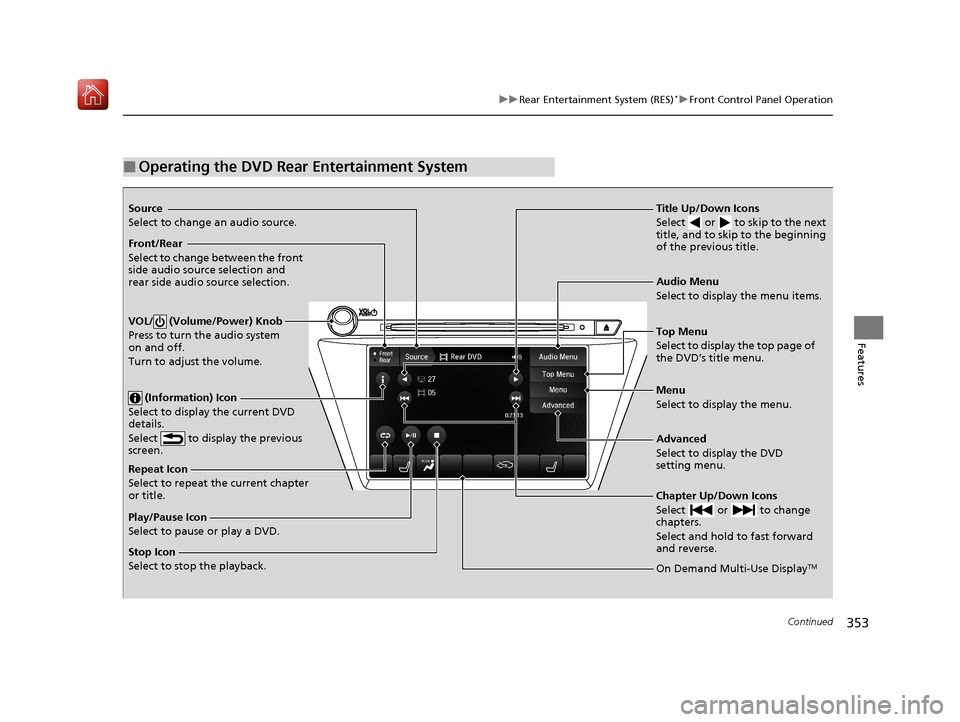
353
uuRear Entertainment System (RES)*uFront Control Panel Operation
Continued
Features
■Operating the DVD Rear Entertainment System
Source
Select to change an audio source.
Front/Rear
Select to change between the front
side audio source selection and
rear side audio source selection.
VOL/ (Volume/Power) Knob
Press to turn the audio system
on and off.
Turn to adjust the volume.
(Information) Icon
Select to display the current DVD
details.
Select to display the previous
screen.
Repeat Icon
Select to repeat the current chapter
or title.
Play/Pause Icon
Select to pause or play a DVD.
Stop Icon
Select to stop the playback. Title Up/Down Icons
Select or to skip to the next
title, and to skip to the beginning
of the previous title.
Audio Menu
Select to display the menu items.
Top Menu
Select to display the top page of
the DVD’s title menu.
Menu
Select to display the menu.
Advanced
Select to display the DVD
setting menu.
Chapter Up/Down Icons
Select or to change
chapters.
Select and hold to fast forward
and reverse.
On Demand Multi-Use DisplayTM
20 ACURA MDX-31TZ56600.book 353 ページ 2019年4月24日 水曜日 午後5時44分
Page 359 of 701
358
Features
Customized Features
Use the information screen and On Demand Multi-Use DisplayTM to customize
certain features.
■How to customize
Select your desired setting item by pressing the SETTINGS button, then rotating
while the power mode is ON and the vehicle is at a complete stop. Press .
1 Customized Features
When you customize settings, make sure that the
vehicle is at a complete stop and transmission is put
into
(P.
To customize other featur es, rotate , move , ,
or , and press .
2 List of customizable options P. 365
Information Screen
1How to customize
The following settings can be customized on the On
Demand Multi-Use Display
TM.
•Edit Source Order
•Sound Settings•Edit/Delete HDD Music*
•Audio Settings
•Screen Settings•RES Settings*
2 How to customize P. 381
Information Screen
Information Screen
SETTINGS Button
* Not available on all models
20 ACURA MDX-31TZ56600.book 358 ページ 2019年4月24日 水曜日 午後5時44分
Page 360 of 701
359
uuCustomized Features u
Continued
Features
■Customization flow
Information Screen
Press the SETTINGS button.
BluetoothBluetooth
Bluetooth Device List
Edit Speed Dial
Auto Transfer
Auto Answer
Ring Tone
Automatic Phone Sync
Use Contact Photo
Enable Text/Email
Select Account
New Text/Email Alert
Text/Email
Message Auto Reading*
Default
Edit Pairing Code
Phone
Bluetooth/
Phone
Settings
See the Navigation System Manual.
Navigation Settings*
* Not available on all models
20 ACURA MDX-31TZ56600.book 359 ページ 2019年4月24日 水曜日 午後5時44分
Page 364 of 701
363
uuCustomized Features u
Continued
Features
Auto Time Zone*
Clock/Wallpaper Type
Clock Adjustment
Clock
Settings
Clock Format
Default
Auto Daylight*
Clock Reset
AcuraLink Msg Notice
Delete AcuraLink Messages
AcuraLink Settings*
AcuraLink Subscription Status
Default
* Not available on all models
20 ACURA MDX-31TZ56600.book 363 ページ 2019年4月24日 水曜日 午後5時44分
Page 365 of 701
364
uuCustomized Features u
Features
Voice Prompt
Brightness
Contrast
Black Level
Default
Display
System
Settings
Voice Reco.
Sync Display Brightness
System Device Information*Header Clock Display
Language
Operation Restriction Tips*
Others
Default
Apple CarPlay Device List
Android Auto Device List
Smartphone
Settings
Smartphone Volume
Factory Data Reset
Units*
Song By Voice*
Song By Voice Phonetic Modification*
Phonebook Phonet ic Modification*
Guidance Volume*
Feedback*Guidance Volume
Verbal Reminder
* Not available on all models
20 ACURA MDX-31TZ56600.book 364 ページ 2019年4月24日 水曜日 午後5時44分