Page 242 of 701
241
uuAudio System Basic Operation uOn Demand Multi-Use DisplayTM
Continued
FeaturesSelect Audio Menu to display the menu items.
The following items are available:
• Edit Source Order : Displays the Edit Source Order screen.
2Selecting an Audio Source P. 240
•Sound Settings: Displays the Sound Settings screen.
2Adjusting the Sound P. 249
•Edit/Delete HDD Music (HDD mode)*: Displays the Edit/Delete HDD Music
screen.
2 Editing an Album or Playlist P. 277
•Radio Text (FM mode): Displays the text in formation broadcast by the current
RDS station.
2 Radio text P. 256
■Displaying the Menu Items
Select Audio Menu .
Menu Items
* Not available on all models
20 ACURA MDX-31TZ56600.book 241 ページ 2019年4月24日 水曜日 午後5時44分
Page 272 of 701
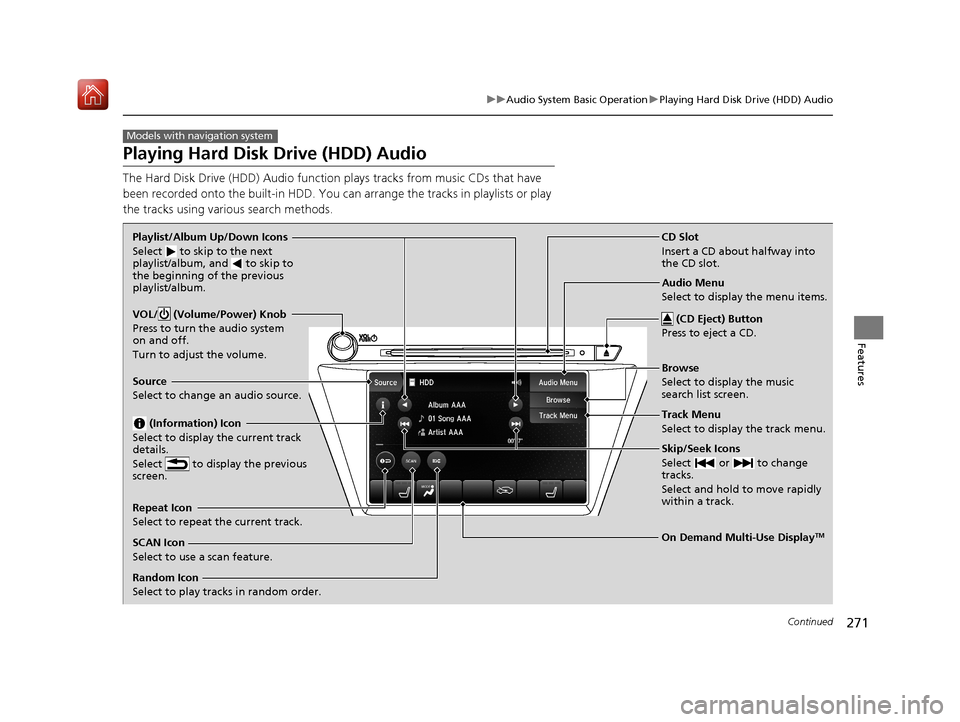
271
uuAudio System Basic Operation uPlaying Hard Disk Drive (HDD) Audio
Continued
Features
Playing Hard Disk Drive (HDD) Audio
The Hard Disk Drive (HDD) A udio function plays tracks from music CDs that have
been recorded onto the built-in HDD. You can arrange the tracks in playlists or play
the tracks using various search methods.
Models with navigation system
CD Slot
Insert a CD about halfway into
the CD slot.
(CD Eject) Button
Press to eject a CD.
Source
Select to change an audio source.
Skip/Seek Icons
Select or to change
tracks.
Select and hold to move rapidly
within a track.
On Demand Multi-Use DisplayTM
VOL/ (Volume/Power) Knob
Press to turn the audio system
on and off.
Turn to adjust the volume.
Random Icon
Select to play tracks in random order. SCAN Icon
Select to use a scan feature.
Repeat Icon
Select to repeat the current track. Playlist/Album Up/Down Icons
Select
to skip to the next
playlist/album, and to skip to
the beginning of the previous
playlist/album.
(Information) Icon
Select to display the current track
details.
Select to display the previous
screen.Track Menu
Select to display the track menu. Browse
Select to display the music
search list screen. Audio Menu
Select to display the menu items.
20 ACURA MDX-31TZ56600.book 271 ページ 2019年4月24日 水曜日 午後5時44分
Page 274 of 701

Continued273
uuAudio System Basic Operation uPlaying Hard Disk Drive (HDD) Audio
Features
1. Select Browse .
2. Select the items on that menu.
u Title information is displayed if found in
the Gracenote ® Album Info (Gracenote ®
Media Database) stored on the HDD.
u The HDD has two types of playlists:
original playlists and user playlists. An
original playlist is automatically created
for each album when a music CD is
recorded.
■How to Select a Track from the Music Search List1 How to Select a Track from the Music Search List
You can control the HDD audio using voice
commands.
2 Voice Control Operation P. 251
2 Song By Voice
TM (SBV) P. 287
Music tracks recorded on HDD cannot be recorded
onto CDs or other devices.
Tracks are recorded at four times the playback speed
using ultra-efficient compression technology;
therefore, sound quality ma y vary slightly from the
original.
If the HDD is ever replaced, all music data is lost and
cannot be recovered.
If there is a problem, you may see an error message
on the On Demand Multi-Use Display
TM.
2 Hard Disk Drive (HDD) Audio P. 309
20 ACURA MDX-31TZ56600.book 273 ページ 2019年4月24日 水曜日 午後5時44分
Page 282 of 701
281
uuAudio System Basic Operation uPlaying Hard Disk Drive (HDD) Audio
Continued
Features
Music information (album name, artist name, genre) can be acquired by accessing
the Gracenote ® Album Info.
1.Select Audio Menu .
2. Select Edit/Delete HDD Music .
3. Select an item about which you want to
acquire information.
4. Select Edit Name .
5. Select Get Music Information .
u The system starts to access the
Gracenote® Album Info.
■Displaying Music Information
20 ACURA MDX-31TZ56600.book 281 ページ 2019年4月24日 水曜日 午後5時44分
Page 285 of 701
284
uuAudio System Basic Operation uPlaying an iPod
Features
Playing an iPod
Connect the iPod using your USB connector to the USB port (2.5A), then select
the iPod mode.
2 USB Ports P. 233
Skip/Seek Icons
Select or to change songs.
Select and hold to move rapidly
within a song.VOL/ (Volume/Power) Knob
Press to turn the audio system on
and off.
Turn to adjust the volume.
Audio Menu
Select to display the menu items.
Source
Select to change an audio source.
(Information) Icon
Select to display the current song
details.
Select to display the previous
screen.
Browse
Select to display the music search
list screen.
On Demand Multi-Use DisplayTM
Repeat Icon
Select to repeat the current song.
/ (Play/Pause) Icon
Select to pause or play a song.Shuffle Icon
Select to change a play mode in
album shuffle or shuffle all songs.
20 ACURA MDX-31TZ56600.book 284 ページ 2019年4月24日 水曜日 午後5時44分
Page 298 of 701
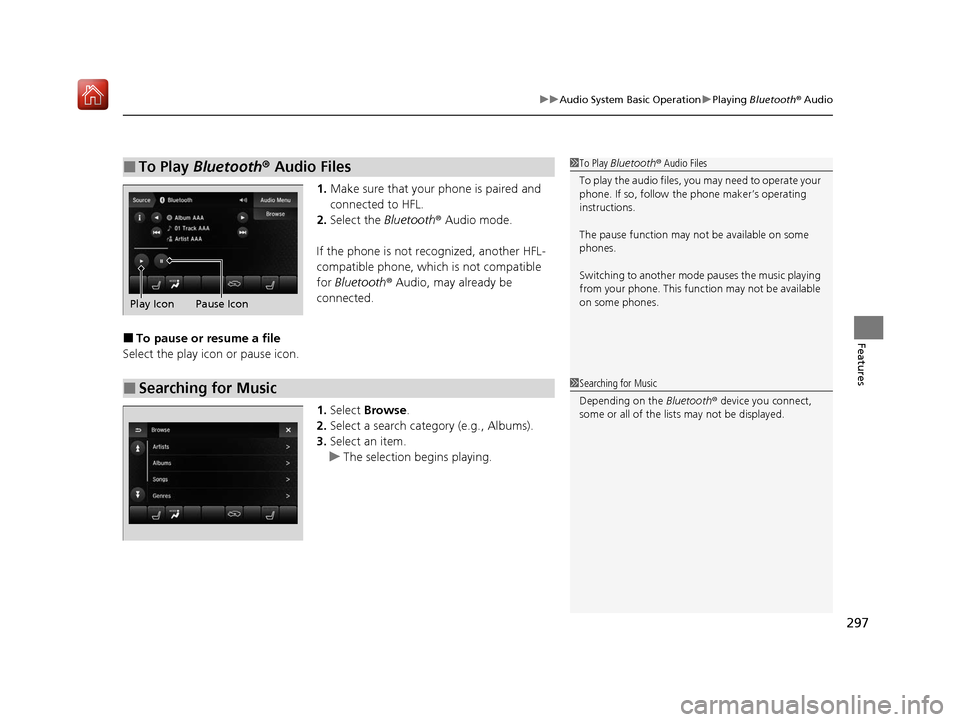
297
uuAudio System Basic Operation uPlaying Bluetooth ® Audio
Features
1. Make sure that your phone is paired and
connected to HFL.
2. Select the Bluetooth® Audio mode.
If the phone is not recognized, another HFL-
compatible phone, which is not compatible
for Bluetooth ® Audio, may already be
connected.
■To pause or resume a file
Select the play icon or pause icon.
1.Select Browse .
2. Select a search catego ry (e.g., Albums).
3. Select an item.
u The selection begins playing.
■To Play Bluetooth® Audio Files1To Play Bluetooth ® Audio Files
To play the audio files, y ou may need to operate your
phone. If so, follow the phone maker’s operating
instructions.
The pause function may no t be available on some
phones.
Switching to another mode pauses the music playing
from your phone. This functi on may not be available
on some phones.
Play Icon Pause Icon
■Searching for Music1 Searching for Music
Depending on the Bluetooth® device you connect,
some or all of the list s may not be displayed.
20 ACURA MDX-31TZ56600.book 297 ページ 2019年4月24日 水曜日 午後5時44分
Page 383 of 701
382
uuCustomized Features u
Features
■Customization flow
Select Audio Menu .
On Demand Multi-Use DisplayTM
Play the Song from the Beginning
SportsFlash
Traffic & Weather Now Setup
Channel Art
TuneMix
SiriusXM
Bass
Treble
Fader
Balance
Subwoofer
SVC
Edit Source Order
Sound Settings
Audio Settings
CD/HDD*
Recording Quality
Recording from CDRecording
Options
HDD Information
Update Gracenote Album Information
Delete All HDD Data
DTS Neural Surround*
Edit/Delete HDD
Music*
Center*
* Not available on all models
20 ACURA MDX-31TZ56600.book 382 ページ 2019年4月24日 水曜日 午後5時44分
Page 385 of 701
384
uuCustomized Features u
Features
■List of customizable options
*1:Default Setting Setup
Group Customizable Features Descri
ption Selectable Settings
Edit Source OrderChanges the order of source list.
2Selecting an Audio Source P. 240—
Sound Settings Bass
Adjusts the settings of the audio speaker’s sound.
2Adjusting the Sound P. 249—
Treble
Fader
Balance
Center*
Subwoofer
SVC
DTS Neural Surround
*
Edit/Delete HDD Music*
Change the playlist name, album name, genre,
and track order of the cu
rrent playlist. You can
also delete tracks, playlists, and albums.
2 Editing an Album or Playlist P. 277
—
Audio
SettingsSiriusXMPlay the Song from the
BeginningTurns on and off the Tune Start function.On/Off*1
On Demand Multi-Use DisplayTM
* Not available on all models
20 ACURA MDX-31TZ56600.book 384 ページ 2019年4月24日 水曜日 午後5時44分