Page 249 of 685
248
uuAudio System Basic Operation uInformation Screen
Features
Information Screen
Displays the navigation, HFL information, clock/wallpaper, trip computer, Apple
CarPlay and Android Auto. From this screen, you can go to various setup options.
Press the NAV, PHONE , INFO and SMARTPHONE buttons to go to the
corresponding display.
■Switching the Display
Phone Info Smartphone
SMARTPHONE Button
PHONE Button
NAV
Button INFO Button
Navigation
20 ACURA MDX E-AWD-31TRX6302.book 248 ページ 2020年2月11日 火曜日 午後1時
45分
Page 250 of 685
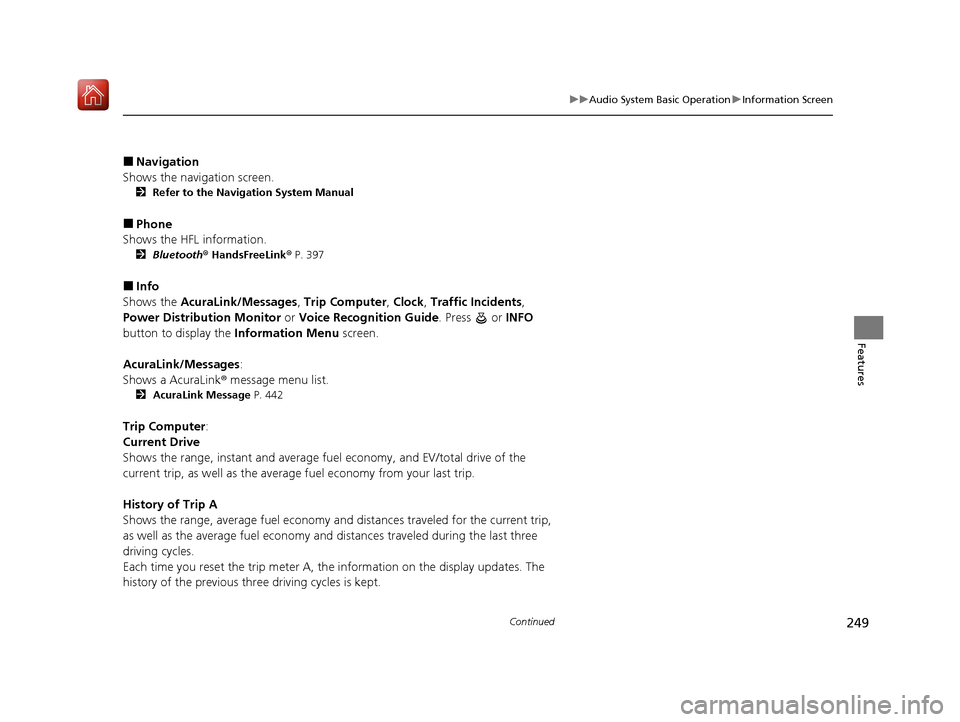
249
uuAudio System Basic Operation uInformation Screen
Continued
Features
■Navigation
Shows the navigation screen.
2 Refer to the Navigation System Manual
■Phone
Shows the HFL information.
2 Bluetooth ® HandsFreeLink ® P. 397
■Info
Shows the AcuraLink/Messages , Trip Computer , Clock , Traffic Incidents ,
Power Distribution Monitor or Voice Recognition Guide . Press or INFO
button to display the Information Menu screen.
AcuraLink/Messages :
Shows a AcuraLink ® message menu list.
2 AcuraLink Message P. 442
Trip Computer:
Current Drive
Shows the range, instant and average fuel economy, and EV/total drive of the
current trip, as well as the average fuel economy from your last trip.
History of Trip A
Shows the range, average fuel economy and distances traveled for the current trip,
as well as the average fuel economy and distances traveled during the last three
driving cycles.
Each time you reset the trip meter A, th e information on the display updates. The
history of the previous three driving cycles is kept.
20 ACURA MDX E-AWD-31TRX6302.book 249 ページ 2020年2月11日 火曜日 午後1時 45分
Page 251 of 685
250
uuAudio System Basic Operation uInformation Screen
Features
Deleting the history manually
1. Press on the History of Trip A screen to select Delete History.
2. A confirmation message appears on the screen. Rotate to select Yes, then
press .
Clock :
Shows a clock screen and an image you import.
Traffic Incidents :
Shows a traffic incidents list.
2 Refer to the Navigation System Manual
Power Distribu tion Monitor:
Displays the powe r flow monitor.
2Power Distribution Monitor P. 251
Voice Recognition Guide:
Shows a voice recognition guide screen.
■Smartphone
Displays the Apple CarPlay or Android Auto.
2 Apple CarPlay P. 306
2 Android Auto P. 310
20 ACURA MDX E-AWD-31TRX6302.book 250 ページ 2020年2月11日 火曜日 午後1時 45分
Page 259 of 685

258
uuAudio System Basic Operation uVoice Control Operation
Features
Voice Control Operation
Your vehicle has a voice control system that allows hands-free operation.
The voice control system uses the (Tal k) and (hang-up/back) buttons on the
steering wheel and a microphone n ear the map lights in the ceiling.
To achieve optimum voice recognition when using the voice control system:
• Make sure the correct screen is displa yed for the voice command that you are
using.
The system recognizes only certain commands.
Available voice command P. 259
• Close the windows and moonroof.
• Adjust the dashboard and side vents so air does not blow onto the microphone in
the ceiling.
• Speak clearly in a natural speaking vo ice without pausing between words.
• Reduce any background noise if possible. The system may misinterpret your
command if more than one person is speaking at the same time.
■Voice Recognition
1Voice Control Operation
When you press the button, a helpful prompt asks
what you would like to do. Press and release the
button again to bypass th is prompt and give a
command.
1 Voice Recognition
The voice control system can only be used from the
driver’s seat because the microphone unit removes
noises from the front passenger’s side.
20 ACURA MDX E-AWD-31TRX6302.book 258 ページ 2020年2月11日 火曜日 午後1時 45分
Page 261 of 685
260
uuAudio System Basic Operation uVoice Control Operation
Features
This can be only used when the phone is
connected. When the system recognizes the
Phone command, the screen will change
the dedicated screen for the voice
recognition of the phone.
• Dial by Number
• Redial
• Back
• Cancel
• Call
• Dial
• Call
• Dial
• Call
• Dial
Phone commands are not available if using
Apple CarPlay.
You can see a list of the available
commands on the screen.
• Phone Commands
• Audio Commands
• Navigation Commands
• Voice Settings
• Voice Recognition Guide
■Phone
■Voice Help
20 ACURA MDX E-AWD-31TRX6302.book 260 ページ 2020年2月11日 火曜日 午後1時 45分
Page 296 of 685

Continued295
uuAudio System Basic Operation uSong By VoiceTM (SBV)
Features
■Searching for music using SBV
1.Set the Song By Voice setting to On.
2. Press the (Talk) button and say “Audio”
to activate the SBV feature for the HDD and
iPod.
3. Press the button and say a command.
u Example 1: Say “(List) ‘Artist A’” to view a
list of songs by that artist. Select the
desired song to start playing.
u Example 2: Say “Play ‘Artist A’” to start
playing songs by that artist.
4. To cancel SBV, press the (hang-up/
back) button on the steering wheel. The
selected song continues playing.
Once you have canceled this mode, you need
to press the button and say “Audio” again
to re-activate this mode.1 Searching for music using SBV
Song By Voice
TM Commands List
2 Voice Control Operation P. 258
NOTE:
Song By Voice
TM commands are available for tracks
stored on the HDD or iPod.
You can add phonetic modi fications of difficult
words so that it is easier for SBV to recognize artists,
songs, albums, and composers in voice commands. 2 Phonetic Modification P. 296
SBV may not be able to recognize languages other
than English for the artist name, song title, album
title, and composers.
20 ACURA MDX E-AWD-31TRX6302.book 295 ページ 2020年2月11日 火曜日 午後1時 45分
Page 297 of 685
uuAudio System Basic Operation uSong By VoiceTM (SBV)
296
Features
Add phonetic modifications of difficult or foreign words so that it is easier for SBV
to recognize artists, songs, albums, and composers in voice commands when
searching for music on the HDD or iPod. 1.Press the SETTINGS button.
2. Rotate to select System Settings,
then press .
3. Move or to select the Voice Reco.
tab.
4. Rotate to select Song By Voice
Phonetic Modification , then press .
5. Rotate to select Options..., then press
.
6. Rotate to select New Modification,
then press .
7. Rotate to select HDD or iPod, then
press .
■Phonetic Modification1 Phonetic Modification
Song By Voice Phonetic Modification is grayed
out when Song By Voice is set to Off.
You can store up to 2, 000 phonetic modification
items.
20 ACURA MDX E-AWD-31TRX6302.book 296 ページ 2020年2月11日 火曜日 午後1時 45分
Page 298 of 685

297
uuAudio System Basic Operation uSong By VoiceTM (SBV)
Features
8. Rotate to select the item to modify
(e.g., Artist ), then press .
u The list of the selected item appears on
the screen.
9. Rotate to select an entry (e.g., No
Name), then press .
u The pop-up menu appears on the
screen.
10. Rotate to select Modify, then press
.
u To listen to the current phonetic
modification, rotate to select Play,
then press .
u To delete the current phonetic
modification, rotate to select
Delete , then press .
11. Enter the phonetic spelling you wish to
use (e.g., “Artist A”) when prompted.
12. Select OK to exit.
u The artist “No Name” is phonetically
modified to “Artist A.” When in the SBV
mode, you can press the (Talk)
button and use the voice command
“Play ‘Artist A’” to play songs by the
artist “No Name.”
13. Rotate to select Options..., then press
.
14. Rotate to select OK, then press .
On Demand Multi-Use DisplayTM
20 ACURA MDX E-AWD-31TRX6302.book 297 ページ 2020年2月11日 火曜日 午後1時 45分