Page 180 of 621
179
uuAudio System uAuxiliary Input Jack
Features
Auxiliary Input Jack
Use the jack to connect a standard audio device.
1.Open the AUX cover.
2. Connect a standard audio device to the
input jack using a 1/8 inch (3.5 mm) stereo
miniplug.
u The audio system auto matically switches
to the AUX mode.
Connect a standard audio device to the input
jack using a 1/8 inch (3.5 mm) stereo
miniplug. u The audio system auto matically switches
to the AUX mode.1 Auxiliary Input Jack
To switch to another mode, press the MODE button
on the steering wheel or any of the audio mode
buttons.
To return to the AUX mode, press the MODE button
on the steering wheel or AUX button.
To switch to another mode or return to the AUX
mode, press the MODE button on the steering wheel
or select Source on the On Demand Multi-Use
Display
TM.
Models with one display
Models with two displays
Models with one display
Models with two displays
20 ACURA ILX-31TX66710.book 179 ページ 2020年4月16日 木曜日 午後8時46分
Page 181 of 621
180
uuAudio System uAudio System Theft Protection
Features
Audio System Theft Protection
The audio system is disabled when it is disconnected from the power source, such as
when the battery is disconnected or goes dead. In certain conditions, the system
may display a code entry screen. If this occurs, reactivate the audio system.
■Reactivating the audio system
1. Set the power mode to ON.
2. Turn on the audio system.
3. Press and hold the audio system power button for more than two seconds.
u The audio system is reac tivated when the audio co ntrol unit establishes a
connection with the vehicle control unit. If the control unit fails to recognize
the audio unit, you must go to a dealer and have the audio unit checked.
20 ACURA ILX-31TX66710.book 180 ページ 2020年4月16日 木曜日 午後8時46分
Page 182 of 621
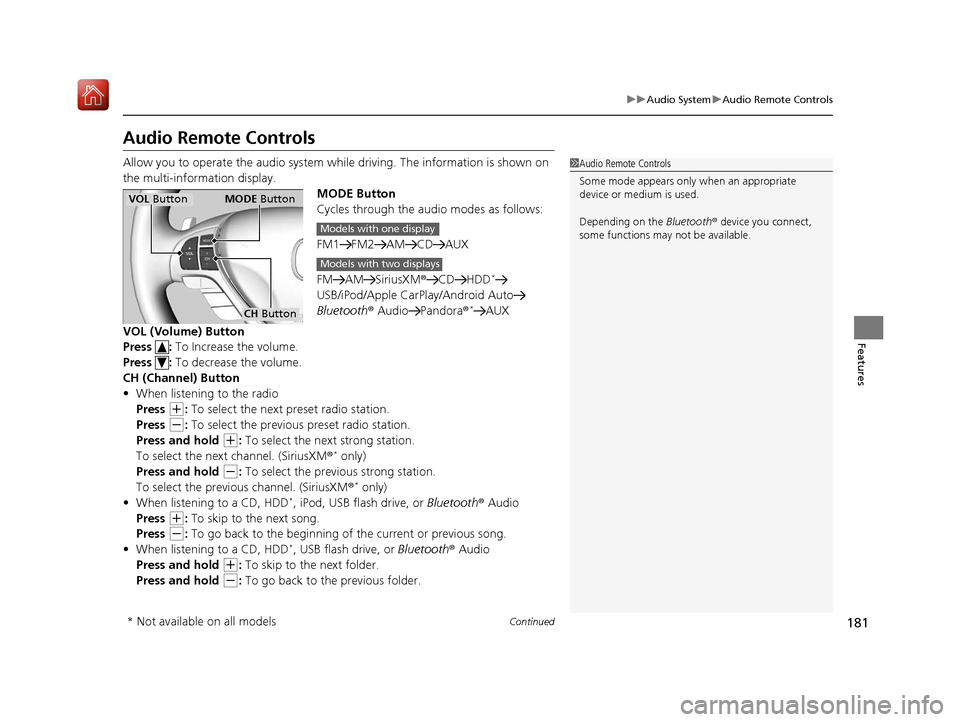
181
uuAudio System uAudio Remote Controls
Continued
Features
Audio Remote Controls
Allow you to operate the audio system whil e driving. The information is shown on
the multi-information display. MODE Button
Cycles through the audio modes as follows:
FM1 FM2 AM CD AUX
FM AM SiriusXM®CD HDD
*
USB/iPod/Apple CarPlay/Android Auto
Bluetooth ® Audio Pandora ®*AUX
VOL (Volume) Button
Press : To Increase the volume.
Press : To decrease the volume.
CH (Channel) Button
• When listening to the radio
Press
(+: To select the next preset radio station.
Press
(-: To select the previous preset radio station.
Press and hold
(+: To select the next strong station.
To select the next channel. (SiriusXM ®* only)
Press and hold
(-: To select the previous strong station.
To select the previous channel. (SiriusXM ®* only)
• When listening to a CD, HDD*, iPod, USB flash drive, or Bluetooth ® Audio
Press
(+: To skip to the next song.
Press
(-: To go back to the beginning of the current or previous song.
• When listening to a CD, HDD*, USB flash drive, or Bluetooth ® Audio
Press and hold
(+: To skip to the next folder.
Press and hold
(-: To go back to the previous folder.
1 Audio Remote Controls
Some mode appears only when an appropriate
device or medium is used.
Depending on the Bluetooth® device you connect,
some functions may not be available.
VOL Button MODE Button
CH Button
Models with one display
Models with two displays
* Not available on all models
20 ACURA ILX-31TX66710.book 181 ページ 2020年4月16日 木曜日 午後8時46分
Page 184 of 621

183
Features
Audio System Basic Operation
To use the audio system function, the power mode must be in ACCESSORY or ON.
Use the selector knob or SETUP button to
access some audio functions.
Press to switch between the normal and
extended display fo r some functions.
Selector knob: Rotate left or right to scroll
through the available ch oices. Press to set
your selection.
SETUP button: Press to select any mode such
as the RDS Information , Sound Settings,
Play Mode , Resume/Pause , or Adjust
Clock .
BACK button: Press to go back to the
previous display.
(Day/Night) button: Press to change
the audio/ information screen brightness. The
brightness can be set differently for the day
time and night time.
Pressing the button switches the modes
between daytime and night time.
Adjust the brightness using .
Models with one display1 Audio System Basic Operation
These indications are used to show how to operate
the selector knob.
Rotate to select.
Press to enter.
Press the MODE,
( +, (-, or button on the
steering wheel to cha nge any audio setting.
2 Audio Remote Controls P. 181
Setup Menu Items
2 RDS Information P. 191
2 Sound Settings P. 188
2 Play Mode P. 194, 197, 203
2 Resume/Pause P. 205
2 Adjust Clock P. 106
BACK ButtonSETUP Button
Selector Knob
(Day/Night) Button
Menu Display
20 ACURA ILX-31TX66710.book 183 ページ 2020年4月16日 木曜日 午後8時46分
Page 185 of 621
184
uuAudio System Basic Operation uAudio/Information Screen
Features
Audio/Information Screen
Displays the audio status and wallpaper. From this screen, you can go to various
setup options.
Press DISPLAY button. Rotate and select the mode from the three display
modes.
Press .
■Switching the Display
Selector Knob DISPLAY
Button
20 ACURA ILX-31TX66710.book 184 ページ 2020年4月16日 木曜日 午後8時46分
Page 186 of 621
185
uuAudio System Basic Operation uAudio/Information Screen
Continued
Features
■Audio display
Shows the current audio information.
2 Audio System Basic Operation P. 183
■Wallpaper
Shows a clock screen or an image you import.
2 Wallpaper Setup P. 186
■Minimum display
Minimizes the display by only showing the clock and audio status on the display.
20 ACURA ILX-31TX66710.book 185 ページ 2020年4月16日 木曜日 午後8時46分
Page 187 of 621

uuAudio System Basic Operation uAudio/Information Screen
186
Features
You can change, store and delete the wa llpaper on the audio/information screen.
■Import wallpaper
You can import up to three images, one at a time, for wallpaper from a USB flash
drive. 1.Connect the USB flash drive to the adapter
cable.
2 USB Adapter Cable* P. 177
2.Press the SETUP button.
3. Rotate to select Display Setup, then
press .
4. Rotate to select Wallpaper, then press
.
5. Rotate to select Import, then press .
6. Rotate to select a desired picture, then
press .
u The preview of the imported data is
displayed.
■Wallpaper Setup1Wallpaper Setup
•When importing wallpaper files, the image must be
in the USB flash drive’s root directory.
Images in a folder cannot be imported.
•The file format of the im age that can be imported
is BMP (bmp) or JPEG (jpg).
•Each image file can be up to 2 MB.
•The maximum image size is 1,680 x 936 pixels. If
the image size is less than 420 x 234 pixels, the
image is displayed in the middle of the screen with
the extra area appearing in black.
•Up to 255 files can be selected.
If the USB flash drive doe s not have any pictures, No
compatible images were found. See Owner's
Manual. will appear.
* Not available on all models
20 ACURA ILX-31TX66710.book 186 ページ 2020年4月16日 木曜日 午後8時46分
Page 188 of 621
187
uuAudio System Basic Operation uAudio/Information Screen
Features
7. Press to save the data.
u The confirmation message will appear.
Then the display will return to the import
wallpaper list.
8. Rotate to select the place to save the
data, then press .
u The confirmation message will appear.
■Select wallpaper
1. Rotate to select Select on the wallpaper setup menu, then press .
u The screen will change to the wallpaper list.
2. Rotate to select desired wallpaper and press .
u When the scroll is stopped, the thumbnail is displayed.
■Delete wallpaper
1. Rotate to select Delete on the wallpaper setup menu, then press .
u The screen will change to the delete wallpaper list.
2. Rotate to select wallpaper that you want to delete and press .
u The confirmation me ssage will appear.
3. Rotate to select Yes, then press to delete completely.
20 ACURA ILX-31TX66710.book 187 ページ 2020年4月16日 木曜日 午後8時46分