2019 VOLVO XC60 TWIN ENGINE radio
[x] Cancel search: radioPage 6 of 695
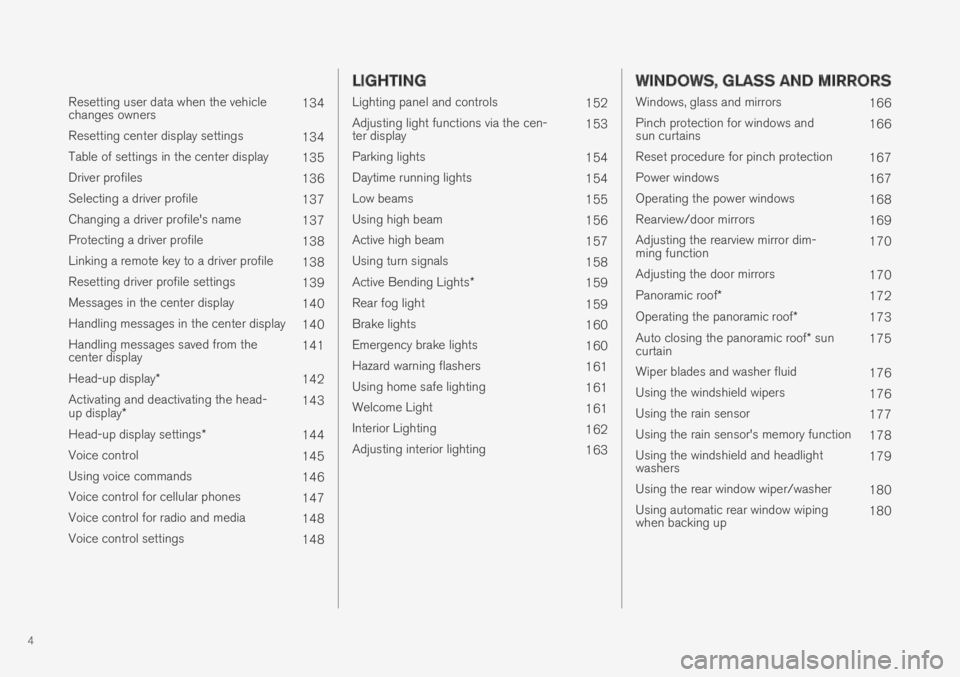
4
Resetting user data when the vehiclechanges owners134
Resetting center display settings134
Table of settings in the center display135
Driver profiles136
Selecting a driver profile137
Changing a driver profile's name137
Protecting a driver profile138
Linking a remote key to a driver profile138
Resetting driver profile settings139
Messages in the center display140
Handling messages in the center display140
Handling messages saved from thecenter display141
Head-up display*142
Activating and deactivating the head-up display*143
Head-up display settings*144
Voice control145
Using voice commands146
Voice control for cellular phones147
Voice control for radio and media148
Voice control settings148
LIGHTING
Lighting panel and controls152
Adjusting light functions via the cen-ter display153
Parking lights154
Daytime running lights154
Low beams155
Using high beam156
Active high beam157
Using turn signals158
Active Bending Lights*159
Rear fog light159
Brake lights160
Emergency brake lights160
Hazard warning flashers161
Using home safe lighting161
Welcome Light161
Interior Lighting162
Adjusting interior lighting163
WINDOWS, GLASS AND MIRRORS
Windows, glass and mirrors166
Pinch protection for windows andsun curtains166
Reset procedure for pinch protection167
Power windows167
Operating the power windows168
Rearview/door mirrors169
Adjusting the rearview mirror dim-ming function170
Adjusting the door mirrors170
Panoramic roof*172
Operating the panoramic roof*173
Auto closing the panoramic roof* suncurtain175
Wiper blades and washer fluid176
Using the windshield wipers176
Using the rain sensor177
Using the rain sensor's memory function178
Using the windshield and headlightwashers179
Using the rear window wiper/washer180
Using automatic rear window wipingwhen backing up180
Page 13 of 695

11
AUDIO, MEDIA AND INTERNET
Audio, media and Internet492
Sound settings492
Sound experience*493
Apps494
Download apps495
Updating apps496
Deleting apps496
Radio497
Starting the radio497
Changing waveband and radio station498
Searching for a radio station499
Storing radio favorites499
Radio settings500
RBDS501
HD Radio™501
Activating and deactivating the HDRadio™502
HD Radio™ sub-channels503
HD Radio™ limitations504
SiriusXM® Satellite radio*504
Using SiriusXM® Satellite radio*505
Settings for SiriusXM® Satellite radio*507
SiriusXM Travel Link®*508
SiriusXM Travel Link®* - Weather510
SiriusXM Travel Link®* - Notifications511
SiriusXM Travel Link®* - Fuel512
SiriusXM Travel Link®* - Sports513
Media player514
Playing media514
Controlling and changing media516
Media searches517
Gracenote®517
CD player*518
Video518
Playing video519
Playing DivX® 519
Video settings519
Streaming media via Bluetooth®520
Connecting a device via Bluetooth®520
Playing media via the USB port520
Connecting a device via the USB port521
Technical specifications for USB devices521
Compatible file formats for media522
Apple® CarPlay®*523
Using Apple® CarPlay®*523
Settings for Apple® CarPlay®*524
Tips for using Apple® CarPlay®*525
Android Auto*526
Using Android Auto*526
Settings for Android Auto*527
Tips for using Android Auto*528
Phone528
Connecting a phone to the car viaBluetooth for the first time529
Connecting a phone to the car viaBluetooth automatically531
Connecting a phone to the car viaBluetooth manually531
Disconnecting a Bluetooth-con-nected phone532
Switch between phones connectedvia Bluetooth532
Disconnecting Bluetooth-connecteddevices532
Handling phone calls533
Handling text messages534
Text message settings535
Managing the phone book535
Phone settings536
Settings for Bluetooth devices537
Internet-connected vehicle*537
Connecting the vehicle to the Inter-net via a Bluetooth-connected phone539
Page 42 of 695

||
YOUR VOLVO
40
WARNING
Never use a hand-held cellular telephonewhile driving. Some jurisdictions prohibitcellular telephone use by a driver whilethe vehicle is moving.
If your vehicle is equipped with a naviga-tion system, set and make changes toyour travel itinerary only with the vehicleparked.
Never program your audio system whilethe vehicle is moving. Program radio pre-sets with the vehicle parked, and use yourprogrammed presets to make radio usequicker and simpler.
Never use portable computers or per-sonal digital assistants while the vehicleis moving.
Related information
Audio, media and Internet (p. 492)
Page 113 of 695
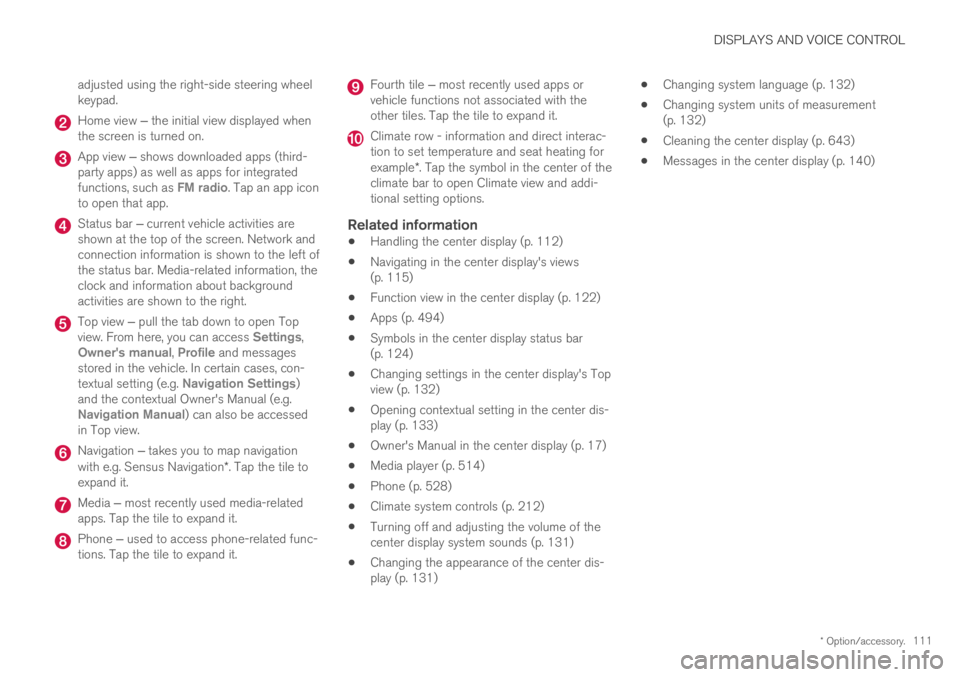
DISPLAYS AND VOICE CONTROL
* Option/accessory.111
adjusted using the right-side steering wheelkeypad.
Home view ‒ the initial view displayed whenthe screen is turned on.
App view ‒ shows downloaded apps (third-party apps) as well as apps for integratedfunctions, such as FM radio. Tap an app iconto open that app.
Status bar ‒ current vehicle activities areshown at the top of the screen. Network andconnection information is shown to the left ofthe status bar. Media-related information, theclock and information about backgroundactivities are shown to the right.
Top view ‒ pull the tab down to open Topview. From here, you can access Settings,Owner's manual, Profile and messagesstored in the vehicle. In certain cases, con-textual setting (e.g. Navigation Settings)and the contextual Owner's Manual (e.g.Navigation Manual) can also be accessedin Top view.
Navigation ‒ takes you to map navigationwith e.g. Sensus Navigation*. Tap the tile toexpand it.
Media ‒ most recently used media-relatedapps. Tap the tile to expand it.
Phone ‒ used to access phone-related func-tions. Tap the tile to expand it.
Fourth tile ‒ most recently used apps orvehicle functions not associated with theother tiles. Tap the tile to expand it.
Climate row - information and direct interac-tion to set temperature and seat heating forexample*. Tap the symbol in the center of theclimate bar to open Climate view and addi-tional setting options.
Related information
Handling the center display (p. 112)
Navigating in the center display's views(p. 115)
Function view in the center display (p. 122)
Apps (p. 494)
Symbols in the center display status bar(p. 124)
Changing settings in the center display's Topview (p. 132)
Opening contextual setting in the center dis-play (p. 133)
Owner's Manual in the center display (p. 17)
Media player (p. 514)
Phone (p. 528)
Climate system controls (p. 212)
Turning off and adjusting the volume of thecenter display system sounds (p. 131)
Changing the appearance of the center dis-play (p. 131)
Changing system language (p. 132)
Changing system units of measurement(p. 132)
Cleaning the center display (p. 643)
Messages in the center display (p. 140)
Page 117 of 695
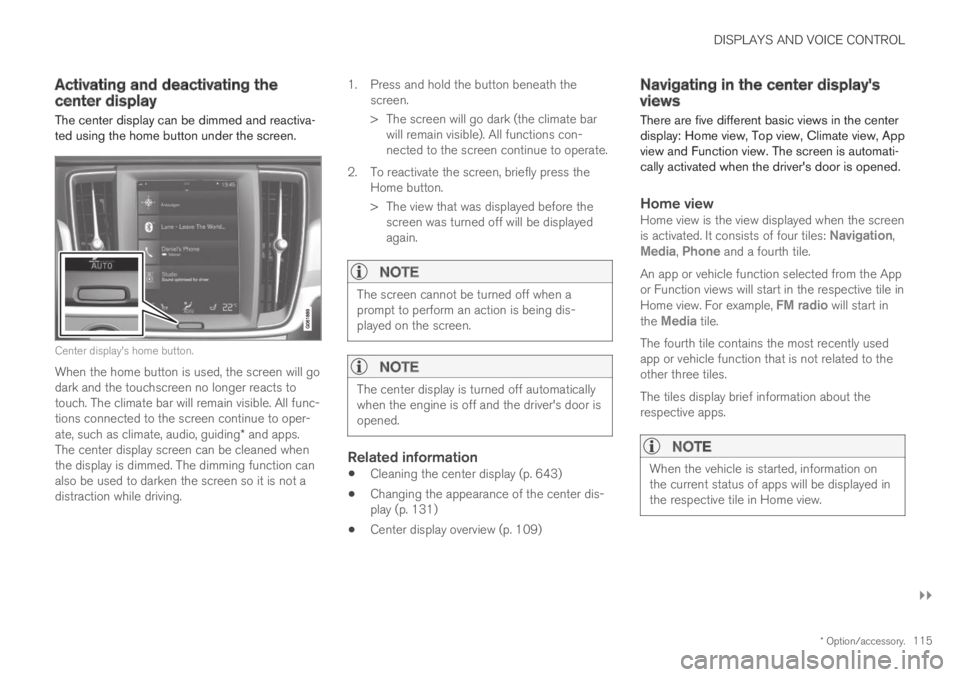
DISPLAYS AND VOICE CONTROL
}}
* Option/accessory.115
Activating and deactivating thecenter display
The center display can be dimmed and reactiva-ted using the home button under the screen.
Center display's home button.
When the home button is used, the screen will godark and the touchscreen no longer reacts totouch. The climate bar will remain visible. All func-tions connected to the screen continue to oper-ate, such as climate, audio, guiding* and apps.The center display screen can be cleaned whenthe display is dimmed. The dimming function canalso be used to darken the screen so it is not adistraction while driving.
1.Press and hold the button beneath thescreen.
> The screen will go dark (the climate barwill remain visible). All functions con-nected to the screen continue to operate.
2. To reactivate the screen, briefly press theHome button.
> The view that was displayed before thescreen was turned off will be displayedagain.
NOTE
The screen cannot be turned off when aprompt to perform an action is being dis-played on the screen.
NOTE
The center display is turned off automaticallywhen the engine is off and the driver's door isopened.
Related information
Cleaning the center display (p. 643)
Changing the appearance of the center dis-play (p. 131)
Center display overview (p. 109)
Navigating in the center display'sviews
There are five different basic views in the centerdisplay: Home view, Top view, Climate view, Appview and Function view. The screen is automati-cally activated when the driver's door is opened.
Home view
Home view is the view displayed when the screenis activated. It consists of four tiles: Navigation,Media, Phone and a fourth tile.
An app or vehicle function selected from the Appor Function views will start in the respective tile inHome view. For example, FM radio will start inthe Media tile.
The fourth tile contains the most recently usedapp or vehicle function that is not related to theother three tiles.
The tiles display brief information about therespective apps.
NOTE
When the vehicle is started, information onthe current status of apps will be displayed inthe respective tile in Home view.
Page 119 of 695
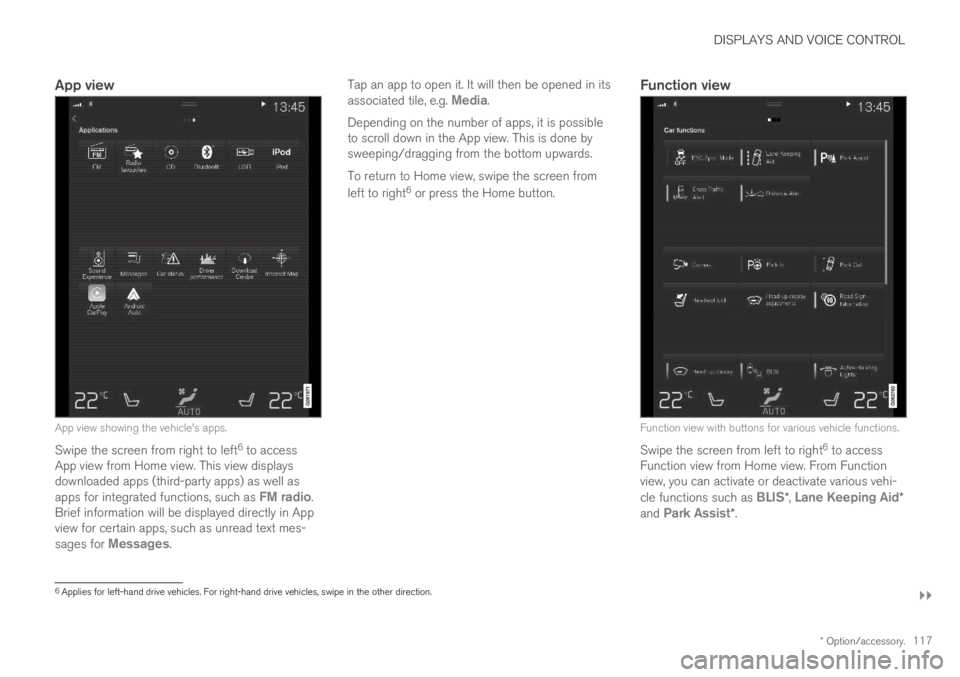
DISPLAYS AND VOICE CONTROL
}}
* Option/accessory.117
App view
App view showing the vehicle's apps.
Swipe the screen from right to left6 to accessApp view from Home view. This view displaysdownloaded apps (third-party apps) as well asapps for integrated functions, such as FM radio.Brief information will be displayed directly in Appview for certain apps, such as unread text mes-sages for Messages.
Tap an app to open it. It will then be opened in itsassociated tile, e.g. Media.
Depending on the number of apps, it is possibleto scroll down in the App view. This is done bysweeping/dragging from the bottom upwards.
To return to Home view, swipe the screen from
left to right6 or press the Home button.
Function view
Function view with buttons for various vehicle functions.
Swipe the screen from left to right6 to accessFunction view from Home view. From Functionview, you can activate or deactivate various vehi-cle functions such as BLIS*, Lane Keeping Aid*and Park Assist*.
6Applies for left-hand drive vehicles. For right-hand drive vehicles, swipe in the other direction.
Page 127 of 695

DISPLAYS AND VOICE CONTROL
* Option/accessory.125
SymbolMeaning
Tethering activated (Wi-Fi hotspot).This means that the vehicle sharesan available Internet connection.
Vehicle modem activated.
USB sharing active.
Action in progress.
Timer for preconditioning active.A
Audio source being played.
Audio source paused.
Phone call in progress.
Audio source muted.
News broadcasts from current radio
station.B
Traffic information being received.B
Clock.
AOnly hybrid models.BNot available in all markets.
Related information
Navigating in the center display's views(p. 115)
Messages in the center display (p. 140)
Internet-connected vehicle* (p. 537)
Connecting a device via the USB port(p. 521)
Phone (p. 528)
Date and time (p. 93)
Page 135 of 695
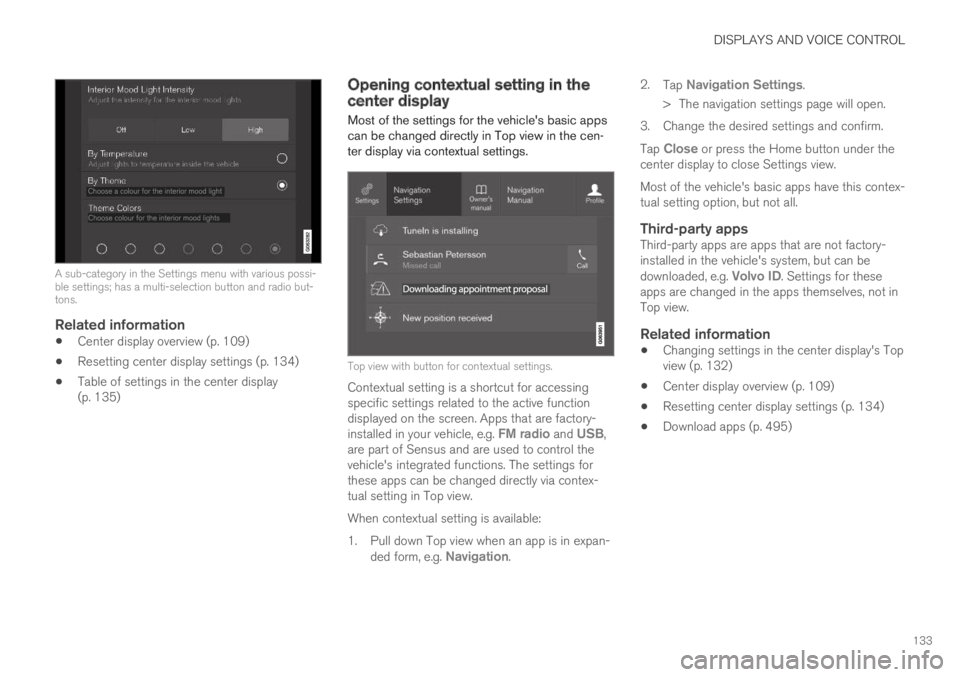
DISPLAYS AND VOICE CONTROL
133
A sub-category in the Settings menu with various possi-ble settings; has a multi-selection button and radio but-tons.
Related information
Center display overview (p. 109)
Resetting center display settings (p. 134)
Table of settings in the center display(p. 135)
Opening contextual setting in thecenter display
Most of the settings for the vehicle's basic appscan be changed directly in Top view in the cen-ter display via contextual settings.
Top view with button for contextual settings.
Contextual setting is a shortcut for accessingspecific settings related to the active functiondisplayed on the screen. Apps that are factory-installed in your vehicle, e.g. FM radio and USB,are part of Sensus and are used to control thevehicle's integrated functions. The settings forthese apps can be changed directly via contex-tual setting in Top view.
When contextual setting is available:
1.Pull down Top view when an app is in expan-ded form, e.g. Navigation.
2.Tap Navigation Settings.
>The navigation settings page will open.
3. Change the desired settings and confirm.
Tap Close or press the Home button under thecenter display to close Settings view.
Most of the vehicle's basic apps have this contex-tual setting option, but not all.
Third-party apps
Third-party apps are apps that are not factory-installed in the vehicle's system, but can bedownloaded, e.g. Volvo ID. Settings for theseapps are changed in the apps themselves, not inTop view.
Related information
Changing settings in the center display's Topview (p. 132)
Center display overview (p. 109)
Resetting center display settings (p. 134)
Download apps (p. 495)