Page 399 of 695

DRIVER SUPPORT
* Option/accessory.397
The color of the side field changes as the vehiclemoves closer to the object – from YELLOW toRED.
Side field colorDistance in meters (feet)
Yellow0,25–0,9 (0,8–3,0)
Red0–0,25 (0–0,8)
When the sensor field is RED, the audible pulsingsignal will become more rapid.
Related information
Park Assist Camera* (p. 391)
Starting the Park Assist Camera
The Park Assist Camera starts automaticallywhen reverse gear is engaged or can be startedmanually using one of the center display's func-tion buttons.
Camera view when backing up
When reverse gear is engaged, the screen shows
the rear view120.
Camera view when manually starting
the camera
Start the Park Assist Camerausing this button in the centerdisplay's Function view.
The screen will first show themost recently used cameraview. However, each time theengine is started, the previous side view will bereplaced by the 360° view and a previously dis-played zoomed-in rear view will be replaced bythe regular rear view.
Automatically deactivating the camera
Front view switches off when the vehicle's speedreaches 25 km/h (16 mph) to help avoid dis-tracting the driver. It will be automatically reactiva-ted if the vehicle's speed falls below 22 km/h(14 mph) within 1 minute as long as the vehicle'sspeed has not exceeded 50 km/h (31 mph).
Other camera views switch off at 15 km/h(9 mph) and are not reactivated.
Related information
Park Assist Camera* (p. 391)
120In Canada, it is also possible to select the 360° view.
Page 400 of 695

DRIVER SUPPORT
398
Park Assist Camera limitations
The Park Assist Camera may not be able todetect all conditions in all situations and func-tionality may therefore be limited.
The driver should be aware of the following limi-tations for the Park Assist Camera:
WARNING
Be extra cautious whenreversing if this symbol isshown when a trailer, bikecarrier or similar is attachedand electrically connectedto the vehicle.
The symbol indicates thatthe rear parking assist sensors are deacti-vated and will not warn of any obstacles.
NOTE
A bike carrier and other accessories mountedon the rear of the vehicle can obscure thecamera's view.
Blind sectors
There are "blind" sectors between the cameras' fields ofvision.
With 360° view selected, objects/obstacles maynot be detected if they are located in the "joints"where the edges of the individual camera viewsmeet.
WARNING
Even if it seems as though only a fairly smallsection of the screen image is obstructed, thismay mean that a relatively large sector is hid-den and obstacles there may not be detecteduntil they are very near the vehicle.
Defective camera
If a camera sector is dark andcontains this symbol, this indi-cates that the camera is notfunctioning properly.
See the following illustration foran example.
The vehicle's left-side camera is malfunctioning.
Dark camera sector
A dark camera sector may also be displayed inthe following situations, but without the defectivecamera symbol:
a door is open
the tailgate is open
a rearview mirror is folded in
Lighting conditions
The camera image is automatically adjustedaccording to the current lighting conditions. This
Page 401 of 695
DRIVER SUPPORT
* Option/accessory.399
means that the brightness and quality of theimage may vary slightly. Poor lighting conditionsmay result in reduced image quality.
Related information
Park Assist Camera* (p. 391)
Recommended maintenance of thePark Assist Camera
Each of the Park Assist Cameras, located abovethe license plate, the grille and in both door mir-rors, require a certain degree of maintenance.
Clean the camera lenses regularly using luke-warm water and car washing detergent. Washgently to avoid scratching the lens.
NOTE
Keep the camera lens free of dirt, snow andice to help ensure the best functionality. Thisis particularly important in poor light condi-tions.
Related information
Park Assist Camera* (p. 391)
Page 402 of 695

DRIVER SUPPORT
* Option/accessory.400
Park Assist Camera symbols andmessages
Symbols and messages for the Park AssistCamera may be displayed in the instrumentpanel and/or the center display.Some examples of symbols and messages are shown in the table below.
SymbolMessageMeaning
The rear Park Assist sensors are turned off and no acoustic warnings or field markings for obsta-cles/objects will be provided.
The camera is not functioning properly.
Park Assist System
Sensors blocked, cleaningneeded
One or more of the sensors are blocked. Check and clean/remove the obstacle as soon as possible.
Park Assist System
Unavailable Service required
The system is not functioning as intended. Contact a workshop ‒ an authorized Volvo workshop isrecommended.
A text message can be erased by briefly pressing
the button in the center of the right-sidesteering wheel keypad.
If the message persists: Contact a workshop ‒ anauthorized Volvo workshop is recommended.
Related information
Park Assist Camera* (p. 391)
Page 403 of 695

DRIVER SUPPORT
}}
* Option/accessory.401
Park Assist Pilot*
Park Assist Pilot (PAP121) helps the driver pullinto and out of parking spaces.
PAP first checks whether thereis sufficient space and thensteers the car into the space.
The center display uses sym-bols, graphics and messages toinform the driver of what stepsneed to be taken and when.
WARNING
The PAP function is supplementary driversupport intended to facilitate driving andhelp make it safer – it cannot handle allsituations in all traffic, weather and roadconditions.
Pay particular attention to people andanimals near the vehicle.
PAP is not a substitute for the driver'sattention and judgment. The driver isalways responsible for ensuring the vehi-cle is driven in a safe manner, at theappropriate speed, with an appropriatedistance to other vehicles, and in accord-ance with current traffic rules and regula-tions.
NOTE
The PAP function measures the space andsteers the vehicle – the driver's role is to:
keep close watch of the area around thevehicle
follow the instructions on the center dis-play
change gears (reverse/forward) – a"ping" sound indicates when the drivershould change gears
regulate and maintain a safe speed
apply the brakes and stop.
Related information
Types of parking with Park Assist Pilot(p. 401)
Parking with Park Assist Pilot (p. 403)
Leaving a parking space with Park AssistPilot (p. 405)
Park Assist Pilot* limitations (p. 406)
Recommended maintenance for Park AssistPilot (p. 408)
Park Assist Pilot* messages (p. 409)
Types of parking with Park AssistPilot
Park Assist Pilot (PAP122) can be used for thefollowing types of parking.
121Park Assist Pilot122Park Assist Pilot
Page 404 of 695
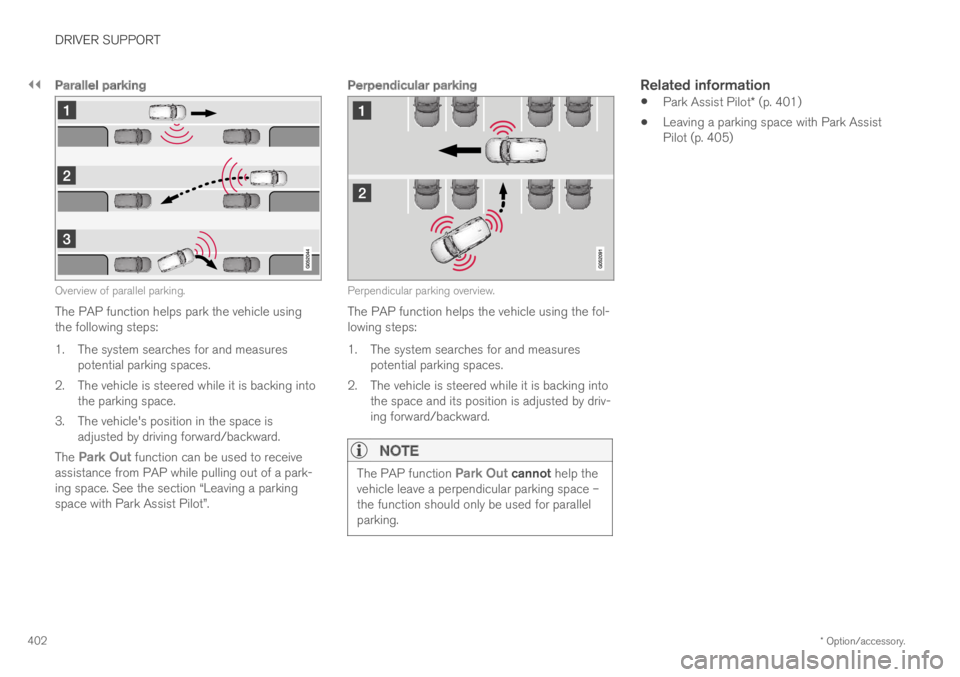
||
DRIVER SUPPORT
* Option/accessory.402
Parallel parking
Overview of parallel parking.
The PAP function helps park the vehicle usingthe following steps:
1.The system searches for and measurespotential parking spaces.
2. The vehicle is steered while it is backing intothe parking space.
3. The vehicle's position in the space isadjusted by driving forward/backward.
The Park Out function can be used to receiveassistance from PAP while pulling out of a park-ing space. See the section “Leaving a parkingspace with Park Assist Pilot”.
Perpendicular parking
Perpendicular parking overview.
The PAP function helps the vehicle using the fol-lowing steps:
1.The system searches for and measurespotential parking spaces.
2. The vehicle is steered while it is backing intothe space and its position is adjusted by driv-ing forward/backward.
NOTE
The PAP function Park Out cannot help thevehicle leave a perpendicular parking space –the function should only be used for parallelparking.
Related information
Park Assist Pilot* (p. 401)
Leaving a parking space with Park AssistPilot (p. 405)
Page 405 of 695

DRIVER SUPPORT
}}
403
Parking with Park Assist Pilot
Park Assist Pilot (PAP123) helps the driver parkusing three different steps. The function can alsohelp the driver pull out of a parking space.
NOTE
The PAP function measures the space andsteers the vehicle – the driver's role is to:
keep close watch of the area around thevehicle
follow the instructions on the center dis-play
change gears (reverse/forward) – a"ping" sound indicates when the drivershould change gears
regulate and maintain a safe speed
apply the brakes and stop.
Information about the actions required by thedriver are provided in the center display usingsymbols, graphics and/or text.
PAP can be activated if the following criteria havebeen met after the engine is started:
No trailer is hitched to the vehicle
Your vehicle's speed is lower than 30 km/h(20 mph).
NOTE
The distance between the vehicle and parkingspots should be 0.5-1.5 meters (1.6-5.0 ft)when PAP is looking for parking.
Parking
PAP parks the vehicle using the following steps:
1. The system searches for and measurespotential parking spaces.
2. The vehicle is steered while it is backing intothe parking space.
3. The vehicle is positioned in the parkingspace (the driver may be prompted to shiftgears).
Searching for and measuring potential
parking spots
The function can be activatedin the center display's Functionview.
It can also be accessed fromthe camera views.
Parallel parking overview.
Perpendicular parking overview.
To do so:
123Park Assist Pilot
Page 407 of 695

DRIVER SUPPORT
}}
* Option/accessory.405
Positioning the vehicle in the parking space
Parallel.
Perpendicular.
To do so:
1.Move the gear selector to D, wait until thesteering wheel turns and then drive slowlyforward.
2.Be prepared to stop the vehicle wheninstructed to do so by a graphic and mes-sage in the center display.
3. Engage reverse gear and back up slowly.
4. Be prepared to stop the vehicle wheninstructed to do so by a graphic and mes-sage in the center display.
The function will switch off automatically and agraphic and message will appear to indicate thatparking has been completed. Adjustments canalways be made be the driver afterward. Only thedriver can determine when the vehicle is correctlyparked.
CAUTION
The warning distance is shorter when thesensors are used by PAP compared to whenthey are used by the Parking Assist system.
Related information
Park Assist Pilot* (p. 401)
Leaving a parking space with ParkAssist Pilot
The function Park Out can also help the driverto leave a parking space.
NOTE
Leaving a parking space with the Park Outfunction should only be used in connectionwith parallel parking – it does not work forperpendicular parking.
The Park Out function is acti-vated in the center display'sFunction view or in Cameraview.
To do so:
1.Tap Park Out in Function view or in Cameraview.
2.Move the gear selector to the suitable posi-tion (e.g. D or R) for the direction in whichyou will be pulling out of the parking space.
3. Be prepared to stop the vehicle wheninstructed to do so by a graphic and mes-sage in the center display. Follow the instruc-tions in the same way as for the parking pro-cedure.