Page 492 of 695
||
STARTING AND DRIVING
* Option/accessory.490
15
14
13
12
1198
76
5
4
3
2
1
10
Magnetic zones.
4. Press the button on the underside of themirror repeatedly until the desired magneticzone (1–15) appears (see the map of mag-netic zones).
5.Wait until the display again shows C, orpress and hold the button on the undersideof the rearview mirror for approx. 6 secondsuntil C is displayed.
6.Drive slowly in a circle at a speed of no morethan 10 km/h (6 mph) until a compass direc-tion is shown in the display. This indicatesthat calibration is complete. Drive in a circletwo more times to fine-tune the calibration.
7.Vehicles with heated windshields*: If C isshown in the display when the windshieldheating function is activated, perform step 6above with the heating function on.
8.Repeat the above procedure as needed.
Related information
Compass* (p. 489)
Activating and deactivating the compass*(p. 489)
Page 494 of 695

AUDIO, MEDIA AND INTERNET
* Option/accessory.492
Audio, media and Internet
The audio and media system consists of a mediaplayer and a radio. A cellular phone can also beconnected through Bluetooth to use hands-freefunctions or play music in the vehicle. When thevehicle is connected to the Internet, it is alsopossible to use apps to play media.
Audio and media overview
The functions can be controlled using voice com-mands, the steering wheel keypad or the centerdisplay. The number of speakers and amplifiersvaries depending on the audio system installed inthe vehicle.
System updates
The audio and media system is continuouslyimproved. When the vehicle has an Internet con-nection, system updates can be downloaded foroptimal functionality; see support.volvocars.com.
Related information
Media player (p. 514)
Radio (p. 497)
Phone (p. 528)
Internet-connected vehicle* (p. 537)
Apps (p. 494)
Voice control (p. 145)
Ignition modes (p. 433)
Driver distraction (p. 39)
Handling system updates via Download Cen-ter (p. 611)
License agreement for audio and media(p. 545)
Sound settings
The sound system is precalibrated for optimalsound reproduction, but these settings can bepersonalized.
The system's volume is normally adjusted usingthe volume control below the center display orthe right-side steering wheel keypad. Thisapplies, for example, when playing music or theradio or during phone calls and active traffic mes-sages.
Optimal sound reproduction
The audio system is precalibrated for optimalsound reproduction using digital signal process-ing. This calibration takes into account speakers,amplifiers, passenger compartment acoustics, lis-tener position, etc. for each combination of vehi-cle model and audio system. There is also adynamic calibration that takes into account thevolume control setting and the vehicle's speed.
Personal settings
Different settings are available in Top view under
SettingsSound depending on the vehicle'ssound system.
Page 496 of 695
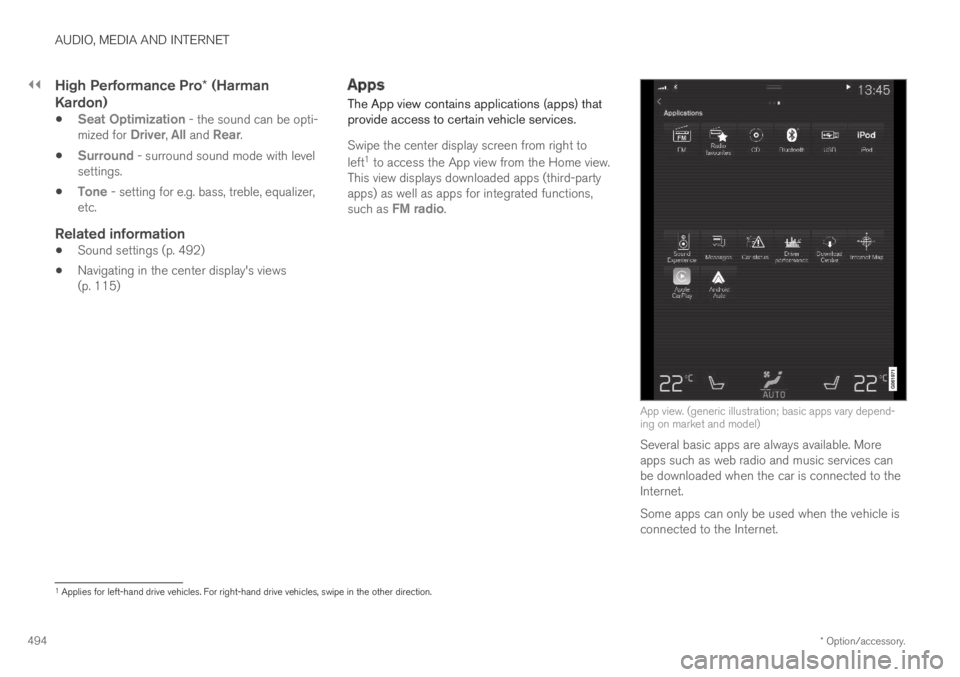
||
AUDIO, MEDIA AND INTERNET
* Option/accessory.494
High Performance Pro * (Harman
Kardon)
Seat Optimization - the sound can be opti-mized for Driver, All and Rear.
Surround - surround sound mode with levelsettings.
Tone - setting for e.g. bass, treble, equalizer,etc.
Related information
Sound settings (p. 492)
Navigating in the center display's views(p. 115)
Apps
The App view contains applications (apps) thatprovide access to certain vehicle services.
Swipe the center display screen from right to
left1 to access the App view from the Home view.This view displays downloaded apps (third-partyapps) as well as apps for integrated functions,such as FM radio.
App view. (generic illustration; basic apps vary depend-ing on market and model)
Several basic apps are always available. Moreapps such as web radio and music services canbe downloaded when the car is connected to theInternet.
Some apps can only be used when the vehicle isconnected to the Internet.
1Applies for left-hand drive vehicles. For right-hand drive vehicles, swipe in the other direction.
Page 497 of 695

AUDIO, MEDIA AND INTERNET
* Option/accessory.495
Start an app by pressing the app in the centerdisplay's app view.
Related information
Download apps (p. 495)
Updating apps (p. 496)
Deleting apps (p. 496)
Apple® CarPlay®* (p. 523)
Android Auto* (p. 526)
Internet-connected vehicle* (p. 537)
Hard disk storage space (p. 544)
Terms of use and data sharing (p. 544)
Download apps
New apps can be downloaded when the vehicleis connected to the Internet.
NOTE
Data downloading can affect other servicessuch as transfer data, e.g. web radio. If theaffect on other services is experienced asproblematic, the download can be interrupted.Alternatively, it may be appropriate to switchoff or cancel other services.
NOTE
When downloading using a phone, pay extraattention to the data traffic costs.
1.Open the Download Center app in Appview.
2.Select New apps to open a list of apps thatare available but are not installed in the vehi-cle.
3.Tap on the row for an app in order to expandin the list and get more information about theapp.
4.Select Install to start the download andinstallation of the app.
>The current status of the download andinstallation will be shown.
If a download cannot be started immedi-ately, a message will be displayed. Theapp will remain in the list and it will bepossible to reattempt downloading.
Canceling a download
–Tap Abort to cancel a download in progress.
Note that only a download can be cancelled. Aninstallation cannot be cancelled once it hasbegun.
Related information
Apps (p. 494)
Updating apps (p. 496)
Deleting apps (p. 496)
Internet-connected vehicle* (p. 537)
Handling system updates via Download Cen-ter (p. 611)
Hard disk storage space (p. 544)
Page 499 of 695
AUDIO, MEDIA AND INTERNET
}}
* Option/accessory.497
Radio
The radio can receive broadcasting from the FMwaveband with HD Radio™ Technology and
SiriusXM® Satellite radio *. When the vehicle hasan Internet connection, it is also possible to lis-ten to web radio.
The radio can be controlledusing voice commands, theright-side steering wheel key-pad or the center display.
Related information
Starting the radio (p. 497)
Changing waveband and radio station(p. 498)
Storing radio favorites (p. 499)
Radio settings (p. 500)
RBDS (p. 501)
HD Radio™ (p. 501)
SiriusXM® Satellite radio* (p. 504)
Internet-connected vehicle* (p. 537)
Voice control for radio and media (p. 148)
Media player (p. 514)
Starting the radio
The radio is started from the center display'sApp view.
1.Open the desired waveband (e.g. FM) fromApp view.
2. Select a radio station.
Related information
Radio (p. 497)
Searching for a radio station (p. 499)
Page 500 of 695

AUDIO, MEDIA AND INTERNET
498
Changing waveband and radio station(p. 498)
Storing radio favorites (p. 499)
Radio settings (p. 500)
Voice control for radio and media (p. 148)
Changing waveband and radiostation
Instructions for changing wavebands, wavebandlists and radio stations in the selected list areprovided here.
Changing wavebands
Swipe from App view on the center display andselect the desired waveband (e.g. FM) or openthe App menu in the instrument panel with theright-side steering wheel keypad and make yourselection there.
Changing a list in a waveband
1.Tap Library.
2.Select playback from Stations, Favorites orGenres.
3.Tap the desired station in the list.
Favorites – only plays selected favorite channels.
Genres - only plays channels broadcasting theselected genre or program type, e.g. pop, classi-cal, etc.
Changing radio stations in a selected
list
–Press or under the center displayor on the right-side steering wheel keypad.
>Move step-by-step through the selectedlist.
It is also possible to change radio station in theselected list via the center display.
Related information
Radio (p. 497)
Searching for a radio station (p. 499)
Voice control for radio and media (p. 148)
Storing radio favorites (p. 499)
Radio settings (p. 500)
App menu in instrument panel (p. 103)
Page 501 of 695

AUDIO, MEDIA AND INTERNET
}}
499
Searching for a radio station
The radio automatically compiles a list of theradio stations that are sending out the strongestsignals in the vehicle's current location.
Searching is performed in different ways depend-ing on the waveband selected:
FM, stations, genres and frequency.
1.Tap Library.
2.Tap .
>Search view will displayed and the key-board will open.
3. Enter a search word/phrase.
> The search will start and change as char-acters are entered. Search results will bedisplayed by category.
Searching for a station manually
Searching manually makes it possible to find andtune to stations that are not on the automaticallycompiled list of the strongest stations in the area.
–Tap Manual tuning, drag the control or tap
or . Press and hold to skip to thenext available station in the frequency band.You can also use the right-side steeringwheel keypad.
Related information
Radio (p. 497)
Starting the radio (p. 497)
Changing waveband and radio station(p. 498)
Voice control for radio and media (p. 148)
Radio settings (p. 500)
Storing radio favorites
It is possible to add a radio a radio station in theRadio favorites app and in the list of favoritesfor the waveband (e.g. FM). Instructions for add-ing and removing favorites are provided below.
Radio favorites
Radio favorites shows savedfavorites from all wavebands.
1.Open the Radio favorites app from Appview.
2.Tap the desired station in the list to listen.
Adding and deleting radio favorites
–Tap to add/remove a radio channel fromthe waveband's list of favorites or Radiofavorites.
If a favorite station is deleted here, it will also bedeleted from that waveband's list of favorites.
Related information
Radio (p. 497)
Starting the radio (p. 497)
Searching for a radio station (p. 499)
Changing waveband and radio station(p. 498)
Page 502 of 695

AUDIO, MEDIA AND INTERNET
* Option/accessory.500
Voice control for radio and media (p. 148)
Radio settings (p. 500)
App menu in instrument panel (p. 103)
Radio settings
There are a number of different radio functionsthat can be activated and deactivated.
Canceling a traffic message
A current broadcast (e.g. a traffic message) can
be temporarily interrupted by pressing in theright-side steering wheel keypad or tappingCancel in the center display.
Activating and deactivating radio
functions
Pull down Top view and select SettingsMedia and the desired waveband to see availablefunctions.
FM Radio
HD Radio FM: HD Radio™ Technology:makes it possible to achieve a sound qualitycomparable with a CD.
Show Broadcast Information: showsinformation on program content, artists, etc.
Freeze Program Name: select to stop theprogram service name from scrolling continu-ously. Instead it freezes after 20 seconds.
SiriusXM ®
Satellite radio *
Pull down Top view and select Settings
MediaSiriusXM to show a list of availableoptions.
Related information
Radio (p. 497)
Settings for SiriusXM® Satellite radio*(p. 507)
Symbols in the center display status bar(p. 124)