2019 VOLVO XC60 TWIN ENGINE language
[x] Cancel search: languagePage 132 of 695
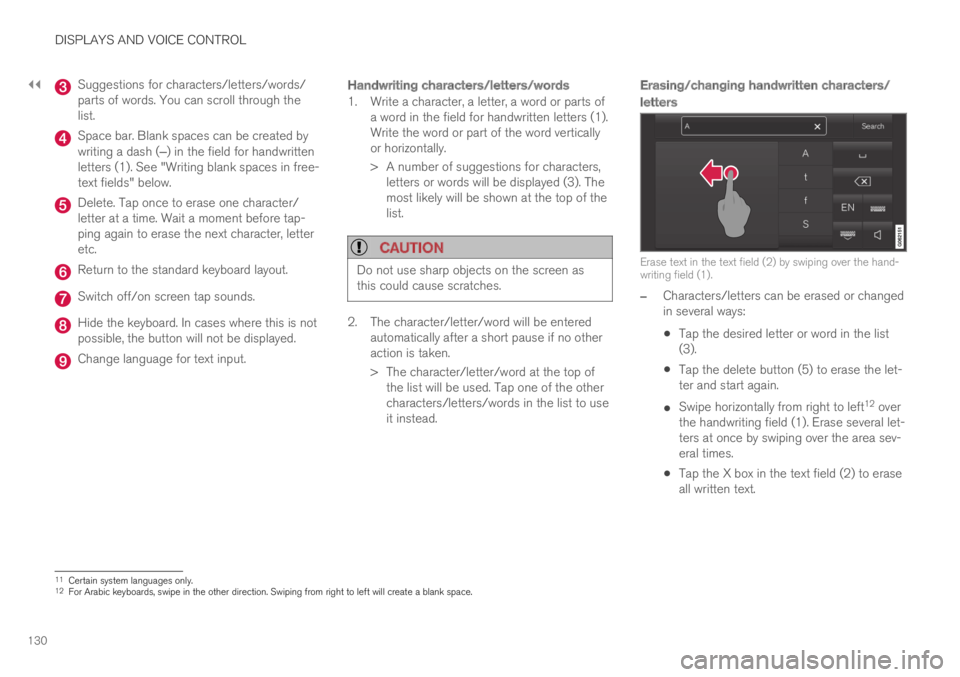
||
DISPLAYS AND VOICE CONTROL
130
Suggestions for characters/letters/words/parts of words. You can scroll through thelist.
Space bar. Blank spaces can be created bywriting a dash (‒) in the field for handwrittenletters (1). See "Writing blank spaces in free-text fields" below.
Delete. Tap once to erase one character/letter at a time. Wait a moment before tap-ping again to erase the next character, letteretc.
Return to the standard keyboard layout.
Switch off/on screen tap sounds.
Hide the keyboard. In cases where this is notpossible, the button will not be displayed.
Change language for text input.
Handwriting characters/letters/words
1. Write a character, a letter, a word or parts ofa word in the field for handwritten letters (1).Write the word or part of the word verticallyor horizontally.
> A number of suggestions for characters,letters or words will be displayed (3). Themost likely will be shown at the top of thelist.
CAUTION
Do not use sharp objects on the screen asthis could cause scratches.
2. The character/letter/word will be enteredautomatically after a short pause if no otheraction is taken.
>The character/letter/word at the top ofthe list will be used. Tap one of the othercharacters/letters/words in the list to useit instead.
Erasing/changing handwritten characters/
letters
Erase text in the text field (2) by swiping over the hand-writing field (1).
–Characters/letters can be erased or changedin several ways:
Tap the desired letter or word in the list(3).
Tap the delete button (5) to erase the let-ter and start again.
Swipe horizontally from right to left12 overthe handwriting field (1). Erase several let-ters at once by swiping over the area sev-eral times.
Tap the X box in the text field (2) to eraseall written text.
11Certain system languages only.12For Arabic keyboards, swipe in the other direction. Swiping from right to left will create a blank space.
Page 134 of 695
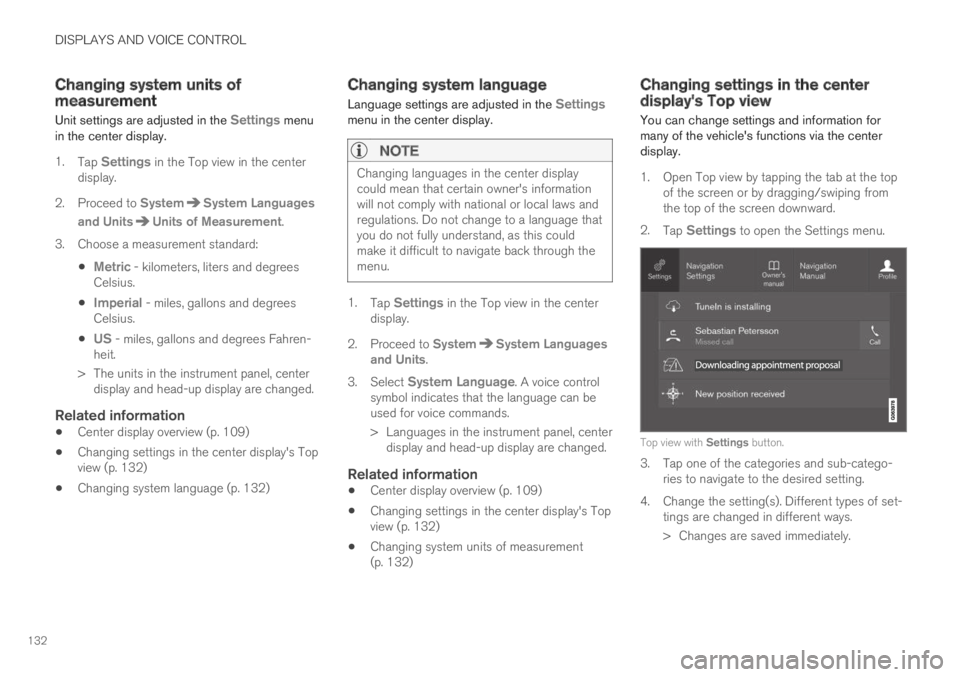
DISPLAYS AND VOICE CONTROL
132
Changing system units ofmeasurement
Unit settings are adjusted in the Settings menuin the center display.
1.Tap Settings in the Top view in the centerdisplay.
2.Proceed to SystemSystem Languages
and UnitsUnits of Measurement.
3.Choose a measurement standard:
Metric - kilometers, liters and degreesCelsius.
Imperial - miles, gallons and degreesCelsius.
US - miles, gallons and degrees Fahren-heit.
>The units in the instrument panel, centerdisplay and head-up display are changed.
Related information
Center display overview (p. 109)
Changing settings in the center display's Topview (p. 132)
Changing system language (p. 132)
Changing system language
Language settings are adjusted in the Settingsmenu in the center display.
NOTE
Changing languages in the center displaycould mean that certain owner's informationwill not comply with national or local laws andregulations. Do not change to a language thatyou do not fully understand, as this couldmake it difficult to navigate back through themenu.
1.Tap Settings in the Top view in the centerdisplay.
2.Proceed to SystemSystem Languagesand Units.
3.Select System Language. A voice controlsymbol indicates that the language can beused for voice commands.
>Languages in the instrument panel, centerdisplay and head-up display are changed.
Related information
Center display overview (p. 109)
Changing settings in the center display's Topview (p. 132)
Changing system units of measurement(p. 132)
Changing settings in the centerdisplay's Top view
You can change settings and information formany of the vehicle's functions via the centerdisplay.
1. Open Top view by tapping the tab at the topof the screen or by dragging/swiping fromthe top of the screen downward.
2.Tap Settings to open the Settings menu.
Top view with Settings button.
3. Tap one of the categories and sub-catego-ries to navigate to the desired setting.
4.Change the setting(s). Different types of set-tings are changed in different ways.
> Changes are saved immediately.
Page 138 of 695
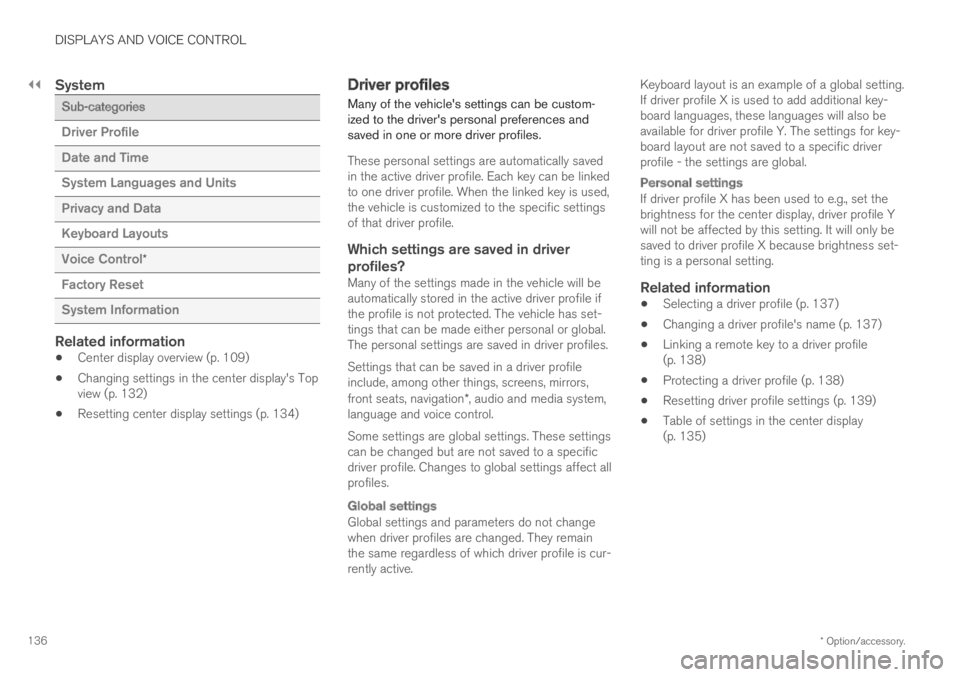
||
DISPLAYS AND VOICE CONTROL
* Option/accessory.136
System
Sub-categories
Driver Profile
Date and Time
System Languages and Units
Privacy and Data
Keyboard Layouts
Voice Control*
Factory Reset
System Information
Related information
Center display overview (p. 109)
Changing settings in the center display's Topview (p. 132)
Resetting center display settings (p. 134)
Driver profiles
Many of the vehicle's settings can be custom-ized to the driver's personal preferences andsaved in one or more driver profiles.
These personal settings are automatically savedin the active driver profile. Each key can be linkedto one driver profile. When the linked key is used,the vehicle is customized to the specific settingsof that driver profile.
Which settings are saved in driver
profiles?
Many of the settings made in the vehicle will beautomatically stored in the active driver profile ifthe profile is not protected. The vehicle has set-tings that can be made either personal or global.The personal settings are saved in driver profiles.
Settings that can be saved in a driver profileinclude, among other things, screens, mirrors,front seats, navigation*, audio and media system,language and voice control.
Some settings are global settings. These settingscan be changed but are not saved to a specificdriver profile. Changes to global settings affect allprofiles.
Global settings
Global settings and parameters do not changewhen driver profiles are changed. They remainthe same regardless of which driver profile is cur-rently active.
Keyboard layout is an example of a global setting.If driver profile X is used to add additional key-board languages, these languages will also beavailable for driver profile Y. The settings for key-board layout are not saved to a specific driverprofile - the settings are global.
Personal settings
If driver profile X has been used to e.g., set thebrightness for the center display, driver profile Ywill not be affected by this setting. It will only besaved to driver profile X because brightness set-ting is a personal setting.
Related information
Selecting a driver profile (p. 137)
Changing a driver profile's name (p. 137)
Linking a remote key to a driver profile(p. 138)
Protecting a driver profile (p. 138)
Resetting driver profile settings (p. 139)
Table of settings in the center display(p. 135)
Page 149 of 695

DISPLAYS AND VOICE CONTROL
* Option/accessory.147
Numbers
Number commands can be given in differentways depending on the function to be controlled:
Phone numbers and zip codes should begiven by stating each number individually, e.g.zero three one two two four four three(03122443).
Addresses can be given by stating eachnumber individually or in a group, e.g. two twoor twenty-two (22). For English and Dutchlanguage settings, groups of numbers canalso be said in sequence, e.g. twenty-twotwenty-two (22 22). For English, double ortriple digits can also be used, e.g. doublezero (00). Numbers in the range 0-2300 canbe used.
Frequencies can be given as ninety-eightpoint eight (98.8), one hundred four pointtwo, or hundred four point two (104.2).
Related information
Voice control (p. 145)
Voice control for cellular phones (p. 147)
Voice control for radio and media (p. 148)
Climate control system voice commands(p. 201)
Voice control settings (p. 148)
Voice control for cellular phones17
Call a contact in the phone book, have a textmessage read aloud or dictate short messagesusing voice commands to a Bluetooth-con-nected phone.
To access a contact in the phone book, the voicecommand must contain the contact informationentered in the phone book. If a contact, e.g.Robyn Smith, has several phone numbers listedin the phone book, a number category such ashome or cellular can also be specified, i.e. "CallRobyn Smith cellular".
Tap and say one of the following commands:
"Call [contact]" - call the selected contactfrom the phone book.
"Call [phone number]" - call a phone num-ber.
"Recent calls" - display the list of recentcalls.
"Read message" - read a text messagealoud. If there are several messages, selectthe message to read aloud.
"Message to [contact]" - the user isprompted to dictate a short message. Themessage will then be read aloud and the
user can choose to send18 or re-dictate the
message. The vehicle must be connected tothe Internet to access this function.
Related information
Voice control (p. 145)
Using voice commands (p. 146)
Voice control for radio and media (p. 148)
Climate control system voice commands(p. 201)
Voice control settings (p. 148)
Internet-connected vehicle* (p. 537)
17Certain markets only.18Only certain phones can send messages via the vehicle. For additional information on compatibility, see support.volvocars.com.
Page 150 of 695

DISPLAYS AND VOICE CONTROL
* Option/accessory.148
Voice control for radio and media19
Voice commands for the radio and media play-ers are shown below.
Tap and say one of the following commands:
"Media" - initiates a dialog for media andradio and displays examples of commands.
"Play [artist]" - plays music by the selectedartist.
"Play [song title]" - plays the selectedsong.
"Play [song title] from [album]" - playsthe selected song from the selected album.
"Play [radio station]" - starts the selectedradio station.
"Tune to [frequency]" - tunes to theselected radio frequency in the currentlyactive waveband. If no radio source is active,the FM band will be started as default.
"Tune to [frequency] [waveband]" - tunesto the selected radio frequency on theselected waveband.
"Radio" - starts FM radio.
"Radio FM" - starts FM radio.
"SiriusXM" - starts SiriusXM radio*
"CD" - starts playback from CD*.
"USB" - starts playback from USB.
"iPod" - starts playback from iPod.
"Bluetooth" - starts playback from a Blue-tooth-connected media source.
"Similar music" - plays music from a USB-connected device with music similar to thatcurrently playing.
Related information
Voice control (p. 145)
Using voice commands (p. 146)
Voice control for cellular phones (p. 147)
Climate control system voice commands(p. 201)
Voice control settings (p. 148)
Voice control settings20
Settings for the voice control system are madehere.
SettingsSystemVoice Control
Settings can be personalized in the followingareas:
Repeat Voice Command
Gender
Speech Rate
Sound settings
Select sound settings under:
SettingsSoundSystem VolumesVoice Control
Language settings
The voice control system is not available for alllanguages. The languages available for voice
commands are indicated by the icon in thelist of languages.
Changing the language here will also change thelanguage in the menus, messages and help texts.
SettingsSystemSystem Languages
and UnitsSystem Language
19Certain markets only.
Page 151 of 695

DISPLAYS AND VOICE CONTROL
149
Related information
Voice control (p. 145)
Using voice commands (p. 146)
Voice control for cellular phones (p. 147)
Climate control system voice commands(p. 201)
Voice control for radio and media (p. 148)
Sound settings (p. 492)
Changing system language (p. 132)
20Certain markets only.
Page 521 of 695

AUDIO, MEDIA AND INTERNET
519
Playing video
The USB app in App view is used to play videos.
1. Connecting media source (USB device).
2.Open the USB app from App view.
3.Tap the title you would like to play.
> Playback will begin.
Related information
Video (p. 518)
Playing DivX® (p. 519)
Video settings (p. 519)
Compatible file formats for media (p. 522)
Playing DivX®
The DivX Certified® device must be registered toplay purchased DivX video-on-demand (VOD)movies.
1.Tap Settings in the Top view.
2.Tap VideoDivX® VOD to get a registra-tion code.
3.Go to vod.divx.com for more information andto complete the registration process.
Related information
Video (p. 518)
Playing video (p. 519)
Video settings (p. 519)
Compatible file formats for media (p. 522)
Video settings
Some video playback settings can be adjusted,e.g. language.
The following can be adjusted by opening Top
view and tapping SettingsVideo or with thevideo player in full-screen mode: AudioLanguage, Off and Subtitle Language.
Related information
Video (p. 518)
Page 683 of 695

INDEX
681
Inflatable Curtain 60
Inflating tires 583
Inflation pressure
adjusting 564
Checking 563
decal 565
recommended 565
Inflation pressure monitoring 565
action 569
Status 568
Inflation pressure table 673
Information display 84, 86
Infotainment (Audio and media) 492
Instrument cluster 84
settings 86
Instrument illumination 163
Instrument lighting 163
Instrument panel 84
App menu 103, 104
hybrid-related symbols and messages 426
messages 105
settings 86
Instruments and controls 82
Instruments overview
left-hand drive vehicle 82
Integrated booster cushion75
folding down78
folding up77
IntelliSafe
driver support28
Interior Air Quality System204
Intermittent wiping176
Internet, see Internet-connected vehicle 537
Internet-connected vehicle537
book service and repair613
No connection or poor connection 542
send car data614
system updates611
iPod®, connecting520
ISOFIX/LATCH anchors74
J
Jack571
Jump-start477
K
Key237
Keyboard126, 129
change language129
Keyless
locking/unlocking253
settings255
touch-sensitive surfaces252
Key tag237
L
Labels
location662
Laminated glass 166
Lamps
changing 624
Trailer 482
Lane Keeping Aid
operation 370
Lane Keeping Aid (LKA) 367, 369, 370,
371, 372, 374
Language 132
Leather upholstery, cleaning instructions 646
Leveling control 457
settings 460
License agreement 98, 545
Lifting tools 571
Light control 152, 163