2019 VOLVO S90 TWIN ENGINE USB port
[x] Cancel search: USB portPage 512 of 669

||
AUDIO, MEDIA AND INTERNET
* Option/accessory.510
5. Tap the desired app.
> The app will start up.
Starting CarPlay
CarPlay can be started as follows after an iPhoneis connected.
1. Connect an iPhone to the USB port. If thereare two USB ports, use the one with thewhite frame.
>If the auto start setting is selected -the name of the phone will be displayed.
2. Tap the name of the phone - the CarPlay tilewill open and compatible apps will be dis-played.
3.If the CarPlay tile does not open, tap AppleCarPlay in App view.
> The CarPlay tile will open and compatibleapps will be displayed.
4.Tap the desired app.
> The app will start up.
CarPlay will run in the background if another appis started in the same tile. To display CarPlay inthe tile, tap the CarPlay icon in App view.
Switching connection between CarPlay
and iPod
CarPlay to iPod
1.Tap Settings in the Top view.
2. Proceed to CommunicationAppleCarPlay.
3. Uncheck the box for the Apple device thatshould no longer start CarPlay automaticallywhen the USB cable is connected.
4.Remove and then reinsert the Apple deviceinto the USB port.
5.Open the iPod app from App view.
iPod to CarPlay
1.Tap Apple CarPlay in App view.
2. Read the information in the pop-up windowand then tap OK.
3. Remove and then reinsert the Apple deviceinto the USB port.
>The Apple CarPlay tile will open and com-
patible apps will be displayed8.
Related information
Connecting a device via the USB port(p. 507)
Apple® CarPlay®* (p. 509)
Settings for Apple® CarPlay®* (p. 510)
Connecting the vehicle to the Internet via aphone (Wi-Fi) (p. 525)
Connecting the vehicle to the Internet viavehicle modem (SIM card) (p. 526)
Voice control (p. 141)
Settings for Apple® CarPlay®*
Settings for an Apple device connected through
CarPlay9.
Automatic start
1.Tap Settings in the Top view.
2. Tap CommunicationApple CarPlay andselect the desired setting:
Check the box - CarPlay will start auto-matically when the USB cable is con-nected.
Uncheck the box - CarPlay will not startautomatically when the USB cable is con-nected.
A maximum of 20 Apple devices can be stored inthe list. When the list is full and a new device isconnected, the oldest one will be deleted.
To delete the list, the settings must be rest in thecenter display (factory reset).
System Volumes
1.Tap Settings in the Top view.
2. Tap SoundSystem Volumes to changethe settings for the following:
Voice Control
Navi Voice Guidance
Phone Ringtone
8Apple, CarPlay, iPhone and iPod are registered trademarks of Apple Inc.
Page 513 of 669
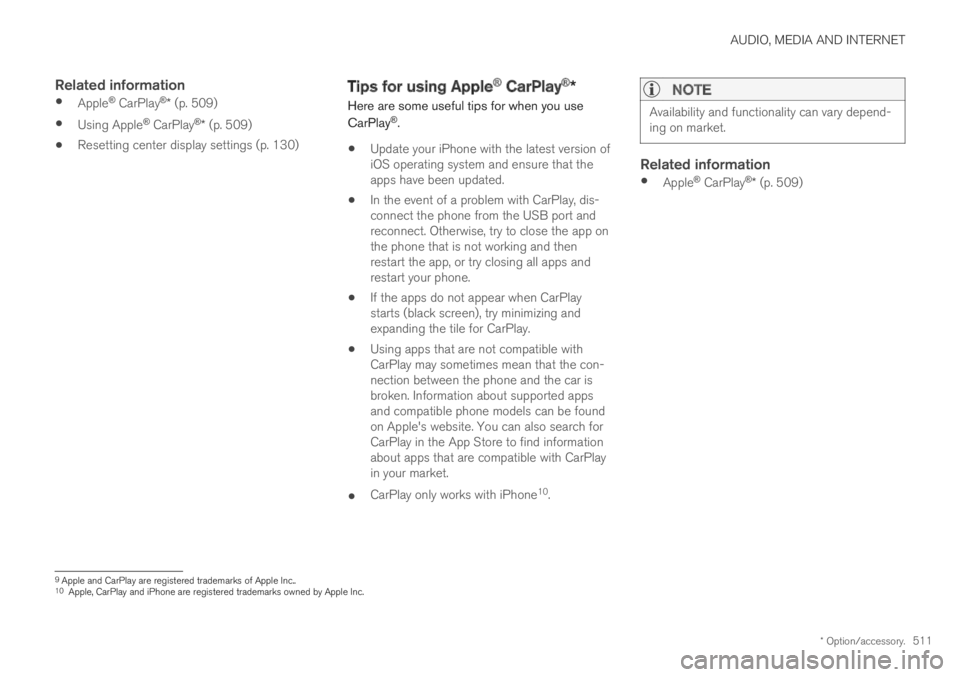
AUDIO, MEDIA AND INTERNET
* Option/accessory.511
Related information
Apple® CarPlay®* (p. 509)
Using Apple® CarPlay®* (p. 509)
Resetting center display settings (p. 130)
Tips for using Apple® CarPlay®*
Here are some useful tips for when you use
CarPlay®.
Update your iPhone with the latest version ofiOS operating system and ensure that theapps have been updated.
In the event of a problem with CarPlay, dis-connect the phone from the USB port andreconnect. Otherwise, try to close the app onthe phone that is not working and thenrestart the app, or try closing all apps andrestart your phone.
If the apps do not appear when CarPlaystarts (black screen), try minimizing andexpanding the tile for CarPlay.
Using apps that are not compatible withCarPlay may sometimes mean that the con-nection between the phone and the car isbroken. Information about supported appsand compatible phone models can be foundon Apple's website. You can also search forCarPlay in the App Store to find informationabout apps that are compatible with CarPlayin your market.
CarPlay only works with iPhone10.
NOTE
Availability and functionality can vary depend-ing on market.
Related information
Apple® CarPlay®* (p. 509)
9Apple and CarPlay are registered trademarks of Apple Inc..10Apple, CarPlay and iPhone are registered trademarks owned by Apple Inc.
Page 515 of 669

AUDIO, MEDIA AND INTERNET
* Option/accessory.513
From a previously connected Android device
1. Connect the device to the USB port.
>If the auto start setting is selected -the name of the phone will be displayed.
2. Tap the name of the phone - theAndroid Auto tile will open and compatibleapps will be displayed.
3.If the automatic start setting is not acti-vated - open the Android Auto app fromApp view.
> The Android Auto tile will open and com-patible apps will be displayed.
4.Tap the desired app.
> The app will start up.
Android Auto will run in the background ifanother app is started in the same tile. To displayAndroid Auto in the tile, tap the Android Autoicon in App view.
Related information
Android Auto* (p. 512)
Settings for Android Auto* (p. 513)
Connecting a device via the USB port(p. 507)
Voice control (p. 141)
Settings for Android Auto*
Settings for phones initially connected withAndroid Auto.
Automatic start
1.Tap Settings in the Top view.
2. Tap CommunicationAndroid Auto andselect setting:
Check the box - Android Auto will startautomatically when the USB cable is con-nected.
Uncheck the box - Android Auto will notstart automatically when the USB cable isconnected.
A maximum of 20 Android devices can be storedin the list. When the list is full and a new device isconnected, the oldest one will be deleted.
A factory reset must be performed to delete thelist.
System Volumes
1.Tap Settings in the Top view.
2. Tap SoundSystem Volumes to changethe settings for the following:
Voice Control
Navi Voice Guidance
Phone Ringtone
Related information
Android Auto* (p. 512)
Using Android Auto* (p. 512)
Resetting center display settings (p. 130)
Page 516 of 669

AUDIO, MEDIA AND INTERNET
* Option/accessory.514
Tips for using Android Auto*
Here are some useful tips for when you useAndroid Auto.
Ensure that your apps are updated.
When starting the car, wait until the centerdisplay has started, connect the phone andthen open Android Auto from the app view.
In the event of problems with Android Auto,disconnect your Android phone from theUSB port and then reconnect via USB. Oth-erwise, try closing the app on the phone andthen restarting the app.
When a phone is connected to Android Autoit is still possible to playback media viaBluetooth to another media player. TheBluetooth function is on when Android Autois used.
Related information
Android Auto* (p. 512)
Phone
A phone equipped with Bluetooth can be wire-lessly connected to the vehicle's integratedhands-free system.
The audio and media system offers hands-freefunctionality for remotely controlling a number ofthe phone's features. The phone's integratedcontrols can also be used, even when it is con-nected to the vehicle.
When the phone has been paired and connectedto the vehicle, it can be used as an Internet con-nection or to make or receive calls, send orreceive text messages or wirelessly play music.
The phone is controlled from the center display,and the App menu (accessed using the right-sidesteering wheel keypad) and voice commands canalso be used to control certain functions.
Overview
Microphone.
Phone.
Phone handling in the center display.
Keypad for controlling phone functionsshown in the center display and voice com-mands.
Instrument panel.
Related information
Handling phone calls (p. 519)
Managing the phone book (p. 521)
Handling text messages (p. 520)
Connecting a phone to the car via Bluetoothfor the first time (p. 515)
Page 576 of 669

LOADING, STORAGE AND PASSENGER COMPARTMENT
* Option/accessory.574
Passenger compartment interior
Overview of the passenger compartment interiorand storage spaces.
Front seats
Storage compartment in the door panel and near thesteering wheel, glove compartment and sun visors.
Storage compartments with cup holders, electrical out-lets, net pocket* and USB ports in the tunnel console.
Rear seat
Storage compartment in the door panel, cup holders* inthe center seat's backrest, storage pocket* in the frontseat's backrest and electrical outlets in the tunnel con-sole.
WARNING
Store loose objects, such as cell phone, cam-era, remote control for extra equipment, etc.,in the glove compartment or another compart-ment. Otherwise, these could injure people inthe vehicle in the event of hard braking or acollision.
CAUTION
Keep in mind that glossy surfaces can beeasily scratched by e.g. metal objects. Do notplace keys, phones or similar items on sensi-tive surfaces.
Related information
Electrical outlets (p. 575)
Using the glove compartment (p. 577)
Sun visors (p. 578)
Tunnel console (p. 575)
Connecting a device via the USB port(p. 507)
Page 577 of 669

LOADING, STORAGE AND PASSENGER COMPARTMENT
}}
* Option/accessory.575
Tunnel console
The tunnel console is located between the frontseats.
Storage compartment with cover*. The covercan be opened/closed by pressing the han-dle.
Storage compartment with cup holder and12 V socket.
Storage compartment and USB port underthe armrest.
Climate control panel for the rear seats* orstorage compartment.
Electrical socket and USB port1. The covercan be opened/closed by pressing the han-dle.
WARNING
Store loose objects, such as cell phone, cam-era, remote control for extra equipment, etc.,in the glove compartment or another compart-ment. Otherwise, these could injure people inthe vehicle in the event of hard braking or acollision.
NOTE
One of the sensors for the alarm* is locatedunder the cup holder in the center console.Avoid placing coins, keys and other metalobjects in the cup holder as this could triggerthe alarm.
CAUTION
Keep in mind that glossy surfaces can beeasily scratched by e.g. metal objects. Do notplace keys, phones or similar items on sensi-tive surfaces.
Related information
Passenger compartment interior (p. 574)
Electrical outlets (p. 575)
Climate system controls (p. 207)
Electrical outlets
There are two 12-volt electrical sockets and one12-volt electrical socket* in the trunk.
If a problem occurs with an electrical socket,contact a workshop - an authorized Volvo work-shop is recommended.
12 V outlets
12 V outlet in the tunnel console, front seat.
The 12 V outlets can be used for devicesintended for this such as MP3 players, coolersand cellular phones.
1The USB port can be used to charge e.g. a cellular phone or tablet. The USB port cannot be used to play media through the vehicle's sound system.
Page 611 of 669

MAINTENANCE AND SERVICE
}}
* Option/accessory.609
Fuse pliers are provided on the inside of the fusebox cover to assist in removing and insertingfuses.
There are also spaces for several extra fuses inthe fusebox.
Positions
There is a decal with a diagram of the locationsof the fuses on the inside of the cover.
Fuses 1–13, 18–30, 35–37 and 46–70 are"Micro" fuses.
Fuses 14–17, 31–34, 38–45 and 71–78 are"MCase" fuses and should only be replaced
by a workshop16.
FunctionAmpere
––
––
––
Control module for actuatorfor engaging/changing gears,automatic transmission
5
High-voltage coolant heatercontrol module5
FunctionAmpere
Control module for A/C; heatexchanger cut-off valve; cut-off valve for coolant throughthe climate system
5
Hybrid battery control module;high-voltage converter forcombined high-voltage gener-ator/starter motor with 500V–12 V voltage converter
5
––
Converter for controlling feedto rear axle electric motor10
Hybrid battery control module;high-voltage converter forcombined high-voltage gener-ator/starter motor with 500V–12 V voltage converter
10
Charge module5
Cut-off valve for hybrid batterycoolant; coolant pump 1 forhybrid battery
10
Coolant pump for electric drivesystem10
FunctionAmpere
Hybrid component cooling fan 25
––
––
––
––
––
––
––
––
Front USB port in tunnel con-sole, front*5
12 V outlet in tunnel console,front15
12 V outlet in tunnel console
between second-row seatsA
12 V outlet in tunnel console,
between rear seatsB; USBports in tunnel console
between rear seatsB
15
16An authorized Volvo workshop is recommended.
Page 612 of 669

||
MAINTENANCE AND SERVICE
* Option/accessory.610
FunctionAmpere
12 V outlet in trunk/cargocompartment*
USB ports for iPad holders
15
––
––
––
––
Heated windshield*, left sideShunt
Heated windshield*, left side40
Headlight washers*25
Windshield washer25
––
Horn20
Alarm siren*5
Brake system control module(valves, parking brake)40
Wipers30
––
FunctionAmpere
Heated windshield*, right side40
––
Brake system control module(ABS pump)40
––
Heated windshield*, right sideShunt
Fed when ignition is on:Engine control module; trans-mission components, electricalpower steering, central electri-cal module
5
Exterior vehicle sound (certainmarkets)5
Right-side headlight7.5
Right-side headlight, some
models with LEDC15
––
––
––
Airbags5
FunctionAmpere
Left-side headlight7.5
Left-side headlight, some
models with LEDC15
Accelerator pedal sensor 5
Transmission control module;gear selector control module15
Engine control module5
––
––
––
––
Engine control module; actua-tor; throttle unit; turbo-chargervalve
20
Solenoids; valve; engine cool-ing system thermostat10
Vacuum regulators; valve 7.5
Spoiler shutter control module;radiator shutter control mod-ule
5
––