2019 VOLVO S60 TWIN ENGINE service
[x] Cancel search: servicePage 442 of 645

STARTING AND DRIVING
* Option/accessory.440
Recovery
This section refers to transporting the vehiclewith a tow truck or similar vehicle.
Call a professional towing service for assistance.
In certain conditions, the towing eyelet can beused to pull the vehicle onto a flatbed tow truck.
CAUTION
Note that vehicles with Twin Engine mustalways be towed raised with all wheels on thetow truck.
The vehicle's location and ground clearancedetermine if it can be lifted onto a tow truck. Ifthe incline of the tow truck is too steep or if theground clearance under the vehicle is insufficient,attempting to pull it up may result in damage. Inthis case, the vehicle should only be lifted withthe tow truck's lifting equipment.
WARNING
No person or object should be behind the towtruck when the vehicle is lifted onto the bedof the truck.
Related information
Attaching and removing the towing eyelet(p. 439)
HomeLink®*14
HomeLink®15 is a programmable remote control,integrated in the vehicle electrical system, thatcan control up to three different devices (e.g.garage door opener, alarm system, outdoor andindoor lighting) and thereby replace the remotecontrols for these.
General
The illustration is generic – the design may vary.
Button 1
Button 2
Button 3
Indicator light
HomeLink® is delivered integrated in the rearview
mirror. The HomeLink® panel consists of threeprogrammable buttons and an indicator light inthe mirror.
For more information about HomeLink®, pleasevisit: www.HomeLink.com or call1-800-355-3515.
Save the original remote controls for future pro-gramming (e.g. for use in another vehicle). It isalso advisable to delete the button programmingif the vehicle is sold.
Related information
Using HomeLink®* (p. 442)
Programming HomeLink®* (p. 441)
Type approval for HomeLink®* (p. 443)
14Certain markets only.15HomeLink and the HomeLink house symbol are registered trademarks of Gentex Corporation.
Page 452 of 645
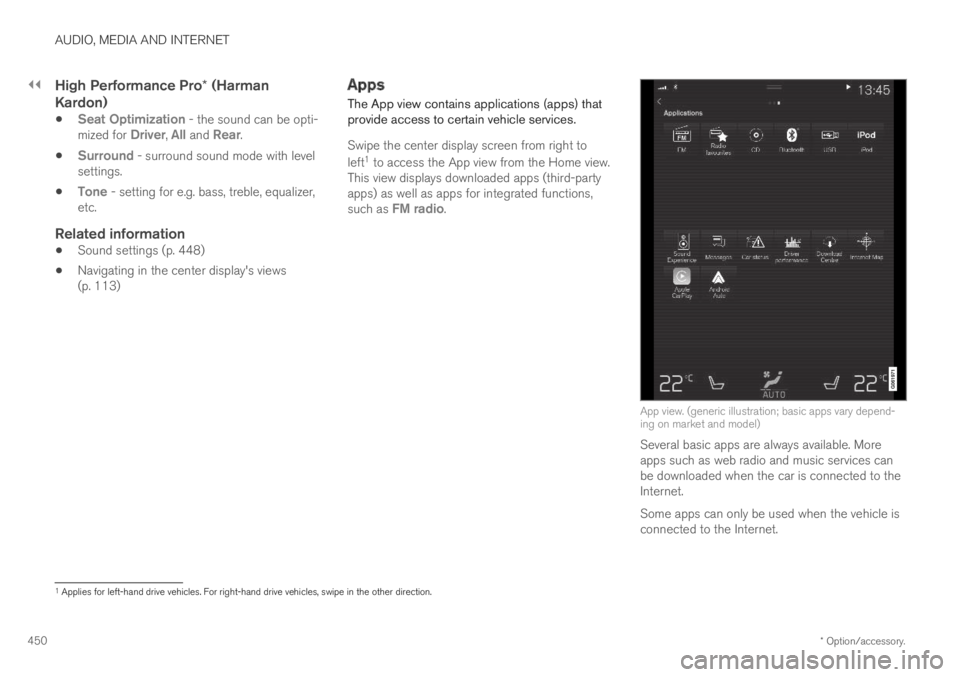
||
AUDIO, MEDIA AND INTERNET
* Option/accessory.450
High Performance Pro * (Harman
Kardon)
Seat Optimization - the sound can be opti-mized for Driver, All and Rear.
Surround - surround sound mode with levelsettings.
Tone - setting for e.g. bass, treble, equalizer,etc.
Related information
Sound settings (p. 448)
Navigating in the center display's views(p. 113)
Apps
The App view contains applications (apps) thatprovide access to certain vehicle services.
Swipe the center display screen from right to
left1 to access the App view from the Home view.This view displays downloaded apps (third-partyapps) as well as apps for integrated functions,such as FM radio.
App view. (generic illustration; basic apps vary depend-ing on market and model)
Several basic apps are always available. Moreapps such as web radio and music services canbe downloaded when the car is connected to theInternet.
Some apps can only be used when the vehicle isconnected to the Internet.
1Applies for left-hand drive vehicles. For right-hand drive vehicles, swipe in the other direction.
Page 453 of 645
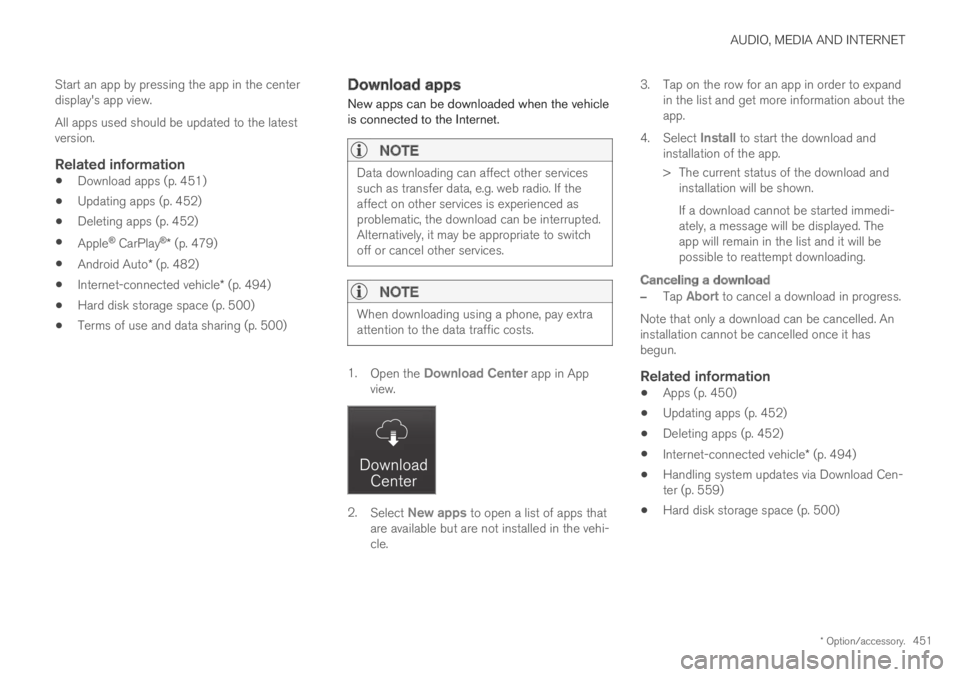
AUDIO, MEDIA AND INTERNET
* Option/accessory.451
Start an app by pressing the app in the centerdisplay's app view.
All apps used should be updated to the latestversion.
Related information
Download apps (p. 451)
Updating apps (p. 452)
Deleting apps (p. 452)
Apple® CarPlay®* (p. 479)
Android Auto* (p. 482)
Internet-connected vehicle* (p. 494)
Hard disk storage space (p. 500)
Terms of use and data sharing (p. 500)
Download apps
New apps can be downloaded when the vehicleis connected to the Internet.
NOTE
Data downloading can affect other servicessuch as transfer data, e.g. web radio. If theaffect on other services is experienced asproblematic, the download can be interrupted.Alternatively, it may be appropriate to switchoff or cancel other services.
NOTE
When downloading using a phone, pay extraattention to the data traffic costs.
1.Open the Download Center app in Appview.
2.Select New apps to open a list of apps thatare available but are not installed in the vehi-cle.
3.Tap on the row for an app in order to expandin the list and get more information about theapp.
4.Select Install to start the download andinstallation of the app.
>The current status of the download andinstallation will be shown.
If a download cannot be started immedi-ately, a message will be displayed. Theapp will remain in the list and it will bepossible to reattempt downloading.
Canceling a download
–Tap Abort to cancel a download in progress.
Note that only a download can be cancelled. Aninstallation cannot be cancelled once it hasbegun.
Related information
Apps (p. 450)
Updating apps (p. 452)
Deleting apps (p. 452)
Internet-connected vehicle* (p. 494)
Handling system updates via Download Cen-ter (p. 559)
Hard disk storage space (p. 500)
Page 454 of 645
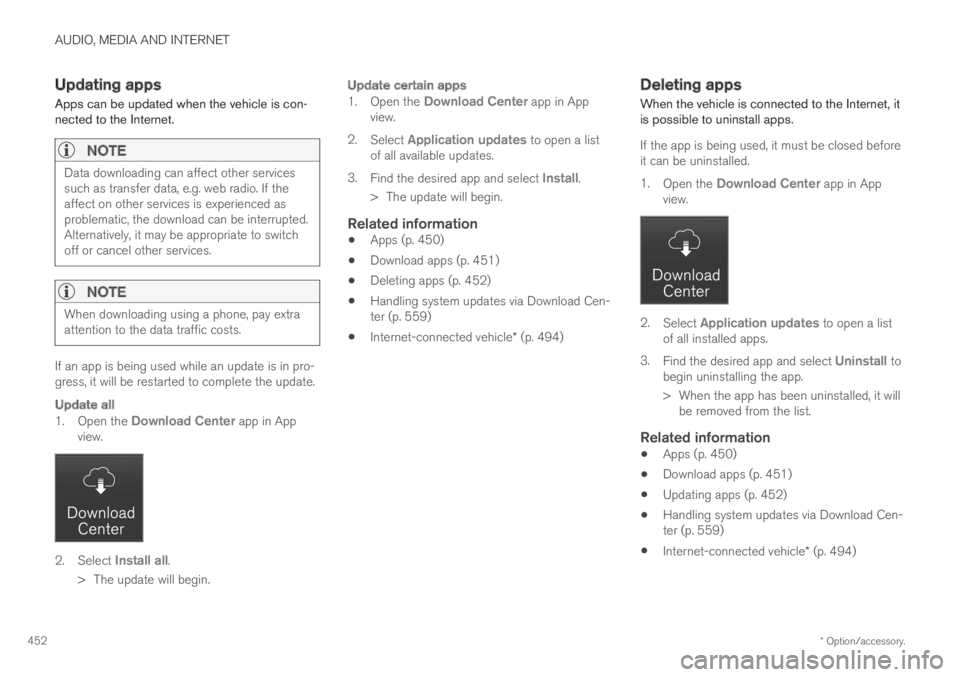
AUDIO, MEDIA AND INTERNET
* Option/accessory.452
Updating apps
Apps can be updated when the vehicle is con-nected to the Internet.
NOTE
Data downloading can affect other servicessuch as transfer data, e.g. web radio. If theaffect on other services is experienced asproblematic, the download can be interrupted.Alternatively, it may be appropriate to switchoff or cancel other services.
NOTE
When downloading using a phone, pay extraattention to the data traffic costs.
If an app is being used while an update is in pro-gress, it will be restarted to complete the update.
Update all
1.Open the Download Center app in Appview.
2.Select Install all.
>The update will begin.
Update certain apps
1.Open the Download Center app in Appview.
2.Select Application updates to open a listof all available updates.
3.Find the desired app and select Install.
>The update will begin.
Related information
Apps (p. 450)
Download apps (p. 451)
Deleting apps (p. 452)
Handling system updates via Download Cen-ter (p. 559)
Internet-connected vehicle* (p. 494)
Deleting apps
When the vehicle is connected to the Internet, itis possible to uninstall apps.
If the app is being used, it must be closed beforeit can be uninstalled.
1.Open the Download Center app in Appview.
2.Select Application updates to open a listof all installed apps.
3.Find the desired app and select Uninstall tobegin uninstalling the app.
>When the app has been uninstalled, it willbe removed from the list.
Related information
Apps (p. 450)
Download apps (p. 451)
Updating apps (p. 452)
Handling system updates via Download Cen-ter (p. 559)
Internet-connected vehicle* (p. 494)
Page 458 of 645
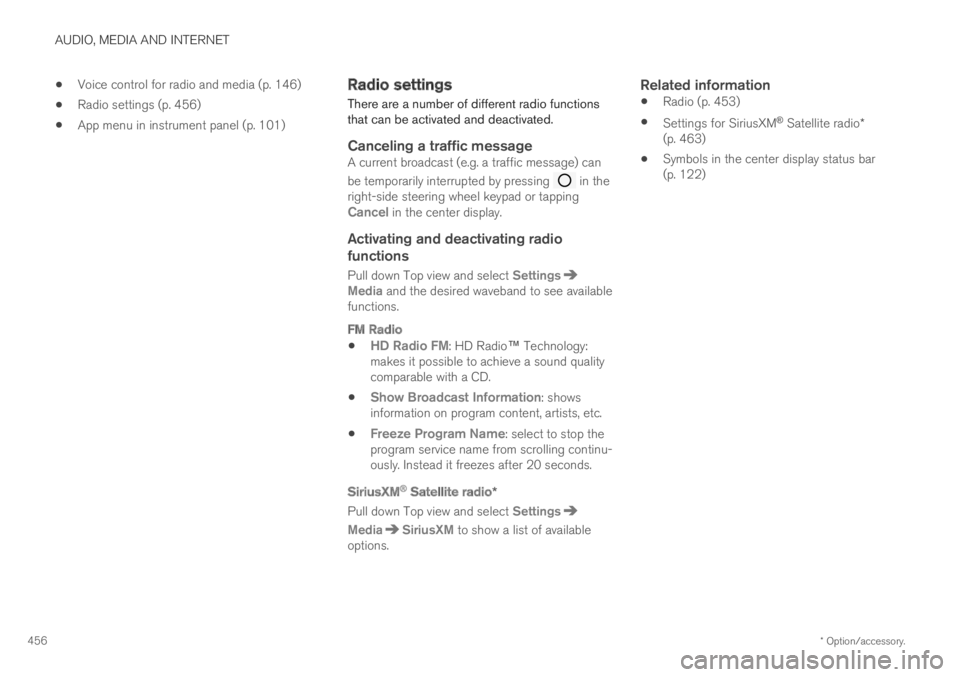
AUDIO, MEDIA AND INTERNET
* Option/accessory.456
Voice control for radio and media (p. 146)
Radio settings (p. 456)
App menu in instrument panel (p. 101)
Radio settings
There are a number of different radio functionsthat can be activated and deactivated.
Canceling a traffic message
A current broadcast (e.g. a traffic message) can
be temporarily interrupted by pressing in theright-side steering wheel keypad or tappingCancel in the center display.
Activating and deactivating radio
functions
Pull down Top view and select SettingsMedia and the desired waveband to see availablefunctions.
FM Radio
HD Radio FM: HD Radio™ Technology:makes it possible to achieve a sound qualitycomparable with a CD.
Show Broadcast Information: showsinformation on program content, artists, etc.
Freeze Program Name: select to stop theprogram service name from scrolling continu-ously. Instead it freezes after 20 seconds.
SiriusXM ®
Satellite radio *
Pull down Top view and select Settings
MediaSiriusXM to show a list of availableoptions.
Related information
Radio (p. 453)
Settings for SiriusXM® Satellite radio*(p. 463)
Symbols in the center display status bar(p. 122)
Page 463 of 645
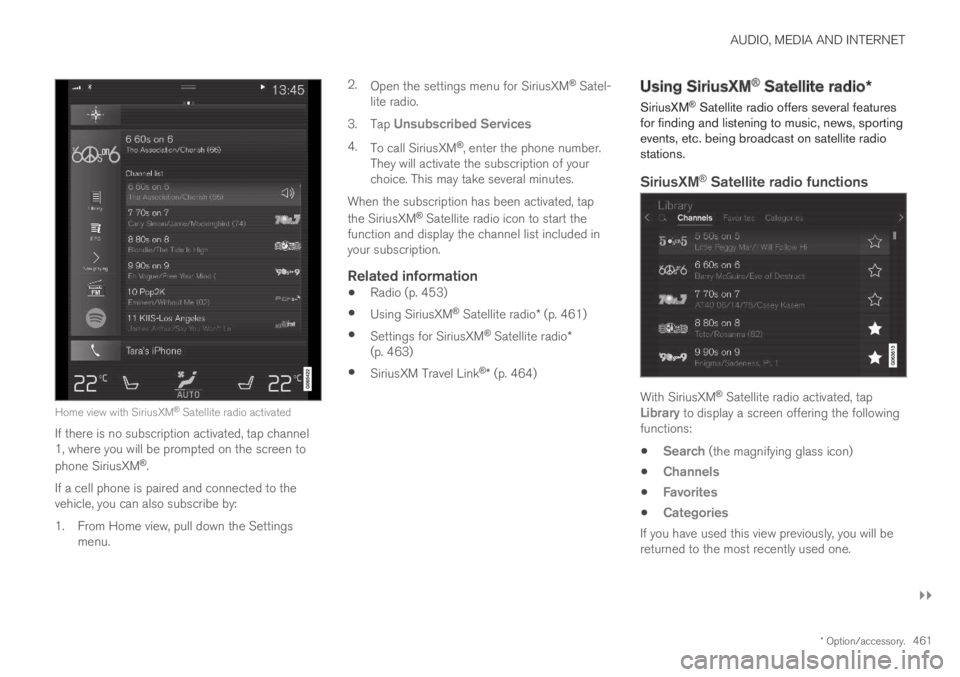
AUDIO, MEDIA AND INTERNET
}}
* Option/accessory.461
Home view with SiriusXM® Satellite radio activated
If there is no subscription activated, tap channel1, where you will be prompted on the screen to
phone SiriusXM®.
If a cell phone is paired and connected to thevehicle, you can also subscribe by:
1.From Home view, pull down the Settingsmenu.
2.Open the settings menu for SiriusXM® Satel-lite radio.
3.Tap Unsubscribed Services
4.To call SiriusXM®, enter the phone number.They will activate the subscription of yourchoice. This may take several minutes.
When the subscription has been activated, tap
the SiriusXM® Satellite radio icon to start thefunction and display the channel list included inyour subscription.
Related information
Radio (p. 453)
Using SiriusXM® Satellite radio* (p. 461)
Settings for SiriusXM® Satellite radio*(p. 463)
SiriusXM Travel Link®* (p. 464)
Using SiriusXM® Satellite radio*
SiriusXM® Satellite radio offers several featuresfor finding and listening to music, news, sportingevents, etc. being broadcast on satellite radiostations.
SiriusXM ®
Satellite radio functions
With SiriusXM® Satellite radio activated, tapLibrary to display a screen offering the followingfunctions:
Search (the magnifying glass icon)
Channels
Favorites
Categories
If you have used this view previously, you will bereturned to the most recently used one.
Page 466 of 645
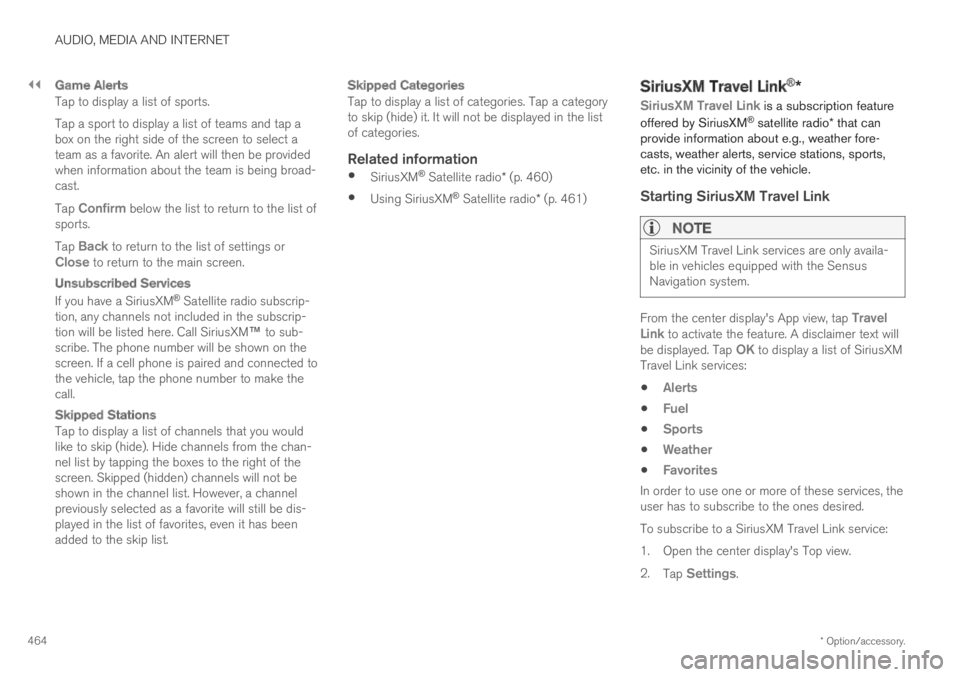
||
AUDIO, MEDIA AND INTERNET
* Option/accessory.464
Game Alerts
Tap to display a list of sports.
Tap a sport to display a list of teams and tap abox on the right side of the screen to select ateam as a favorite. An alert will then be providedwhen information about the team is being broad-cast.
Tap Confirm below the list to return to the list ofsports.
Tap Back to return to the list of settings orClose to return to the main screen.
Unsubscribed Services
If you have a SiriusXM® Satellite radio subscrip-tion, any channels not included in the subscrip-tion will be listed here. Call SiriusXM™ to sub-scribe. The phone number will be shown on thescreen. If a cell phone is paired and connected tothe vehicle, tap the phone number to make thecall.
Skipped Stations
Tap to display a list of channels that you wouldlike to skip (hide). Hide channels from the chan-nel list by tapping the boxes to the right of thescreen. Skipped (hidden) channels will not beshown in the channel list. However, a channelpreviously selected as a favorite will still be dis-played in the list of favorites, even it has beenadded to the skip list.
Skipped Categories
Tap to display a list of categories. Tap a categoryto skip (hide) it. It will not be displayed in the listof categories.
Related information
SiriusXM® Satellite radio* (p. 460)
Using SiriusXM® Satellite radio* (p. 461)
SiriusXM Travel Link®*
SiriusXM Travel Link is a subscription feature
offered by SiriusXM® satellite radio* that canprovide information about e.g., weather fore-casts, weather alerts, service stations, sports,etc. in the vicinity of the vehicle.
Starting SiriusXM Travel Link
NOTE
SiriusXM Travel Link services are only availa-ble in vehicles equipped with the SensusNavigation system.
From the center display's App view, tap TravelLink to activate the feature. A disclaimer text willbe displayed. Tap OK to display a list of SiriusXMTravel Link services:
Alerts
Fuel
Sports
Weather
Favorites
In order to use one or more of these services, theuser has to subscribe to the ones desired.
To subscribe to a SiriusXM Travel Link service:
1.Open the center display's Top view.
2.Tap Settings.
Page 467 of 645

AUDIO, MEDIA AND INTERNET
* Option/accessory.465
3.Press SiriusXM Travel Link andSubscription Status.
>To subscribe, call the phone number listedon the screen.
Any services not subscribed will be grayed outand contain the text Service not subscribed.
When the services have been activated (subscri-bed), tap the one of your choice to start it.
The following applies for all of the SiriusXMTravel Link services:
Pressing the Back button will take you backto the previous screen
Pressing the Close button will take you tothe SiriusXM Travel Link home screen.
NOTE
If the Close button is used to return to theSiriusXM Travel Link home screen, the fol-lowing applies (the Weather service is usedhere as an example):
If you have already used the Weatherfunction, tapping Weather again in theSiriusXM Travel Link home screenbefore using any other SiriusXMTravel Link service will return you to thepoint where you left the Weather service.
If another SiriusXM Travel Link serviceis used (e.g., Fuel, Sports, etc.) beforeyou return to the Weather service, youwill be returned to the default Weatherview (in this case, Local).
The same principle applies to all of theSiriusXM Travel Link services.
Favorites
Many SiriusXM Travel Link selections can besaved for easy access as favorites by tapping the"star" icon next to the selection where applicable.
To display a list of your favorites, tap theFavorites application in the SiriusXM Travel Linkhome screen.
Related information
SiriusXM® Satellite radio* (p. 460)
SiriusXM Travel Link®* - Fuel (p. 468)
SiriusXM Travel Link®* - Sports (p. 469)
SiriusXM Travel Link®* - Weather (p. 466)
SiriusXM Travel Link®* - Notifications(p. 467)