Page 191 of 294
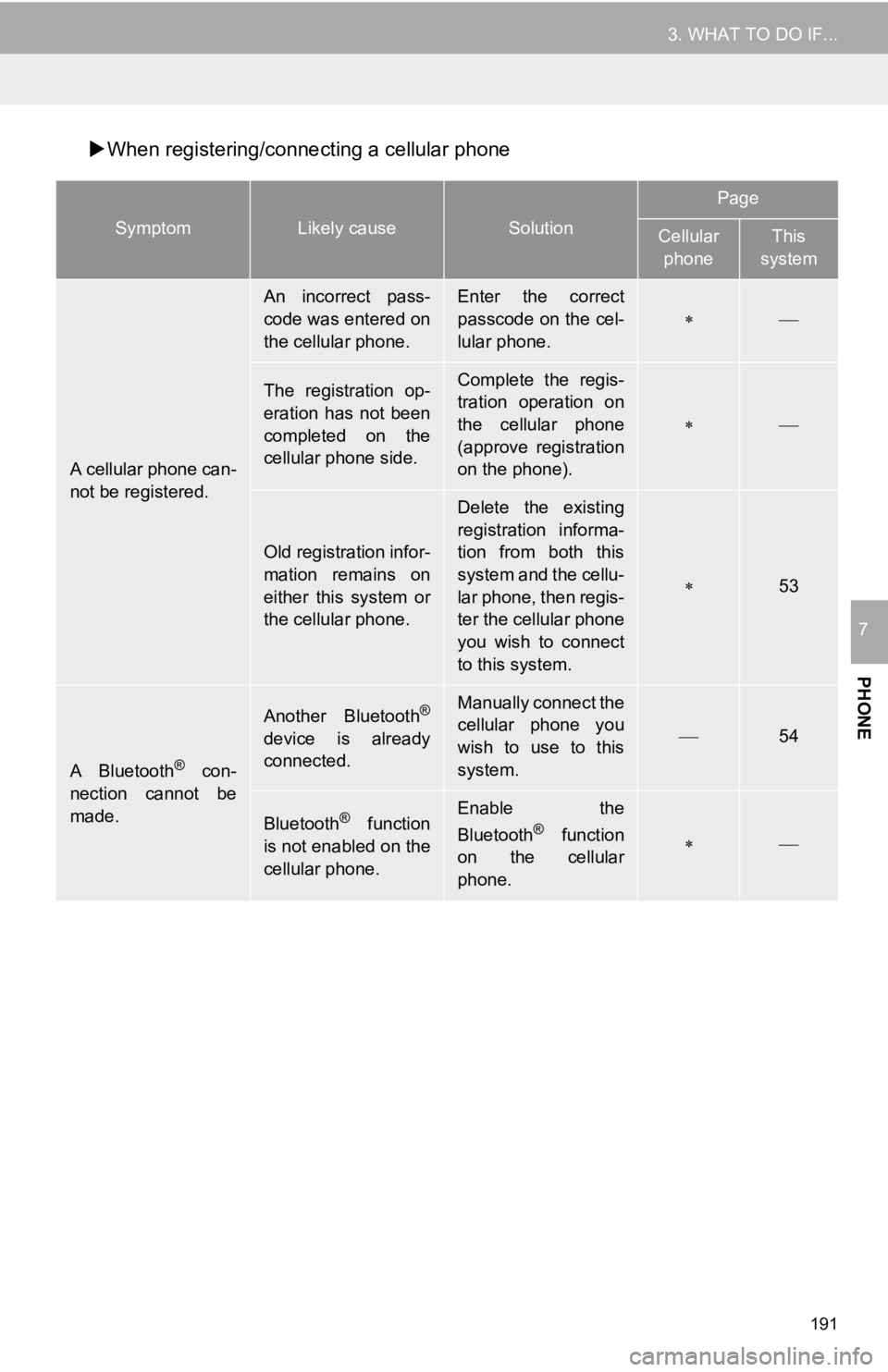
191
3. WHAT TO DO IF...
PHONE
7
When registering/conne cting a cellular phone
SymptomLikely causeSolution
Page
Cellular
phoneThis
system
A cellular phone can-
not be registered.
An incorrect pass-
code was entered on
the cellular phone.Enter the correct
passcode on the cel-
lular phone.
The registration op-
eration has not been
completed on the
cellular phone side.Complete the regis-
tration operation on
the cellular phone
(approve registration
on the phone).
Old registration infor-
mation remains on
either this system or
the cellular phone.
Delete the existing
registration informa-
tion from both this
system and the cellu-
lar phone, then regis-
ter the cellular phone
you wish to connect
to this system.
53
A Bluetooth® con-
nection cannot be
made.
Another Bluetooth®
device is already
connected.
Manually connect the
cellular phone you
wish to use to this
system.
54
Bluetooth® function
is not enabled on the
cellular phone.Enable the
Bluetooth® function
on the cellular
phone.
Page 192 of 294

192
3. WHAT TO DO IF...
When making/receiving a call
A Bluetooth® con-
nection cannot be
made.Automatic
Bluetooth® connec-
tion on this system is
set to off.
Vehicles with-
out a smart key
system
Set automatic Blue-
tooth® connection on
this system to when
the engine switch is
turned to the “ACC”
or “ON” position.
Vehicles with a
smart key sys-
tem
Set automatic Blue-
tooth® connection on
this system to when
the engine switch is
turned to ACCESSO-
RY or IGNITION ON
mode.
57
“Unable to dial.
Please check your
phone.”
Bluetooth® function
is not enabled on the
cellular phone.Enable the
Bluetooth® function
on the cellular
phone.
Old registration infor-
mation remains on
either this system or
the cellular phone.
Delete the existing
registration informa-
tion from both this
system and the cellu-
lar phone, then regis-
ter the cellular phone
you wish to connect
to this system.
53
SymptomLikely causeSolution
Page
Cellular
phoneThis
system
A call cannot be
made/received.Your vehicle is in a
“No Service” area.
Move to where “No
Service” no longer
appears on the dis-
play.
SymptomLikely causeSolution
Page
Cellular phoneThis
system
Page 194 of 294
194
3. WHAT TO DO IF...
When using the Bluetooth® message function
SymptomLikely causeSolution
Page
Cellular
phoneThis
system
Messages cannot be
viewed.
Message transfer is
not enabled on the
cellular phone.
Enable message
transfer on the cellu-
lar phone (approve
message transfer on
the phone).
Automatic transfer
function on this sys-
tem is set to off.Set automatic trans-
fer function on this
system to on.
188
New message notifi-
cations are not dis-
played.
Notification of SMS/
MMS/E-mail recep-
tion on this system is
set to off.Set notification of
SMS/MMS/E-mail
reception on this sys-
tem to on.
188
Automatic message
transfer function is
not enabled on the
cellular phone.Enable automatic
transfer function on
the cellular phone.
Page 195 of 294
195
3. WHAT TO DO IF...
PHONE
7
In other situations
SymptomLikely causeSolution
Page
Cellular
phoneThis
system
Vehicles with-
out a smart key
system
The Bluetooth® con-
nection status is dis-
played at the top of
the screen each time
the engine switch is
turned to the “ACC”
or “ON” position.
Vehicles with a
smart key sys-
tem
The Bluetooth® con-
nection status is dis-
played at the top of
the screen each time
the engine switch is
turned to ACCESSO-
RY or IGNITION ON
mode.
Connection confir-
mation display on
this system is set to
on.To turn off the dis-
play, set connection
confirmation display
on this system to off.
56
Page 196 of 294
196
3. WHAT TO DO IF...
: For details, refer to the owner’s manual that came with the cellular phone.
Even though all con-
ceivable measures
have been taken, the
symptom status does
not change.
The cellular phone is
not close enough to
this system.Bring the cellular
phone closer to this
system.
The cellular phone is
the most likely cause
of the symptom.
Turn the cellular
phone off, remove
and reinstall the bat-
tery pack, and then
restart the cellular
phone.
Enable the cellular
phone’s Bluetooth®
connection.
Stop the cellular
phone’s security soft-
ware and close all
applications.
Before using an ap-
plication installed on
the cellular phone,
carefully check its
source and how its
operation might af-
fect this system.
SymptomLikely causeSolution
Page
Cellular
phoneThis
system
Page 269 of 294
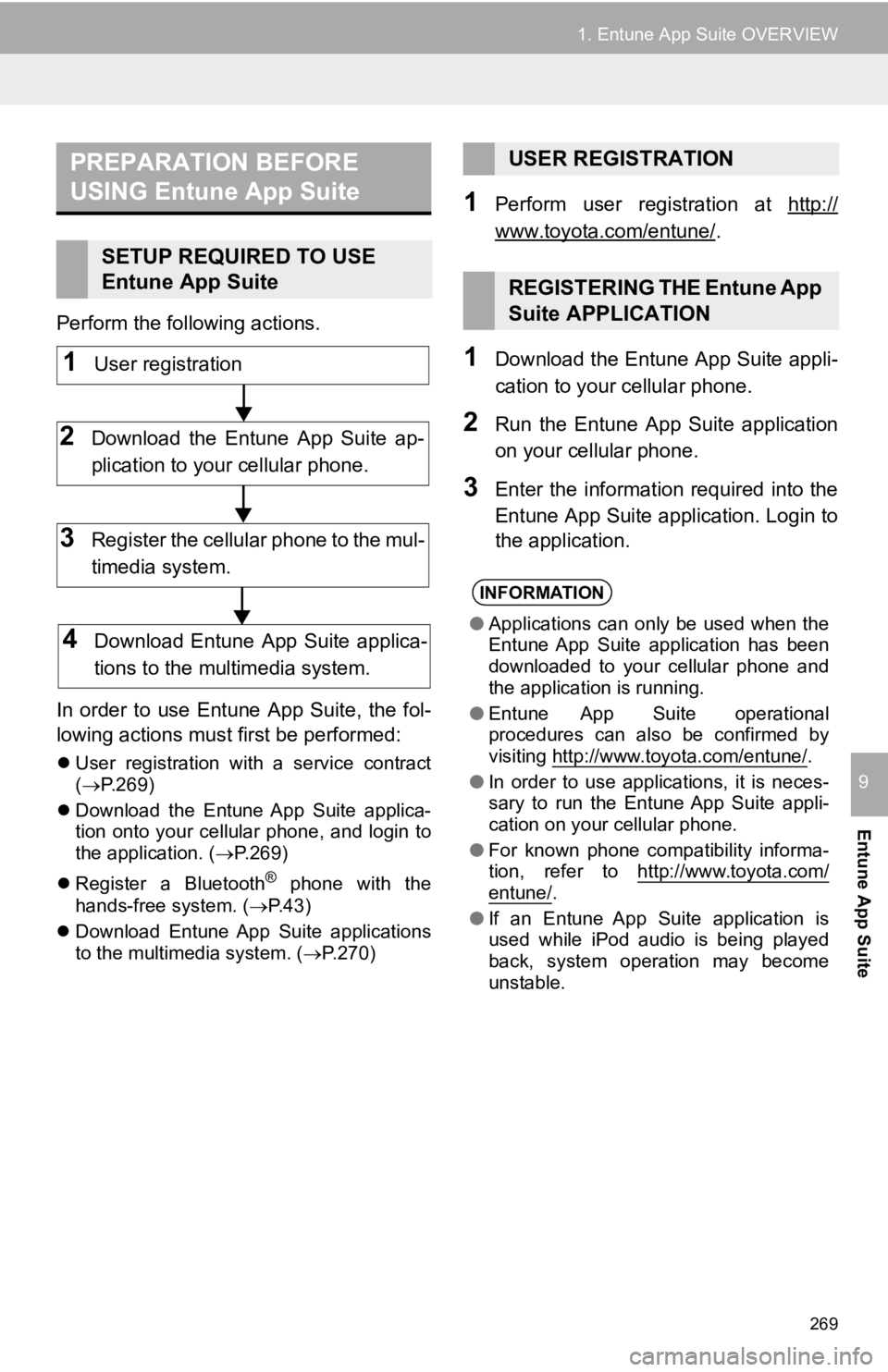
269
1. Entune App Suite OVERVIEW
Entune App Suite
9
Perform the following actions.
In order to use Entune App Suite, the fol-
lowing actions must first be performed:
User registration with a service contract
( P.269)
Download the Entune App Suite applica-
tion onto your cellular phone, and login to
the application. ( P.269)
Register a Bluetooth
® phone with the
hands-free system. ( P.43)
Download Entune App Suite applications
to the multimedia system. ( P.270)
1Perform user registration at http://
www.toyota.com/entune/.
1Download the Entune App Suite appli-
cation to your cellular phone.
2Run the Entune App Suite application
on your cellular phone.
3Enter the information required into the
Entune App Suite application. Login to
the application.
PREPARATION BEFORE
USING Entune App Suite
SETUP REQUIRED TO USE
Entune App Suite
1User registration
2Download the Entune App Suite ap-
plication to your cellular phone.
3Register the cellular phone to the mul-
timedia system.
4Download Entune App Suite applica-
tions to the mu ltimedia system.
USER REGISTRATION
REGISTERING THE Entune App
Suite APPLICATION
INFORMATION
●Applications can only be used when the
Entune App Suite application has been
downloaded to your cellular phone and
the application is running.
● Entune App Suite operational
procedures can also be confirmed by
visiting http://www.toyota.com/entune/
.
● In order to use applications, it is neces-
sary to run the Entune App Suite appli-
cation on your cellular phone.
● For known phone compatibility informa-
tion, refer to http://www.toyota.com/
entune/.
● If an Entune App Suite application is
used while iPod audio is being played
back, system operation may become
unstable.
Page 274 of 294

274
2. Entune App Suite OPERATION
IF A MESSAGE APPEARS ON THE SCREEN
When problems occur starting up the application player, a messa ge will appear on
the screen. Referring to the table below to identify the proble m, take the suggested
corrective action. The following messages are only a few exampl es. If a message
other than the following is displayed, follow the instructions displayed on the
screen.
MessageDisplay conditionsCorrective action
“The Phone is not connected.
For more information, please
visit toyota.com.”The cellular phone cannot be
connected.Refer to http://www.toyota.com/entune/ to
confirm if the phone is com-
patible or not.
“To use the services, an ac-
tive application needs to be
running on your phone. For
more information, please visit
toyota.com.”The Entune App Suite appli-
cation cannot be connected
to Bluetooth SPP.
Refer to http://
www.toyota.com/entune/ to
confirm if the phone is
Bluetooth* SPP compatible or
not, and then activate the En-
tune App Suite application on
your phone.
*: Bluetooth is a regist ered trademark of Bluetooth SIG, Inc.
INFORMATION
●The actual messages displayed on screen may differ from the mes sages in this manual.
Page 280 of 294

280
ALPHABETICAL INDEX
A
AAC.......................................................... 98
AM............................................................ 79
APPS button ............................................ 12
“Apps” screen........................................... 14
AUDIO button........................................... 12
Audio settings ........................................ 119
AUX........................................................ 116
B
Bluetooth®................................................ 43
Profiles ................................................. 45
Registering a Bluetooth
® audio
player ................................................ 44
Registering a Bluetooth
® phone ........... 43
Bluetooth® audio .................................... 111
Connecting a Bluetooth® device ........ 115
Listening to Bluetooth® audio ............. 115
Bluetooth® phone................................... 158
Bluetooth® phone message function ..... 173
C
Calling on the Bluetooth® phone ............ 162
Casual speech recognization ................. 138
CD ............................................................ 98
Playing an audio CD ........................... 101
Playing an MP3/WMA/AAC disc ......... 101
Clock settings ........................................... 60
Command list ......................................... 139
Contacts ................................................. 164
Controls overview..................................... 12
D
Data services settings ............................ 146
Destination search screen...................... 215
Driver settings .......................................... 65