Page 199 of 294
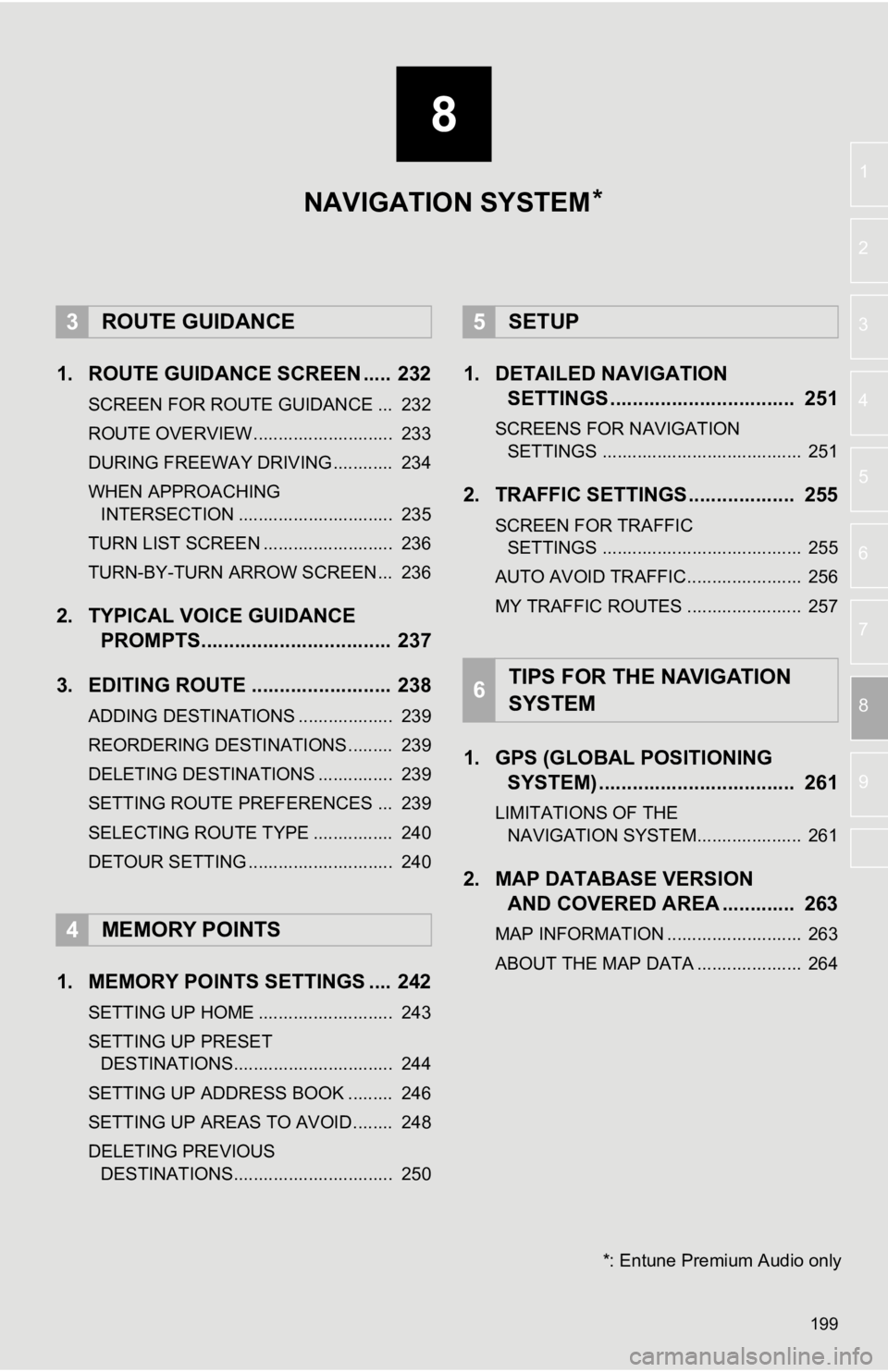
8
199
1
2
3
4
5
6
7
8
9
1. ROUTE GUIDANCE SCREEN ..... 232
SCREEN FOR ROUTE GUIDANCE ... 232
ROUTE OVERVIEW............................ 233
DURING FREEWAY DRIVING............ 234
WHEN APPROACHING INTERSECTION ............................... 235
TURN LIST SCREEN .......................... 236
TURN-BY-TURN ARROW SCREEN ... 236
2. TYPICAL VOICE GUIDANCE PROMPTS.................................. 237
3. EDITING ROUTE ......................... 238
ADDING DESTINATIONS ................... 239
REORDERING DESTINATIONS ......... 239
DELETING DESTINATIONS ............... 239
SETTING ROUTE PREFERENCES ... 239
SELECTING ROUTE TYPE ................ 240
DETOUR SETTING ............................. 240
1. MEMORY POINTS SETTINGS .... 242
SETTING UP HOME ........................... 243
SETTING UP PRESET DESTINATIONS................................ 244
SETTING UP ADDRESS BOOK ......... 246
SETTING UP AREAS TO AVOID ........ 248
DELETING PREVIOUS DESTINATIONS................................ 250
1. DETAILED NAVIGATION SETTINGS ................................. 251
SCREENS FOR NAVIGATION
SETTINGS ........................................ 251
2. TRAFFIC SETTINGS................... 255
SCREEN FOR TRAFFIC SETTINGS ........................................ 255
AUTO AVOID TRAFFIC....................... 256
MY TRAFFIC ROUTES ....................... 257
1. GPS (GLOBAL POSITIONING SYSTEM) .................... ............... 261
LIMITATIONS OF THE
NAVIGATION SYSTEM..................... 261
2. MAP DATABASE VERSION AND COVERED AREA ............. 263
MAP INFORMATION ........................... 263
ABOUT THE MAP DATA ..................... 264
3ROUTE GUIDANCE
4MEMORY POINTS
5SETUP
6TIPS FOR THE NAVIGATION
SYSTEM
NAVIGATION SYSTEM
*: Entune Premium Audio only
*
Page 265 of 294
9
265
1
2
3
4
5
6
7
8
9
1. Entune App Suite SERVICE ...... 266
BEFORE USING THE FUNCTION ...... 268
PREPARATION BEFORE USING Entune App Suite .............................. 269
1. Entune App Suite ....................... 271
USING AN Entune App Suite............... 271
LINKING Entune App Suite AND NAVIGATION FUNCTION ................. 275
Entune App Suite KEYWORD OPERATION ..................................... 276
1. Entune App Suite SETTINGS .... 278
1Entune App Suite OVERVIEW
2Entune App Suite OPERATION
3SETUP
Entune App Suite
*: Entune Premium Audio only (Available in the 48 states, D.C. and Alaska)
*
Page 267 of 294
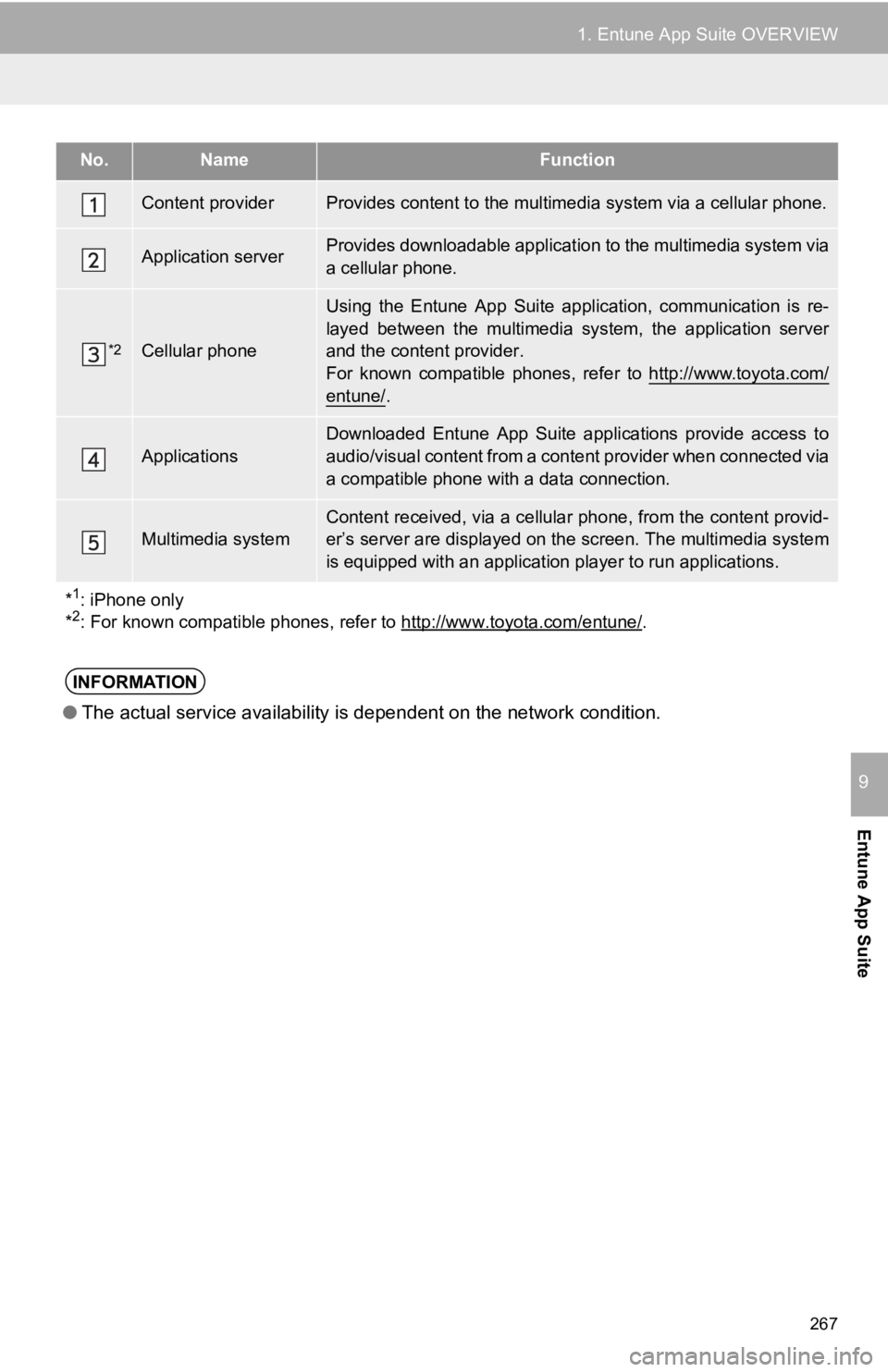
267
1. Entune App Suite OVERVIEW
Entune App Suite
9
No.NameFunction
Content providerProvides content to the multimedia system via a cellular phone.
Application serverProvides downloadable application to the multimedia system via
a cellular phone.
*2Cellular phone
Using the Entune App Suite application, communication is re-
layed between the multimedia system, the application server
and the content provider.
For known compatible phones, refer to http://www.toyota.com/
entune/.
Applications
Downloaded Entune App Suite applications provide access to
audio/visual content from a content provider when connected via
a compatible phone with a data connection.
Multimedia systemContent received, via a cellular phone, from the content provid -
er’s server are displayed on the screen. The multimedia system
is equipped with an application pl ayer to run applications.
*
1: iPhone only
*2: For known compatible phones, refer to http://www.toyota.com/e ntune/.
INFORMATION
●The actual service availability is dependent on the network con dition.
Page 269 of 294
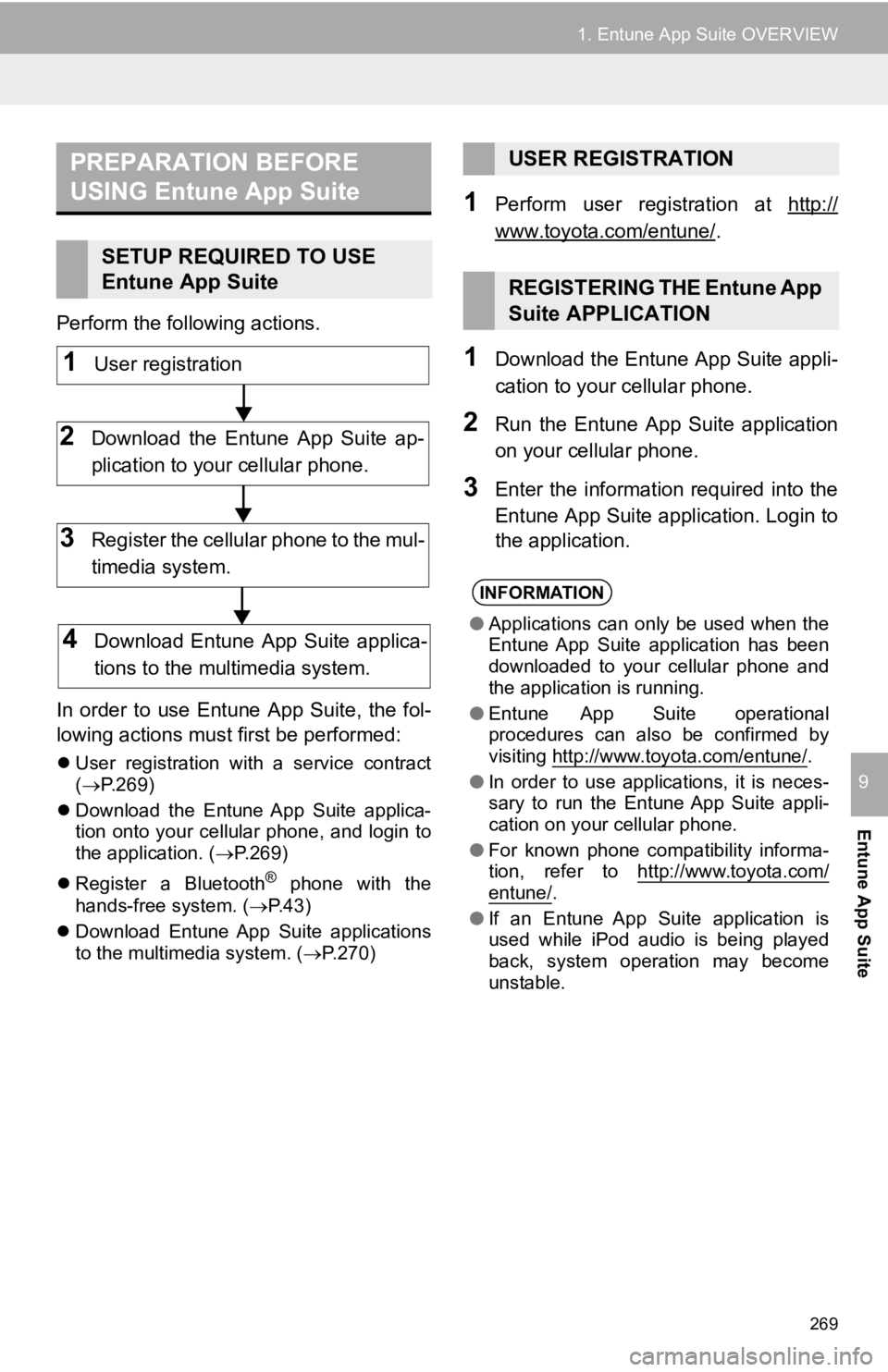
269
1. Entune App Suite OVERVIEW
Entune App Suite
9
Perform the following actions.
In order to use Entune App Suite, the fol-
lowing actions must first be performed:
User registration with a service contract
( P.269)
Download the Entune App Suite applica-
tion onto your cellular phone, and login to
the application. ( P.269)
Register a Bluetooth
® phone with the
hands-free system. ( P.43)
Download Entune App Suite applications
to the multimedia system. ( P.270)
1Perform user registration at http://
www.toyota.com/entune/.
1Download the Entune App Suite appli-
cation to your cellular phone.
2Run the Entune App Suite application
on your cellular phone.
3Enter the information required into the
Entune App Suite application. Login to
the application.
PREPARATION BEFORE
USING Entune App Suite
SETUP REQUIRED TO USE
Entune App Suite
1User registration
2Download the Entune App Suite ap-
plication to your cellular phone.
3Register the cellular phone to the mul-
timedia system.
4Download Entune App Suite applica-
tions to the mu ltimedia system.
USER REGISTRATION
REGISTERING THE Entune App
Suite APPLICATION
INFORMATION
●Applications can only be used when the
Entune App Suite application has been
downloaded to your cellular phone and
the application is running.
● Entune App Suite operational
procedures can also be confirmed by
visiting http://www.toyota.com/entune/
.
● In order to use applications, it is neces-
sary to run the Entune App Suite appli-
cation on your cellular phone.
● For known phone compatibility informa-
tion, refer to http://www.toyota.com/
entune/.
● If an Entune App Suite application is
used while iPod audio is being played
back, system operation may become
unstable.
Page 280 of 294

280
ALPHABETICAL INDEX
A
AAC.......................................................... 98
AM............................................................ 79
APPS button ............................................ 12
“Apps” screen........................................... 14
AUDIO button........................................... 12
Audio settings ........................................ 119
AUX........................................................ 116
B
Bluetooth®................................................ 43
Profiles ................................................. 45
Registering a Bluetooth
® audio
player ................................................ 44
Registering a Bluetooth
® phone ........... 43
Bluetooth® audio .................................... 111
Connecting a Bluetooth® device ........ 115
Listening to Bluetooth® audio ............. 115
Bluetooth® phone................................... 158
Bluetooth® phone message function ..... 173
C
Calling on the Bluetooth® phone ............ 162
Casual speech recognization ................. 138
CD ............................................................ 98
Playing an audio CD ........................... 101
Playing an MP3/WMA/AAC disc ......... 101
Clock settings ........................................... 60
Command list ......................................... 139
Contacts ................................................. 164
Controls overview..................................... 12
D
Data services settings ............................ 146
Destination search screen...................... 215
Driver settings .......................................... 65
Page 283 of 294

283
N
Navigation .............................................. 199
Navigation option screen ........................ 202
P
Phone/message settings ....................... 178“Contact/Call History Settings” screen ............................................. 180
“Messaging Settings” screen.............. 188
“Phone Display Settings” screen ........ 189
“Sound Settings” screen..................... 179
PWR·VOL button ..................................... 12
R
Radio............................................. 79, 90, 97
Rear view monitor system ...................... 148
Registering home ..................................... 22
Registering preset destinations................ 24
Registering/connecting Bluetooth
®
device ................................................... 43
Certification .......................................... 47
Profiles ................................................. 45
Registering a Bluetooth
® audio player
for the first time ................................. 44
Registering a Bluetooth
® phone
for the first time ................................. 43
Route guidance screen .......................... 232
During freeway driving........................ 234
Route overview................................... 233
Screen for route guidance .................. 232
Turn list screen ................................... 236
Turn-by-turn arrow screen .................. 236
When approaching intersection .......... 235
Route trace ............................................ 210