Page 197 of 294
197
3. WHAT TO DO IF...
PHONE
7
Page 220 of 294
220
2. DESTINATION SEARCH
1Select “Street Address” .
2Enter a house number and select
“OK”.
3Enter a street name and select “OK”.
4Select the desired street name.
5Enter a city nam e and select “OK”.
6Select the desired city name.
If the same address exists, the address
list screen will be displayed. Select the
desired address.
1Display the “Destination” screen.
( P.217)
2Select “Point of Interest” .
3Select the desired search method.
SEARCHING BY STREET
ADDRESS
INFORMATION
●A street name can be searched using
only the body part of its name.
For example: S WESTERN AVE
• A search can be performed by entering
“S WESTERN AVE”, “WESTERN AVE”
or “WESTERN”.
SEARCHING BY POINT OF
INTEREST
There are 3 methods to search for a
destination by Points of Interest.
No.FunctionPage
Select to search by name.221
Select to search by catego-
ry.222
Select to search by phone
number.223
Page 223 of 294
223
2. DESTINATION SEARCH
NAVIGATION SYSTEM
8
When “Near a City Center in (area
name)” is selected
1Select “Near a City Center in (area
name)”.
2Enter a city nam e and select “OK”.
“Last 5 Cities” : Select the city name from
the list of the last 5 cities.
3Select the desired city name.
4Select “OK” when the city center map
screen is di splayed.
5Follow the steps from 3 onward in
“SEARCHING BY CATEGORY”.
(P.222)
1Select “Phone #” .
2Enter a phone number and select
“OK”.
If there is more than 1 site with the same
number, the list screen will be displayed.
INFORMATION
● If the navigation system has never been
used, selecting the city name from “Last
5 Cities” will not be available.
SEARCHING BY PHONE
NUMBER
INFORMATION
●If there is no match for the entered
phone number, a list of identical num-
bers with different area codes will be dis-
played.
Page 243 of 294
243
4. MEMORY POINTS
NAVIGATION SYSTEM
8
1Display the “Navigation Settings”
screen. (P.242)
2Select “Home” .
3Select the desired item to be set.
1Select “Set Home” .
2Select the desired item to search for
the location. (P.215)
3Select “OK” when the editing home
screen appears.
1Select “Edit”.
2Select the desired item to be edited.
3Select “OK”.
1Select “Delete” .
2Select “Yes” when the confirmation
screen appears.
SETTING UP HOME
If home has been registered, that infor-
mation can be recalled by selecting
“Go Home” on the “Destination”
screen. ( P.218)
No.FunctionPage
Select to register home.243
Select to edit home.243
Select to delete home.243
REGISTERING HOME
EDITING HOME
No.FunctionPage
Select to edit the home
name.248
Select to set display of the
home name on/off.
Select to edit location infor-
mation.248
Select to edit the phone
number.248
Select to change the icon
to be displayed on the map
screen.
247
DELETING HOME
Page 245 of 294
245
4. MEMORY POINTS
NAVIGATION SYSTEM
8
1Select “Edit”.
2Select the desired preset destination.
3Select the item to be edited.
4Select “OK”.
1Select “Delete” .
2Select the preset destination to be de-
leted and select “Delete”.
3Select “Yes” when the confirmation
screen appears.
EDITING PRESET
DESTINATIONS
No.FunctionPage
Select to edit the preset
destination name.248
Select to set display of the
preset destination name
on/off.
Select to edit location infor-
mation.248
Select to edit the phone
number.248
Select to change the icon
to be displayed on the map
screen.247
DELETING PRESET
DESTINATIONS
Page 246 of 294

246
4. MEMORY POINTS
1Display the “Navigation Settings”
screen. (P.242)
2Select “Address Book” .
3Select the desired item.
1Select “New”.
2Select the desired item to search for
the location. ( P.215)
3Select “OK” when the editing address
book entry screen appears. ( P.246)
1Select “Edit”.
2Select the desired address book entry.
3Select the item to be edited.
4Select “OK”.
SETTING UP ADDRESS
BOOK
Points on the map can be registered.
No.FunctionPage
Select to register address
book entries.246
Select to edit address book
entries.246
Select to delete address
book entries.248
REGISTERING ADDRESS
BOOK ENTRIES
INFORMATION
●Up to 100 address book entries can be
registered.
EDITING ADDRESS BOOK
ENTRIES
The icon, name, location and/or phone
number of a registered address book
entry can be edited.
No.FunctionPage
Select to edit the address
book entry name.248
Select to set display of the
address book entry name
on/off.
Select to edit location infor-
mation.248
Select to edit the phone
number.248
Select to change the icon
to be displayed on the map
screen.247
Page 248 of 294
248
4. MEMORY POINTS
■CHANGING THE NAME
1Select “Edit” next to “Name”.
2Enter a name and select “OK”.
■CHANGING THE LOCATION
1Select “Edit” next to “Location”.
2Scroll the map to the desired point
(P.207) and select “OK”.
■CHANGING PHONE NUMBER
1Select “Edit” next to “Phone #”.
2Enter the phone number and select
“OK”.
1Select “Delete” .
2Select the item to be deleted and select
“Delete”.
3Select “Yes” when the confirmation
screen appears.
1Display the “Navigation Settings”
screen. ( P.242)
2Select “Areas to Avoid” .
3Select the desired item.
DELETING ADDRESS BOOK
ENTRIES
SETTING UP AREAS TO
AVOID
Areas to be avoided because of traffic
jams, construction work or other rea-
sons can be registered as “Areas to
Avoid”.
No.FunctionPage
Select to register areas to
avoid.249
Select to edit areas to
avoid.249
Select to delete areas to
avoid.250
Page 267 of 294
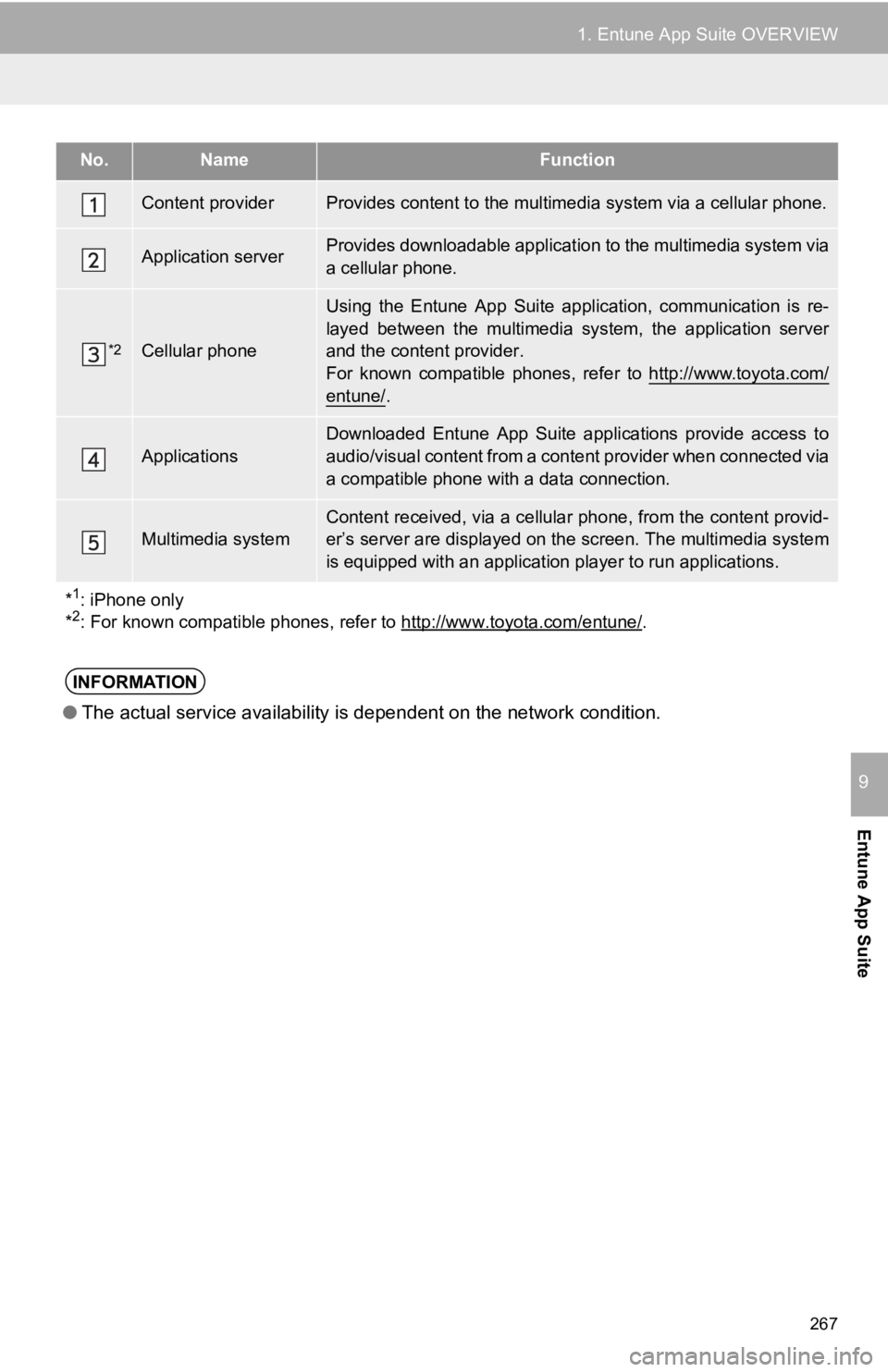
267
1. Entune App Suite OVERVIEW
Entune App Suite
9
No.NameFunction
Content providerProvides content to the multimedia system via a cellular phone.
Application serverProvides downloadable application to the multimedia system via
a cellular phone.
*2Cellular phone
Using the Entune App Suite application, communication is re-
layed between the multimedia system, the application server
and the content provider.
For known compatible phones, refer to http://www.toyota.com/
entune/.
Applications
Downloaded Entune App Suite applications provide access to
audio/visual content from a content provider when connected via
a compatible phone with a data connection.
Multimedia systemContent received, via a cellular phone, from the content provid -
er’s server are displayed on the screen. The multimedia system
is equipped with an application pl ayer to run applications.
*
1: iPhone only
*2: For known compatible phones, refer to http://www.toyota.com/e ntune/.
INFORMATION
●The actual service availability is dependent on the network con dition.