2019 TOYOTA SUPRA USB port
[x] Cancel search: USB portPage 10 of 456
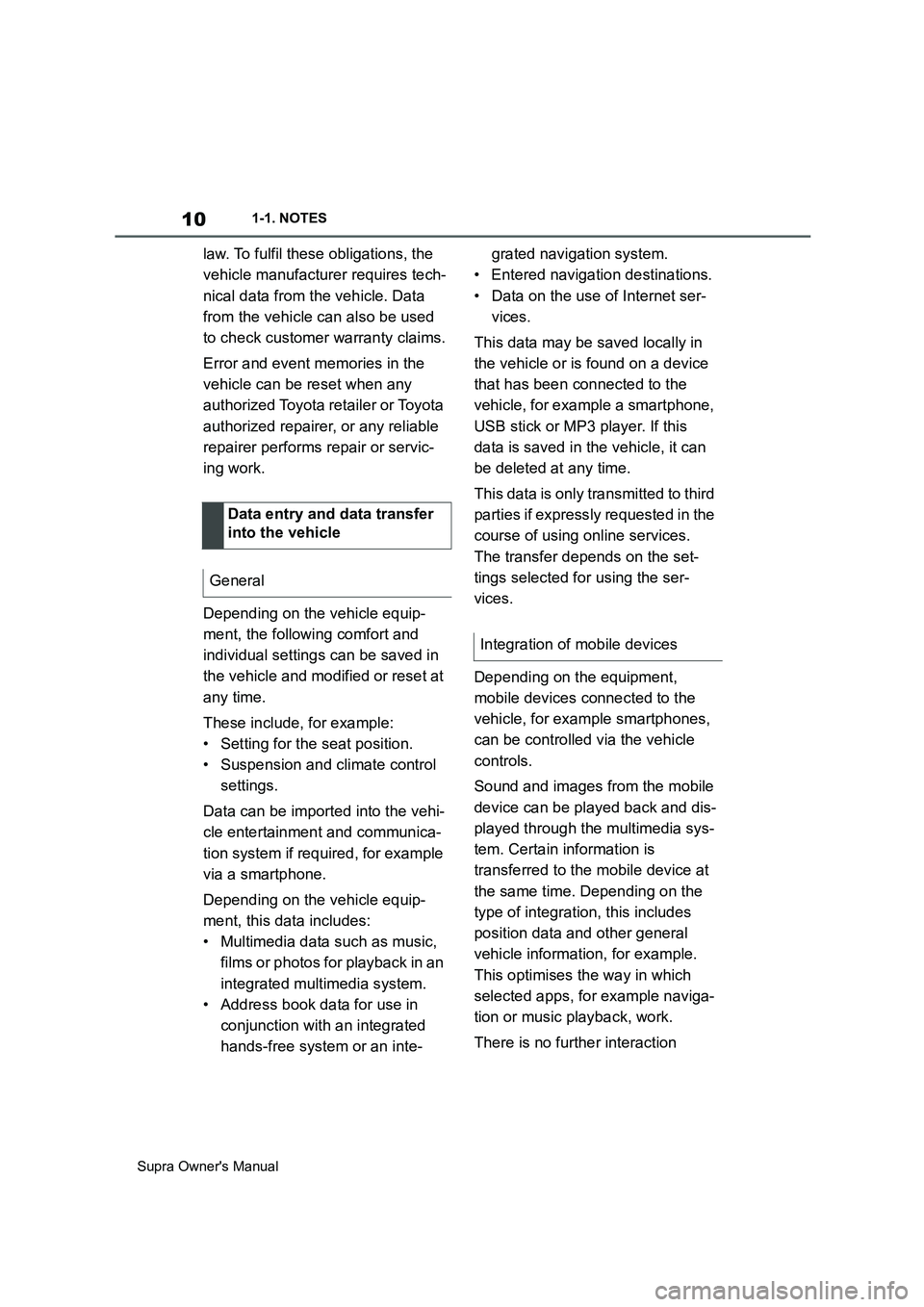
10
Supra Owner's Manual1-1. NOTES
law. To fulfil these obligations, the
vehicle manufacturer requires tech-
nical data from the vehicle. Data
from the vehicle can also be used
to check customer warranty claims.
Error and event memories in the
vehicle can be reset when any
authorized Toyota retailer or Toyota
authorized repairer, or any reliable
repairer performs repair or servic-
ing work.
Depending on the vehicle equip-
ment, the following comfort and
individual settings can be saved in
the vehicle and modified or reset at
any time.
These include, for example:
• Setting for the seat position.
• Suspension and climate control
settings.
Data can be imported into the vehi-
cle entertainment and communica-
tion system if required, for example
via a smartphone.
Depending on the vehicle equip-
ment, this data includes:
• Multimedia data such as music,
films or photos for playback in an
integrated multimedia system.
• Address book data for use in
conjunction with an integrated
hands-free system or an inte-grated navigation system.
• Entered navigation destinations.
• Data on the use of Internet ser-
vices.
This data may be saved locally in
the vehicle or is found on a device
that has been connected to the
vehicle, for example a smartphone,
USB stick or MP3 player. If this
data is saved in the vehicle, it can
be deleted at any time.
This data is only transmitted to third
parties if expressly requested in the
course of using online services.
The transfer depends on the set-
tings selected for using the ser-
vices.
Depending on the equipment,
mobile devices connected to the
vehicle, for example smartphones,
can be controlled via the vehicle
controls.
Sound and images from the mobile
device can be played back and dis-
played through the multimedia sys-
tem. Certain information is
transferred to the mobile device at
the same time. Depending on the
type of integration, this includes
position data and other general
vehicle information, for example.
This optimises the way in which
selected apps, for example naviga-
tion or music playback, work.
There is no further interaction Data entry and data transfer
into the vehicle
General
Integration of mobile devices
Page 66 of 456
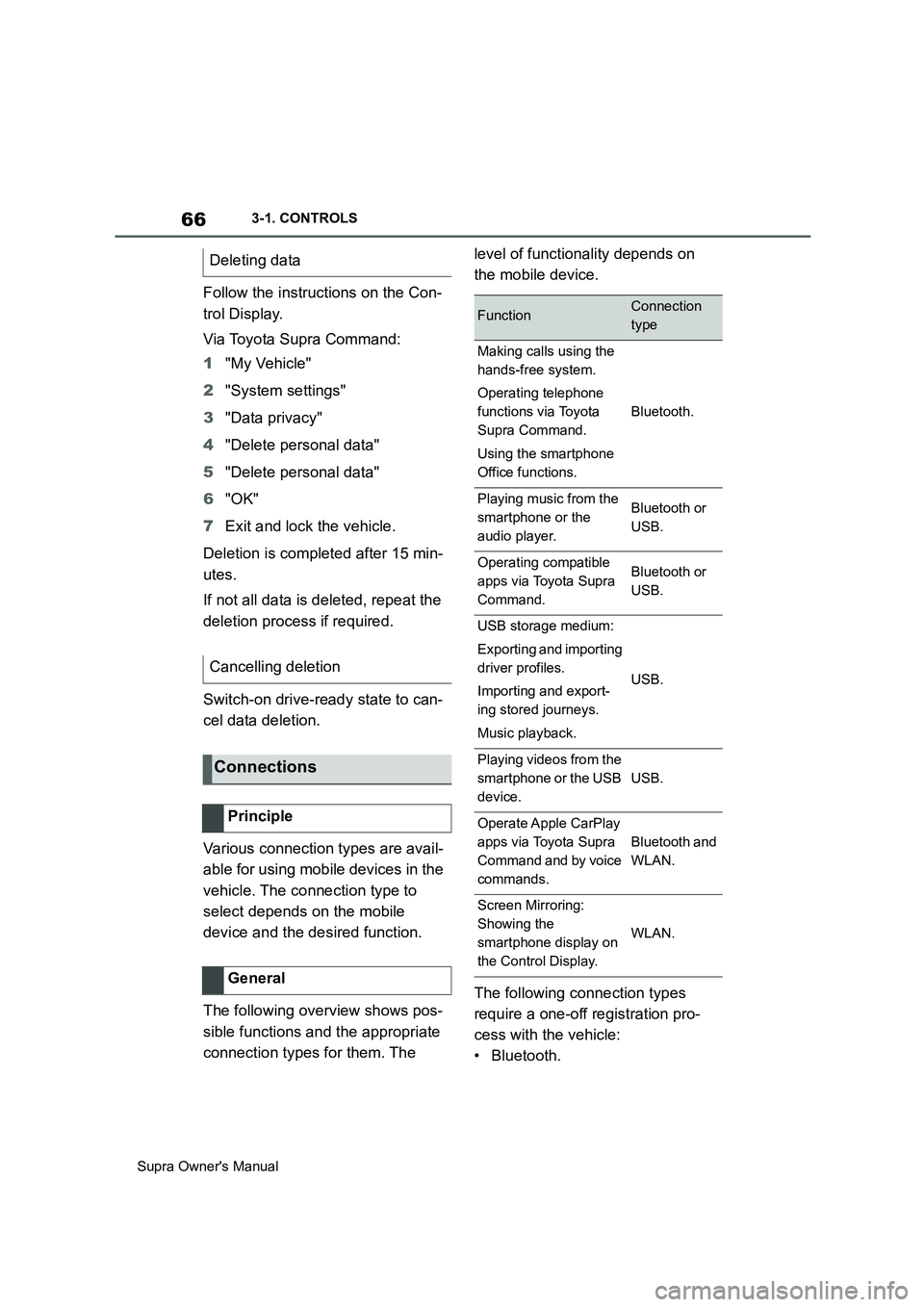
66
Supra Owner's Manual3-1. CONTROLS
Follow the instructions on the Con-
trol Display.
Via Toyota Supra Command:
1"My Vehicle"
2"System settings"
3"Data privacy"
4"Delete personal data"
5"Delete personal data"
6"OK"
7Exit and lock the vehicle.
Deletion is completed after 15 min-
utes.
If not all data is deleted, repeat the
deletion process if required.
Switch-on drive-ready state to can-
cel data deletion.
Various connection types are avail-
able for using mobile devices in the
vehicle. The connection type to
select depends on the mobile
device and the desired function.
The following overview shows pos-
sible functions and the appropriate
connection types for them. The level of functionality depends on
the mobile device.
The following connection types
require a one-off registration pro-
cess with the vehicle:
•Bluetooth. Deleting data
Cancelling deletion
Connections
Principle
General
FunctionConnection
type
Making calls using the
hands-free system.
Operating telephone
functions via Toyota
Supra Command.
Using the smartphone
Office functions.
Bluetooth.
Playing music from the
smartphone or the
audio player.Bluetooth or
USB.
Operating compatible
apps via Toyota Supra
Command.Bluetooth or
USB.
USB storage medium:
Exporting and importing
driver profiles.
Importing and export-
ing stored journeys.
Music playback.
USB.
Playing videos from the
smartphone or the USB
device.
USB.
Operate Apple CarPlay
apps via Toyota Supra
Command and by voice
commands.
Bluetooth and
WLAN.
Screen Mirroring:
Showing the
smartphone display on
the Control Display.
WLAN.
Page 69 of 456
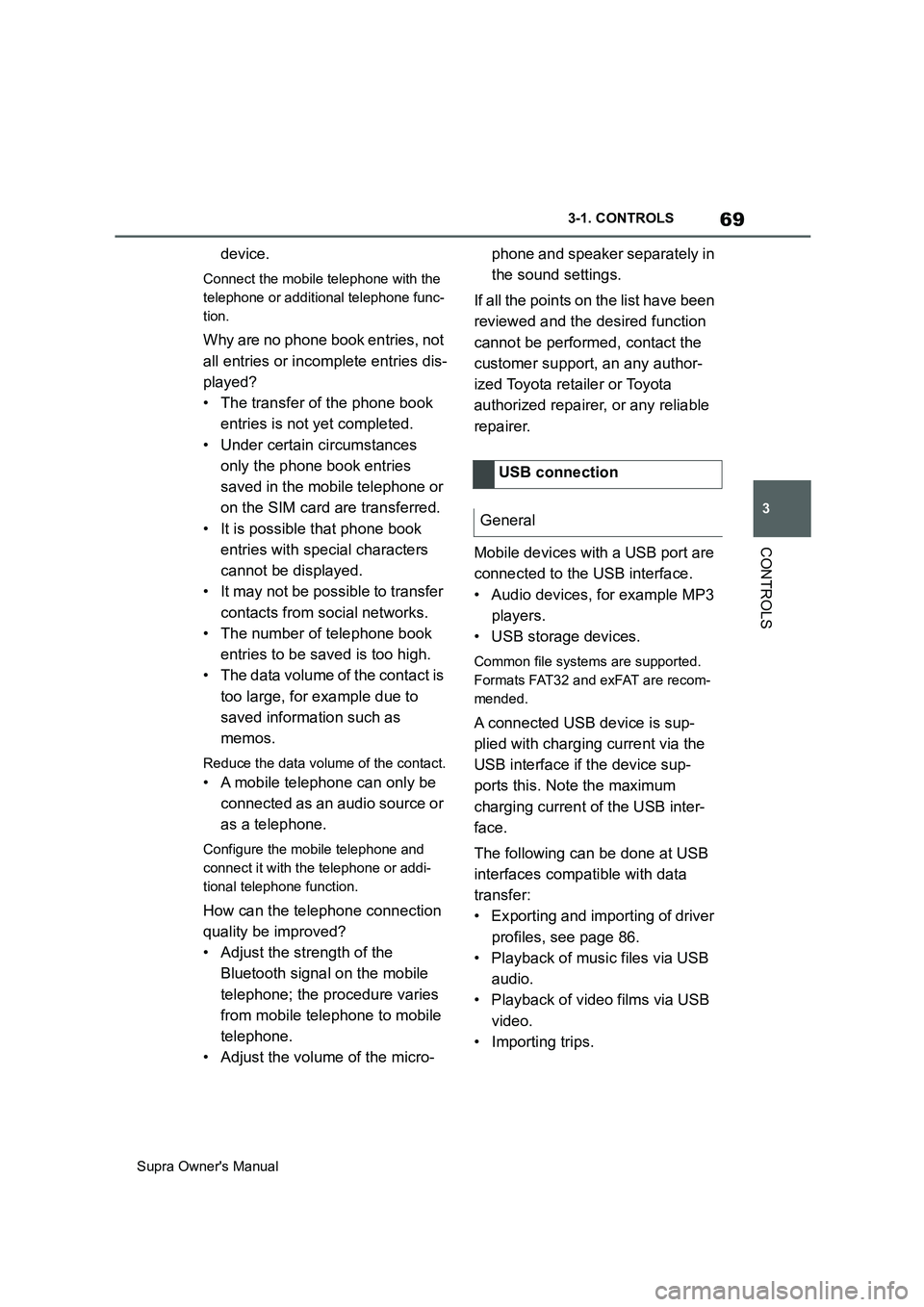
69
3
Supra Owner's Manual3-1. CONTROLS
CONTROLS
device.
Connect the mobile telephone with the
telephone or additional telephone func-
tion.
Why are no phone book entries, not
all entries or incomplete entries dis-
played?
• The transfer of the phone book
entries is not yet completed.
• Under certain circumstances
only the phone book entries
saved in the mobile telephone or
on the SIM card are transferred.
• It is possible that phone book
entries with special characters
cannot be displayed.
• It may not be possible to transfer
contacts from social networks.
• The number of telephone book
entries to be saved is too high.
• The data volume of the contact is
too large, for example due to
saved information such as
memos.
Reduce the data volume of the contact.
• A mobile telephone can only be
connected as an audio source or
as a telephone.
Configure the mobile telephone and
connect it with the telephone or addi-
tional telephone function.
How can the telephone connection
quality be improved?
• Adjust the strength of the
Bluetooth signal on the mobile
telephone; the procedure varies
from mobile telephone to mobile
telephone.
• Adjust the volume of the micro-phone and speaker separately in
the sound settings.
If all the points on the list have been
reviewed and the desired function
cannot be performed, contact the
customer support, an any author-
ized Toyota retailer or Toyota
authorized repairer, or any reliable
repairer.
Mobile devices with a USB port are
connected to the USB interface.
• Audio devices, for example MP3
players.
• USB storage devices.
Common file systems are supported.
Formats FAT32 and exFAT are recom-
mended.
A connected USB device is sup-
plied with charging current via the
USB interface if the device sup-
ports this. Note the maximum
charging current of the USB inter-
face.
The following can be done at USB
interfaces compatible with data
transfer:
• Exporting and importing of driver
profiles, see page 86.
• Playback of music files via USB
audio.
• Playback of video films via USB
video.
• Importing trips.USB connection
General
Page 89 of 456
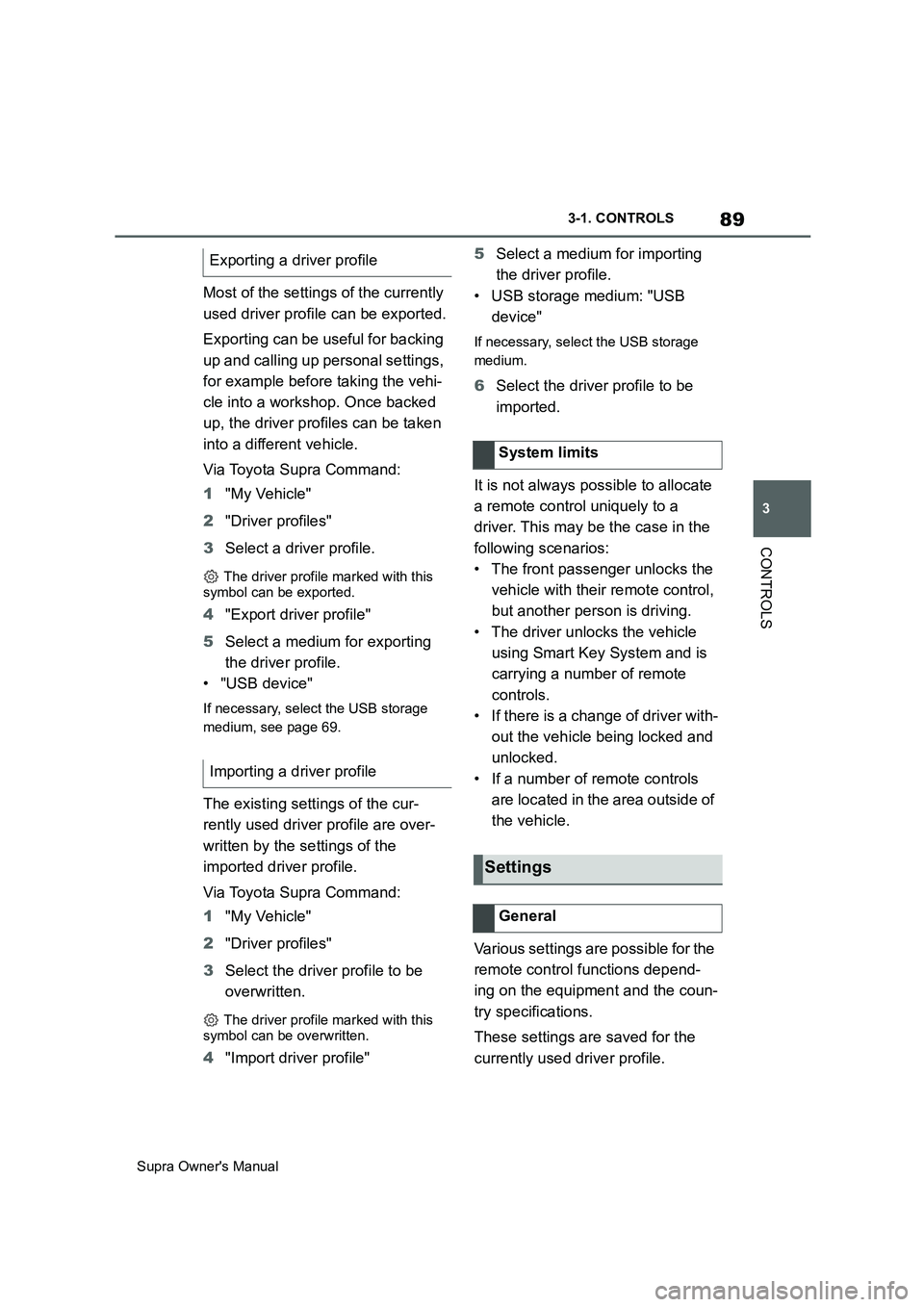
89
3
Supra Owner's Manual3-1. CONTROLS
CONTROLS
Most of the settings of the currently
used driver profile can be exported.
Exporting can be useful for backing
up and calling up personal settings,
for example before taking the vehi-
cle into a workshop. Once backed
up, the driver profiles can be taken
into a different vehicle.
Via Toyota Supra Command:
1"My Vehicle"
2"Driver profiles"
3Select a driver profile.
The driver profile marked with this
symbol can be exported.
4"Export driver profile"
5Select a medium for exporting
the driver profile.
• "USB device"
If necessary, select the USB storage
medium, see page 69.
The existing settings of the cur-
rently used driver profile are over-
written by the settings of the
imported driver profile.
Via Toyota Supra Command:
1"My Vehicle"
2"Driver profiles"
3Select the driver profile to be
overwritten.
The driver profile marked with this
symbol can be overwritten.
4"Import driver profile"5Select a medium for importing
the driver profile.
• USB storage medium: "USB
device"
If necessary, select the USB storage
medium.
6Select the driver profile to be
imported.
It is not always possible to allocate
a remote control uniquely to a
driver. This may be the case in the
following scenarios:
• The front passenger unlocks the
vehicle with their remote control,
but another person is driving.
• The driver unlocks the vehicle
using Smart Key System and is
carrying a number of remote
controls.
• If there is a change of driver with-
out the vehicle being locked and
unlocked.
• If a number of remote controls
are located in the area outside of
the vehicle.
Various settings are possible for the
remote control functions depend-
ing on the equipment and the coun-
try specifications.
These settings are saved for the
currently used driver profile. Exporting a driver profile
Importing a driver profile
System limits
Settings
General
Page 259 of 456
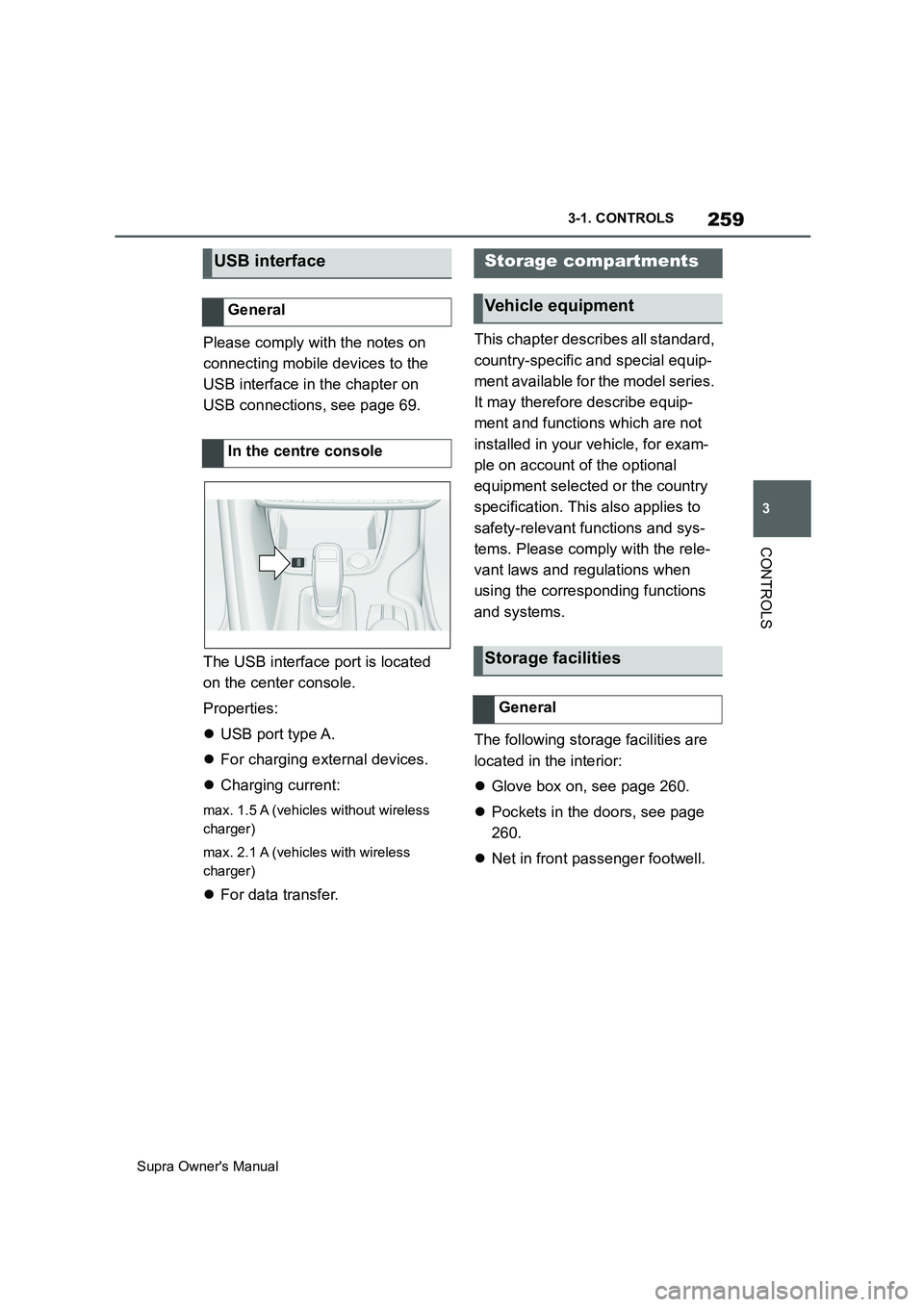
259
3
Supra Owner's Manual3-1. CONTROLS
CONTROLS
Please comply with the notes on
connecting mobile devices to the
USB interface in the chapter on
USB connections, see page 69.
The USB interface port is located
on the center console.
Properties:
USB port type A.
For charging external devices.
Charging current:
max. 1.5 A (vehicles without wireless
charger)
max. 2.1 A (vehicles with wireless
charger)
For data transfer.This chapter describes all standard,
country-specific and special equip-
ment available for the model series.
It may therefore describe equip-
ment and functions which are not
installed in your vehicle, for exam-
ple on account of the optional
equipment selected or the country
specification. This also applies to
safety-relevant functions and sys-
tems. Please comply with the rele-
vant laws and regulations when
using the corresponding functions
and systems.
The following storage facilities are
located in the interior:
Glove box on, see page 260.
Pockets in the doors, see page
260.
Net in front passenger footwell.
USB interface
General
In the centre console
Storage compartments
Vehicle equipment
Storage facilities
General
Page 332 of 456
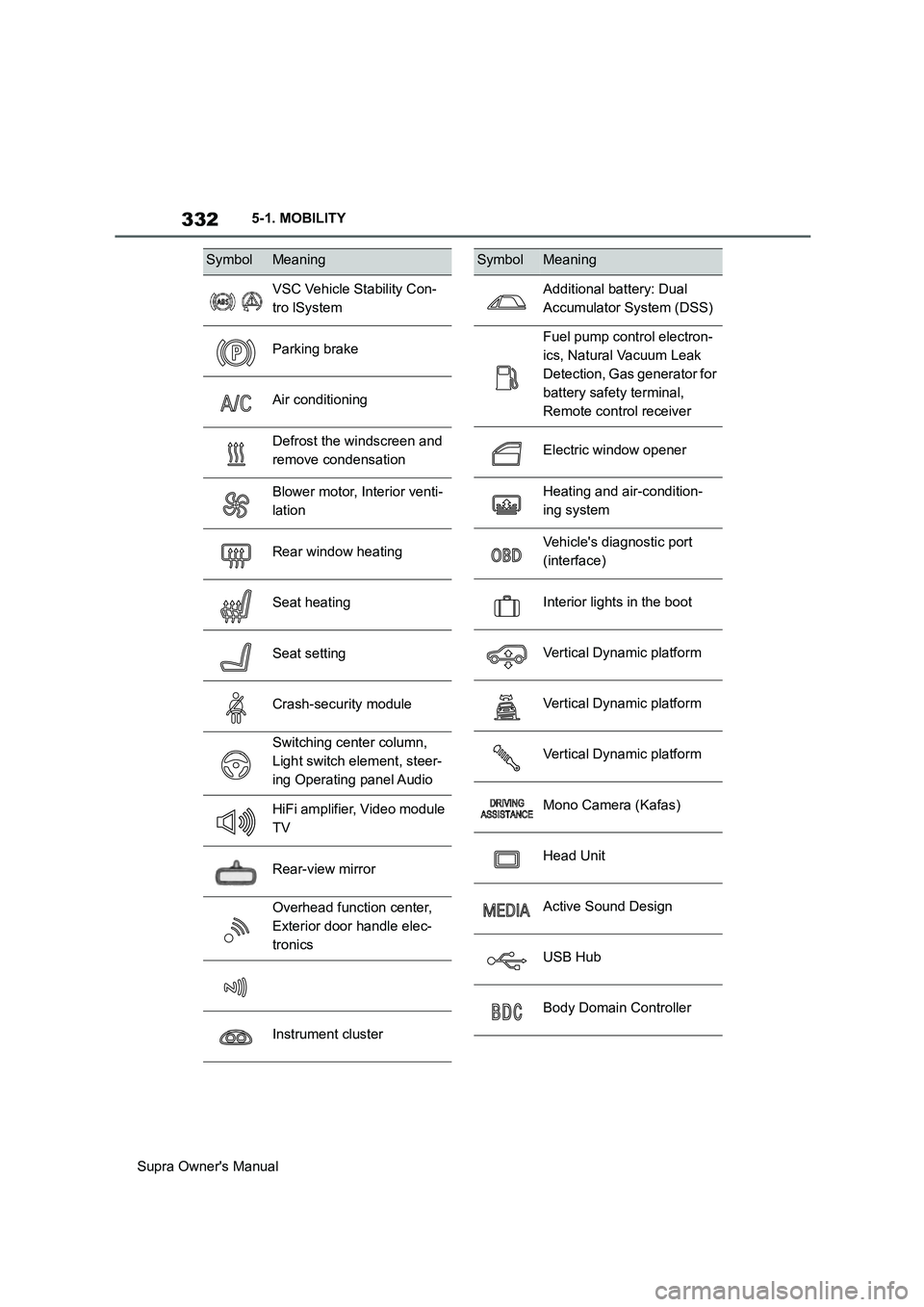
332
Supra Owner's Manual5-1. MOBILITY
SymbolMeaning
VSC Vehicle Stability Con-
tro lSystem
Parking brake
Air conditioning
Defrost the windscreen and
remove condensation
Blower motor, Interior venti-
lation
Rear window heating
Seat heating
Seat setting
Crash-security module
Switching center column,
Light switch element, steer-
ing Operating panel Audio
HiFi amplifier, Video module
TV
Rear-view mirror
Overhead function center,
Exterior door handle elec-
tronics
Instrument cluster
Additional battery: Dual
Accumulator System (DSS)
Fuel pump control electron-
ics, Natural Vacuum Leak
Detection, Gas generator for
battery safety terminal,
Remote control receiver
Electric window opener
Heating and air-condition-
ing system
Vehicle's diagnostic port
(interface)
Interior lights in the boot
Vertical Dynamic platform
Vertical Dynamic platform
Vertical Dynamic platform
Mono Camera (Kafas)
Head Unit
Active Sound Design
USB Hub
Body Domain Controller
SymbolMeaning