2019 TOYOTA SUPRA ad blue
[x] Cancel search: ad bluePage 69 of 456
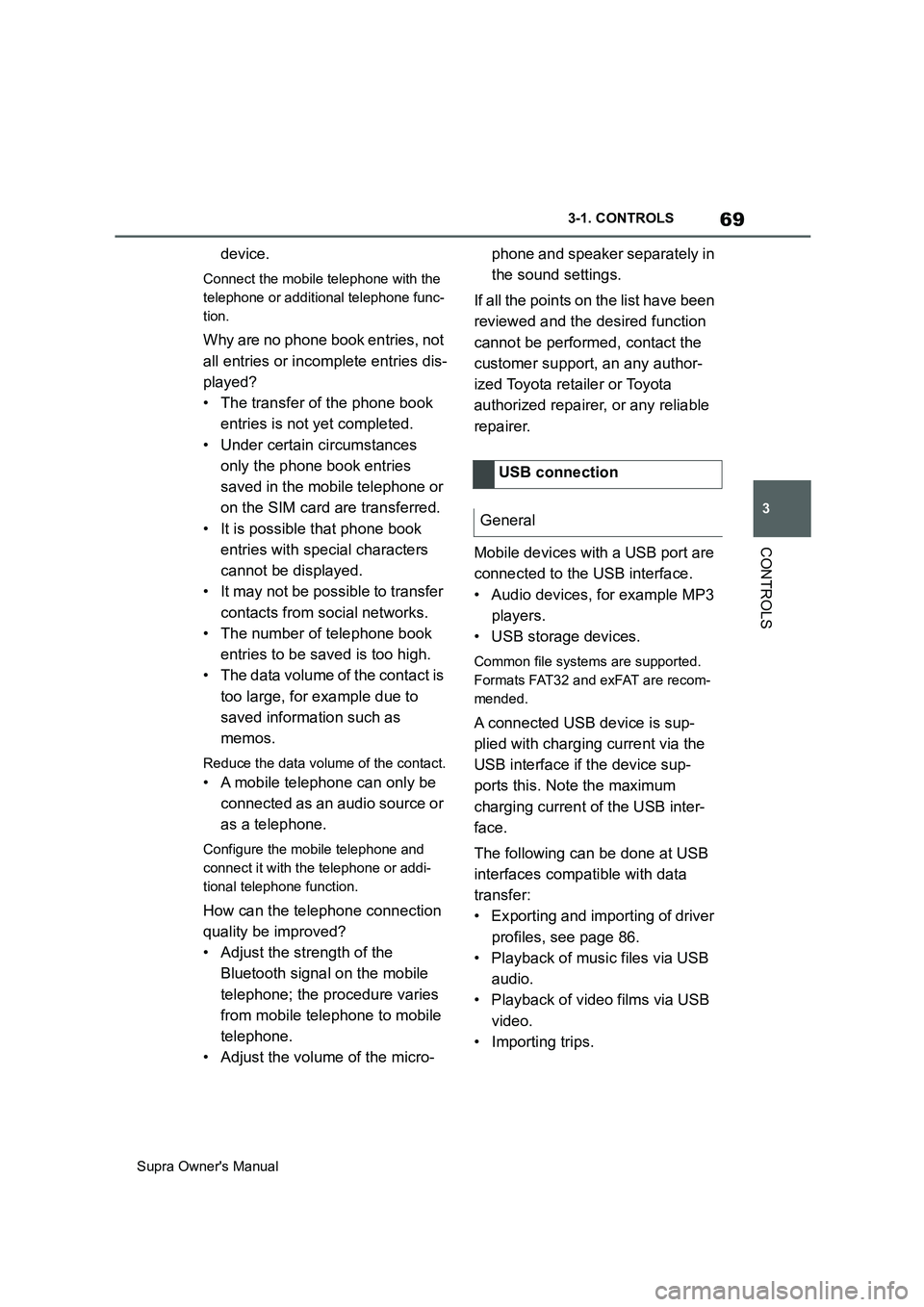
69
3
Supra Owner's Manual3-1. CONTROLS
CONTROLS
device.
Connect the mobile telephone with the
telephone or additional telephone func-
tion.
Why are no phone book entries, not
all entries or incomplete entries dis-
played?
• The transfer of the phone book
entries is not yet completed.
• Under certain circumstances
only the phone book entries
saved in the mobile telephone or
on the SIM card are transferred.
• It is possible that phone book
entries with special characters
cannot be displayed.
• It may not be possible to transfer
contacts from social networks.
• The number of telephone book
entries to be saved is too high.
• The data volume of the contact is
too large, for example due to
saved information such as
memos.
Reduce the data volume of the contact.
• A mobile telephone can only be
connected as an audio source or
as a telephone.
Configure the mobile telephone and
connect it with the telephone or addi-
tional telephone function.
How can the telephone connection
quality be improved?
• Adjust the strength of the
Bluetooth signal on the mobile
telephone; the procedure varies
from mobile telephone to mobile
telephone.
• Adjust the volume of the micro-phone and speaker separately in
the sound settings.
If all the points on the list have been
reviewed and the desired function
cannot be performed, contact the
customer support, an any author-
ized Toyota retailer or Toyota
authorized repairer, or any reliable
repairer.
Mobile devices with a USB port are
connected to the USB interface.
• Audio devices, for example MP3
players.
• USB storage devices.
Common file systems are supported.
Formats FAT32 and exFAT are recom-
mended.
A connected USB device is sup-
plied with charging current via the
USB interface if the device sup-
ports this. Note the maximum
charging current of the USB inter-
face.
The following can be done at USB
interfaces compatible with data
transfer:
• Exporting and importing of driver
profiles, see page 86.
• Playback of music files via USB
audio.
• Playback of video films via USB
video.
• Importing trips.USB connection
General
Page 70 of 456
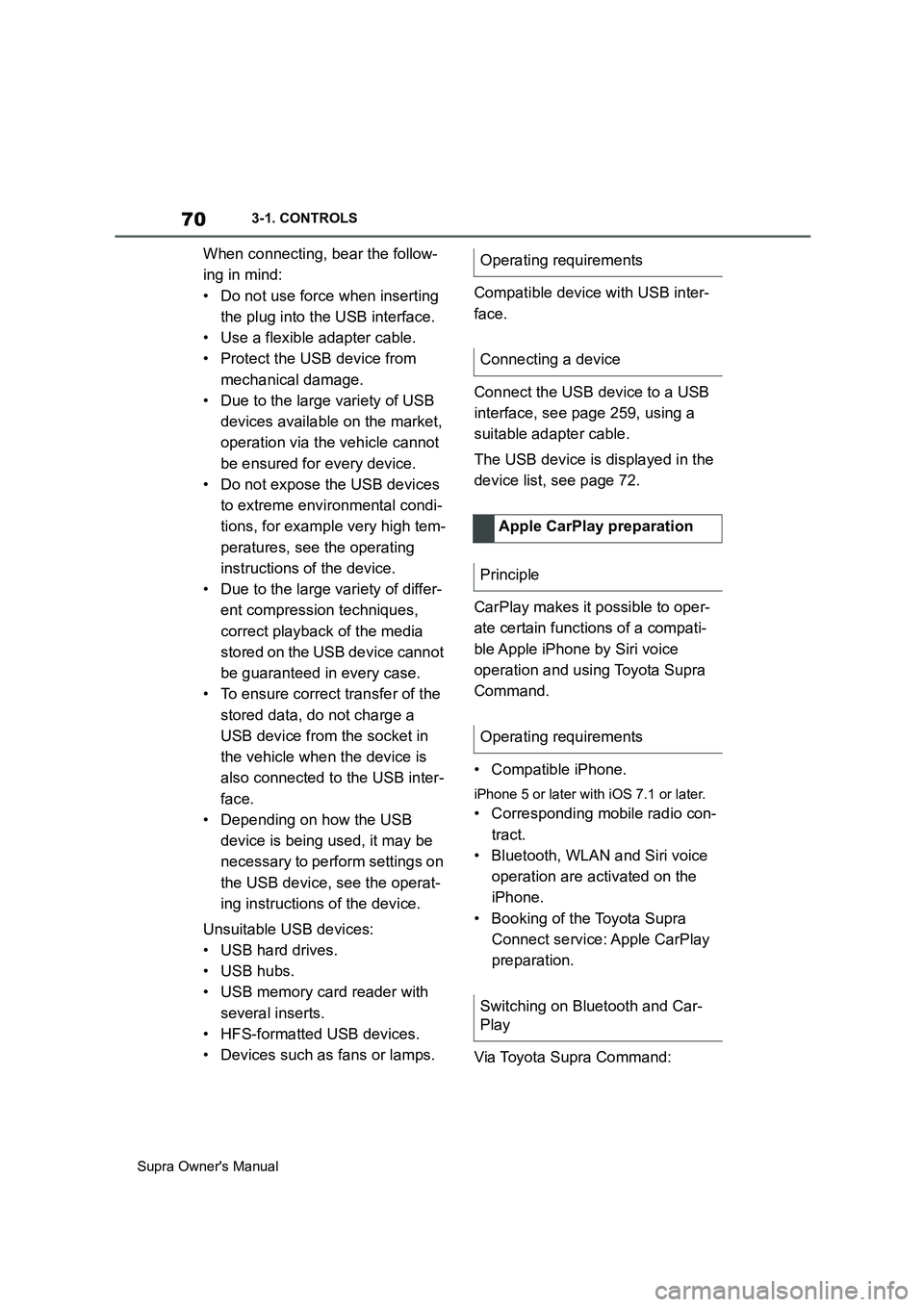
70
Supra Owner's Manual3-1. CONTROLS
When connecting, bear the follow-
ing in mind:
• Do not use force when inserting
the plug into the USB interface.
• Use a flexible adapter cable.
• Protect the USB device from
mechanical damage.
• Due to the large variety of USB
devices available on the market,
operation via the vehicle cannot
be ensured for every device.
• Do not expose the USB devices
to extreme environmental condi-
tions, for example very high tem-
peratures, see the operating
instructions of the device.
• Due to the large variety of differ-
ent compression techniques,
correct playback of the media
stored on the USB device cannot
be guaranteed in every case.
• To ensure correct transfer of the
stored data, do not charge a
USB device from the socket in
the vehicle when the device is
also connected to the USB inter-
face.
• Depending on how the USB
device is being used, it may be
necessary to perform settings on
the USB device, see the operat-
ing instructions of the device.
Unsuitable USB devices:
• USB hard drives.
• USB hubs.
• USB memory card reader with
several inserts.
• HFS-formatted USB devices.
• Devices such as fans or lamps.Compatible device with USB inter-
face.
Connect the USB device to a USB
interface, see page 259, using a
suitable adapter cable.
The USB device is displayed in the
device list, see page 72.
CarPlay makes it possible to oper-
ate certain functions of a compati-
ble Apple iPhone by Siri voice
operation and using Toyota Supra
Command.
• Compatible iPhone.
iPhone 5 or later with iOS 7.1 or later.
• Corresponding mobile radio con-
tract.
• Bluetooth, WLAN and Siri voice
operation are activated on the
iPhone.
• Booking of the Toyota Supra
Connect service: Apple CarPlay
preparation.
Via Toyota Supra Command:Operating requirements
Connecting a device
Apple CarPlay preparation
Principle
Operating requirements
Switching on Bluetooth and Car-
Play
Page 71 of 456
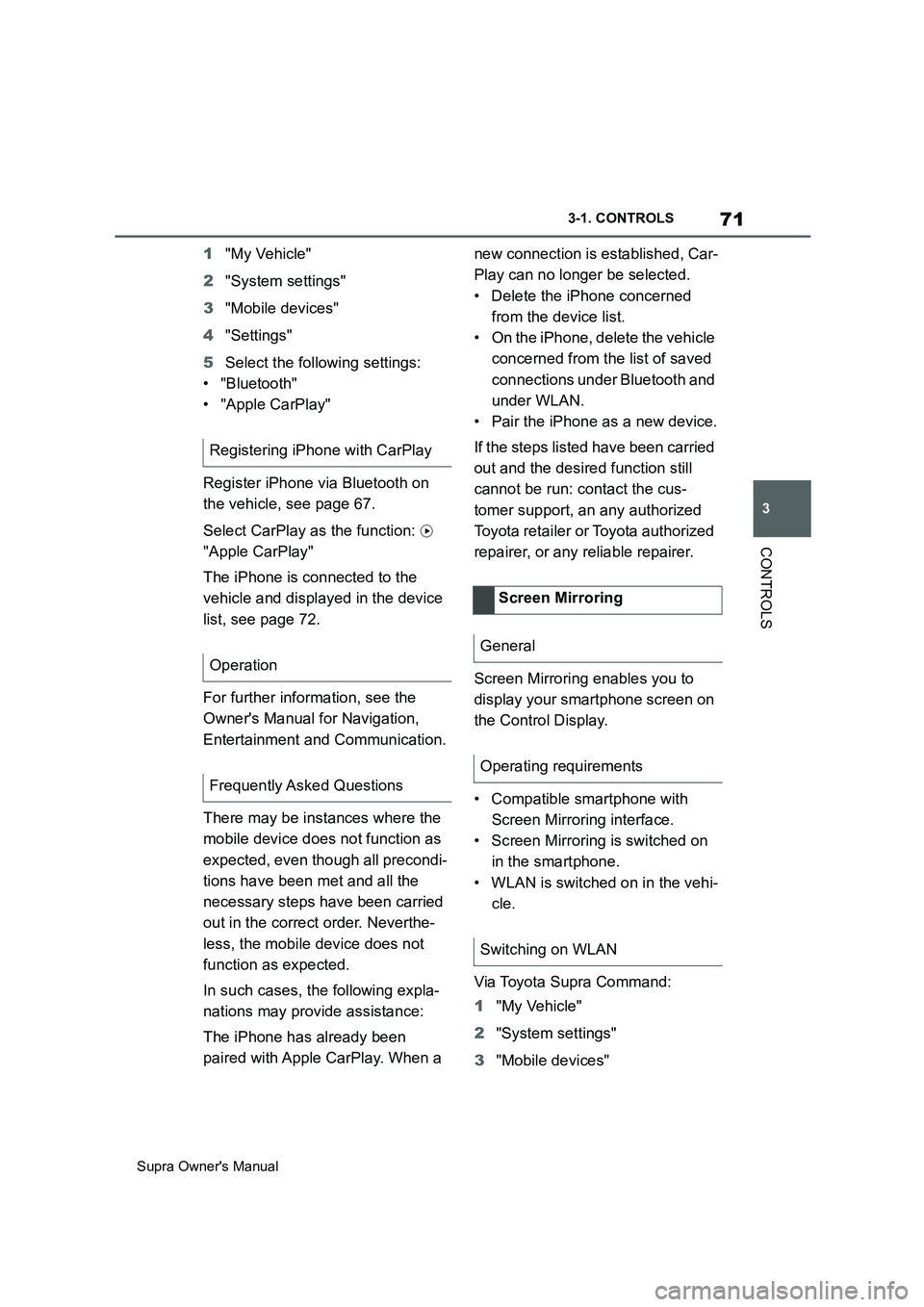
71
3
Supra Owner's Manual3-1. CONTROLS
CONTROLS
1"My Vehicle"
2"System settings"
3"Mobile devices"
4"Settings"
5Select the following settings:
• "Bluetooth"
• "Apple CarPlay"
Register iPhone via Bluetooth on
the vehicle, see page 67.
Select CarPlay as the function:
"Apple CarPlay"
The iPhone is connected to the
vehicle and displayed in the device
list, see page 72.
For further information, see the
Owner's Manual for Navigation,
Entertainment and Communication.
There may be instances where the
mobile device does not function as
expected, even though all precondi-
tions have been met and all the
necessary steps have been carried
out in the correct order. Neverthe-
less, the mobile device does not
function as expected.
In such cases, the following expla-
nations may provide assistance:
The iPhone has already been
paired with Apple CarPlay. When a new connection is established, Car-
Play can no longer be selected.
• Delete the iPhone concerned
from the device list.
• On the iPhone, delete the vehicle
concerned from the list of saved
connections under Bluetooth and
under WLAN.
• Pair the iPhone as a new device.
If the steps listed have been carried
out and the desired function still
cannot be run: contact the cus-
tomer support, an any authorized
Toyota retailer or Toyota authorized
repairer, or any reliable repairer.
Screen Mirroring enables you to
display your smartphone screen on
the Control Display.
• Compatible smartphone with
Screen Mirroring interface.
• Screen Mirroring is switched on
in the smartphone.
• WLAN is switched on in the vehi-
cle.
Via Toyota Supra Command:
1"My Vehicle"
2"System settings"
3"Mobile devices" Registering iPhone with CarPlay
Operation
Frequently Asked Questions
Screen Mirroring
General
Operating requirements
Switching on WLAN
Page 72 of 456
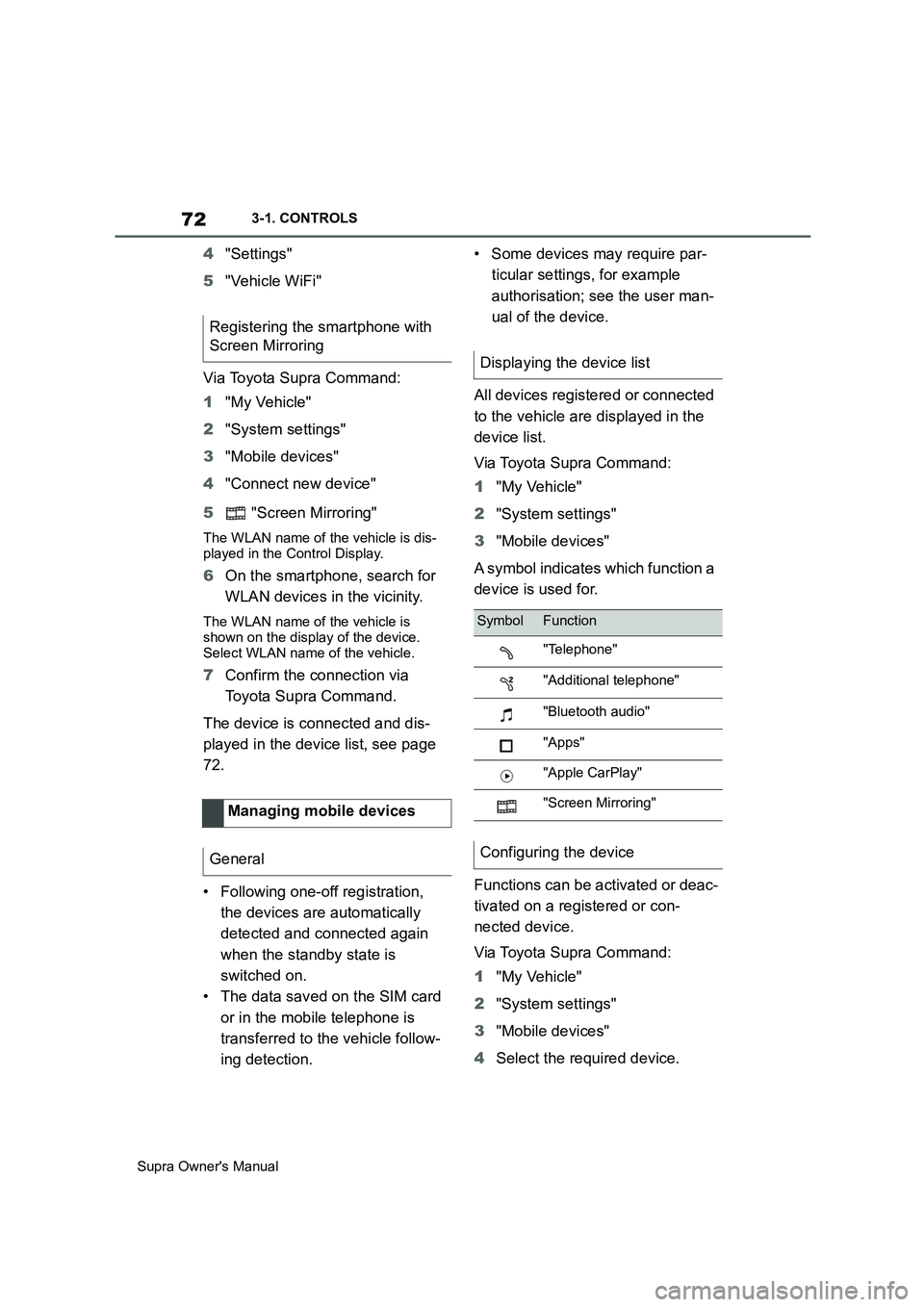
72
Supra Owner's Manual3-1. CONTROLS
4"Settings"
5"Vehicle WiFi"
Via Toyota Supra Command:
1"My Vehicle"
2"System settings"
3"Mobile devices"
4"Connect new device"
5 "Screen Mirroring"
The WLAN name of the vehicle is dis-
played in the Control Display.
6On the smartphone, search for
WLAN devices in the vicinity.
The WLAN name of the vehicle is
shown on the display of the device.
Select WLAN name of the vehicle.
7Confirm the connection via
Toyota Supra Command.
The device is connected and dis-
played in the device list, see page
72.
• Following one-off registration,
the devices are automatically
detected and connected again
when the standby state is
switched on.
• The data saved on the SIM card
or in the mobile telephone is
transferred to the vehicle follow-
ing detection.• Some devices may require par-
ticular settings, for example
authorisation; see the user man-
ual of the device.
All devices registered or connected
to the vehicle are displayed in the
device list.
Via Toyota Supra Command:
1"My Vehicle"
2"System settings"
3"Mobile devices"
A symbol indicates which function a
device is used for.
Functions can be activated or deac-
tivated on a registered or con-
nected device.
Via Toyota Supra Command:
1"My Vehicle"
2"System settings"
3"Mobile devices"
4Select the required device. Registering the smartphone with
Screen Mirroring
Managing mobile devices
General
Displaying the device list
SymbolFunction
"Telephone"
"Additional telephone"
"Bluetooth audio"
"Apps"
"Apple CarPlay"
"Screen Mirroring"
Configuring the device
Page 157 of 456
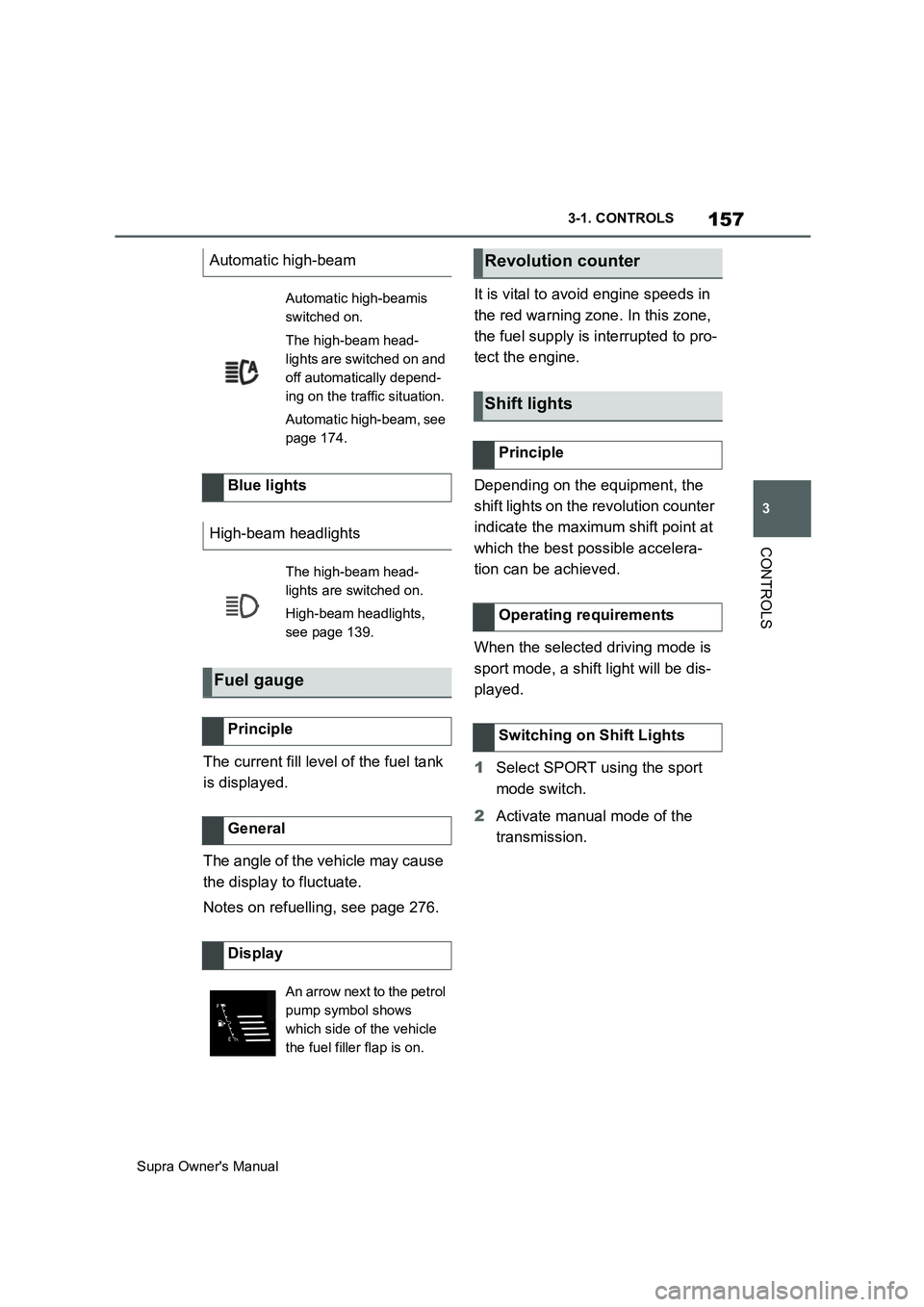
157
3
Supra Owner's Manual3-1. CONTROLS
CONTROLS
The current fill level of the fuel tank
is displayed.
The angle of the vehicle may cause
the display to fluctuate.
Notes on refuelling, see page 276.It is vital to avoid engine speeds in
the red warning zone. In this zone,
the fuel supply is interrupted to pro-
tect the engine.
Depending on the equipment, the
shift lights on the revolution counter
indicate the maximum shift point at
which the best possible accelera-
tion can be achieved.
When the selected driving mode is
sport mode, a shift light will be dis-
played.
1Select SPORT using the sport
mode switch.
2Activate manual mode of the
transmission. Automatic high-beam
Automatic high-beamis
switched on.
The high-beam head-
lights are switched on and
off automatically depend-
ing on the traffic situation.
Automatic high-beam, see
page 174.
Blue lights
High-beam headlights
The high-beam head-
lights are switched on.
High-beam headlights,
see page 139.
Fuel gauge
Principle
General
Display
An arrow next to the petrol
pump symbol shows
which side of the vehicle
the fuel filler flap is on.
Revolution counter
Shift lights
Principle
Operating requirements
Switching on Shift Lights
Page 172 of 456
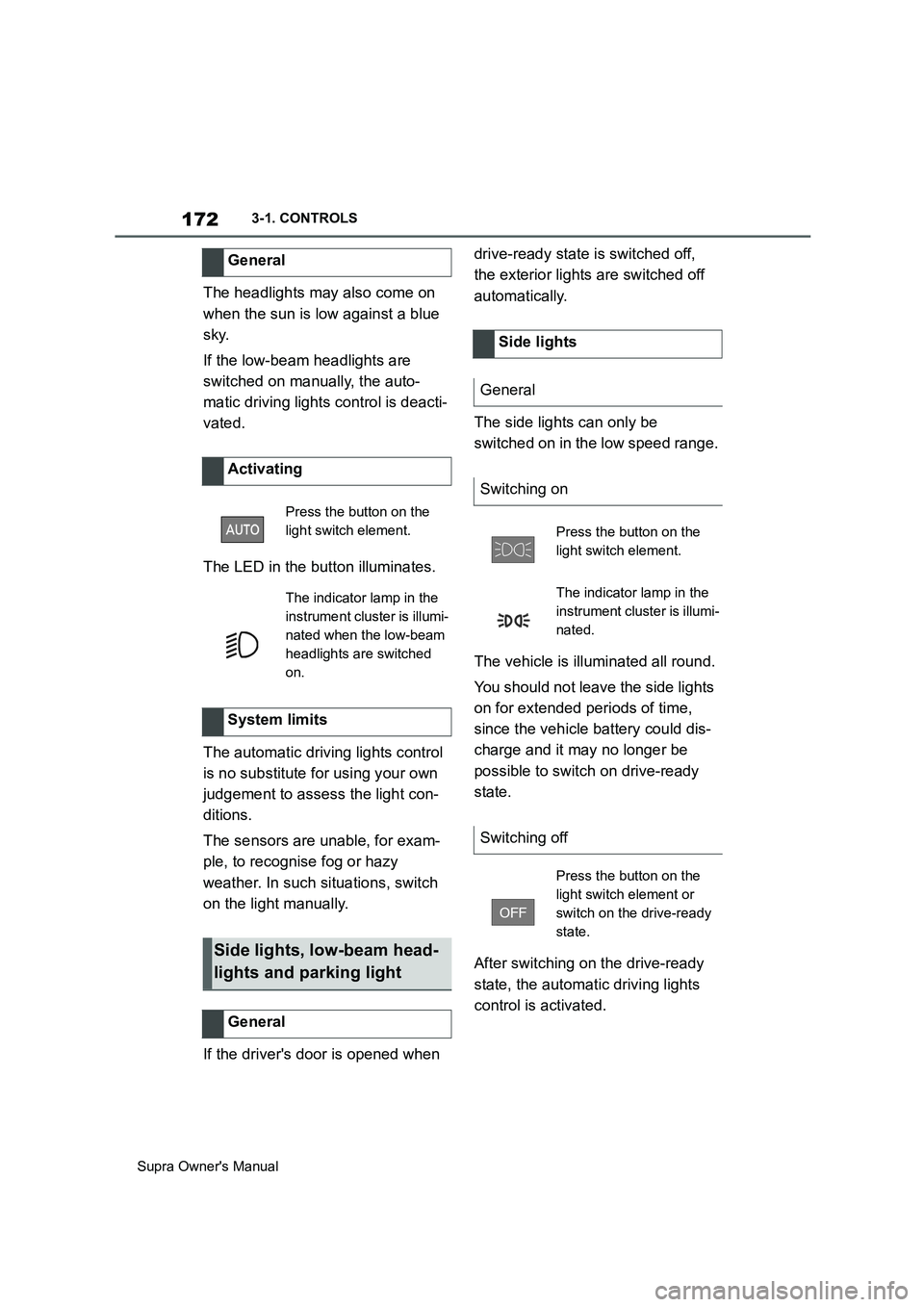
172
Supra Owner's Manual3-1. CONTROLS
The headlights may also come on
when the sun is low against a blue
sky.
If the low-beam headlights are
switched on manually, the auto-
matic driving lights control is deacti-
vated.
The LED in the button illuminates.
The automatic driving lights control
is no substitute for using your own
judgement to assess the light con-
ditions.
The sensors are unable, for exam-
ple, to recognise fog or hazy
weather. In such situations, switch
on the light manually.
If the driver's door is opened when drive-ready state is switched off,
the exterior lights are switched off
automatically.
The side lights can only be
switched on in the low speed range.
The vehicle is illuminated all round.
You should not leave the side lights
on for extended periods of time,
since the vehicle battery could dis-
charge and it may no longer be
possible to switch on drive-ready
state.
After switching on the drive-ready
state, the automatic driving lights
control is activated. General
Activating
Press the button on the
light switch element.
The indicator lamp in the
instrument cluster is illumi-
nated when the low-beam
headlights are switched
on.
System limits
Side lights, low-beam head-
lights and parking light
General
Side lights
General
Switching on
Press the button on the
light switch element.
The indicator lamp in the
instrument cluster is illumi-
nated.
Switching off
Press the button on the
light switch element or
switch on the drive-ready
state.
Page 175 of 456
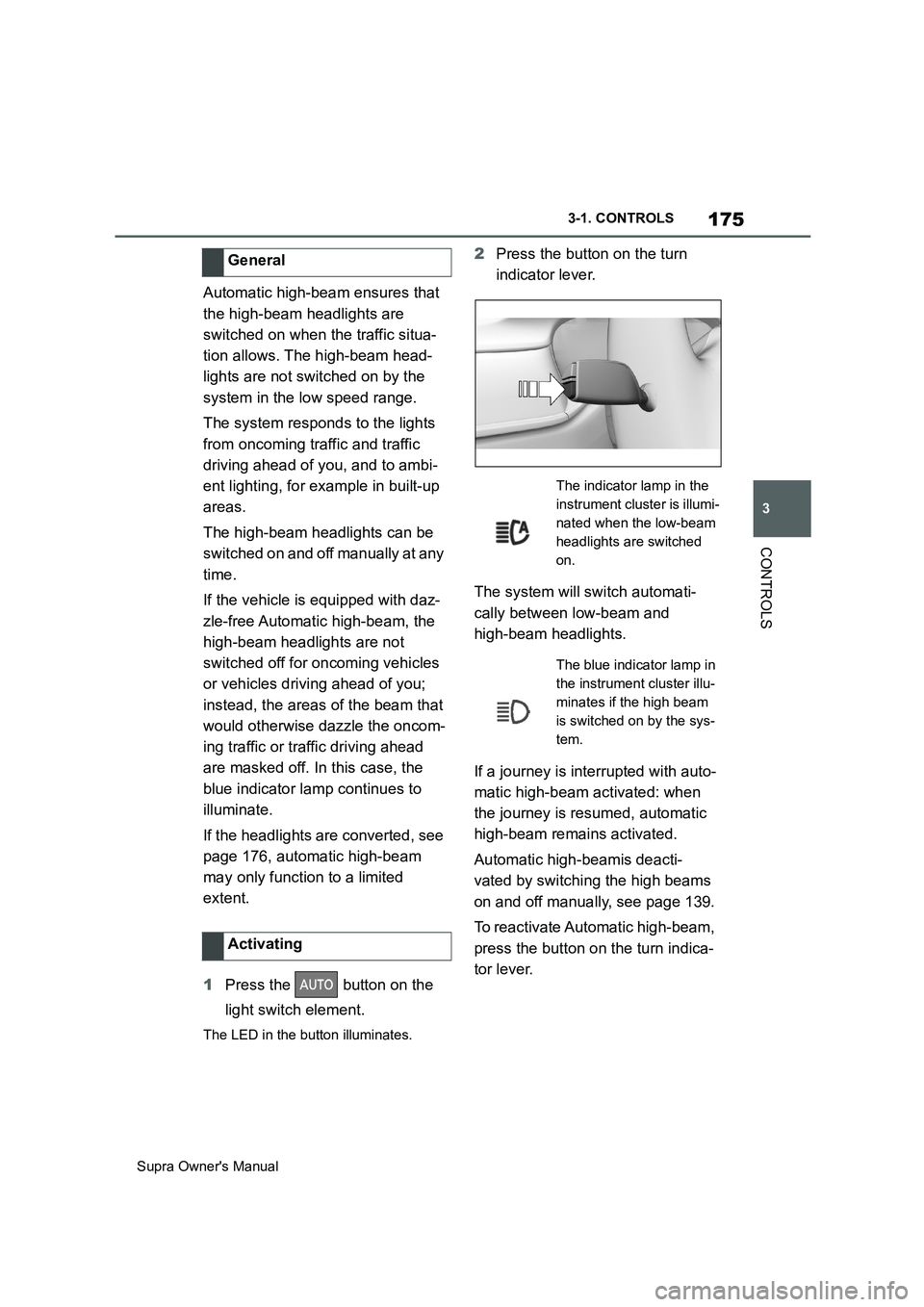
175
3
Supra Owner's Manual3-1. CONTROLS
CONTROLS
Automatic high-beam ensures that
the high-beam headlights are
switched on when the traffic situa-
tion allows. The high-beam head-
lights are not switched on by the
system in the low speed range.
The system responds to the lights
from oncoming traffic and traffic
driving ahead of you, and to ambi-
ent lighting, for example in built-up
areas.
The high-beam headlights can be
switched on and off manually at any
time.
If the vehicle is equipped with daz-
zle-free Automatic high-beam, the
high-beam headlights are not
switched off for oncoming vehicles
or vehicles driving ahead of you;
instead, the areas of the beam that
would otherwise dazzle the oncom-
ing traffic or traffic driving ahead
are masked off. In this case, the
blue indicator lamp continues to
illuminate.
If the headlights are converted, see
page 176, automatic high-beam
may only function to a limited
extent.
1Press the button on the
light switch element.
The LED in the button illuminates.
2Press the button on the turn
indicator lever.
The system will switch automati-
cally between low-beam and
high-beam headlights.
If a journey is interrupted with auto-
matic high-beam activated: when
the journey is resumed, automatic
high-beam remains activated.
Automatic high-beamis deacti-
vated by switching the high beams
on and off manually, see page 139.
To reactivate Automatic high-beam,
press the button on the turn indica-
tor lever. General
Activating
The indicator lamp in the
instrument cluster is illumi-
nated when the low-beam
headlights are switched
on.
The blue indicator lamp in
the instrument cluster illu-
minates if the high beam
is switched on by the sys-
tem.
Page 444 of 456
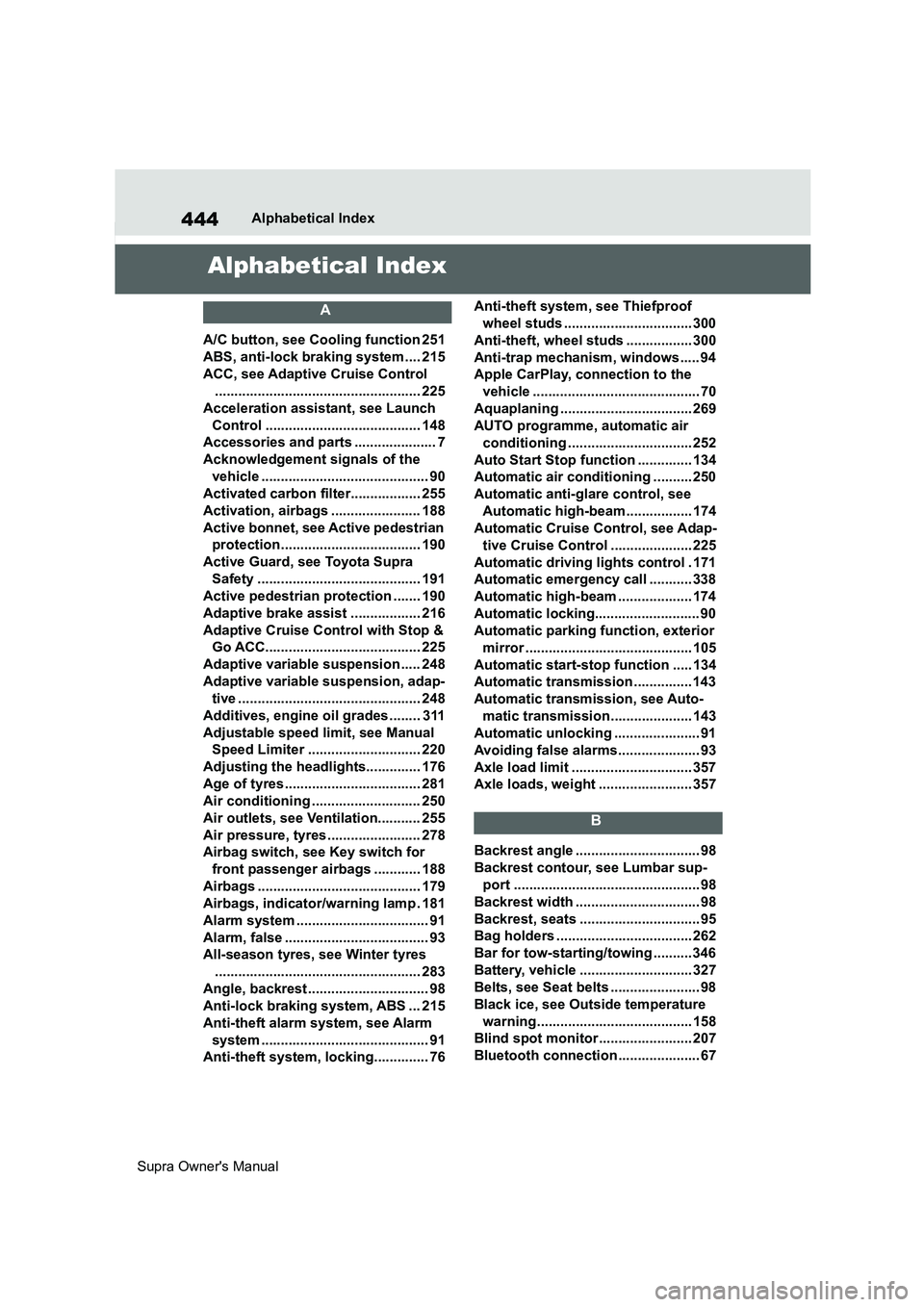
444
Supra Owner's ManualAlphabetical Index
Alphabetical Index
A
A/C button, see Cooling function 251
ABS, anti-lock braking system.... 215
ACC, see Adaptive Cruise Control
..................................................... 225
Acceleration assistant, see Launch
Control ........................................ 148
Accessories and parts ..................... 7
Acknowledgement signals of the
vehicle ........................................... 90
Activated carbon filter.................. 255
Activation, airbags ....................... 188
Active bonnet, see Active pedestrian
protection.................................... 190
Active Guard, see Toyota Supra
Safety .......................................... 191
Active pedestrian protection ....... 190
Adaptive brake assist .................. 216
Adaptive Cruise Control with Stop &
Go ACC........................................ 225
Adaptive variable suspension..... 248
Adaptive variable suspension, adap-
tive ............................................... 248
Additives, engine oil grades ........ 311
Adjustable speed limit, see Manual
Speed Limiter ............................. 220
Adjusting the headlights.............. 176
Age of tyres ................................... 281
Air conditioning ............................ 250
Air outlets, see Ventilation........... 255
Air pressure, tyres ........................ 278
Airbag switch, see Key switch for
front passenger airbags ............ 188
Airbags .......................................... 179
Airbags, indicator/warning lamp . 181
Alarm system .................................. 91
Alarm, false ..................................... 93
All-season tyres, see Winter tyres
..................................................... 283
Angle, backrest ............................... 98
Anti-lock braking system, ABS ... 215
Anti-theft alarm system, see Alarm
system ........................................... 91
Anti-theft system, locking.............. 76Anti-theft system, see Thiefproof
wheel studs ................................. 300
Anti-theft, wheel studs ................. 300
Anti-trap mechanism, windows ..... 94
Apple CarPlay, connection to the
vehicle ........................................... 70
Aquaplaning .................................. 269
AUTO programme, automatic air
conditioning ................................ 252
Auto Start Stop function .............. 134
Automatic air conditioning .......... 250
Automatic anti-glare control, see
Automatic high-beam................. 174
Automatic Cruise Control, see Adap-
tive Cruise Control ..................... 225
Automatic driving lights control . 171
Automatic emergency call ........... 338
Automatic high-beam ................... 174
Automatic locking........................... 90
Automatic parking function, exterior
mirror ........................................... 105
Automatic start-stop function ..... 134
Automatic transmission ............... 143
Automatic transmission, see Auto-
matic transmission..................... 143
Automatic unlocking ...................... 91
Avoiding false alarms..................... 93
Axle load limit ............................... 357
Axle loads, weight ........................ 357
B
Backrest angle ................................ 98
Backrest contour, see Lumbar sup-
port ................................................ 98
Backrest width ................................ 98
Backrest, seats ............................... 95
Bag holders ................................... 262
Bar for tow-starting/towing .......... 346
Battery, vehicle ............................. 327
Belts, see Seat belts ....................... 98
Black ice, see Outside temperature
warning........................................ 158
Blind spot monitor........................ 207
Bluetooth connection ..................... 67