Page 229 of 324
229
1. BASIC OPERATION
NAVIGATION SYSTEM
8
Zoom in/out but-
tonSelect to magnify or reduce the map scale. When
either button is selected, the map scale indicator
bar appears at the bottom of the screen.
231
Current position
button/voice
guidance button Select to display the current position address.
Select to repeat voice guidance.231
Destination but-
tonSelect to display the “Destination” screen.244
Speed limit iconIndicates the speed limit on the current road. The
display of the speed limit icon can be set to on/off.237
Route informa-
tion bar
Displays the current street name, or the distance
with the estimated travel time/arrival time to the
destination. The route information bar fills from
left to right as the vehicle progresses on the
route.
261
Route informa-
tion buttonSelect to change the display between the current
street name and the distance with the estimated
travel/arrival time.
262
No.NameFunctionPage
Page 233 of 324
233
1. BASIC OPERATION
NAVIGATION SYSTEM
8
1Select “Options” on the map screen.
2Select “Map Mode” .
3Select the desired configuration but-
ton.
Depending on the conditions, certain
screen configuration buttons cannot be
selected.
■MAP ONLY
■DUAL MAP
The map on the left is the main map.
SWITCHING THE MAP MODE
No.FunctionPage
Select to display the single
map screen. 233
Select to display the dual
map screen.233
Select to display the com-
pass mode screen.234
Select to display the turn list
screen.265
Select to display the free-
way exit list screen.263
Select to display the inter-
section guidance screen or
the guidance screen on the
freeway.
264
Select to display the turn-
by-turn arrow screen.265
Page 247 of 324
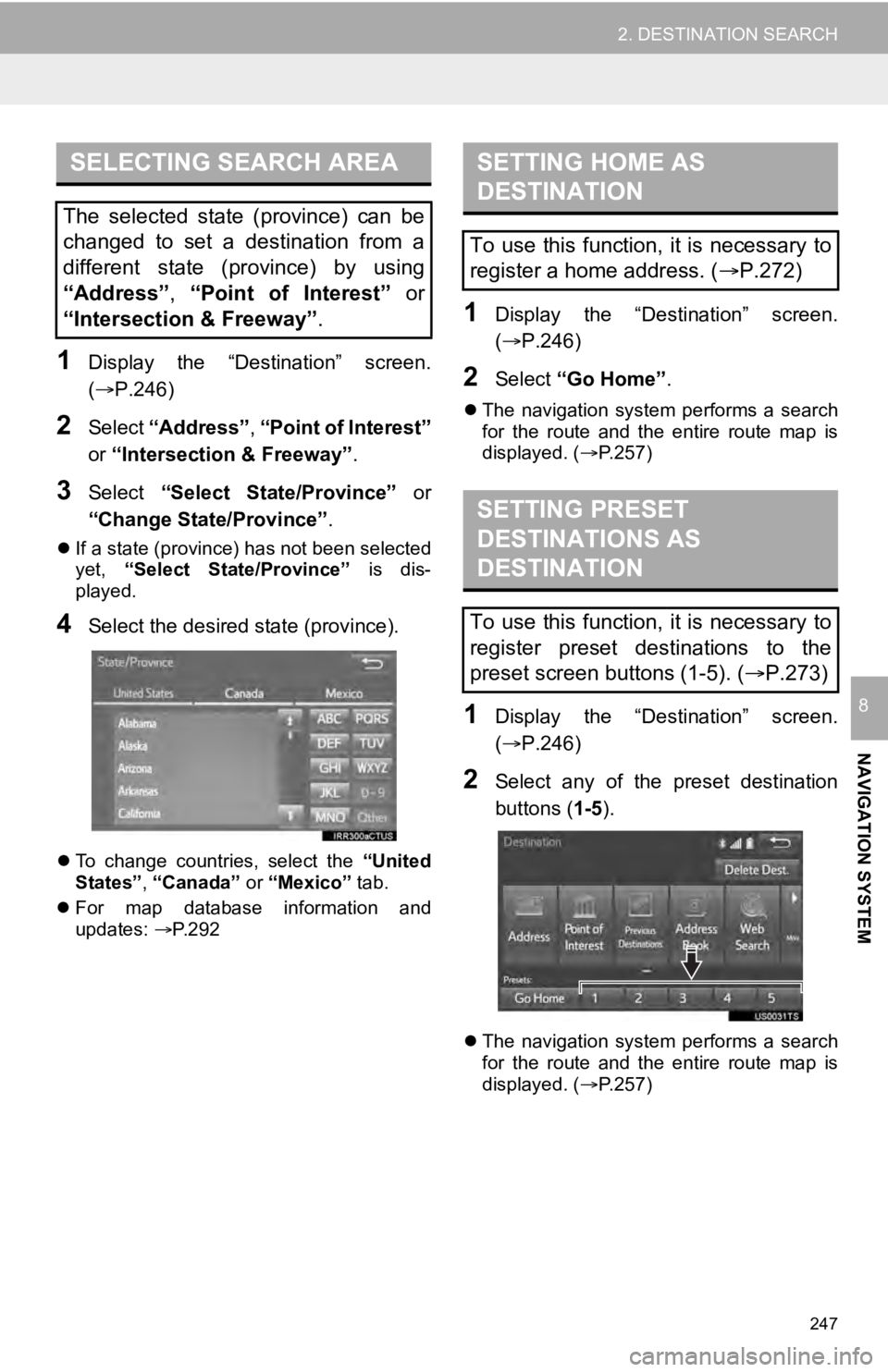
247
2. DESTINATION SEARCH
NAVIGATION SYSTEM
8
1Display the “Destination” screen.
(P.246)
2Select “Address” , “Point of Interest”
or “Intersection & Freeway” .
3Select “Select State/Province” or
“Change State/Province” .
If a state (province) has not been selected
yet, “Select State/Province” is dis-
played.
4Select the desired state (province).
To change countries, select the “United
States”, “Canada” or “Mexico” tab.
For map database information and
updates: P. 2 9 2
1Display the “Destination” screen.
(P.246)
2Select “Go Home”.
The navigation system performs a search
for the route and the entire route map is
displayed. ( P.257)
1Display the “Destination” screen.
(P.246)
2Select any of the preset destination
buttons (1-5 ).
The navigation system performs a search
for the route and the entire route map is
displayed. ( P.257)
SELECTING SEARCH AREA
The selected state (province) can be
changed to set a destination from a
different state (province) by using
“Address”, “Point of Interest” or
“Intersection & Freeway”.
SETTING HOME AS
DESTINATION
To use this function, it is necessary to
register a home address. ( P.272)
SETTING PRESET
DESTINATIONS AS
DESTINATION
To use this function, it is necessary to
register preset destinations to the
preset screen buttons (1-5). ( P.273)
Page 262 of 324
262
3. ROUTE GUIDANCE
1Select the route information bar.
2Check that the list of the distance and
time is displayed.
By selecting one of the number buttons,
the desired route information is displayed.
1Select “Options” on the map screen.
2Select “Route Overview” .
3Check that the entire route map is dis-
played.
For details about this screen: P. 2 5 7
DISTANCE AND TIME TO
DESTINATION
When driving on the guidance route
with more than 1 destination set, a list
of the distance with estimated travel/
arrival time from the current position to
each destination is displayed.ROUTE OVERVIEW
The entire route from the current posi-
tion to the destination can be displayed
during the route guidance.
Page:
< prev 1-8 9-16 17-24