2019 TOYOTA PRIUS PRIME bluetooth
[x] Cancel search: bluetoothPage 13 of 52

12
Once you have Bluetooth® enabled on your phone and ready to pair, you will need to initiate
Bluetooth® on your Entune™ head unit. Please follow the instructions below to pair your Bluetooth \
enabled phone to your Entune™ system.
Select BLUETOOTH.Select ADD, to add your phone
device.
Back on your smartphone,
you can now select your
TOYOTA VEHICLE in
Bluetooth Settings.
You may need to enter the provided
Bluetooth PIN on your phone.
Your smartphone is now paired
with Entune™.
Once paired, Entune™ will
attempt to connect audio and
contacts on your phone.
step 6
step 9 step 7
step 10 step 8
step 11
INITIATE BLUETOOTH ON YOUR ENTUNE MULTIMEDIA HEAD UNIT
On your Toyota Vehicle Entune™
Multimedia Head Unit, select
SETUP BUTTON on the Home
Screen.
For Entune
™ Audio System,
press the SETUP BUTTON on
the faceplate to access the
Setup Screen
Page 14 of 52

13
Using your smartphone, you may need to
allow Entune™ access to your messaging
and contacts.
Only current iPhone text messages can be viewed on the
head unit. iPhone does not allow text message reply.
A confirmation will
appear once your phone
has been paired and
connected.
Disclosures
This brochure is accurate at the time of print; content subject to chang\
e based on periodic multimedia software updates.
1. Concentrating on the road should always be your first priority while dri\
ving. Do not use the hands-free phone system if it
will distract you.
2. The Bluetooth word mark and logos are registered trademarks owned by Blu\
etooth SIG, Inc. and any use of such marks by
Toyota is under license. A compatible Bluetooth enabled phone must first\
be paired. Phone performance depends on
software, coverage & carrier.
3. Apps/services vary by phone/carrier; functionality depends on many facto\
rs. Select apps use large amounts of data; you
are responsible for charges. Apps & services subject to change. See Toyo\
ta.com/entune for details.
step 12 step 13
Additional Resources
If you’re having trouble pairing your phone, Toyota has you covered. You can get more information
from the following sources:
Online Pairing Guide:
www.toyota.com/connect
Your Toyota Owner’s Manual
Located in the vehicle glovebox
Toyota Customer
Experience Center
(800) 331-4331
CONNECT A BLUETOOTH PHONE (7 INCH DISPLAY)
INITIATE BLUETOOTH ON YOUR ENTUNE MULTIMEDIA HEAD UNIT
(CONTINUED)
Page 31 of 52

30
CONNECT A BLUETOOTH PHONE (11.6 INCH DISPLAY)
Pairing your phone is the first step in connecting with your Toyota for \
hands-free calling and for
audio streaming via Bluetooth
®. This pairing process is quick and easy: all Windows Phone® mobile
digital devices have Bluetooth® integrated; all you have to do is setup the phone and multimedia
system to "talk" to each other and form a connection.
BLUETOOTH PAIRING FOR A PHONE AND
TOUCH SCREEN SYSTEM
INITIATE BLUETOOTH ON YOUR ANDROID
step 2
step 1 step 3step 4
From your APPS
SCREEN, select
SETTINGS. Select
CONNECTIONS
and select
BLUETOOTH. Ensure
BLUETOOTH
is ON. Select
YOUR PHONE DEVICE
to make it discoverable.
Your phone will seek out Bluetooth
devices while remaining discoverable.
INITIATE BLUETOOTH ON YOUR IPHONE
From the HOME
SCREEN, select
SETTINGS. Select
BLUETOOTH. Ensure BLUETOOTH
is ON. Your phone will seek out
Bluetooth devices while
remaining discoverable.
step 1 step 2 step 3step 4
**Do not attempt the Bluetooth® Pairing process while driving.**
Page 32 of 52

31
step 5step 6
step 7
step 8 step 9
Press the button or swipe
upwards to show the menu, swipe to
side to chage to "Phone".
Press "Connect phone". • Operations up to this point can
also be performed by pressing the
switch on the steering wheel.
Select "Yes" to register a phone. When this screen is displayed, search
for the device name displayed on this
screen on the screen of your
Bluetooth
® device. ��
• For details about operating the
Bluetooth
® device, see the manual
that comes with it.
�� • To cancel the registratio n, sel ect
"Cancel".
Register the Bluetooth
® device using
your Bluetooth® device.
iPhone
ANDROID
Check that the screen is displayed
when registration is complete. �� • The system waits fo rco nnectio n
requests coming from the
registered device.
�� • At thisstage, the Bl ueto o th
®
functions are not yet available. Check that "Connected" is displayed
and registration is complete. • If displayed, select "OK" to
complete the registration process.
�� • If anerro r m essage isdispl ayed,
follow the guidance on the screen
to try again.
CONNECT A BLUETOOTH PHONE (11.6 INCH DISPLAY)
Page 34 of 52
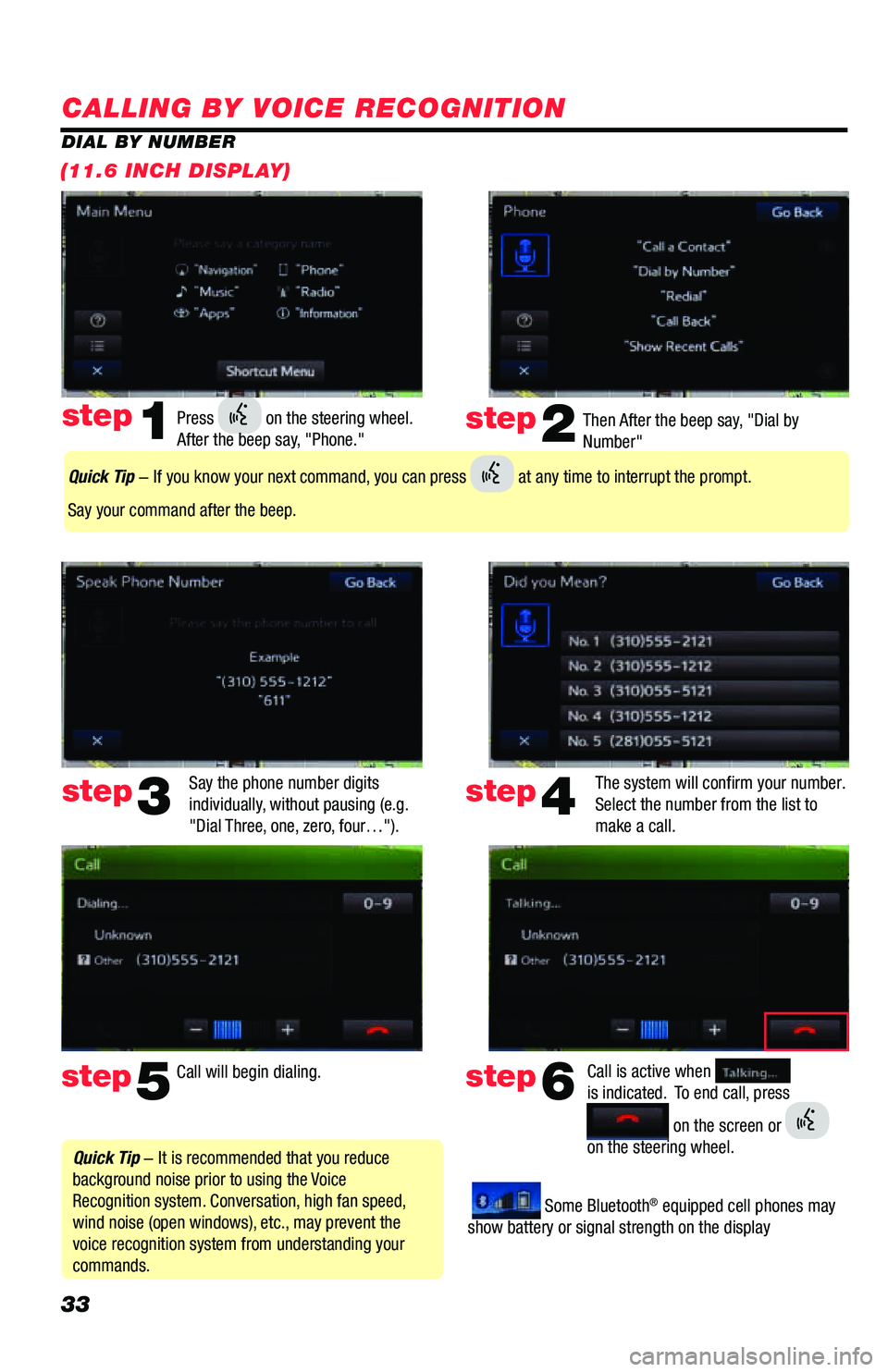
33
CALLING BY VOICE RECOGNITION
Then After the beep say, "Dial by
Number"
Say the phone number digits
individually, without pausing (e.g.
"Dial Three, one, zero, four…"). The system will confirm your number.
Select the number from the list to
make a call.step2
step5
step3
Press on the steering wheel.
After the beep say, "Phone." step1
Call will begin dialing. Call is active when
is indicated. To end call, press
on the screen or
on the steering wheel.
step6
step4
Quick Tip - It is recommended that you reduce
background noise prior to using the Voice
Recognition system. Conversation, high fan speed,
wind noise (open windows), etc., may prevent the
voice recognition system from understanding your
commands.
Quick Tip - If you know your next command, you can press at any time to interrupt the prompt.
Say your command after the beep.
Some Bluetooth® equipped cell phones may
show battery or signal strength on the display
DIAL BY NUMBER
(11.6 INCH DISPLAY)
Page 49 of 52

48
SIRI® EYES FREE
Siri® Eyes Free allows customers with compatible iPhones to access Apple's Siri® voice recognition system via
the vehicle's steering wheel controls and the in-vehicle microphone; responses are played back via the vehicle's
audio speakers. To use Siri
® Eyes Free, compatible iPhone must be paired to the Entune™ system via Bluetooth.
With Siri
@ Eyes Free, you can make calls,
send e-mails, retrieve text messages, select
music, find calendar information and more.
Push and hold to access Siri® Eyes Free
Always drive safely, obey traffic laws and focus on the road while driving. Siri® is available only on iPhone® 4s or
later, iPad® with Retina® display, iPad® mini, & iPod® touch (5thgeneration) and requires Internet access. Siri® is not
available in all languages or all areas, and features vary by area. Some Siri® functionality and commands are not ac-
cessible in the vehicle. Data charges may apply. See Apple.com & phone carrier for details.
Page 50 of 52

49
PRIUS PRIME APPS (IF EQUIPPED)
To begin, be sure to enroll in Safety Connect (contact your dealer if you have questions about enrolling). Once your
phone is connected via Bluetooth, Entune lets you access many useful apps. These are some of the featured apps
specific to your Prius Prime Advanced. These apps can be accessed via Entune on your phone. To connect via Entune,
first go to www.myentune.com to register for Prius Prime Apps by entering a Safety Connect contract ID.
CHARGE MANAGEMENT
SELECT ENTUNE >
Begin by opening the Entune App on your mobile
device. Select the Charge Management icon.
Charge Management allows you to see the
current range based on the existing charge and
set charge time.
CHARGING STATION MAP
SELECT ENTUNE >
Charging Stations will automatically download
as POI icons onto your navigation map when the
vehicle is paired with your phone. Please be sure
to have Charging Station POI icons activated by
pressing the Options button on the map...etc.
In addition, you can reload POI icons if you move
map areas by pressing THIS button.
REMOTE CLIMATE
SELECT ENTUNE >
>
Remote Climate allows you to remotely activate the air conditioning system in your Prius Prime in
order to reach the last set temperature within the vehicle. If the cabin temperature is hotter than the
set temperature, air conditioning will engage. It also allows you to set MAX A/C or MAX Heat and turn
on front and rear defrost. Your desired temperature in vehicle must be set using the climate control
system in your vehicle prior to engaging Remote Climate Control from mobile device.
*CAUTION: Do not initiate a Remote Climate Activation if people are in the vehicle. Children and pets left inside the
vehicle may suffer heatstroke, dehydration or hypothermia, or could result in death or serious injury.
Page 51 of 52

50
PRIUS PRIME APPS (IF EQUIPPED)
ECO DASHBOARDSELECT ENTUNE >
Begin by opening the Entune App on your mobile device. Select the ECO Dashboard icon. The ECO
Dashboard feature allows you to see how your energy usage compares with other Pug-in Hybrid
Advanced vehicles. You can see your ECO ranking and ECO History. You can also participate in the ECO
Challenge with other vehicles and post your ECO driving status to Social Media.
VEHICLE FINDER
SELECT ENTUNE >
Begin by opening the Entune App on your mobile device. Select the Vehicle Finder icon. This app is
useful for locating where you parked your vehicle from your phone. You can zoom in and out to see
the vehicle's location.
2
TABLE OF CONTENTS
OVERVIEW
7INCH11.6INCHLIMITATIONS OF THE QUICK REFERENCE GUIDE2BASIC MAP OPERATION2 3-4
INTRODUCTIONSAFETY, PHONE COMPATIBILITY5WHAT ENTUNE™ SYSTEM DO YOU HAVE?6
ENTUNE - HOW TO GET STARTEDBASIC OVERVIEW7
ACCOUNT CREATION7
CONNECT A BLUETOOTH® PHONEBLUETOOTH PAIRING FOR ANDROID PHONE AND ENTUNE TOUCH SCREEN SYSTEM8-10 30BLUETOOTH PAIRING FOR IPHONE AND ENTUNE TOUCH SCREEN SYSTEM11-1330-31
ADVANCED VOICE RECOGNITION SYSTEMTRAIN VOICE RECOGNITION, VOICE RECOGNITION TUTORIAL1432
CALLING BY VOICE RECOGNITIONDIAL BY NUMBER1533DIAL BY NAME1634
DESTINATION INPUTBY ADDRESS17-1835-36NOTE ON VOICE RECOGNITION, TIPS FOR USING VOICE RECOGNITION,1937BY ADDRESS - VOICE RECOGNITION
DESTINATION INPUT - POINT OF INTEREST (POI)POINT OF INTEREST BY NAME2038POINT OF INTEREST BY CATEGORY2139POINT OF INTEREST BY CATEGORY - VOICE RECOGNITION2240
SET HOME23-2441-42
ADDITIONAL NAVIGATION FEATURESOPERATION OF EMERGENCY SCREEN, SEARCH AREA, ROUTE PREFERENCES, 3 ROUTES,2543SCREEN CONFIGURATIONS
BEEP SETTING, VOICE VOLUME, LANGUAGE, SYSTEM TIME, AUTO CHANGE TO HOME S\
CREEN,26 44CACHE RADIO
TRAFFICTRAFFIC EVENT LIST, PREDICTIVE TRAFFIC MAP2745MY TRAFFIC ROUTES, AUTOMATICALLY AVOID TRAFFIC, TRAFFIC INCIDENT WARNING2846
WEATHER2947
SIRI® EYES FREE48
PRIUS PRIME APPSCHARGE MANAGEMENT49CHARGING STATION MAP49REMOTE CLIMATE49ECO DASHBOARD50VEHICLE FINDER50