Page 3 of 56

1
OVERVIEW FEATURES & OPERATIONS TOYOTA SAFETY SENSE SAFETY & EMERGENCY FEATURES
1 Visit your Toyota dealer for information on customizing this feature.2 Programmable by customer. Refer to the Owner’s Manual for instructions and more information.3 HomeLink® is a registered trademark of Gentex Corporation.
INDEX
Engine maintenance 9
Fuel tank door release & cap 8
Hood release 8
Indicator symbols 4-5
Instrument cluster 4
Instrument panel 2-3
Instrument panel light control 9
Keyless entry
1,2 6-7
Smart Key system1,2 7
OVERVIEW
FEATURES & OPERATIONS
Air conditioning/heating 18-19
Audio 20
Auto lock/unlock
1,2 11
Auxiliary storage 23
Clock 22
Continuously variable transmission 10
Cup holders-Adjust size 22
Door locks 12
Driving mode select 11
Garage door opener (HomeLink
®)3 22
Lights1 & turn signals 15
Manual transmission 10
Moonroof 12
Multi-Information Display (MID)
1 17
Parking brake 13
Power outlet 16
Rear seats-Folding 14
Rear view monitor system 23
Seat adjustments-Front 14
Seat heaters 19
Seats-Head restraints 14
Steering lock release 13
Steering wheel switches &
telephone controls (Bluetooth
®) 21
SAFETY & EMERGENCY FEATURES FEATURES & OPERATIONS (continued)
TOYOTA SAFETY SENSE™ P (TSS-P)
Automatic High Beams (AHB) 35
Dynamic Radar
Cruise Control (DRCC) 31-34
Lane Departure Alert with
Steering Assist (LDA w/SA) 28-30
Pre-Collision System with Pedestrian
Detection (PCS w/PD) 25-27
Quick overview-
Toyota Safety Sense
™ P (TSS-P) 24
Sensors 24
BLUETOOTH® DEVICE
PAIRING SECTION 42-51 Floor mat installation 40
Rear door child safety locks 36
Seat belts 36
Seat belts-Shoulder belt anchor 36
Spare tire & tools 38
Star Safety System
TM 39-40
Tire Pressure Monitoring
(warning) System (TPMS) 37
Trunk-Internal release 37 Tilt & telescopic steering wheel 13
TRAC/VSC OFF switch 23
USB media/AUX Port 16
Windows-Power 12
Windshield wipers & washers 16
Page 22 of 56
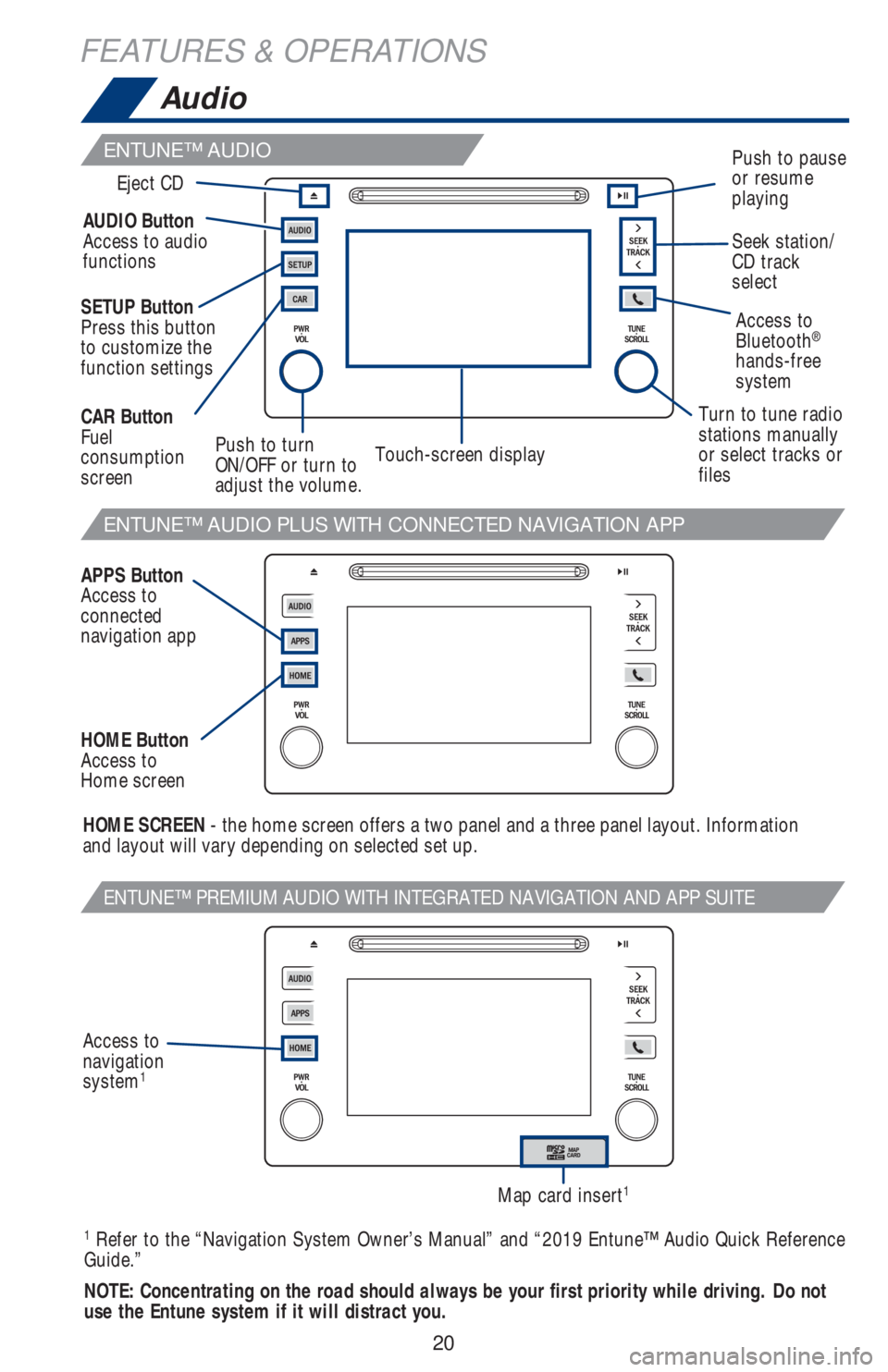
20
FEATURES & OPERATIONS
ENTUNE™ AUDIO PLUS WITH CONNECTED NAVIGATION APP
ENTUNE™ PREMIUM AUDIO WITH INTEGRATED NAVIGATION AND APP SUITE
Access to
Bluetooth®
hands-free
system AUDIO Button
Access to audio
functions
HOME SCREEN - the home screen offers a two panel and a three panel layout. Information
and layout will vary depending on selected set up. SETUP Button
Press this button
to customize the
function settings
APPS Button
Access to
connected
navigation app CAR Button
Fuel
consumption
screen
HOME Button
Access to
Home screenPush to turn
ON/OFF or turn to
adjust the volume.Turn to tune radio
stations manually
or select tracks or
filesSeek station/
CD track
select Eject CD
Push to pause
or resume
playing
Touch-screen display
1 Refer to the “Navigation System Owner’s Manual” and “2019 Entune™ Audio Quick Reference
Guide.”
NOTE: Concentrating on the road should always be your first priority while driving. Do not
use the Entune system if it will distract you.
Audio
ENTUNE™ AUDIO
Map card insert1
Access to
navigation
system
1
Page 23 of 56
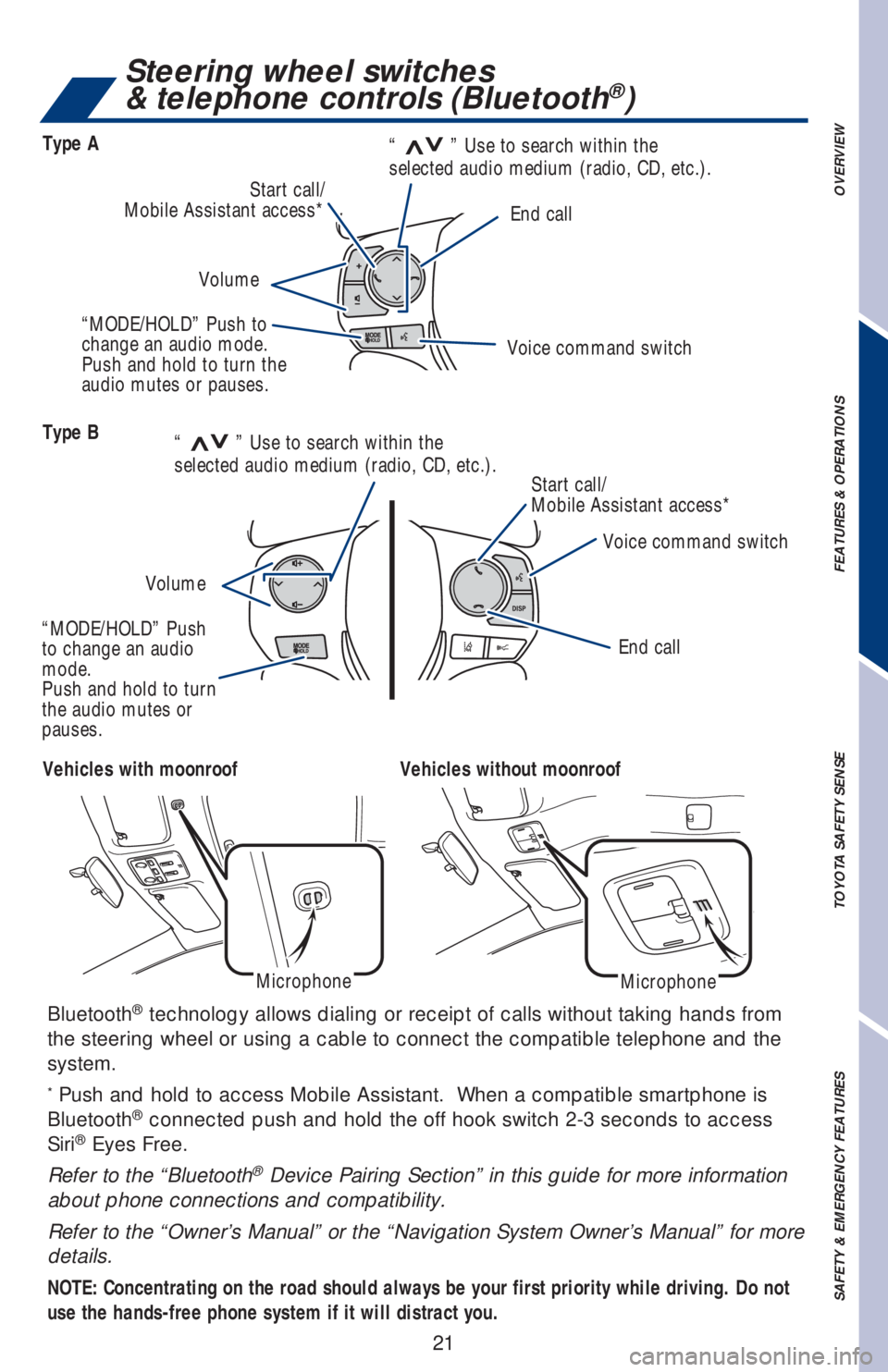
21
OVERVIEW FEATURES & OPERATIONS TOYOTA SAFETY SENSE SAFETY & EMERGENCY FEATURES
Bluetooth® technology allows dialing or receipt of calls without taking hands from
the steering wheel or using a cable to connect the compatible telephone and the
system.
* Push and hold to access Mobile Assistant. When a compatible smartphone is
Bluetooth® connected push and hold the off hook switch 2-3 seconds to access
Siri® Eyes Free.
Refer to the “Bluetooth
® Device Pairing Section” in this guide for more information
about phone connections and compatibility.
Refer to the “Owner’s Manual” or the “Navigation System Owner’s Manual” for more
details.
NOTE: Concentrating on the road should always be your first priority while driving. Do not
use the hands-free phone system if it will distract you.
Vehicles with moonroofVehicles without moonroof
MicrophoneMicrophone
Steering wheel switches
& telephone controls (Bluetooth®)
Type B
Type A
End call
End call Voice command switch
Voice command switch Start call/
Mobile Assistant access* Start call/
Mobile Assistant access*
VolumeVolume
“
>>” Use to search within the
selected audio medium (radio, CD, etc.).“
>>” Use to search within the
selected audio medium (radio, CD, etc.).
“MODE/HOLD” Push to
change an audio mode.
Push and hold to turn the
audio mutes or pauses.
“MODE/HOLD” Push
to change an audio
mode.
Push and hold to turn
the audio mutes or
pauses.
Page 44 of 56
42
BLUETOOTH® DEVICE PAIRING
SECTION
Do not attempt the Bluetooth® Pairing process while driving.
Page 45 of 56
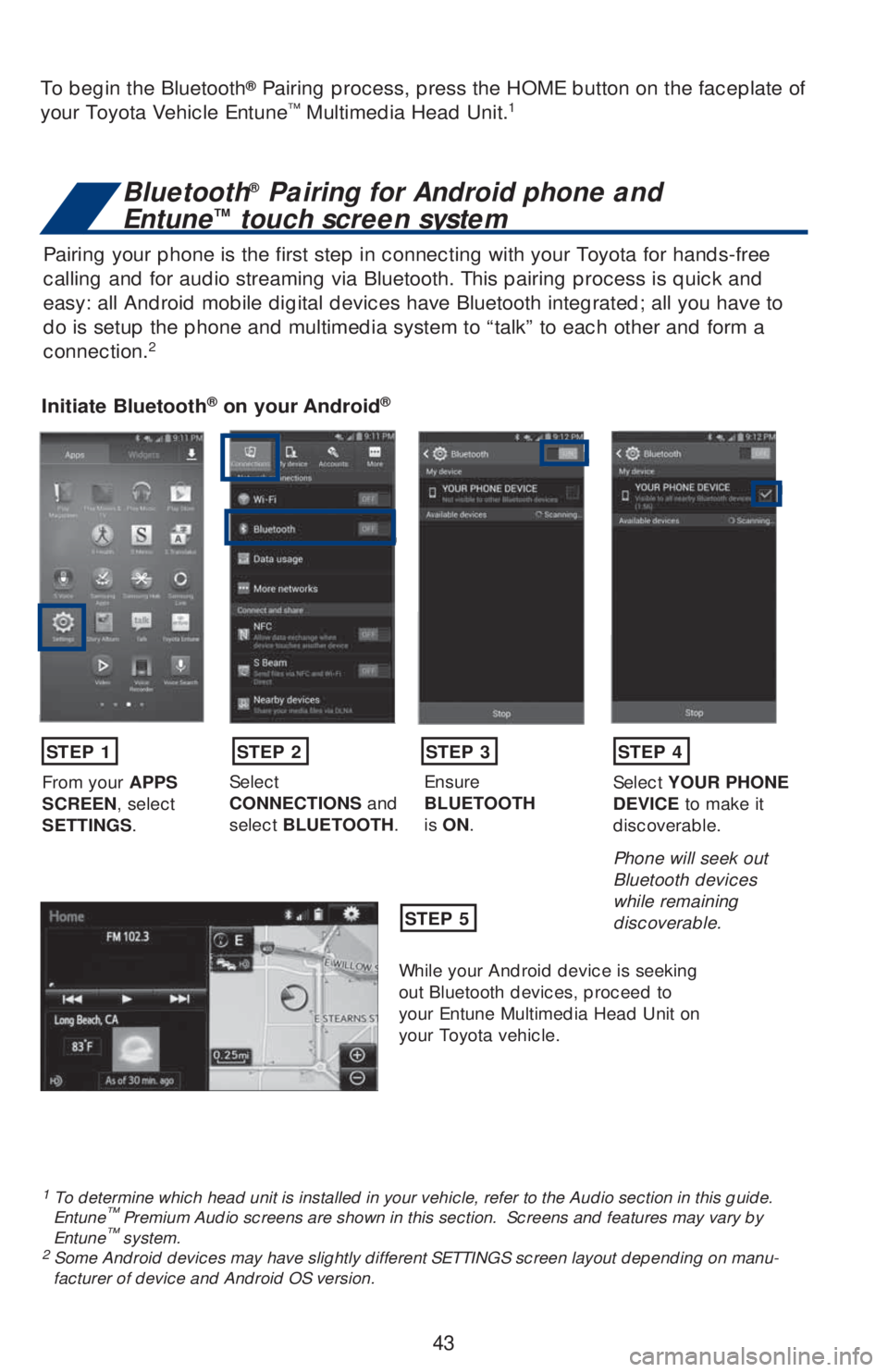
43
Pairing your phone is the first step in connecting with your Toyota for hands-free
calling and for audio streaming via Bluetooth. This pairing process is quick and
easy: all Android mobile digital devices have Bluetooth integrated; all you have to
do is setup the phone and multimedia system to “talk” to each other and form a
connection.
2
Initiate Bluetooth® on your Android®
STEP 1
STEP 5
STEP 2STEP 3STEP 4
From your APPS
SCREEN, select
SETTINGS.Select
CONNECTIONS and
select BLUETOOTH.Ensure
BLUETOOTH
is ON.Select YOUR PHONE
DEVICE to make it
discoverable.
Phone will seek out
Bluetooth devices
while remaining
discoverable.
While your Android device is seeking
out Bluetooth devices, proceed to
your Entune Multimedia Head Unit on
your Toyota vehicle.
1 To determine which head unit is installed in your vehicle, refer to the Audio section in this guide.
Entune™ Premium Audio screens are shown in this section. Screens and features may vary by
Entune™ system. 2 Some Android devices may have slightly different SETTINGS screen layout depending on manu-
facturer of device and Android OS version.
To begin the Bluetooth® Pairing process, press the HOME button on the faceplate of
your Toyota Vehicle Entune™ Multimedia Head Unit.1
Bluetooth® Pairing for Android phone and
Entune™ touch screen system
Page 46 of 56
44
Initiate Bluetooth® on your Entune™ Multimedia Head Unit
Once you have Bluetooth enabled on your phone and ready to pair, you will need to
initiate Bluetooth on your Entune head unit. Please follow the instructions below to
pair your Bluetooth enabled phone to your Entune system.
BLUETOOTH® DEVICE PAIRING
On your Toyota Vehicle Entune
Multimedia Head Unit, Select
SETUP BUTTON on the Home
Screen.
For Entune
™ Audio System,
press the SETUP BUTTON
on the faceplate to access the
Setup Screen.Select BLUETOOTH.
Image shown is a sample
image, features may vary.
Select ADD, to add your
phone device.
Back on your smartphone,
you can now select your
TOYOTA VEHICLE in
Bluetooth Settings.
You may need to enter the
provided Bluetooth PIN on
your phone.Your smartphone is now
paired with Entune.Once paired, Entune will
attempt to connect audio and
contacts on your phone.
STEP 6STEP 7STEP 8
STEP 9STEP 11STEP 10
Page 47 of 56

45
Initiate Bluetooth® on your Entune™ Multimedia Head Unit
A confirmation will ap-
pear once your phone
has been paired and
connected.Using your smartphone, you will
need to allow Entune access to
your messaging and contacts.
It is recommended to check the
“Don’t ask again” box, so as not
to have to press OK every time the
phone makes a Bluetooth connec
-
tion with your Toyota.
STEP 12STEP 13
Additional Resources
If you’re having trouble pairing your phone, Toyota has you covered. You can get more information
from the following sources:
Online Pairing Guide:
www.toyota.com/connect
Your Toyota Owner’s Manual
Located in the vehicle glovebox
Toyota Customer
Experience Center
(800) 331-4331
Disclosures
This brochure is accurate at the time of print; content subject to change based on periodic multimedia
software updates.
<0012000f000300240050004f00440046004f0055005300420055004a004f004800030050004f00030055004900460003005300500042004500030054004900500056004d004500030042004d00580042005a00540003004300460003005a00500056005300
03006d005300540055000300510053004a00500053004a0055>�Z���X�I�J�M�F���E�S�J�W�J�O�H�����%�P���O�P�U���V�T�F���U�I�F���I�B�O�E�T���G�S�F�F��
phone system if it will distract you.
2. The Bluetooth word mark and logos are registered trademarks owned by Bluetooth SIG, Inc. and any use
<00500047000300540056004400490003004e00420053004c005400030043005a000300350050005a0050005500420003004a005400030056004f0045004600530003004d004a00440046004f00540046000f00030022000300440050004e00510042005500
4a0043004d004600030023004d005600460055005000500055>�I���F�O�B�C�M�F�E���Q�I�P�O�F���N�V�T�U���m�S�T�U���C�F���Q�B�J�S�F�E����
Phone performance depends on software, coverage & carrier.
3. Android is a trademark of Google Inc.
4. Apps/services vary by phone/carrier; functionality depends on many factors. Select apps use large
amounts of data; you are responsible for charges. Apps & services subject to change. See Toyota.com/
entune for details.
Page 48 of 56
46
Pairing your phone is the first step in connecting with your Toyota for hands-free
calling and for audio streaming via Bluetooth. This pairing process is quick and
easy: all iPhone mobile digital devices have Bluetooth integrated; all you have to
do is setup the phone and multimedia system to “talk” to each other and form a
connection.
Initiate Bluetooth® on your iPhone®
From the HOME
SCREEN, select
SETTINGS.Select BLUETOOTH.Ensure
BLUETOOTH
is ON.Your iPhone will seek
out Bluetooth devices
while remaining
discoverable.
While your iPhone device is seeking
out Bluetooth devices, proceed to
your Entune Multimedia Head Unit on
your Toyota vehicle.
STEP 1STEP 2STEP 3STEP 4
STEP 5
Bluetooth® Pairing for iPhone and
Entune™ touch screen system
BLUETOOTH® DEVICE PAIRING
**Do not attempt the Bluetooth® Pairing process while driving.**