2019 TOYOTA CAMRY HYBRID audio
[x] Cancel search: audioPage 148 of 592
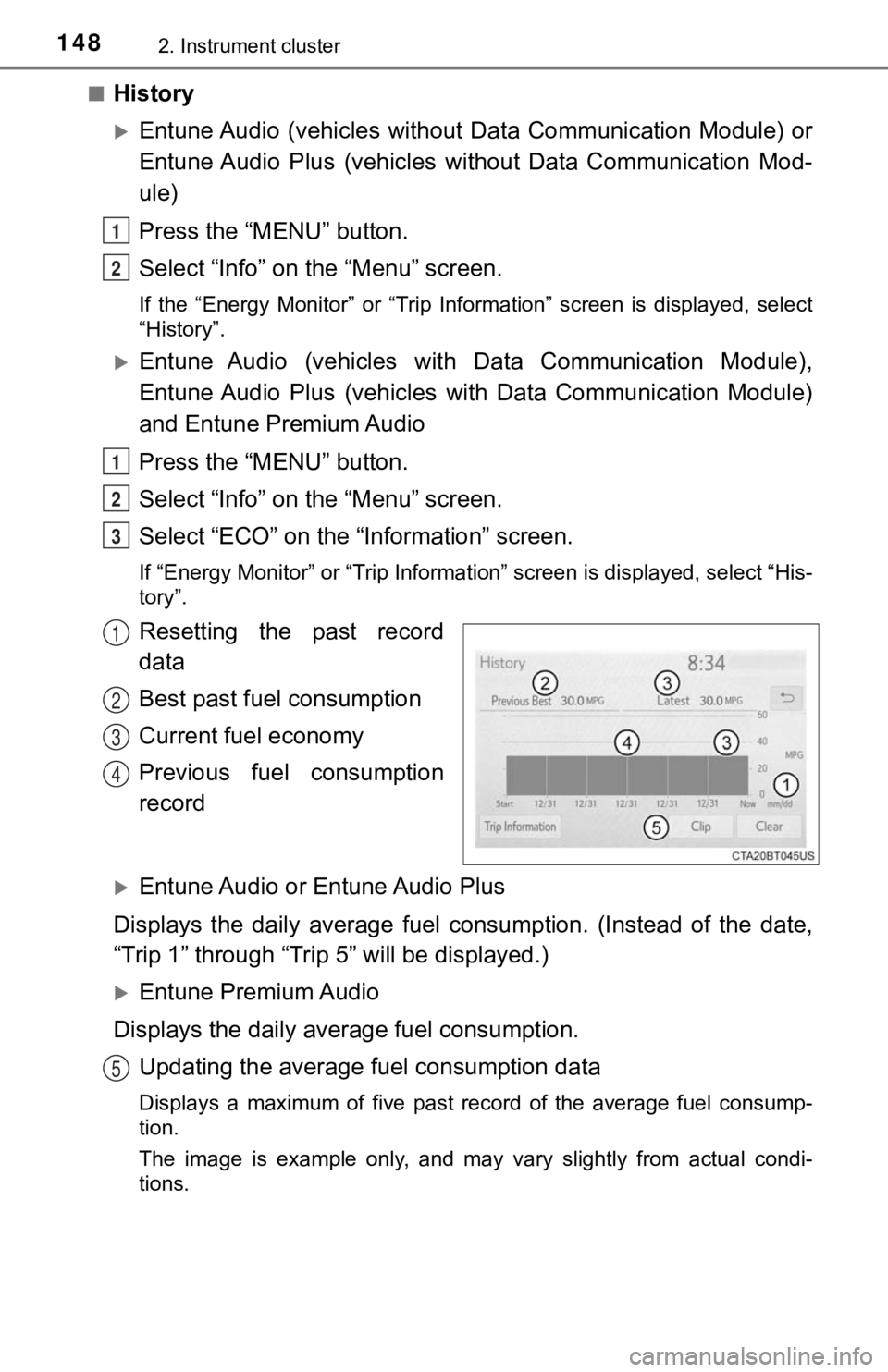
1482. Instrument cluster
■History
Entune Audio (vehicles without Data Communication Module) or
Entune Audio Plus (vehicles without Data Communication Mod-
ule)
Press the “MENU” button.
Select “Info” on t he “Menu” screen.
If the “Energy Monitor” or “Trip Information” screen is displayed, select
“History”.
Entune Audio (vehicles with Data Communication Module),
Entune Audio Plus (vehicles with Data Communication Module)
and Entune Premium Audio
Press the “MENU” button.
Select “Info” on the “Menu” screen.
Select “ECO” on the “Information” screen.
If “Energy Monitor” or “Trip Inf ormation” screen is displayed, select “His-
tory”.
Resetting the past record
data
Best past fuel consumption
Current fuel economy
Previous fuel consumption
record
Entune Audio or Entune Audio Plus
Displays the daily average fuel consumption. (Instead of the da te,
“Trip 1” through “Trip 5” will be displayed.)
Entune Premium Audio
Displays the daily average fuel consumption. Updating the average fuel consumption data
Displays a maximum of five past record of the average fuel cons ump-
tion.
The image is example only, and may vary slightly from actual co ndi-
tions.
1
2
1
2
3
1
2
3
4
5
Page 155 of 592
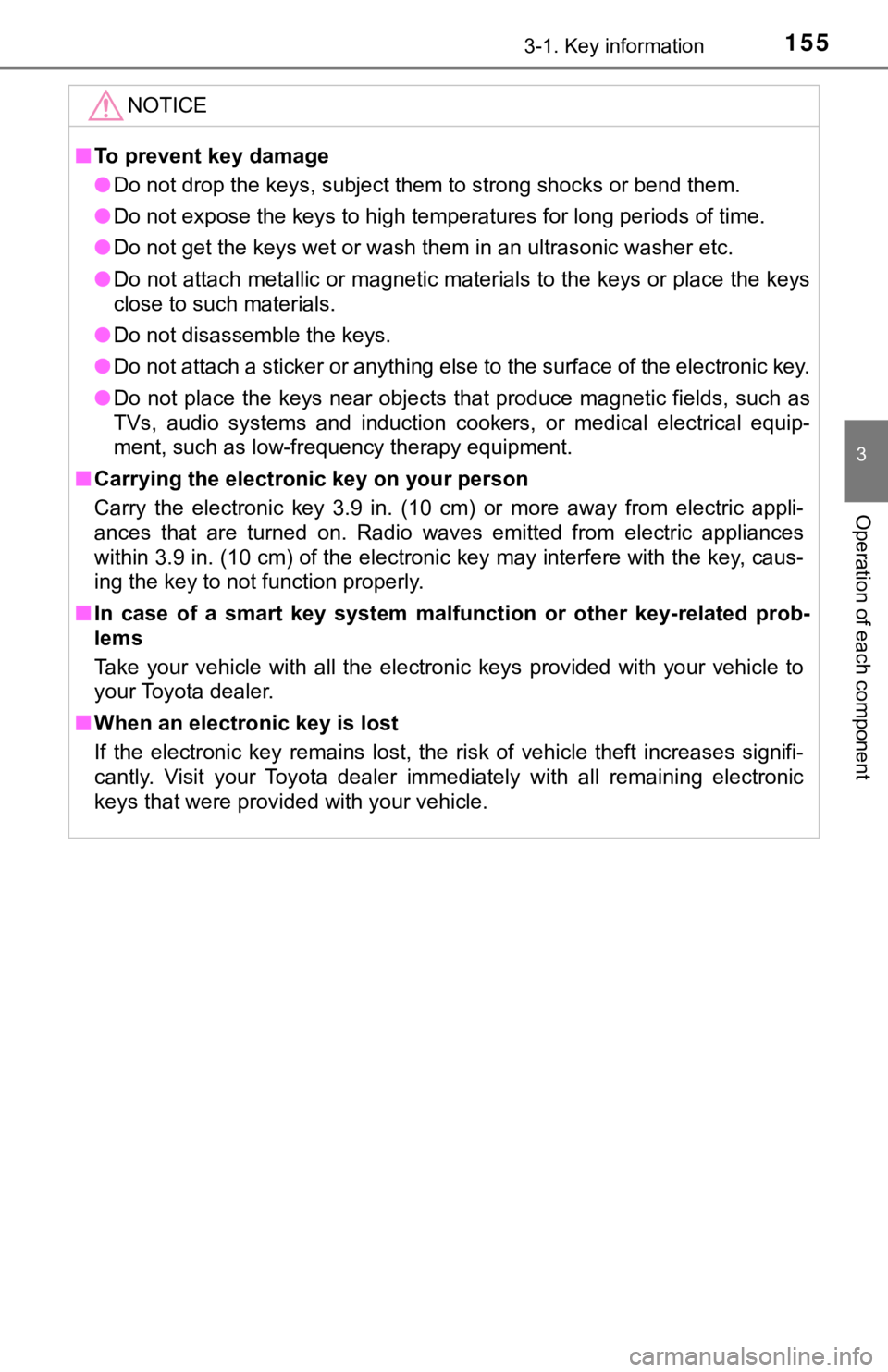
1553-1. Key information
3
Operation of each component
NOTICE
■To prevent key damage
● Do not drop the keys, subject them to strong shocks or bend them.
● Do not expose the keys to high temperatures for long periods of time.
● Do not get the keys wet or wash them in an ultrasonic washer et c.
● Do not attach metallic or magnetic materials to the keys or place the keys
close to such materials.
● Do not disassemble the keys.
● Do not attach a sticker or anything else to the surface of the electronic key.
● Do not place the keys near objects that produce magnetic fields , such as
TVs, audio systems and induction cookers, or medical electrical equip-
ment, such as low-frequency therapy equipment.
■ Carrying the electronic key on your person
Carry the electronic key 3.9 in. (10 cm) or more away from elec tric appli-
ances that are turned on. Radio waves emitted from electric app liances
within 3.9 in. (10 cm) of the electronic key may interfere with the key, caus-
ing the key to not function properly.
■ In case of a smart key system malfunction or other key-related prob-
lems
Take your vehicle with all the electronic keys provided with yo ur vehicle to
your Toyota dealer.
■ When an electronic key is lost
If the electronic key remains lost, the risk of vehicle theft i ncreases signifi-
cantly. Visit your Toyota dealer immediately with all remaining electronic
keys that were provided with your vehicle.
Page 169 of 592

1693-2. Opening, closing and locking the doors
3
Operation of each component
■Conditions affecting operation
The smart key system, wireless remote control and immobilizer s ystem use
weak radio waves. In the following situations, the communication between
the electronic key and the vehicle may be affected, preventing the smart key
system, wireless remote control and immobilizer system from operating prop-
erly. (Ways of coping: P. 505)
● When the electronic key battery is depleted
● Near a TV tower, electric power plant, gas station, radio stati on, large dis-
play, airport or other facility that generates strong radio wav es or electrical
noise
● When the electronic key is in contact with, or is covered by th e following
metallic objects
• Cards to which aluminum foil is attached
• Cigarette boxes that have aluminum foil inside
• Metallic wallets or bags
• Coins
• Hand warmers made of metal
• Media such as CDs and DVDs
● When other wireless keys (that emit radio waves) are being used nearby
● When carrying the electronic key together with the following devices that
emit radio waves
• Portable radio, cellular phone, cordless phone or other wirele ss commu-
nication devices
• Another vehicle’s electronic key, another electronic key of yo ur vehicle, or
a wireless key that emits radio waves
• Personal computers or personal digital assistants (PDAs)
• Digital audio players
• Portable game systems
● If window tint with a metallic content or metallic objects are attached to the
rear window
● When the electronic key is placed near a battery charger or ele ctronic
devices
● When the vehicle is parked in a pay parking spot where radio wa ves are
emitted.
Page 211 of 592
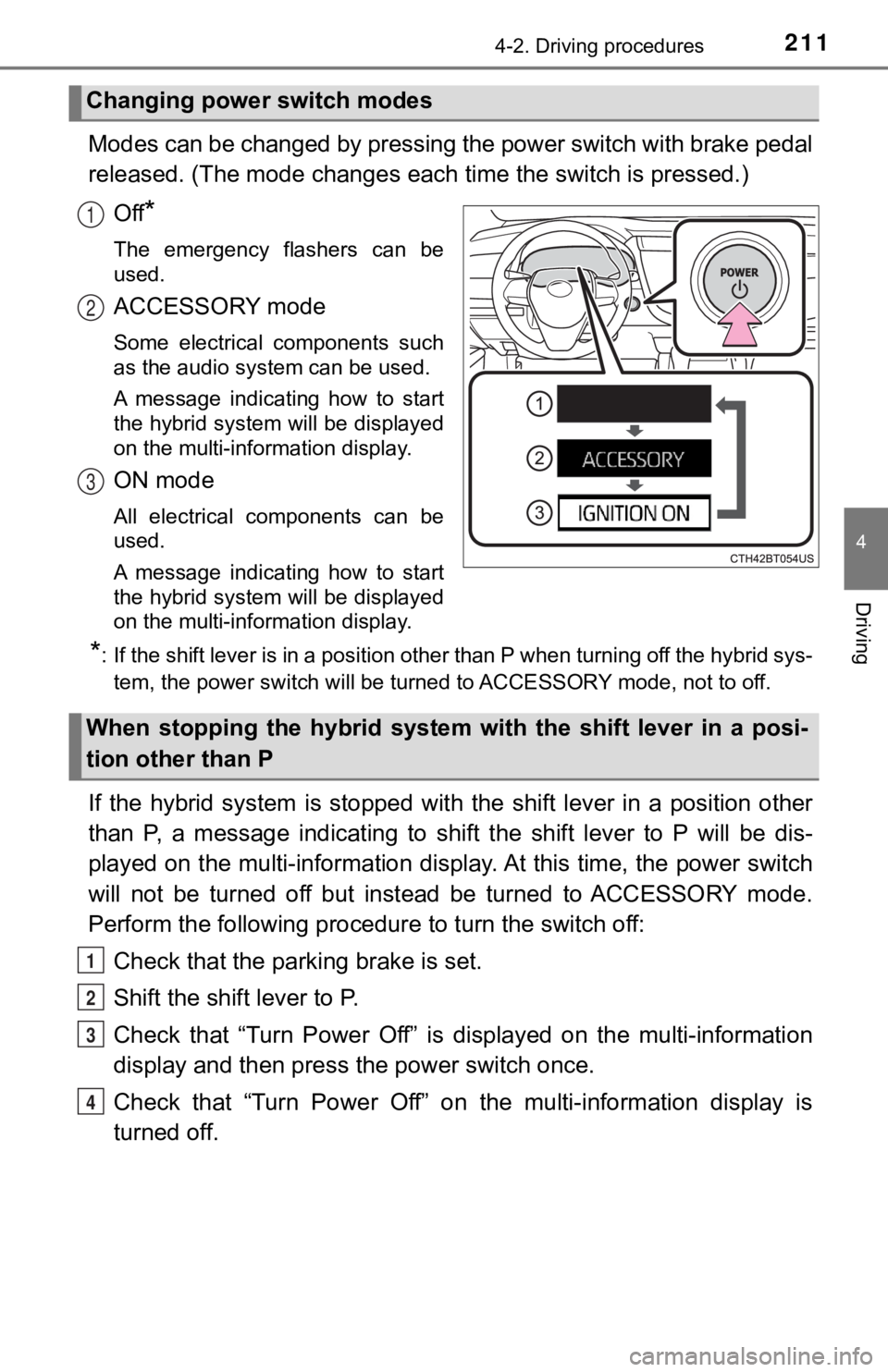
2114-2. Driving procedures
4
Driving
Modes can be changed by pressing the power switch with brake pedal
released. (The mode changes each time the switch is pressed.)
Off
*
The emergency flashers can be
used.
ACCESSORY mode
Some electrical components such
as the audio system can be used.
A message indicating how to start
the hybrid system will be displayed
on the multi-information display.
ON mode
All electrical components can be
used.
A message indicating how to start
the hybrid system will be displayed
on the multi-information display.
*: If the shift lever is in a position other than P when turning off the hybrid sys-
tem, the power switch will be turned to ACCESSORY mode, not to off.
If the hybrid system is stopped with the shift lever in a position other
than P, a message indicating to shift the shift lever to P will be dis-
played on the multi-information display. At this time, the powe r switch
will not be turned off but instead be turned to ACCESSORY mode.
Perform the following procedure to turn the switch off:
Check that the park ing brake is set.
Shift the shift lever to P.
Check that “Turn Power Off” is displayed on the multi-informati on
display and then press the power switch once.
Check that “Turn Power Off” on the multi-information display is
turned off.
Changing power switch modes
1
2
3
When stopping the hybrid system with the shift lever in a posi-
tion other than P
1
2
3
4
Page 273 of 592
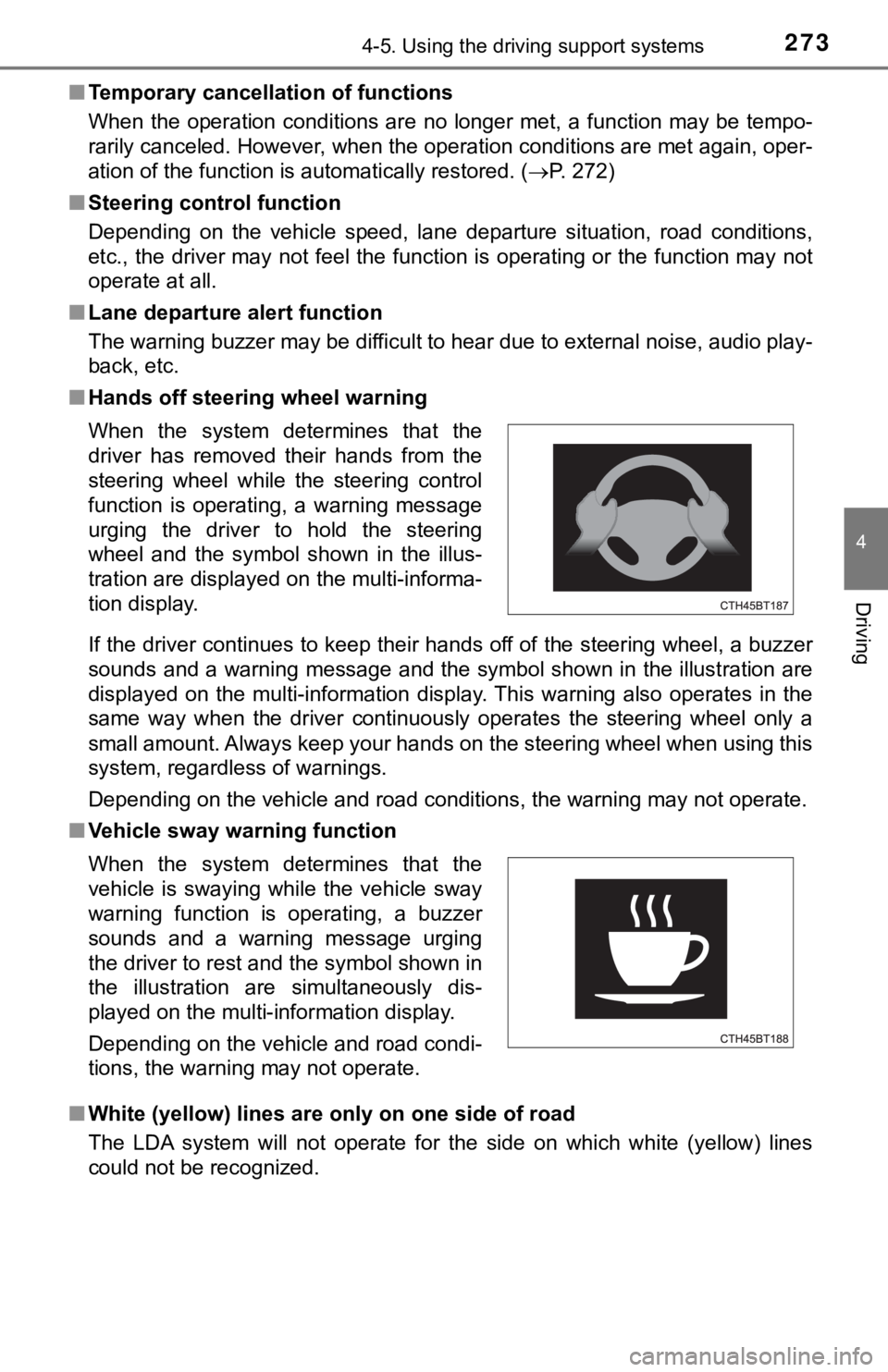
2734-5. Using the driving support systems
4
Driving
■Temporary cancellation of functions
When the operation conditions are no longer met, a function may be tempo-
rarily canceled. However, when the operation conditions are met again, oper-
ation of the function is automatically restored. ( P. 272)
■ Steering control function
Depending on the vehicle speed, lane departure situation, road conditions,
etc., the driver may not feel the function is operating or the function may not
operate at all.
■ Lane departure alert function
The warning buzzer may be difficult to hear due to external noi se, audio play-
back, etc.
■ Hands off steering wheel warning
If the driver continues to keep their hands off of the steering wheel, a buzzer
sounds and a warning message and the symbol shown in the illust ration are
displayed on the multi-information display. This warning also o perates in the
same way when the driver continuously operates the steering whe el only a
small amount. Always keep your hands on the steering wheel when using this
system, regardless of warnings.
Depending on the vehicle and road conditions, the warning may n ot operate.
■ Vehicle sway warning function
■ White (yellow) lines are on ly on one side of road
The LDA system will not operate for the side on which white (ye llow) lines
could not be recognized. When the system determines that the
driver has removed their hands from the
steering wheel while the steering control
function is operating, a warning message
urging the driver to hold the steering
wheel and the symbol shown in the illus-
tration are displayed on the multi-informa-
tion display.
When the system determines that the
vehicle is swaying while the vehicle sway
warning function is operating, a buzzer
sounds and a warning message urging
the driver to rest and the symbol shown in
the illustration are simultaneously dis-
played on the multi-information display.
Depending on the vehicle and road condi-
tions, the warning may not operate.
Page 298 of 592

2984-5. Using the driving support systems
Audio system screen (RCTA function only)
If a vehicle approaching from the right or left at the rear of the vehicle is
detected, the RCTA icon ( P. 303, 307) for the detected side will be dis-
played.
RCTA
buzzer (RCTA function only)
When a vehicle approaching from the right or left rear of the v ehicle is
detected, a buzzer sounds from behind the rear seat.
Vehicles with 4.2-inch m ulti-information display
Press
/ of the meter control switches, select .
Press
/ of the meter control sw itches, select or .
Press of the meter control switch.
Each time is pressed, t he function changes on/off.
Vehicles with 7-inch multi-information display
Press
/ of the meter control switches, select .
Press
/ of the meter control sw itches, select or .
Press of the meter control switch.
Each time is pressed, t he function changes on/off.
■The outside rear view mirror indicators visibility
When under strong sunlight, the outside rear view mirror indica tor may be dif-
ficult to see.
■ RCTA buzzer hearing
RCTA function may be difficult to hear over loud noises such as high audio
volume.
■ When “Blind Spot Monitor Unavaila ble” and “Rear Cross Traffic Alert
Unavailable” are shown on the multi-information display
Ice, snow, mud, etc., may be attached to the rear bumper around the sensors.
( P. 300)
The system should return to normal operation after removing the ice, snow,
mud, etc. from the rear bumper.
Additionally, the sensors may not operate normally when driving in extremely
hot or cold environments.
Turning the BSM function/RCTA function on/off
4
5
1
2
3
1
2
3
Page 307 of 592
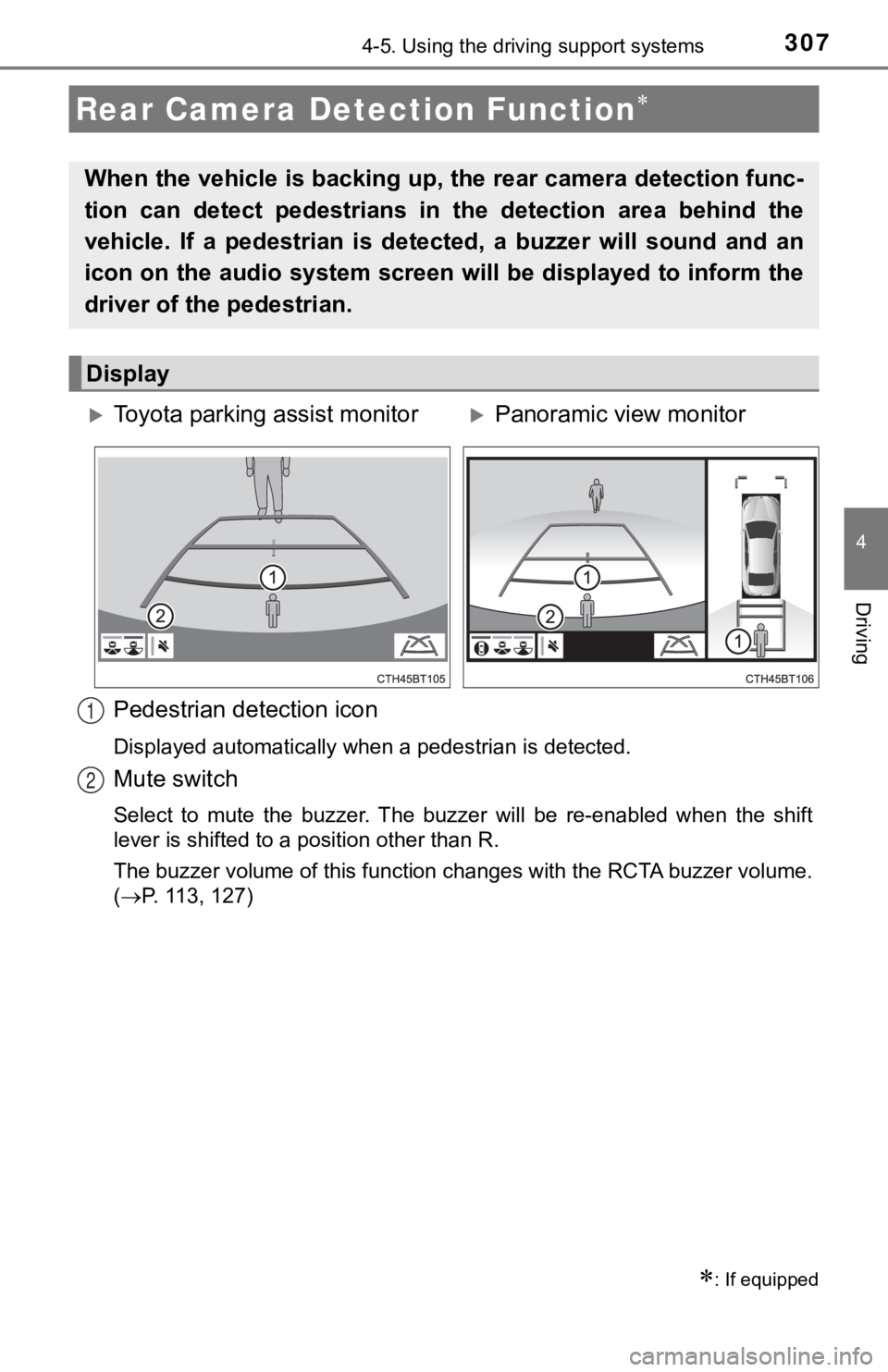
3074-5. Using the driving support systems
4
Driving
Pedestrian detection icon
Displayed automatically when a pedestrian is detected.
Mute switch
Select to mute the buzzer. The buzzer will be re-enabled when the shift
lever is shifted to a position other than R.
The buzzer volume of this function changes with the RCTA buzzer volume.
( P. 113, 127)
Rear Camera Detection Function
: If equipped
When the vehicle is ba cking up, the rear camera detection func-
tion can detect pedestrians in the detection area behind the
vehicle. If a pedestrian is de tected, a buzzer will sound and an
icon on the audio system screen will be displayed to inform the
driver of the pedestrian.
Display
Toyota parking assist monitorPanoramic view monitor
1
2
Page 308 of 592
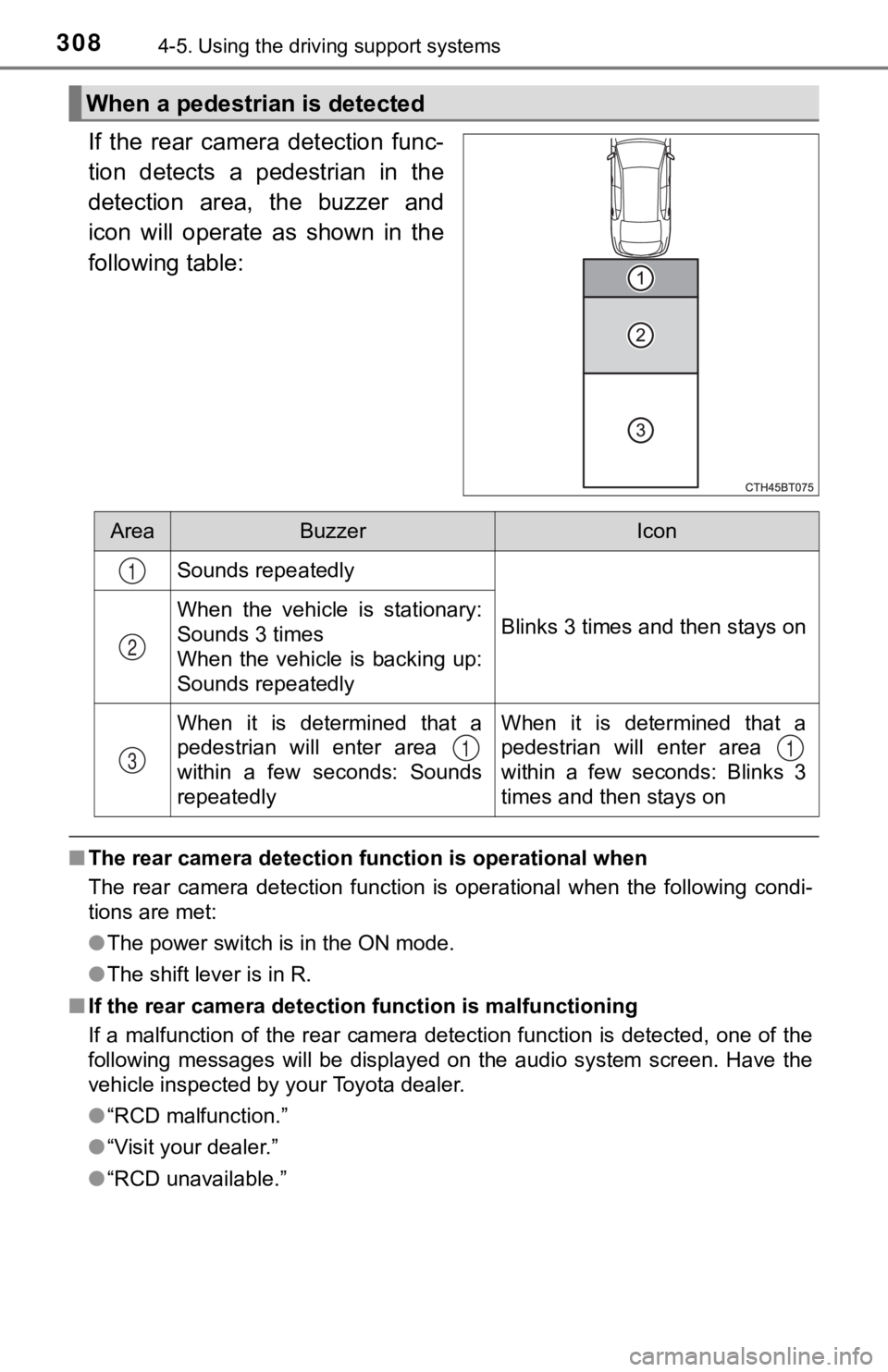
3084-5. Using the driving support systems
If the rear camera detection func-
tion detects a pedestrian in the
detection area, the buzzer and
icon will operate as shown in the
following table:
■The rear camera detection function is operational when
The rear camera detection function is operational when the foll owing condi-
tions are met:
● The power switch is in the ON mode.
● The shift lever is in R.
■ If the rear camera detection function is malfunctioning
If a malfunction of the rear camera detection function is detec ted, one of the
following messages will be displayed on the audio system screen. Have the
vehicle inspected by your Toyota dealer.
● “RCD malfunction.”
● “Visit your dealer.”
● “RCD unavailable.”
When a pedestrian is detected
AreaBuzzerIcon
Sounds repeatedly
Blinks 3 times and then stays onWhen the vehicle is stationary:
Sounds 3 times
When the vehicle is backing up:
Sounds repeatedly
When it is determined that a
pedestrian will enter area
within a few seconds: Sounds
repeatedlyWhen it is determined that a
pedestrian will enter area
within a few seconds: Blinks 3
times and then stays on
1
2
311