Page 10 of 224
Opening and Closing
Doors
Keyless Locking and Unlocking Locking and unlocking Model X is convenient.
Although you must be carrying a valid key,
there is no need to use it. Model X has sensors
around the driver
Page 13 of 224
Getting More Keys
If you lose a key or require an additional one,
contact Tesla. Model X can recognize up to
eight keys.
When ordering a new key for Model X, take all
available keys with you for reprogramming.
Opening Doors from the Interior
To open a front door, pull the interior door handle toward you.
You can also use the touchscreen to open and
close doors when inside Model X. TouchControls > Quick Controls , then choose the
door you want to open or close. In addition, if Model X is equipped with the premium
upgrades package, when you press the brake
pedal, the driver
Page 14 of 224
Opening and Closing Falcon Wing
Doors
Model X has electrically-powered falcon wing
doors that easily open and close by pressing a
button, using the key, or touching the
associated icon on the touchscreen
( Controls > Quick Controls ). The falcon wing
doors are equipped with several sensors that detect the presence of people and objects
and, if an object is detected, the door stops moving. Based on detected objects, the doors
may adjust their outward and upward
movement in an attempt to avoid contacting
the object. For example, if an object is
detected above Model X, the door
Page 17 of 224
Unlocking When the Key Doesn
Page 21 of 224
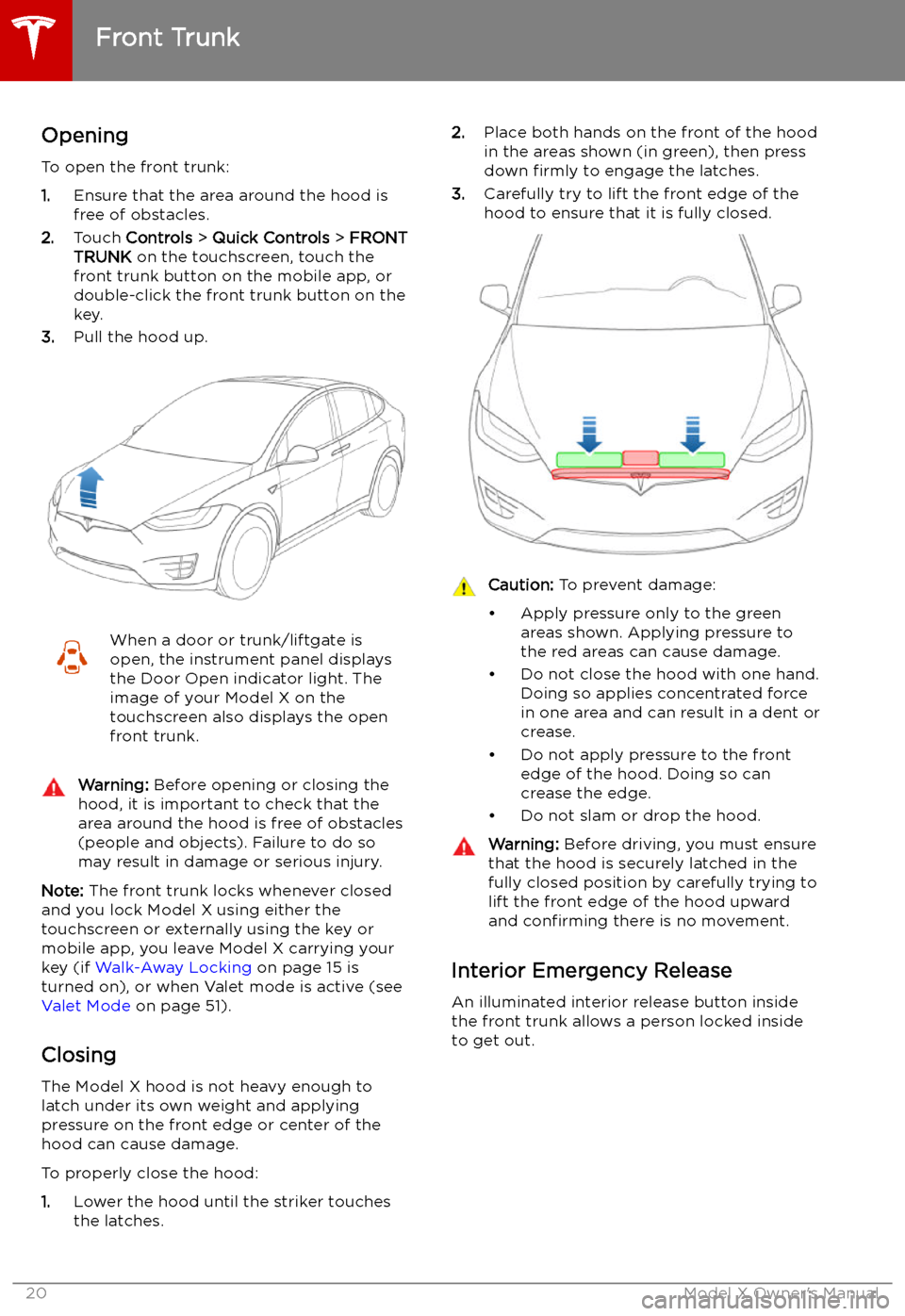
Front Trunk
Opening
To open the front trunk:
1. Ensure that the area around the hood is
free of obstacles.
2. Touch Controls > Quick Controls > FRONT
TRUNK on the touchscreen, touch the
front trunk button on the mobile app, or
double-click the front trunk button on the key.
3. Pull the hood up.
When a door or trunk/liftgate is
open, the instrument panel displays
the Door Open indicator light. The
image of your Model X on the
touchscreen also displays the open front trunk.Warning: Before opening or closing the
hood, it is important to check that the area around the hood is free of obstacles
(people and objects). Failure to do so
may result in damage or serious injury.
Note: The front trunk locks whenever closed
and you lock Model X using either the
touchscreen or externally using the key or
mobile app, you leave Model X carrying your key (if Walk-Away Locking on page 15 is
turned on), or when Valet mode is active (see Valet Mode on page 51).
Closing
The Model X hood is not heavy enough to
latch under its own weight and applying
pressure on the front edge or center of the
hood can cause damage.
To properly close the hood:
1. Lower the hood until the striker touches
the latches.
2. Place both hands on the front of the hood
in the areas shown (in green), then press
down firmly to engage the latches.
3. Carefully try to lift the front edge of the
hood to ensure that it is fully closed.Caution: To prevent damage:
Page 23 of 224
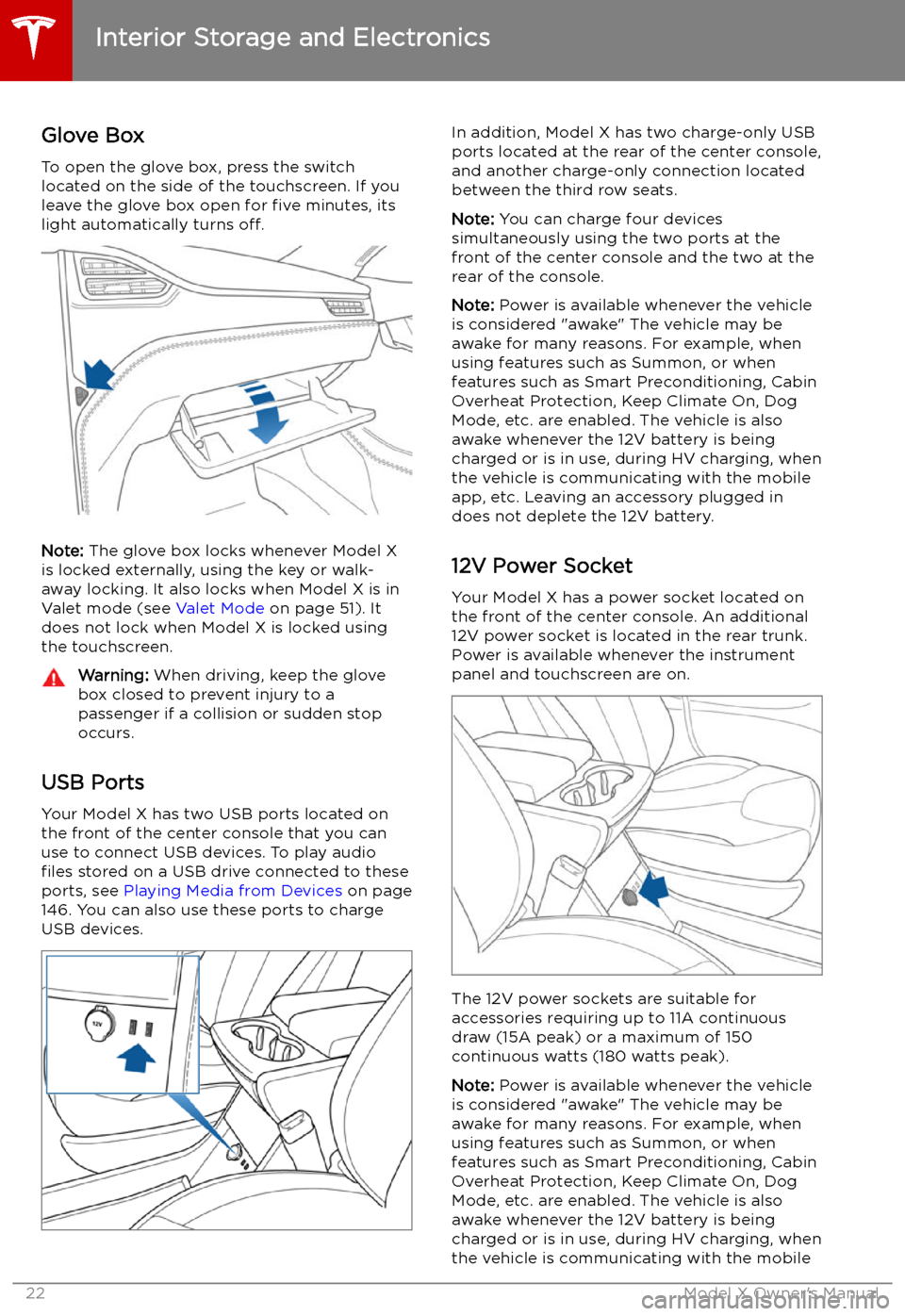
Interior Storage and Electronics
Glove Box
To open the glove box, press the switch located on the side of the touchscreen. If you
leave the glove box open for five minutes, its
light automatically turns off.
Note: The glove box locks whenever Model X
is locked externally, using the key or walk-
away locking. It also locks when Model X is in Valet mode (see Valet Mode on page 51). It
does not lock when Model X is locked using
the touchscreen.
Warning: When driving, keep the glove
box closed to prevent injury to a
passenger if a collision or sudden stop
occurs.
USB Ports
Your Model X has two USB ports located onthe front of the center console that you can
use to connect USB devices. To play audio files stored on a USB drive connected to these
ports, see Playing Media from Devices on page
146. You can also use these ports to charge
USB devices.
In addition, Model X has two charge-only USB
ports located at the rear of the center console,
and another charge-only connection located
between the third row seats.
Note: You can charge four devices
simultaneously using the two ports at the
front of the center console and the two at the
rear of the console.
Note: Power is available whenever the vehicle
is considered "awake" The vehicle may be awake for many reasons. For example, when
using features such as Summon, or when
features such as Smart Preconditioning, Cabin Overheat Protection, Keep Climate On, Dog
Mode, etc. are enabled. The vehicle is alsoawake whenever the 12V battery is beingcharged or is in use, during HV charging, whenthe vehicle is communicating with the mobile
app, etc. Leaving an accessory plugged in
does not deplete the 12V battery.
12V Power Socket Your Model X has a power socket located on
the front of the center console. An additional
12V power socket is located in the rear trunk.
Power is available whenever the instrument
panel and touchscreen are on.
The 12V power sockets are suitable for
accessories requiring up to 11A continuous
draw (15A peak) or a maximum of 150
continuous watts (180 watts peak).
Note: Power is available whenever the vehicle
is considered "awake" The vehicle may be awake for many reasons. For example, when
using features such as Summon, or when features such as Smart Preconditioning, Cabin
Overheat Protection, Keep Climate On, Dog Mode, etc. are enabled. The vehicle is alsoawake whenever the 12V battery is beingcharged or is in use, during HV charging, when
the vehicle is communicating with the mobile
Interior Storage and Electronics
22Model X Owner
Page 24 of 224
app, etc. Leaving an accessory plugged in
does not deplete the 12V battery.
Note: In situations where Model X is unable to
detect the key (low battery, interference, etc.),
place it immediately below the 12V power
socket in the center console where Model X can best detect it.Warning: The power socket and an
accessory
Page 52 of 224
Linking a Driver Profile to a Key
You can link a driver profile to a specific key to
allow Model X to automatically select the
correct driver profile when the linked key is
detected as you approach the vehicle and
open the driver